How to open and extract ISO files with Winrar
ISO is a very common and widely shared file format on the Internet when you download large files such as game files, heavy software and especially Windows installer files. To use the ISO file, you can mount it to a virtual drive or extract the file to a folder for installation. There are many software that help us to open and extract ISO files such as PowerISO, UltraISO.vv.but some of you don't know that the familiar WinRar compression and decompression software can also open and extract ISO files easily. easy. This article of TipsMake.com will guide you how to open and extract ISO files with WinRar, please refer.
For example , we have the Windows installer file ISO as shown below, to open this ISO file with Winrar we just need to right-click the ISO file and select Open with -> WinRAR archiver
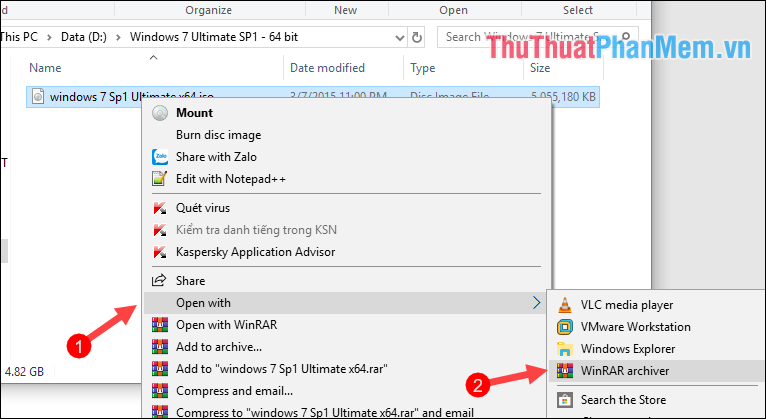
The ISO file will open in a new window and you can view the entire contents, if you want to install the software, just click the Setup.exe file then the software will extract temporarily and automatically install put.

If you want to extract the ISO file to a folder, right-click the ISO file and select Extract files, Extract Here or Extract to ' original file name' just like when you extracted Zip and Rar files.

Wait for the extraction process to complete:

After unzipping, open the folder and run the setup.exe file to install the software

Above is a tutorial on how to open and extract ISO files with Winrar software. Thank you for watching the article!
You should read it
- How to extract multiple files at the same time with WinRAR, each file into a separate folder
- How to compress and decompress files with WinRAR on the computer
- Winrar and features you may not know yet
- Instructions to fix errors WinRAR diagnostic messages, downloaded files are corrupted
- How to Open RAR Files
- Link Download WinRAR 6.00b1: A free compression and decompression tool
 Top 5 best ISO file reading software 2020
Top 5 best ISO file reading software 2020 How to check computer hardware information using Speccy
How to check computer hardware information using Speccy How to check bad hard drive, check bad hard drive by HDDScan
How to check bad hard drive, check bad hard drive by HDDScan Top 5 free bulk mailing software
Top 5 free bulk mailing software How to compress the smallest file size with WinRAR
How to compress the smallest file size with WinRAR Top 5 best computer recording software 2020
Top 5 best computer recording software 2020