Error Could not create the Java Virtual Machine when running Minecraft
Have you ever encountered an error message like this? (this error occurs when I run the game Minecraft).
Error: Could not create the Java Virtual Machine.
Error: A fatalexception has occurred. Program will exit.
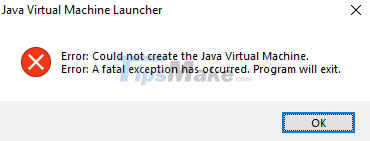
I think this error must have been many of you. That's why today I will show you how to fix this error in the most effective way.
1. Create a System Variable for Java
First, press the Windows + R key combination to open the Run dialog box => then enter sysdm.cpl => and click OK.
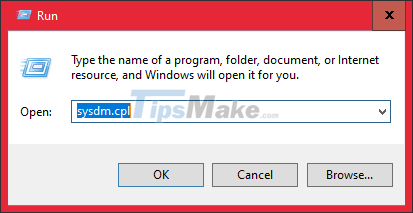
Next, go to the Advanced tab => and click on Environment Variables in the Startup and Recovery section.
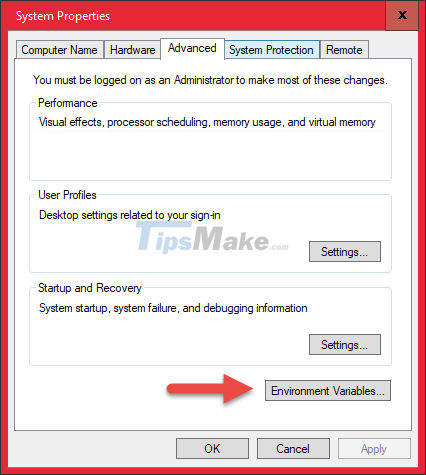
Then you continue to click New in the System Variables section.
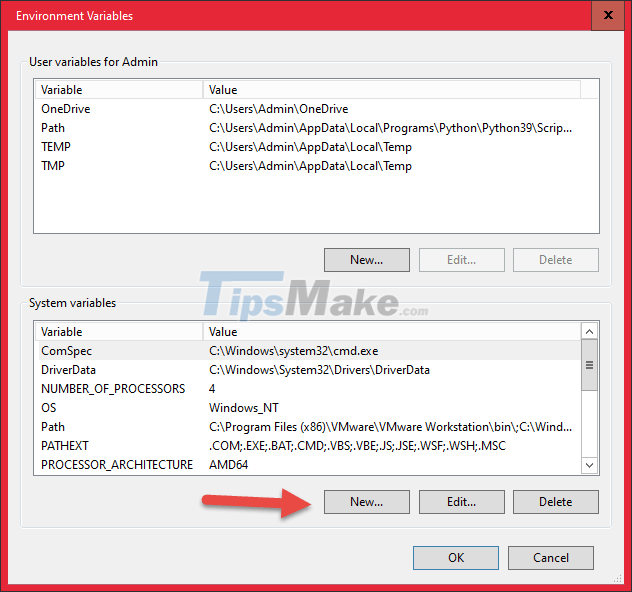
Then you set the following:
- Variable name you enter JAVA_OPTIONS
- The variable value you enter is –Xmx512M to determine the maximum amount of RAM that Minecraft can use, in this example I let it be 512MB. You can change it to –Xmx1024M or –Xmx2048M.
=> Finally you click OK to execute.

2. Run Java with Admin rights
To do this, press the Windows + S key combination to open Windows Search => then enter the search keyword Java.
If there is a Java shortcut available on the Desktop, right-click the shortcut.
Right-click on the result it finds => then click Open file location to access the Java installation directory.
=> Next you right-click on the java.exe file => and select Properties.
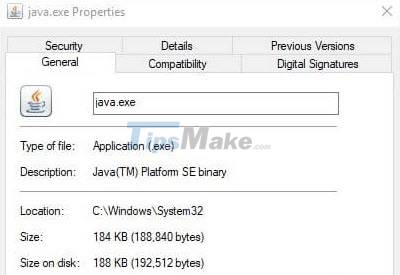
You switch to the Compatibility tab => then you tick the Run this program as an administrator section. Finally click Apply => OK to finish.
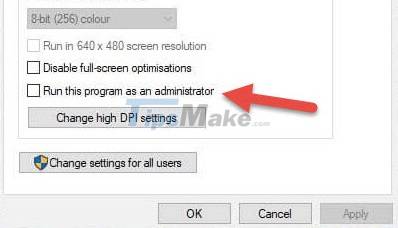
3. Reinstall Java
Reinstalling Java is also sometimes a way to fix this. Maybe your Java failed to install. You should also download the Java Offline version to avoid errors when installing.
4. Conclusion
Ok, so I have finished showing you how to fix Could not create the Java Virtual Machine error on Windows operating system. Good luck.
You should read it
- How to Create a Minecraft Server Using Hamachi
- Instructions for creating your own Minecraft mods to play games in your style
- How to create a Windows 10 virtual machine with VMware Player and VirtualBox
- How to Create a Free Minecraft Server
- Create clone virtual machine for current Windows hard drive
- How to Download Minecraft for Free
 Steps to fix USB error asking for Format when plugged into the computer
Steps to fix USB error asking for Format when plugged into the computer Steps to fix error 0x80070490 when updating Windows 10
Steps to fix error 0x80070490 when updating Windows 10 Steps to fix Uninstall this app now because it isn't.. error on Windows 10
Steps to fix Uninstall this app now because it isn't.. error on Windows 10 How to fix the error that the computer keeps showing Shutting down when turning on the computer
How to fix the error that the computer keeps showing Shutting down when turning on the computer How to fix Unknown USB Device, Port Reset Failed error on Windows 11/10
How to fix Unknown USB Device, Port Reset Failed error on Windows 11/10 Steps to fix 'This app has been blocked for your protection' error
Steps to fix 'This app has been blocked for your protection' error