Summary of shortcuts in Minecraft Java Edition
In addition to knowing what to do in the game, players also need to know how to manage their resources and take advantage of keyboard shortcuts for faster gameplay.
Combining keyboard shortcuts with the mouse will perform complex Minecraft actions within seconds. Minecraft is also adding more and more keyboard shortcuts to the game to improve the playing experience for players. In this article, let's learn the keyboard shortcuts available in Minecraft Java Edition.
Summary of shortcuts in Minecraft Java Edition
1. Scroll - Scroll through the quick bar and chat when opened.
2. Esc - Opens the game menu and allows cursor control. It also pauses single-player games.
3. F1 - Toggle HUD.
4. F2 - Take screenshots and store them in the .minecraft folder .
5. Shift + left mouse button
Interactive:
- Clicking on an item or stack moves it between the storage space and the stack.
- When a container is open, shift + clicking an item moves up a stack between the container and the repository.
- When a furnace is open, shift + clicking on an item or stack in the furnace will move the item to the appropriate location.
- When crafting, shift + clicking on the crafted item will automatically craft the maximum amount of the selected item for the materials used (up to one stack) and transfer all crafted items into the warehouse.
- In Creative Inventory's Survival Inventory tab, shift + clicking the X will delete the entire inventory in any other tab, shift + clicking an item will put a stack in the hotbar.

6. F3 - Toggle debug menu.
When the debug menu is open:
- Number keys 1 - 9 - Shows a more detailed view of the chart on the right.
- Key 0 - Show less detailed graph.
- Shift + F3 - Show profile graph.
- F3 + Q - Displays a help menu that lists all the debug menu shortcuts.
- F3 + A - Reload all chunks.
- F3 + T - Reload all textures, sounds, and client resources loaded on the web. This is very useful for texture pack creators.
- F3 + P - Toggle auto-pause when the window is out of focus.
- F3 + H - Toggle item detail description.
- F3 + C - Hold this key for 10 seconds to trigger manual debugging, after the keys are released.
- F3 + B - Toggle Showing hitbox around entities.
- F3 + D - Clear chat history, including previous commands.
- F3 + N - Toggle between spectator mode and previous game mode.
- F3 + G - Shows segment boundaries immediately around the player.
7. Navigation shortcut
- Spacebar - Jump.
- Press SPACEBAR 2 times - Toggle flight mode in creative mode.
- Left Shift - Sneak.
- Left Ctrl - Sprint.
- A - Distract left.
- D - Distract right.
- S - Walk backwards.
- W - Go forward.
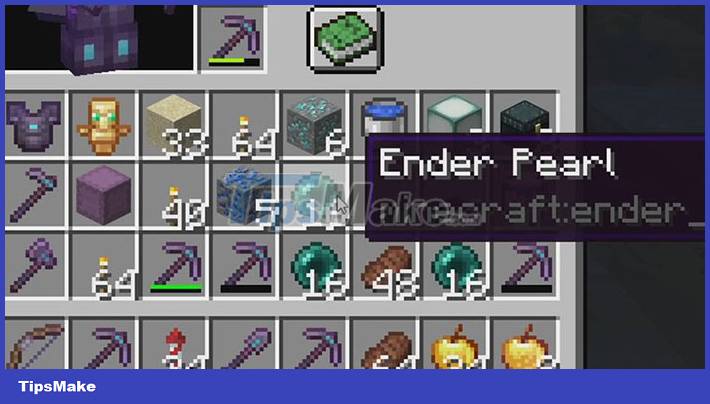
8. Left mouse - Attack.
9. Middle mouse (roller button) - Select block.
10. Right -click - Use items or place blocks.
11. Q - Drop items.
12. Ctrl + Q - Drop the entire stack of items. (For Macintosh users, use Control + Command + Q otherwise it will close the game).
13. Number keys 1 - 9 - Select hotbar position of the number pressed.
You should read it
- Update details for Minecraft Caves and Cliffs
- TOP the most recommended constructions in Minecraft PE
- Minecraft Pocket Edition - Download Minecraft Pocket Edition here
- How to Create a Minecraft Server Using Hamachi
- Instructions to download and install mods for Minecraft Pocket Edition
- How to Reinstall Minecraft
 TOP strongest lineup in Genshin Impact
TOP strongest lineup in Genshin Impact Inside The Backrooms Horror Game Tips
Inside The Backrooms Horror Game Tips Tips to play Saints Row gamers need to know
Tips to play Saints Row gamers need to know How to reset the PS4 game controller?
How to reset the PS4 game controller? Useful tips to Speedrun in Minecraft 1.19
Useful tips to Speedrun in Minecraft 1.19 Instructions for playing Ultra Hardcore mode in Minecraft 1.19
Instructions for playing Ultra Hardcore mode in Minecraft 1.19