Error Cannot Play Video On Google Drive, How To Fix It
The error of not being able to play videos on Google Drive causes you to encounter many 'difficulties' in work and study. The following article will immediately handle this problem to help technology enthusiasts!
Google Drive is a product created and developed by Google. Is a service for storing image and video data and synchronizing files. This service can help users store files in the cloud, share files, edit documents, and many other useful features. With this convenience, you can directly view videos and images stored on Google Drive on your computer or phone. However, recently many of you have encountered the error of not being able to play videos on Google Drive when opening the video to watch. So what is the cause of this error? What is the solution?
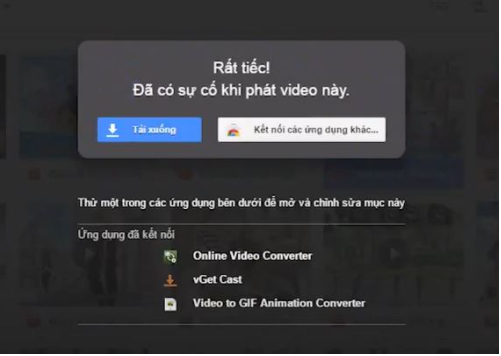
Cause of error of not being able to play videos on Google Drive
The error of not being able to play videos on Google Drive occurs when you click on the Google Drive link to watch the video but receive the message 'error cannot play video at this time' or 'unfortunately there was a problem playing this video '. At this time you cannot watch videos on Google Drive. So why can't I watch videos on Google ?
✪ The link has exceeded the number of viewers per day: In this case, when uploading a video, the publisher will set a fixed limit on the number of people who can access to watch the video. That's why when the number of people accessing the link exceeds the allowed limit. Therefore, you will no longer be able to access and watch videos. At this point you will receive a Google Drive view limit notification : 'This video cannot be played at this time. The allowed number of transmissions has been exceeded. Please try again later'.

✪ You are not allowed to watch videos: For security reasons, in order for you to be able to watch videos on Drive, you must be granted permission from the owner. But in this case, you are not on the list where the uploader who owns the video grants permission to share the video.
Solve the error of not being able to play videos on Google Drive easily
It's not too difficult to fix the error of not being able to play videos on Google Drive . You just need to follow the following solution:
Contact the video owner for viewing access
Most files, video images on Google Drive can be shared with others according to the following rights: Viewers, Editors, Commenters, or Anyone with the link can access the data. Do you just need a gmail address?
Therefore, to be able to watch videos on Google Drive, you just need to ask the owner to share with you one of the above rights.
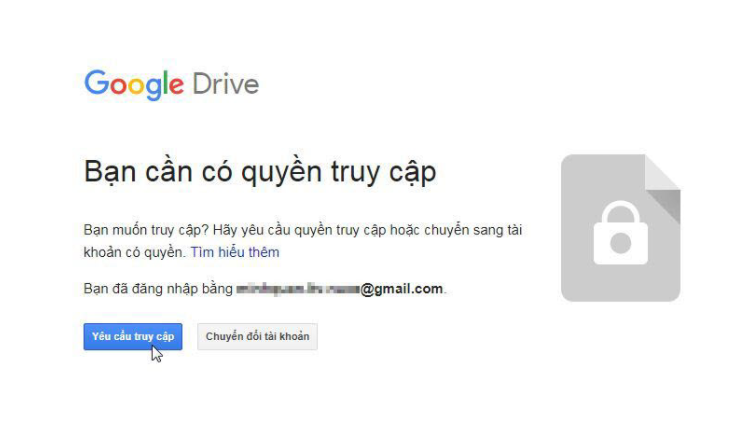
Create a copy of the video on Google Drive
When you receive the message 'cannot play the video at this time, the allowed number of plays has been exceeded', the number of people watching the video has definitely exceeded the limit. The only option now is to download the video to your device to watch. But usually, the number of downloads will also be set at a fixed limit. Therefore, you must make a copy of that video and download it to watch as normal. This is the most common and effective way in this case.
The steps to create a copy of the video and download it are as follows:
❖ Step 1 : Access the link to the video you want to watch but cannot. Next, click and copy the last character of the link . Normally this character will be after the last '=' sign in the link.
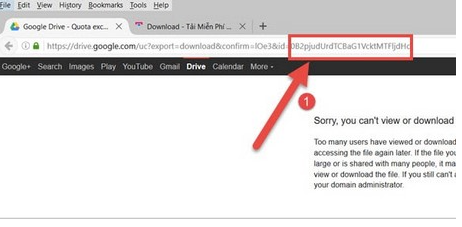
❖ Step 2 : Log in to your gmail account. After logging in to your account, paste the text you just copied according to the following formula: drive.google.com/file/d/XYZ/view . ( Where XYZ is the character you just copied in step 1 and then pressed Enter).
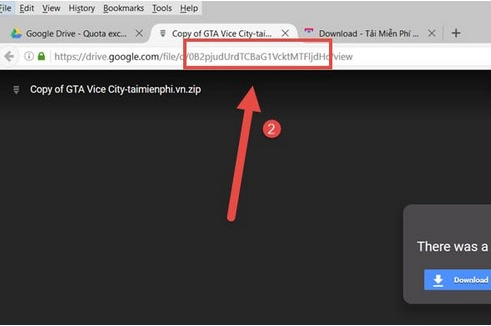
❖ Step 3 : In the window that appears, click on the 3-dot icon in the upper right corner of the screen and select Add star . This will add a copy file to the video you can't watch.
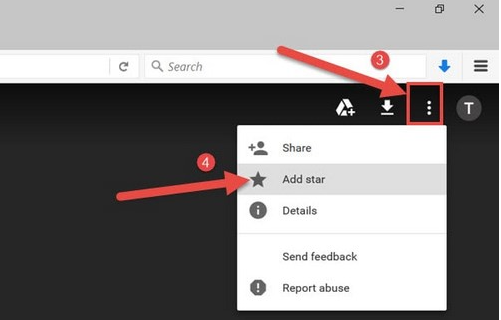
❖ Step 4 : Access your Driver and click on Starred . You will now see the copy video here. Continue right-clicking on the video you just created a copy of and select Make a copy.
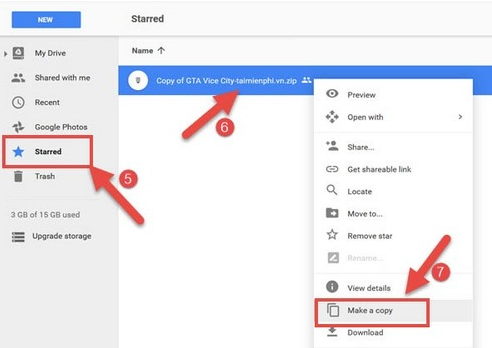
❖ Step 5 : Now the system on Google drive will automatically create a copy of the video you need. Now you can review the video you just copied or downloaded without having to worry about any notifications.
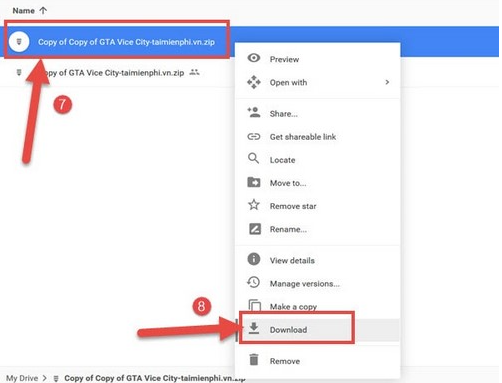
❖ Step 6 : If the google link contains more data than the allowed capacity, the application will not be able to scan for viruses. At this point, Google Drive will send you the message ' Can't scan file for viruses '. You just need to click on D ownload anyway (download now) to continue the download process. You can also do the same with watching videos on Google Drive on your phone.
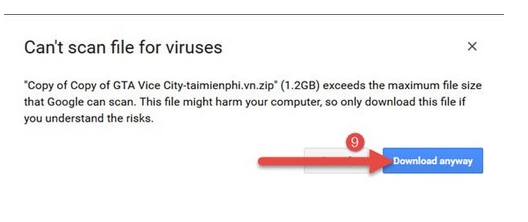
With the above tips , hopefully you will quickly fix the error of not being able to play videos on Google Drive to have a complete experience on your device. Good luck!
You should read it
- How to turn off autoplay videos on Google Play Store
- Summary of useful shortcuts on Google Drive
- Google Drive 4,2021.46200, Download Google Drive here
- How to move photos from Picasa to Google Drive
- How to block downloading files and videos on Google Drive
- Support tools for using documents from Google Drive
![Safari has a split screen, how to turn it off? [Tips]](https://tipsmake.com/data8/thumbs_80x80/safari-has-a-split-screen-how-to-turn-it-off-[tips]_thumbs_80x80_2rdxuCKJB.jpg) Safari has a split screen, how to turn it off? [Tips]
Safari has a split screen, how to turn it off? [Tips] Fix the Error of Not being able to access Android Recovery
Fix the Error of Not being able to access Android Recovery Windows Media Player cannot open MP4 files, what should you do?
Windows Media Player cannot open MP4 files, what should you do? 9 ways to fix GPS on Android that doesn't work
9 ways to fix GPS on Android that doesn't work Instructions for watching Apple Music Replay 2023
Instructions for watching Apple Music Replay 2023