Instructions for fixing 'A referral was returned from the server'
The " A referral was returned from the server " error can occur on any Windows version (Windows 8, 7 and Windows Vista) while the user is running a program or application without Admin rights. or if UAC settings are enabled on the system.
To fix the error you just need to use Admin permissions on the computer or activate UAC. In the article below, Network Administrator will guide you to some solutions to fix this error.
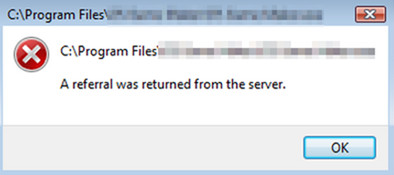
Note:
Before applying the following solutions, first make sure that UAC on your system is disabled. To do this thing:
- Navigate to Control Panel => User Accounts and then click the Change User Account Control Settings option .
- On the User Account Control Settings window, find and switch the slider status to OFF to completely disable UAC.
- Restart your computer and run the faulty program "A referral was returned from the server" to see if the error persists, continue with the following solutions.
Fix 'A referral was returned from the server' error on Windows 10, 8, 7 and Windows Vista:
1. Fix the error 'A referral was returned from the server' on a specific program
Apply this solution to fix the 'A referral was returned from the server' error on a specific program that failed.
1. Right-click the program's shortcut, then select Properties .
2. On the Properties window, at the Compatibility tab, click Change settings for all users.
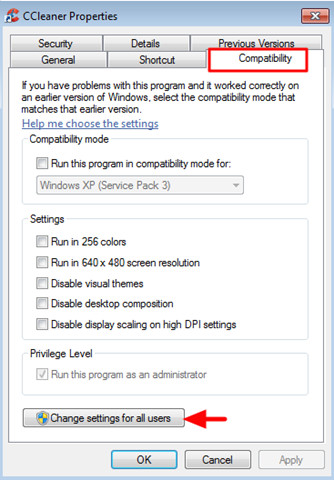
3. Check the Run this program option as an administrator and then click OK twice to close the Properties window.
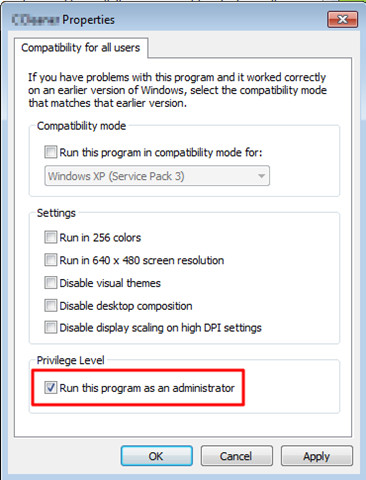
4. Finally you can run the program and no more errors appear.
2. Fixed the error 'Referral was returned from the server' on all programs
- On Windows 10, 8, 7 and Windows Vista Home versions:
1. First open the Registry Editor window. To do this, follow the steps below:
- Press the Windows + R key combination to open the Run command window.
- On the Run command window, enter regedit there and press Enter to open the Registry Editor window.
2. On the Run command window, in the left pane you navigate to the key:
HKEY_LOCAL_MACHINESOFTWAREMicrosoftWindowsCurrentVersionPoliciesSystem
3. Here in the right pane find and double-click ValidateAdminCodeSignatures and set the value in the Value data frame to 0.
4. Next, open the value EnableUIADesktopToggle and set the value in the Value Data frame to 0.
5. Finally close the Editor Registry window and restart your computer.
- On Windows 10, 8, 7 and Windows Vista Pro versions:
1. Open the Local Group Policy Editor window by:
- Press theWindows + Rkey combinationto open the Run command window.
- On the Run command window, entergpedit.mscand press Enter.
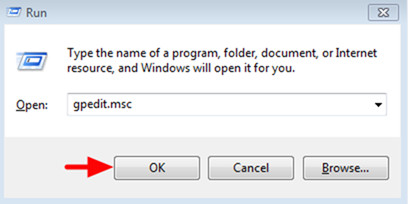
2. In the Local Group Policy Editor window, in the left pane you navigate to the key:
Computer Configuration> Windows Settings> Security Settings> Local Policies> Security Options

3. In the right pane, find and double-click the policy named User Account Control: Only elevate the executables that are signed and validated .
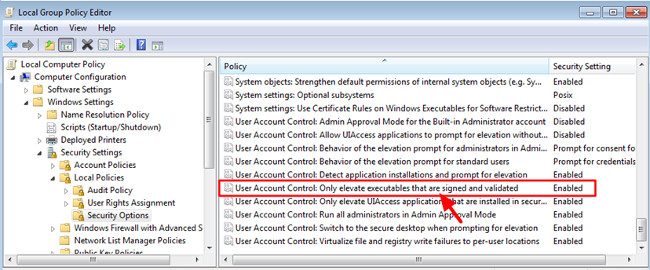
4. Now a new window appears on the screen, where you click the Local Security Settings tab, then click Disabled and then click OK .
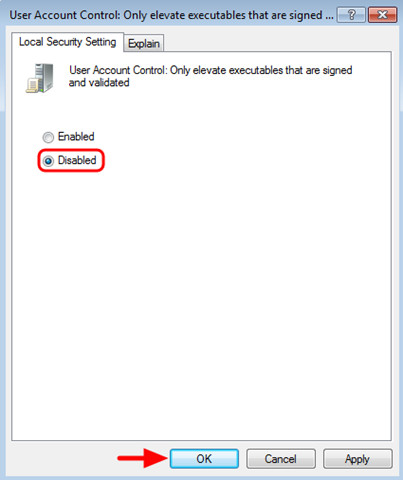
5. Next, set the policy to have Allow UIAccess name Disabled .
6. Finally close the Local Group Policy window and restart your computer.
Refer to some of the following articles:
- Summary of some ways to fix Windows 10 crash, BSOD error and restart error
- Quick fix computer error Windows 10/8/7 crashes, Safe Mode can not be escaped
- 10 common errors on Windows 10 and how to fix bugs
Good luck!
 What to do to handle 'No Internet After Malware Removal' error?
What to do to handle 'No Internet After Malware Removal' error? What is the 'System Volume Information' folder, and can this folder be deleted?
What is the 'System Volume Information' folder, and can this folder be deleted? Disable Search History on Windows File Explorer
Disable Search History on Windows File Explorer Fixing errors Windows Update Service or BITS Service is missing on Windows Service
Fixing errors Windows Update Service or BITS Service is missing on Windows Service Instructions for activating Remaining Battery Time on HP Specter x360
Instructions for activating Remaining Battery Time on HP Specter x360 Added the option to Defragment to the menu when right-clicking on a drive on Windows
Added the option to Defragment to the menu when right-clicking on a drive on Windows