Error correction 'Security error: This website requires the Google chrome security plugin' in browsers
The explanation for the number of terrible pop-ups on your computer screen is virus infection. Some types of illicit adware or PUP viruses are currently endangering you. You see adware / PUP is relatively easy to fix, but the infected web has security issues. In some way, you accidentally downloaded an adware / PUP. However, do not underestimate this malicious infection. Although this malicious code is not destructive, this program is a creation of hackers. Once it is installed, the virus will appear behind your favorite browsers. You can see a new extension or plugin on your browser. This utility has been installed by malicious code without your permission. It carries the virus into your system without you knowing its appearance. Therefore, malicious code will definitely reduce the online experience.
Now, your device is poisoned, you need to deal with pop up windows that appear. They are really annoying and completely useless for users. Following all that is a problem with your browser. It is quite a serious problem when requesting the installation of a plugin. You can see this is a lucrative scam. But the only thing you should worry about on your computer is adware / PUP. Your browser and device are perfectly fine and don't need to install anything advertised by a virus. You may accidentally harm your own computer. What to do is handle that virus. Because of its impact, your browser starts to freeze and overload. Special PC speed is significantly reduced. Internet connection also becomes unstable. Long term, using a computer will be more difficult for you.
In addition, the virus may display random ads and pop ups and malicious code prevents your actions. Those are jamming ads and bogus transactions. You never know exactly where commercials will lead you. Adware / PUP generates web traffic by displaying sponsored ad popups. However, these sponsored ads are not reliable. Therefore, some of them will lead to malicious software. Avoid advertisements to avoid getting more malicious code. As mentioned, you should not download any "security plug in" either. Removing the infected settings is the most thorough solution, so don't waste time.
How have you been infected?
Just a little careless when you are online, you can be poisoned. For example, when opening a fake pop-up or accessing a malicious web site. It seems that hackers prefer to attach viruses to free software packages and shareware. That way, all malicious code will silently penetrate the computer. Some of the most malicious codes like Trojans and ransomware also use that method. Please check carefully the program to install.Custom / Advanced customization options are always a good idea. When using this option, you must go through each program to be able to compromise with your personal computer. We recommend that you check the terms and conditions or EULA during the installation. Otherwise you will agree with them some unwanted terms. Remember, ignoring the installation step is the wrong action. You have to control the installation process or not, hackers will do it for you. Now, you know how malware is installed, so be careful with online access. Avoid illegal programs, websites and torrents. They are really dangerous. Also, stay away from attachments in spam emails as well as messages. Delete unreliable things instead of opening them. Protecting your computer from malware is much less time consuming than removing a virus.
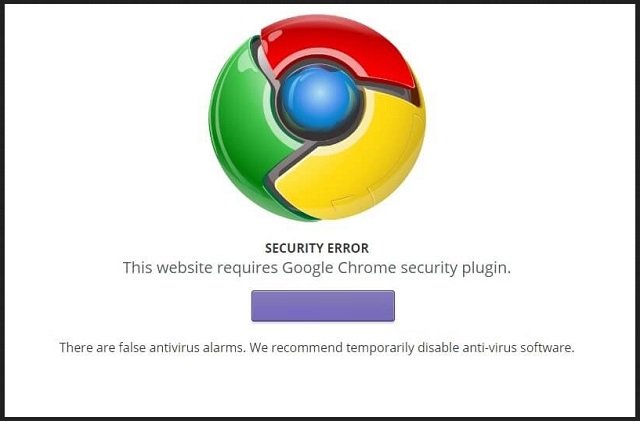
Why is it dangerous?
As mentioned, these random alerts and notifications are all fake. Their only concern is your online experience. These programs mess with all your favorite browsers. Therefore, they can destroy you with unsafe sponsored ads. You may also encounter virtual update programs. Worse, the virus enters your personal information. It collects browsing history, IP address, password and username. Furthermore, malicious code can steal your bank account data. To manually delete, follow the removal instructions detailed below.
How to remove this virus
"Security error: This website requires the Google chrome security plugin" specifically designed to make money for people who create it in one way or another. Experts from antivirus companies such as Bitdefender, Kaspersky, Norton, Avast, ESET, . claim that no virus is harmless.
If you do the exact steps below, you will be able to delete this error without using any USB stick or CD.
- Step 1: Observe errors in computer memory
- Step 2: Determine the source location
- Step 3: Delete traces from browsers
- Step 4: Undo the damage caused by the virus
Step 1: Track errors in computer memory
- Open your task manager by pressing Ctrl + Shift + Esc at the same time
- Carefully watch all the processes and prevent suspicious programs.
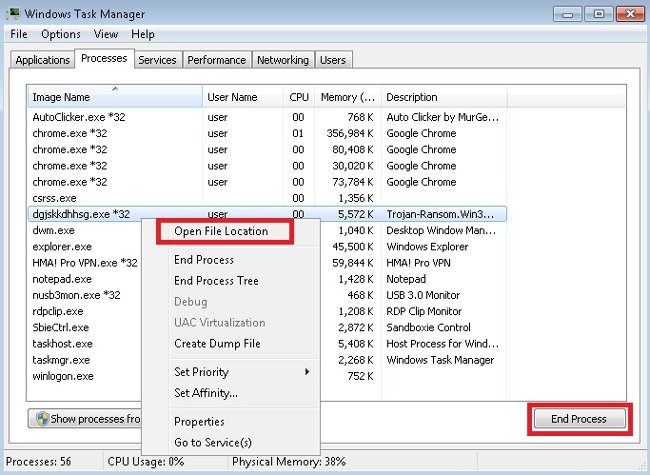
- Record the file location for further steps.
Step 2: Locate
- Open any folder.
- Click the Organize button .
- Select Folder and Search Options.
- Click the View tab .
- Click the option Show hidden files and folders .
- Uncheck Hide protected operating system files .
- Then click Apply and OK.
Clean the virus from the windows registry
- On Windows systems, press the Windows + R key combination.
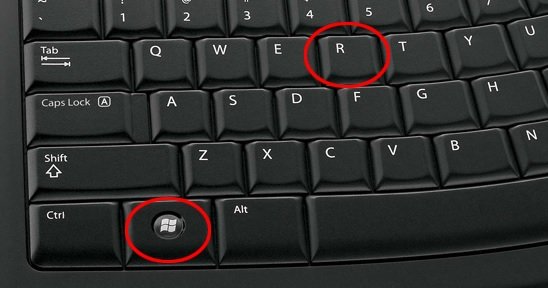
- New window appears. Type regedit.
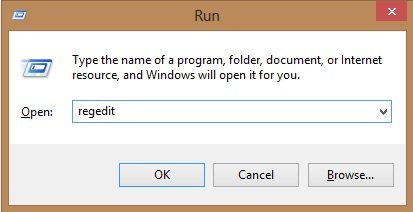
- Note: Be careful when editing Microsoft Windows Registry because this may cause the system to fail.
Depending on your operating system, move to:
[HKEY_CURRENT_USERSoftwareMicrosoftWindowsCurrentVersionRun]
Or
[HKEY_LOCAL_MACHINESOFTWAREMicrosoftWindowsCurrentVersionRun]
Or
[HKEY_LOCAL_MACHINESOFTWAREWow6432NodeMicrosoftWindowsCurrentVersionRun]
- And delete the display name: [RANDOM].
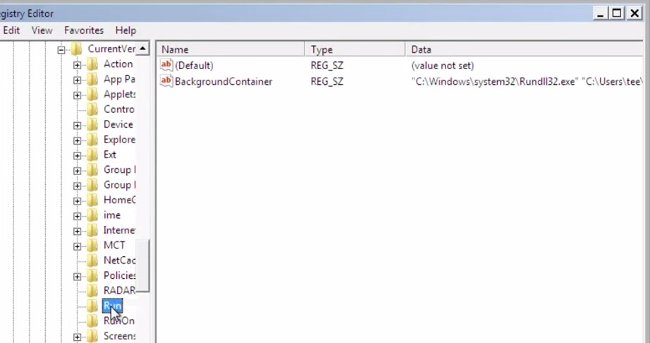
- Then open Explorer and go to the next% appdata% folder to delete the malicious executable file.
Clean up HOSTS file to avoid unwanted browser redirection
% windir% / system32 / Drivers / etc / host
If you are attacked, there will be foreign IP addresses connected to you at the end. See below:

Step 3: Clean up Chrome, Firefox and Internet Explorer
- Open Google Chrome
- In the Main Menu , select Tools then Extensions
- Delete the error by clicking on the trash.
- Reinstall Google Chrome by deleting the current user to completely clean it.
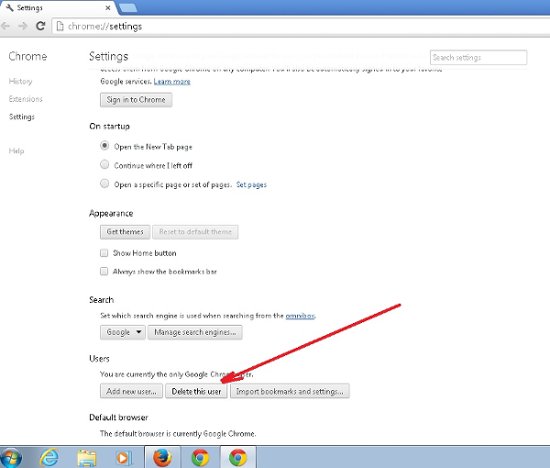
- Open Mozilla Firefox
- Press Ctrl + Shift + A.
- Turn off unwanted extensions.
- Go to Help.
- Then, select Troubleshoot information.
- Click Reset Firefox.
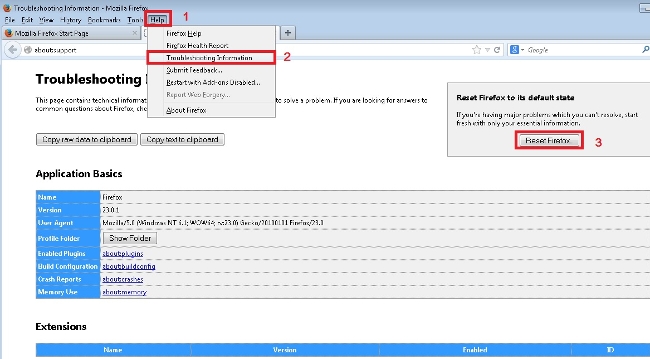
- Open Internet Explorer
- Click the gear icon above the upper right corner.
- Click Internet Options.
- Move to Toolbars and Extensions and disable the utility you don't know.
- Select the Advanced tab and click Reset.

- Restart Internet Explorer.
Step 4: Dangerous undoing happened
This virus may alter your DNS settings.
Note: This may break your Internet connection. Before changing the DNS settings to use Google Public DNS for this error, write down the server address on a piece of paper.
To fix the damage caused by the virus, you need to follow these steps:
- In Windows' Start menu, type Control Panel in the search box and select Control Panel in the results shown above.
- Go to Network and Internet.
- Click once on the Network and Sharing Center and Change Adapter Settings.
- Right-click on your active Internet connection and click Properties. In the Networking tab , find Internet Protocol Version 4 (TCP / IPv4) . Click the left mouse button on it then click Properties. Both options should be set automatically. The "Obtain an IP address automatically" and "Obtain DNS server address automatically" options are set by default if they are not changed. However, if you are part of a domain network, you should contact your domain administrator to set up this setting or your internet connection will be broken.
You have to delete all of your browser's Shortcuts as well.
- Right-click on your favorite browser icon and then select Properties.

- In the Target field, delete "Security error: This website requires the Google chrome security plugin" then applies changes.
- Do the same with other browsers' Shortcuts.
- Check the sequence tasks to make sure that the virus will not be automatically downloaded.
How to permanently erase this virus
Note that once you are infected with only one virus, it will affect your system and create opportunities for other viruses to easily penetrate. To ensure successful manual removal, we recommend using a free scanning feature of any professional anti-malware program to identify temporary files.
You should read it
- Fix the abrupt Flash Player error on Google Chrome
- How to fix the error is not accessible coccoc // plugins
- Chrome will also display an error code, similar to Windows 'blue screen of death'
- Download Chrome 12: Browse with amazing speed
- How to fix the error can not save, download photos from Chrome to your computer
- Google Chrome has a serious zero-day error, and hackers can execute malicious code at its fullest
 7 ways to fix, fix 'Write Protection' error on USB
7 ways to fix, fix 'Write Protection' error on USB A simple way to delete a folder with a long name on Windows
A simple way to delete a folder with a long name on Windows Internet acceleration 20% faster in Windows
Internet acceleration 20% faster in Windows How to fix Windows file system errors with a single command
How to fix Windows file system errors with a single command How to recover deleted photos with EXIF metadata
How to recover deleted photos with EXIF metadata How to recover data encrypted by WannaCry malicious code
How to recover data encrypted by WannaCry malicious code