Discover more interesting with Outlook
James Wong
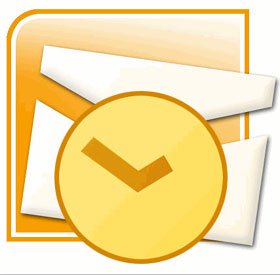 Network Administration - Surely among you there will be many people who like it and many people do not like Outlook, you may not like it because sometimes it crashes unexpectedly or it takes a few seconds at a time to Do some work that we don't expect. However, we believe that most of us like Outlook and its intuition. Web mail applications do not show much richness like Outlook.
Network Administration - Surely among you there will be many people who like it and many people do not like Outlook, you may not like it because sometimes it crashes unexpectedly or it takes a few seconds at a time to Do some work that we don't expect. However, we believe that most of us like Outlook and its intuition. Web mail applications do not show much richness like Outlook.
Outlook may be the first application you open when you work in your office and is the last application you close in the evening. This is the top 10 ways for you to get better feelings with Outlook. We will share five fundamental ways first, then share 5 more advanced tips in the next section.
Drag and drop anything
One of the biggest advantages in Outlook is that you can drag and drop any Outlook item from one folder to another. Drag an email to your contacts folder, then Outlook will create a contact for you by first name and last name and email address for you. Drag the email into the schedule folder, and an appointment will now be created for you with the notes of the schedule as the body of the email entered.
Right-click anything
If you are skeptical and don't want to know what to do next in Outlook, just right-click on an Outlook item, then the menu will appear and give you the desired feature. Right-click the name in the email address and select Add to Outlook Contact, then your contact will be created automatically. Right-click the calendar entry, you can print it and bring it with you to your appointment.
Open multiple Outlook windows
How many of you like your Inbox, Calendar and Contacts entries to be open all the time? You can by right-clicking on the Calendar icon or the Calendar folder and selecting "Open in New Window 'and another Outlook folder. Similar to Contact by clicking on the Contact icon and" Open in New Window ".
Search for everything
If you're like us, waiting a few seconds to find something that might be frustrating is one of the best features we like in Outlook 2007 is being able to search for things much faster. Only this search itself is worth upgrading if you are still using the old version of Outlook. Just type any word in the Search dialog in your Inbox or any mail folder, Outlook will then find you the necessary email. You can do the same with Contacts, Calendar or Task items. The search dialog is located at the top left of the window and will quickly return search results to you. For example, in your Contact folder, just type New York and all your contacts have a New York address or any notes with New York will appear.
Create open folders for anything
Some of you probably already know how to create extended email folders by right-clicking on the folder list and selecting New Folder. Did you know you can create other types of folders like other contacts, schedules or task folders? To create another Contact folder, perhaps just a personal contact, right-click any folder and select New Folder. Under "Folder Contains," select Contact Items and select the location where you want to save the New Contact Folder, then the folder you just created will be available there.
You should read it
- Instructions on how to Recall, recover mail sent in MS Outlook
- How to sign in to Outlook on Windows 10 Mail
- How to set up Gmail with Outlook, Apple Mail and other Mail applications
- How to recover sent mail, Recall mail in Outlook
- How to Identify Outlook Outgoing Mail Servers on PC or Mac
- List of Outlook 2016 shortcuts when working with Mail
 Manage Outlook 2007 through Group Policies - Part 1
Manage Outlook 2007 through Group Policies - Part 1 Move daily email to a folder in Outlook
Move daily email to a folder in Outlook Use and share Calendar in Outlook 2007
Use and share Calendar in Outlook 2007 Instructions for using basic email: Outlook Express, Yahoo Mail, Hotmail, ...
Instructions for using basic email: Outlook Express, Yahoo Mail, Hotmail, ... Protect email privacy in Outlook Express
Protect email privacy in Outlook Express