How to remove a CD drive that no longer exists in Windows 10
It seems that after performing the update on Windows 10 operating system an additional drive letter may appear, for example, E: / with the name RTL_UL.
Additional CD drives appearing in Windows 10 are closely related to the Realtek LAN driver.
Also, if you browse through it, you will find an executable file named RTK_NIC_DRIVER_INSTALLER.sfx.exe with a few other files related to the driver.
In this article, Tipsmake easier readers discover ways to delete a CD that no longer exists in Windows 10. Let's find out right now!
How can I remove extra drive letter in Windows 10?
1. Use Aomei Partition Assistant
 Aomei Partition Assistant allows to view and manage all available drives on the computer
Aomei Partition Assistant allows to view and manage all available drives on the computer
If the problem persists and the 'ghost' drive is still there, you can install and run Aomei Partition Assistant.
This software allows you to view and manage all volumes available on your computer, including the 'mysterious' drive in question.
After installing the software, you will need to select the newly found partition and format it.
Download Aomei Partition Assistant here
2. Specify a new drive path
Step 1: Hold down the Windows + X .
Step 2: Left-click on the Disk Management option .
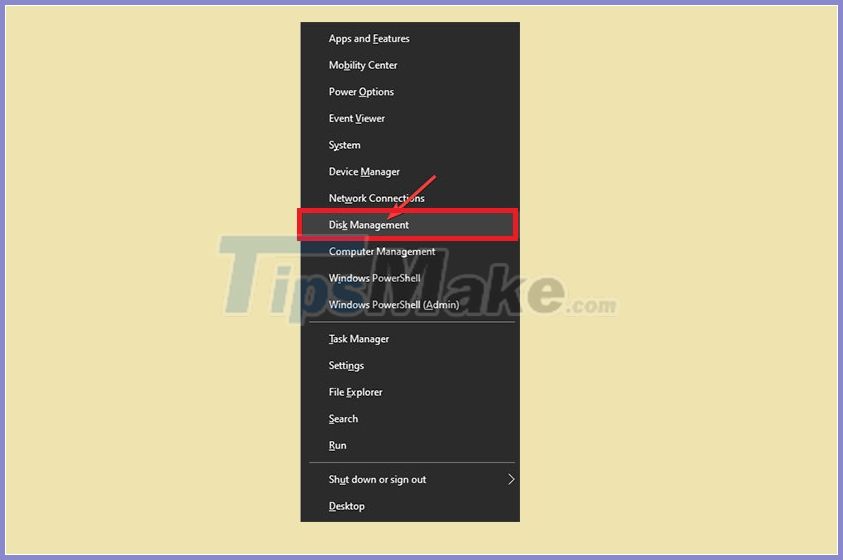
Step 3: Take a closer look to see if the resulting CD drive is detected.
Step 4: If you can see the drive in the Disk Management window , you will need to right click on it.
Step 5: Click on the option Change drives letter and paths .
Step 6: Next, specify a new path for the specific drive.
3. Use the restore point
Step 1: Hold down the Windows + R .
Step 2: In the Run dialog box , type: rstrui and click OK.
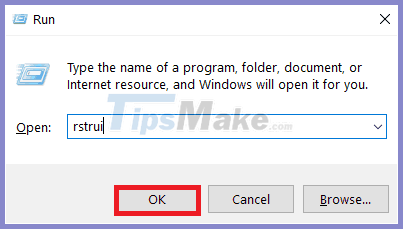 Type rstrui in the Run dialog box
Type rstrui in the Run dialog box
Step 3: Next, choose a restore point for Windows 10.
Step 4: Wait for the process to complete, it will take up to 20 minutes.
Step 5: Once the process is complete, reboot the device.
4. Disconnect the drive
Step 1: Open the File Explorer window.
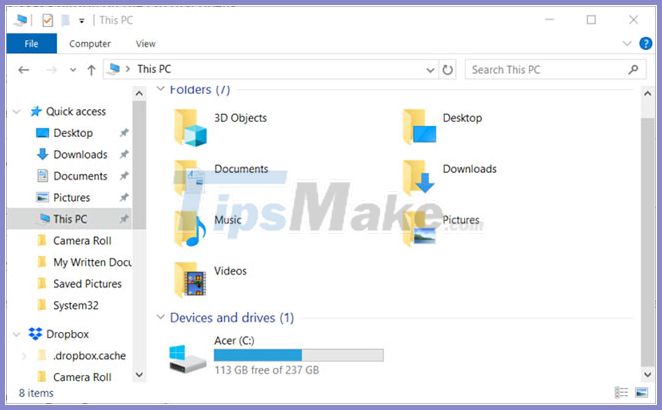 Open a File Explorer window
Open a File Explorer window
Step 2: Right click on the drive where you are having problems.
Step 3: Next, left-click on the Eject option .
Step 4: After successfully disconnecting, Windows 10 will restart.
5. Use the Recovery option
Step 1: Go to Settings and select Update & Security .
Step 2: Click on Recovery and press the Restart now button .
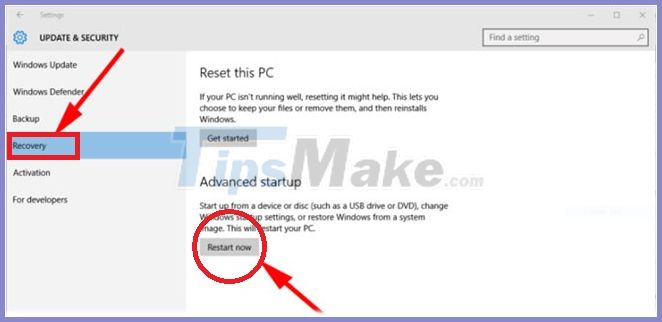
Above are some methods to remove non-existent CD drive from Windows 10 operating system.
Hope you are succesful.
 How to enable / disable clipboard sharing with Windows Sandbox on Windows 10
How to enable / disable clipboard sharing with Windows Sandbox on Windows 10 How to update drivers windows 10
How to update drivers windows 10 How to open Folder Options or File Explorer Options in Windows 10
How to open Folder Options or File Explorer Options in Windows 10 How to enable / disable the Archive Apps feature in Windows 10
How to enable / disable the Archive Apps feature in Windows 10 Microsoft continues to expand support for Windows 10 1803 and some earlier versions
Microsoft continues to expand support for Windows 10 1803 and some earlier versions How to track Internet data usage on Windows 10
How to track Internet data usage on Windows 10