What is SSL? How to fix SSL errors when visiting Facebook, Gmail
What is SSL?
SSL ( Secure Sockets Layer ) is a standard security technology for establishing an encrypted link between a server and a customer usually a web server (website) and a browser; or a mail server and mail client (for example, Outlook). SSL allows sensitive information such as credit card numbers, social security numbers, and logins to be transmitted securely. Typically, data sent between browsers and web servers is sent in plain text so you are more likely to eavesdrop. If an attacker can intercept all data sent between the browser and the web server they can view and use that information. More specifically, SSL is a security protocol. The protocol describes how the algorithms are used; In this case, the SSL protocol determines the variable of encryption for both the link and the data transmitted.
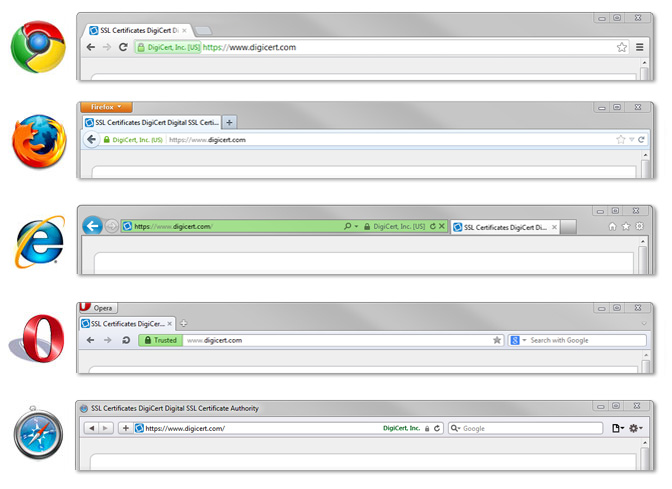
SSL secures millions of people 's data on the Internet every day, especially in online transactions or when transmitting confidential information. Internet users have come to associate their online security with lock icons. which comes with an SSL secure website or green address bar that comes with an SSL security extension extension site. Secure SSL sites also start with https instead of http .
Generally speaking, SSL is a secure protocol that makes it safer to connect to websites. Large websites now use SSL such as Facebook , Gmail , online payment sites .
SSL error and how to fix SSL error
Normally accessing websites that have SSL security protocol installed, you will see notifications depending on each browser as shown in the picture above, when it appears in green or Trusted means your access is being secured. safer.
However, to ensure high security, this protocol will have warnings when you access from devices or browsers that are considered unsafe. For example, SSL error message due to wrong time setting, or for example, Fake IP to access Facebook .
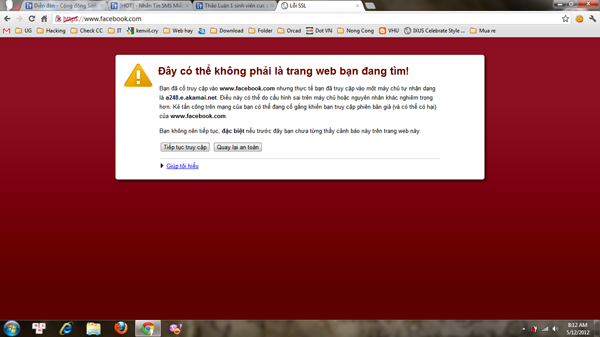
Fix error 1: Revise the certificate on Chrome
* Open Chrome > Settings, Open Advanced Settings will see the HTTPS / SSL section (or copy the following link: chrome: // settings / search # ssl paste into the address box.) And click on Certificate Management. . or Manage certificates .
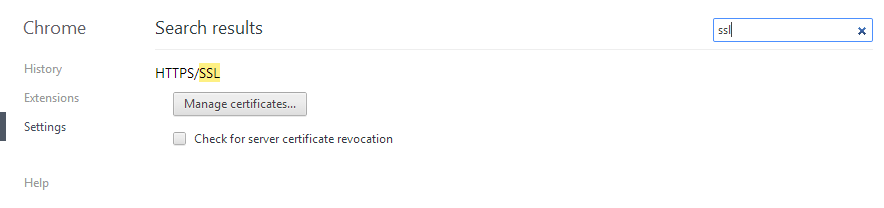
** Go to the Trusted Root Certification Authorities tab and click on Import .
*** Select the file you download below: Download to your device. Then select Browse . open the location where the file was saved. Each certificate will have to repeat the same steps.
- For Facebook: http://www.fshare.vn/file/WUI811SQBA/
- For Gmail : http://www.fshare.vn/file/V85PHOU6LQ/
- For Twitter : http://www.fshare.vn/file/Q3W24YO5YI/
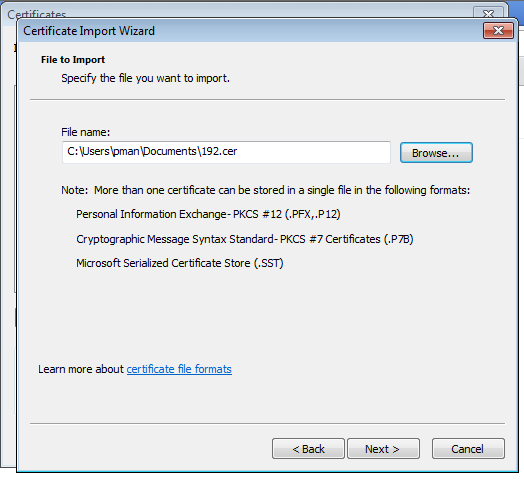
**** Chrome will notify you to continue Next and Yes. As shown below:
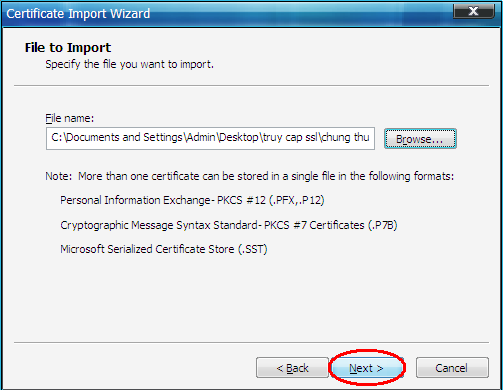
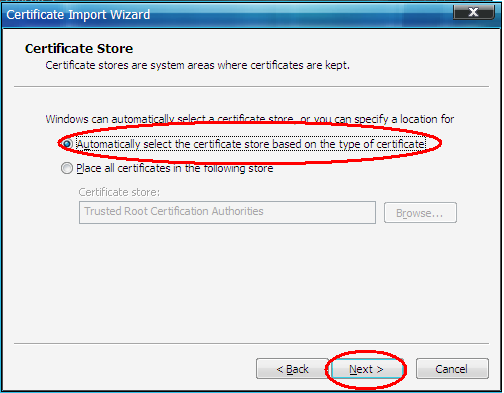
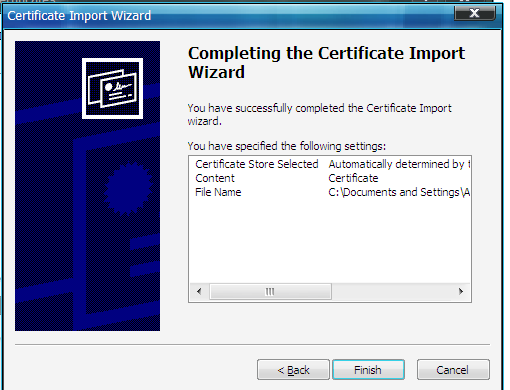
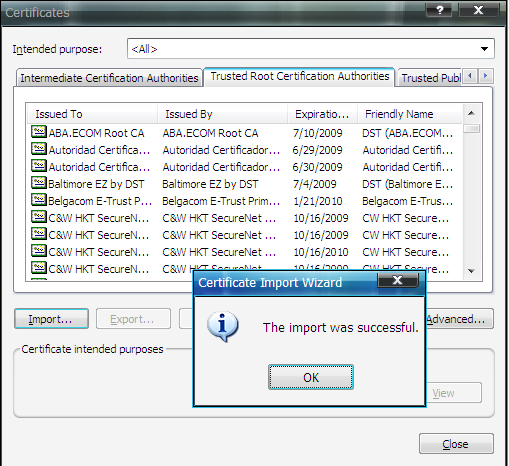
Add each certificate once. Then turn off Chrome and go back to see it offline!
Fix error 2: Because you set the time on the computer is wrong.
( Don't skip this part. ) The simplest thing is that you adjust the time on your computer to the actual time. Correct time zone, date and time. As in Vietnam is the time zone (UTC + 07: 00) Bangkok, Hanoi, Jakarta.
The steps to change date and time are quite simple. However, if you do not know how to change the date and time to the correct, correct time zone, . then please see the instructions below :
Step 1: First, left-click on the time display in the right corner of the Taskbar. Then Click on Change date and time settings .
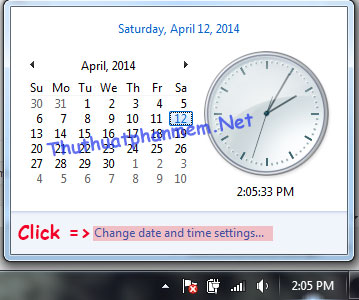
Alternatively: Right-click on the time display and select Adjust date / time. The next interface appears as the image below.
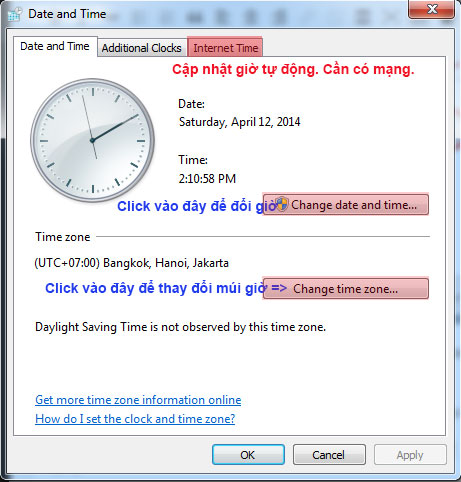
Step 2: You reset the time as instructed in the image above. Or you can click on Internet Time to update the date and time automatically. This method will be more accurate, but requires you to have the network.
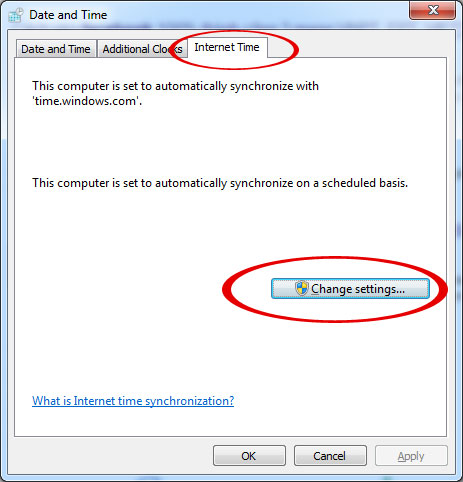
Select Change Settings and select Update Now and then OK .
Cause 3: Due to the Kaspersky Anti-Virus antivirus program
In some cases when the Google Chrome web browser is installed on your computer and Kaspersky Anti-Virus 2013 option of encrypting the scanning connections is enabled, websites with SSL connections may not be loaded. in Google Chrome .
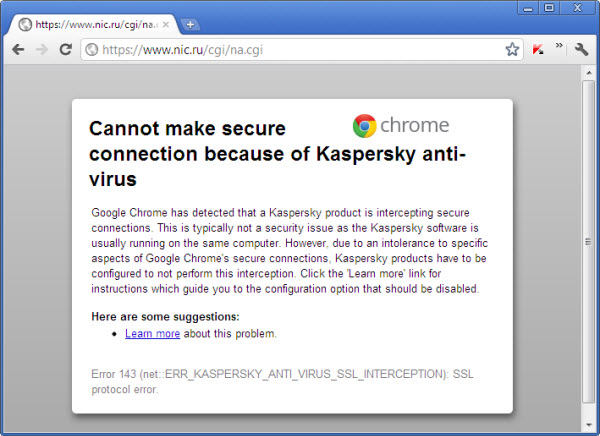
To resolve the issue, perform the following actions:
- Open the main application window.
- In the upper right part of the window, click Settings

- In the Settings window go to the Advanced Settings tab.
- In the left part of the window select Threats and Exclusions .
- On the right side of the window click Settings in the Exclusions section .

- In the Trusted zone window go to the Trusted applications tab .
- Click Add and choose one of the following from the open menu:
- Browse . In this case, you can select the necessary application installed on the computer.
- Applications . In this case you can select the required application from the list of available applications.

- If you have selected Browse , then in the window open the folder with Google Chrome under the path C: Program Files (x86) GoogleChromeApplication and select chrome . Click Open .

- If you have selected Applications , then in the Select Applications window select Google Chrome and click on the OK button.
- In the Exclusions for application test window. Check Do not scan network traffic.
- Click all as below:

- Click on OK .

- In the Trusted zone window click on OK .

- In the Settings window click on OK .
- Close the main application window.
Note: If you use online sales, Ngan Luong or Bao Kim, etc., then make sure to have an SSL certificate when accessing and making the transaction. To prevent losing your account or having your personal information stolen.
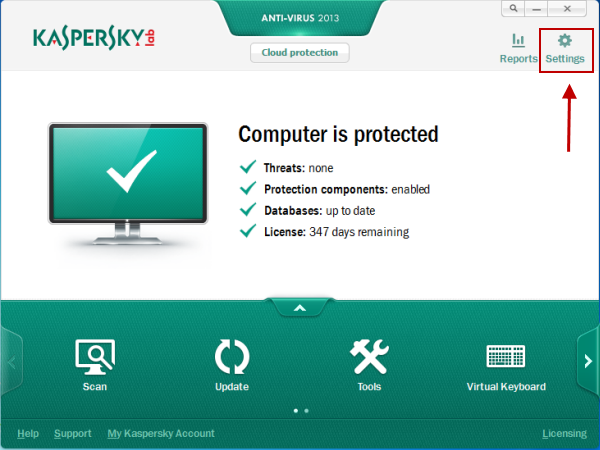
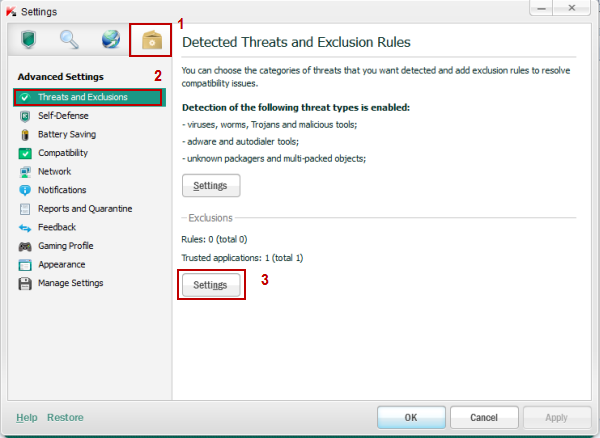
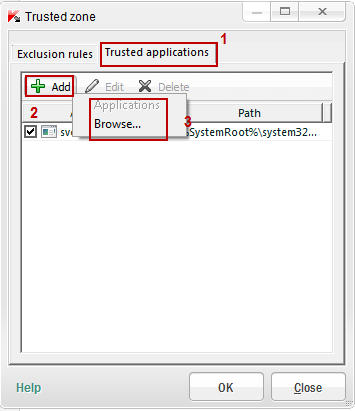
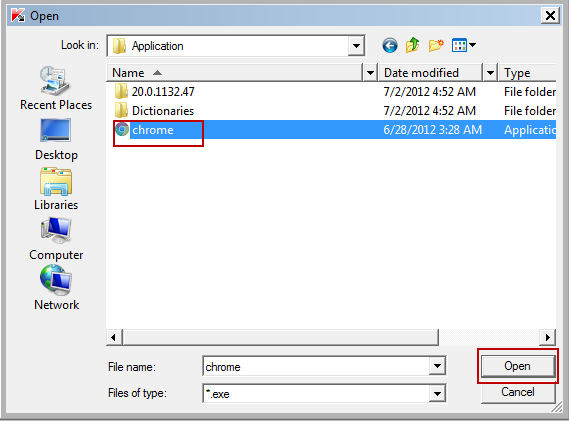
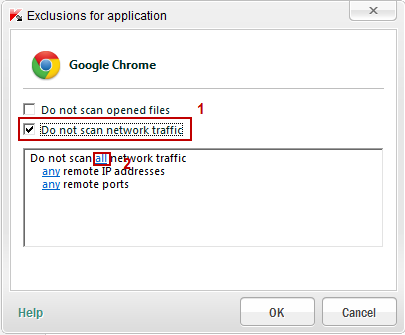
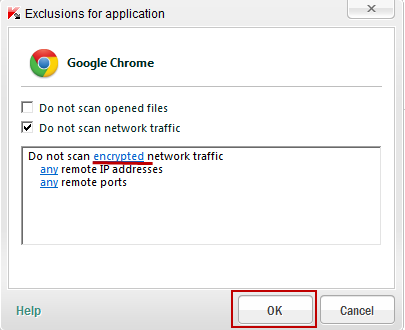

 Create Usb Boot, How to Make USB Hiren's Boot Easy
Create Usb Boot, How to Make USB Hiren's Boot Easy Start your computer quickly by turning off the App that starts with Win
Start your computer quickly by turning off the App that starts with Win How to remove viruses in USB drives, memory cards, computers
How to remove viruses in USB drives, memory cards, computers Clear cookies and browsing history in IE, Google Chrome, Firefox and Safari
Clear cookies and browsing history in IE, Google Chrome, Firefox and Safari My WIFI Router - Free and convenient Wifi Broadcasting Software
My WIFI Router - Free and convenient Wifi Broadcasting Software How to add copyright watermark text in Word 2013
How to add copyright watermark text in Word 2013