How to Use Plain Text
Method 1 of 2:
Using Notepad (on Windows)
- Open Notepad. To do this, press ⌘ (the key with the Windows logo) and R at the same time. Type notepad into the window that appears. Press ↵ Enter or click on OK.

-
 Type your text on the keyboard. It will appear in the editor window. You can move the cursor with the arrow keys. It is possible to use all Unicode characters, not just Latin letters and punctuation.
Type your text on the keyboard. It will appear in the editor window. You can move the cursor with the arrow keys. It is possible to use all Unicode characters, not just Latin letters and punctuation. -
 Open the "Save" dialogue. Either click on File → Save or press Ctrl and S at the same time.
Open the "Save" dialogue. Either click on File → Save or press Ctrl and S at the same time. -
 Select file name, extension and encoding. When you're done, click on Save.
Select file name, extension and encoding. When you're done, click on Save.- The file name can be any combination of characters, but you should choose one that is descriptive, short and easy to remember.
- On Windows, file extensions are important, so that the system chooses the correct program to open a file with. So you should select .txt, which is the extension for plain text.
- An ASCII encoding is appropriate if you are sure that your document will always contain only Latin letters, punctuation and numbers. Else, choose some Unicode encoding. There are other encodings, for example one that only has Cyrillic letters, but these aren't supported by all computers, so you shouldn't use them without a good reason.
Method 2 of 2:
Using Nano (on Linux)
-
 Open the command line. Its icon usually looks like a black screen with some white characters on it. It is called Terminal on many Linux platforms.
Open the command line. Its icon usually looks like a black screen with some white characters on it. It is called Terminal on many Linux platforms. -
 Type nano. Press ↵ Enter.
Type nano. Press ↵ Enter. -
 Type your text on the keyboard. It will appear in the window in which you opened nano. You can move the cursor with the arrow keys. It is possible to use all Unicode characters, not just Latin letters and punctuation.
Type your text on the keyboard. It will appear in the window in which you opened nano. You can move the cursor with the arrow keys. It is possible to use all Unicode characters, not just Latin letters and punctuation. -
 Save the text. Nano refers to this as "Write Out". Press Ctrl and O at the same time. Then, type a file name and press ↵ Enter.
Save the text. Nano refers to this as "Write Out". Press Ctrl and O at the same time. Then, type a file name and press ↵ Enter.- The file name can be any combination of characters, but you should choose one that is descriptive, short and easy to remember.
- If you want a file extension, you can type .txt (that's the plain text extension) after the file name. This is useful for knowing what file it is yourself, but Linux doesn't care much about file extensions.
- Most Linux platforms save in Unicode by default. Nano itself uses the system's default encoding, so if you will have to change that if Nano saves in the wrong encoding.
- Press Alt + D to save in DOS format. It uses different (invisible) characters to end lines than the Unix format.
4 ★ | 1 Vote
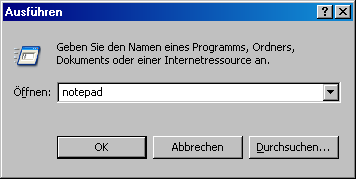
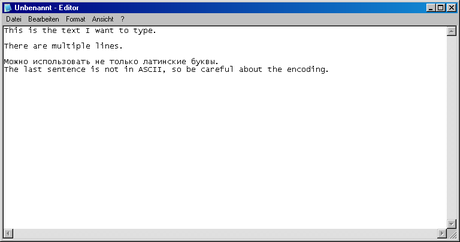
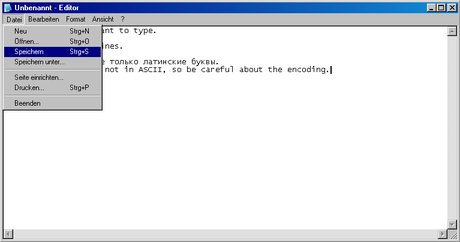
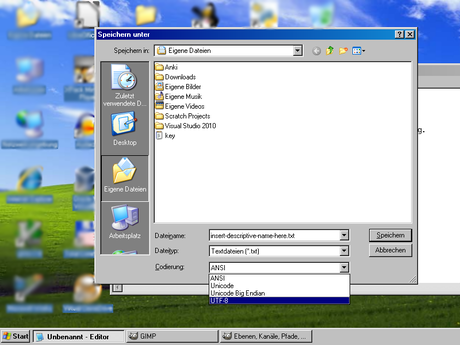

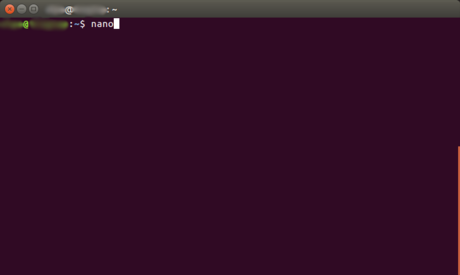
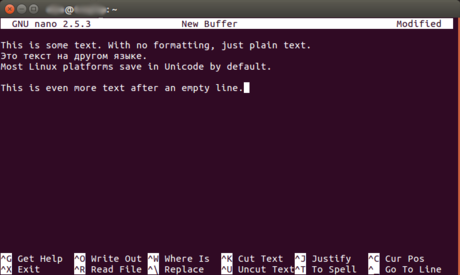
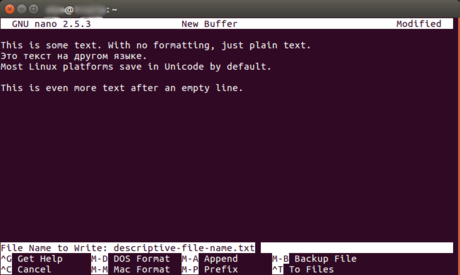
 How to Practice Programming
How to Practice Programming How to Write and Design Your Website Xhtml and CSS with Commercial Software
How to Write and Design Your Website Xhtml and CSS with Commercial Software How to Install and Configure Simple Directmedia Layer (SDL)
How to Install and Configure Simple Directmedia Layer (SDL) How to Make a Tartan Heart Image in Excel
How to Make a Tartan Heart Image in Excel How to Name Your App
How to Name Your App How to Program Computer Games
How to Program Computer Games