How to split the desktop work on your computer into 2 equal areas
When working on a computer, each application will work on a different window, usually when you are working with which application, the working window will appear on the top, other windows will be hidden at the bottom. When you want to work on another application, you have to minimize the working window and open a new window, but that will take time. In order to save time for switching between different windows, you can split the working screen into 2 equal parts on each side of the screen to make an application, so it will be very convenient for us to manipulate between application. Of course, to split the screen into two equal parts, we will use the features available in windows rather than manipulating the size of each window manually. Invite you to follow the instructions below.
Method 1: Use a mouse.
First, if you want a window to show on the right half of the screen, use the mouse to hold the window and drag the window close to the right screen edge, immediately that window will show on the right half of the screen. Figure.

Similarly the remaining window you drag close to the left edge of the screen is.
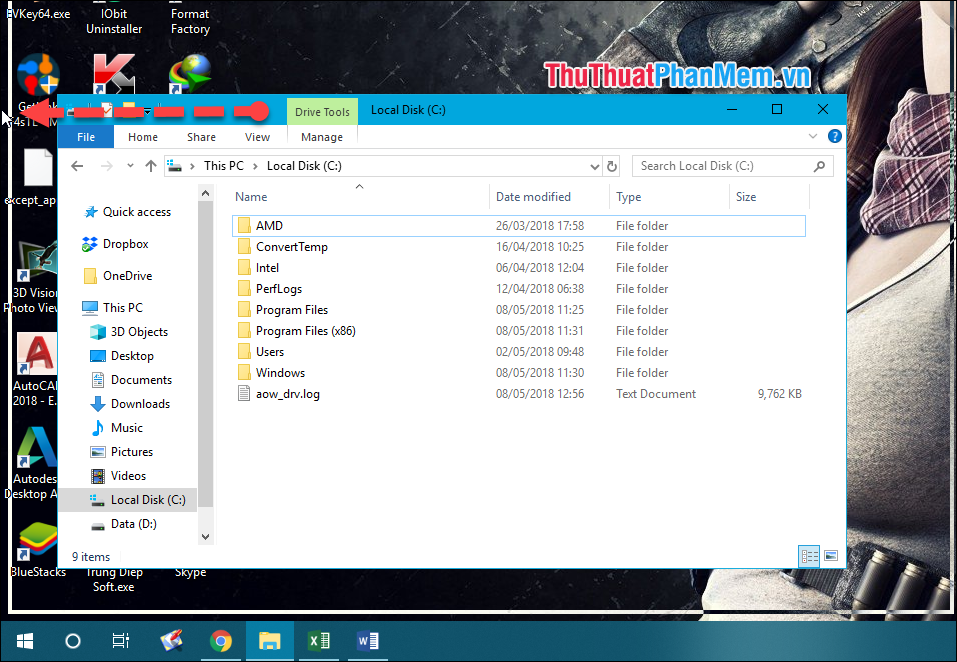
Method 2: Use keyboard shortcuts
First, you want the window to display on the left half of the screen, select that window and press Windows + ← (left arrow key). Continue with the second window you press the combination Windows + → (right arrow key).

On Windows 10, you only need to do with one window, the remaining window you just click to select will automatically fill the rest of the screen.
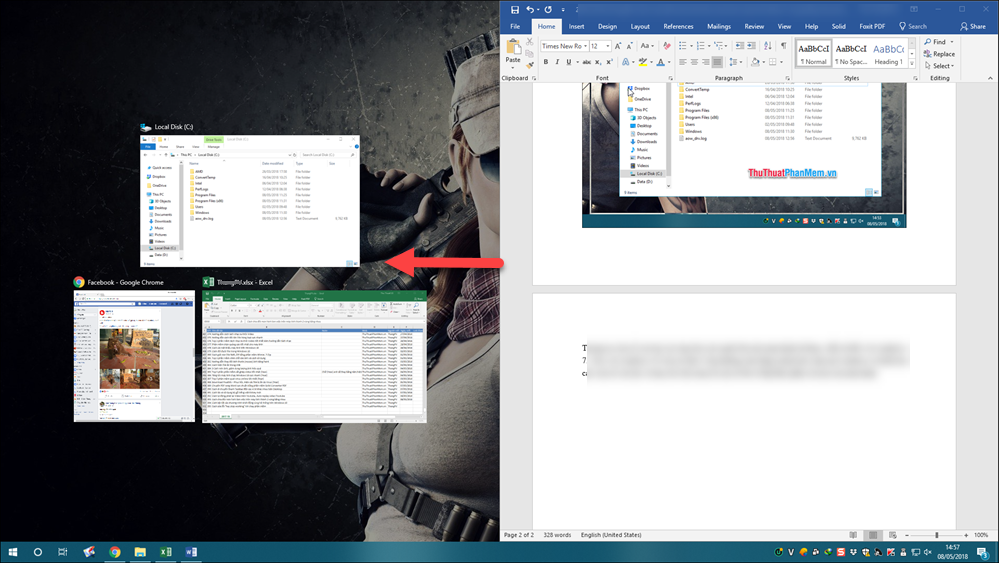
In addition to dividing the screen into 2 equal parts, you can divide the screen into 4 parts by dragging each window into 4 corners of the screen or using the key combination windows + 4 arrow keys.
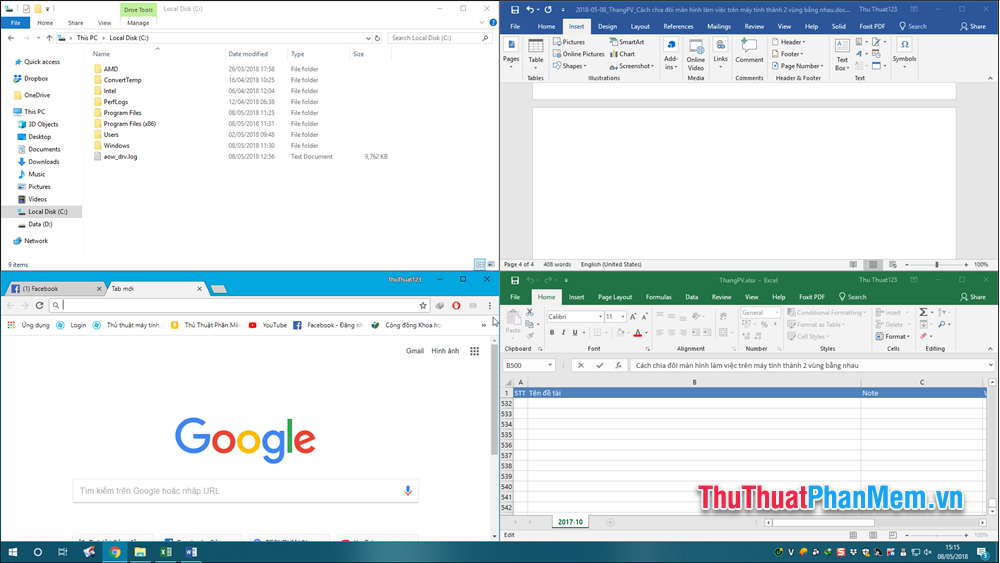
Above Thuthuatphanmem.vn showed you how to split a computer screen into 2 or 4 equal parts with just a few simple steps. Good luck!
 How to fix the error has stopped working when running the software
How to fix the error has stopped working when running the software Shortcuts to BIOS of Asus, Dell, Hp, Sony Vaio, Acer, Lenovo Laptops
Shortcuts to BIOS of Asus, Dell, Hp, Sony Vaio, Acer, Lenovo Laptops Remove stubborn files on the computer - 100% successful
Remove stubborn files on the computer - 100% successful Adjust the speed of the mouse on the computer screen
Adjust the speed of the mouse on the computer screen Instructions on how to create, delete user accounts on Windows
Instructions on how to create, delete user accounts on Windows