How to create shortcuts to quickly open iPhone apps
In order to help users quickly access the application on the iPhone from the widget screen, some Launcher applications will add shortcuts to quickly open frequently used applications. However, if you are using iOS 12, you can install the Siri Shortcut application, quickly use the application via shortcut at widget.
This application will create shortcuts with many different features. You can turn off WiFi iPhone right from the widget, reduce the size of iPhone photos at the same time, download YouTube videos on iPhone, etc. The following article will show you how to create quick shortcuts to applications with Siri Shorcuts.
- How to download files on iPhone with Siri Shortcuts
- 5 security settings to do right on iOS 12
- Errors after upgrading iOS 12 and how to fix it
Instructions for creating shortcuts to open iPhone apps
Step 1:
After downloading Siri Shortcuts application follow the link below, you open the application and then click Create shortcut . In the search list, click Apps and then click Open application .
- Download Siri Shortcuts application


Step 2:
At the new interface click on Select and then find the application that wants to create quick access shortcuts.


Step 3:
Back to the interface Open the application will see the selected application name. Click on the Settings icon in the upper right corner of the screen. We will then be redirected to the customizable shortcut name interface as well as the shortcut icon.
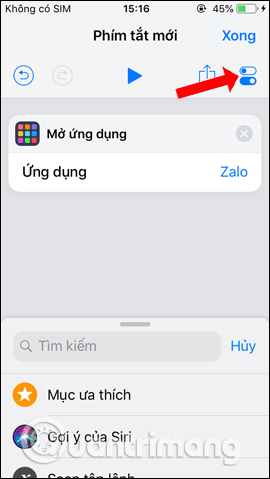
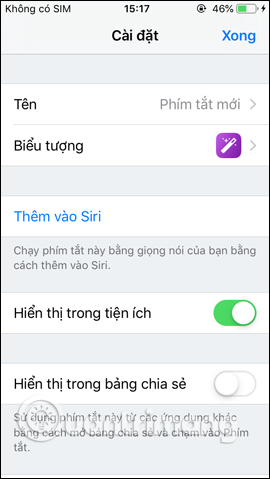
You change the shortcut name to the application name, change the icon and icon color if desired. Finally press the Done button to complete the setup.
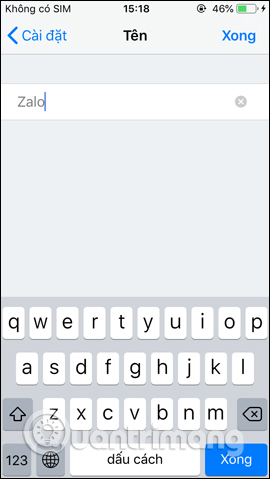
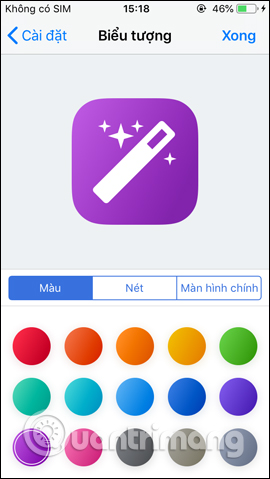
Step 4:
About the main interface of Siri Shortcuts application will see shortcut to open Zalo application. So you have created a quick launch application button. Open the widget will see shortcut opening Zalo application.
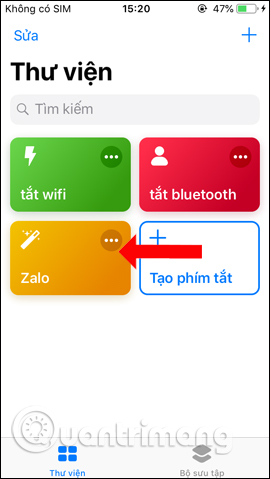
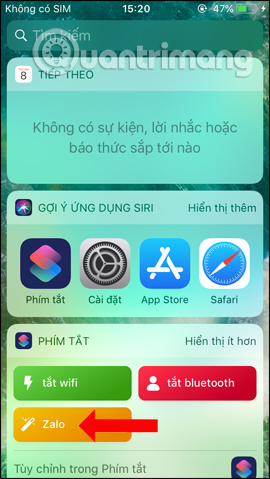
When clicking on the shortcut the user will be asked to open the application, press the Open button . And so we have quick access to the application without searching on the iPhone screen pages.
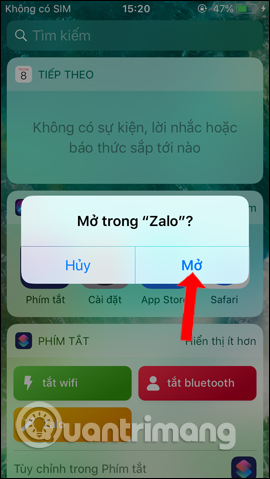
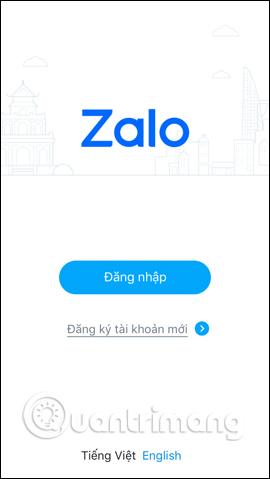
With Siri Shortcuts app, we can create shortcuts to quickly launch apps on iPhone right on the widget screen. You can create multiple shortcuts to open apps on iPhone widgets.
Instructions for creating shortcuts to open iPhone apps
See more:
- These are new features on iOS 12, do you know?
- How to limit the time to use the application on iOS 12
- How to turn on Google Maps for CarPlay on iPhone
I wish you all success!
You should read it
- How to bring Siri Shortcuts shortcut to iPhone main screen
- How to share shortcuts in Siri Shortcuts iPhone
- How to find the nearest gas station with Siri Shortcuts iPhone
- Quickly translate with Siri Shortcuts on iPhone
- How to fix the problem of not seeing Shortcuts on iPhone, iPad
- How to shorten links on iPhone with Siri Shortcuts
 How to customize the theme on iPhone
How to customize the theme on iPhone Fix Apple ID error disabled
Fix Apple ID error disabled New tricks on iOS 12 you should know
New tricks on iOS 12 you should know How to find the nearest gas station with Siri Shortcuts iPhone
How to find the nearest gas station with Siri Shortcuts iPhone How to add power key options on iPhone
How to add power key options on iPhone How to highlight important notifications on iPhone
How to highlight important notifications on iPhone