The SUM function (sums) in Excel
Sum in Excel is essential in calculating and processing your data, so the SUM and SUMIF functions are used a lot by you. But for those of you who are new to Excel spreadsheets, you probably don't fully understand these two functions.
The article details instructions on how to use the SUM and SUMIF functions to calculate totals in Excel spreadsheets.
1. The SUM function.
Description
The SUM function helps you to sum arguments. Arguments can be a range, cell reference, formula, etc.
Syntax
SUM (number1, [number2], .)
Where: number1, number2 are the arguments to be calculated, the maximum number of arguments is 255.
Attention:
- The cell has the value TRUE is 1, FALSE is 0.
- If an argument is an array or reference, only numerical values are counted. Any other values in the array or reference are ignored.
For example, for the following table, ask to calculate the total salary of all employees.

Use the SUM: = SUM function (F5: F11) .
The following results:
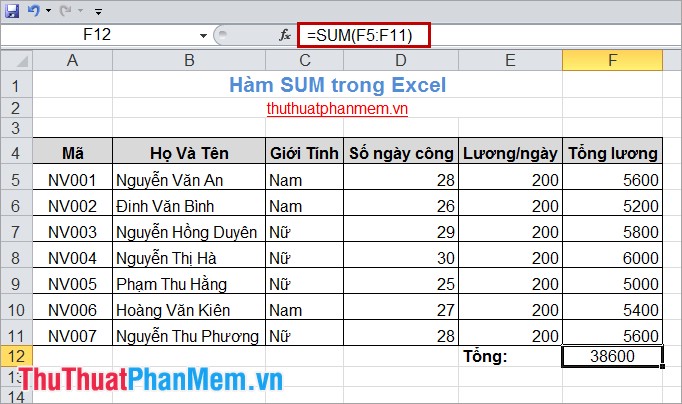
2. The SUMIF function.
Description
The SUMIF function is a conditional sum function, you can sum arguments according to a given condition.
To sum cells based on multiple conditions, you can use the SUMIF function.
Syntax
= SUMIF (range, criteria, [sum_range])
Inside:
- range: the container containing the evaluation condition. Cells in the range must be numbers or names, arrays, or references that contain numbers, blank values, and ignored text values.
- criteria: conditions for range. Conditions of text, logical symbols, maths must be enclosed in quotation marks and numerical conditions are not needed.
- sum_range: the area to sum based on conditions. If you sum the cells in the range then sum_range you can ignore.
Example: For the following data sheet, request:
- Calculate the sum of all Wages provided that the Salary is> 5500.
- Calculate the sum of all Wages provided that the gender is Female.

Request 1: Use the SUMIF function : = SUMIF (F5: F11, "> 5500") .
The following results:

Request 2: Use the SUMIF: = SUMIF function (C5: C11, "Female", F5: F11) .
The following results:
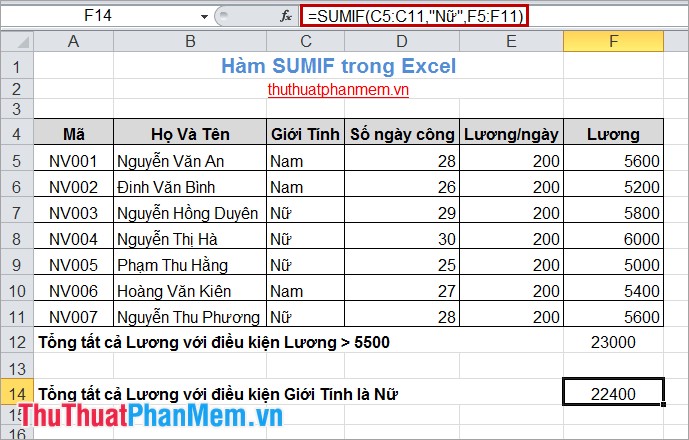
Very simple, you can use the SUM and SUMIF functions to sum. For each processing request you should use the function accordingly. Good luck!
 Numbering in Excel
Numbering in Excel How to add rows and columns in Excel
How to add rows and columns in Excel Create Hyperlink in Word
Create Hyperlink in Word Change the background image and background in Word
Change the background image and background in Word Capture and edit images in Word
Capture and edit images in Word Create Watermark for Word documents
Create Watermark for Word documents