CorelDRAW12 - Lesson 6: Drawing polygons
The Polygon Tool is used to draw polygons, from these polygons we can draw many different shapes.
To draw polygons, do the following steps in turn:
- On the tool bar select the Polygon Tool ( Figure 1 ).

Figure 1
- At this point the mouse pointer becomes the symbol as shown in Figure 2 .
- To draw, hold down the mouse to drag any diagonal line and release the mouse to get a polygon (Figure 3).


Figure 2
Figure 3
Generated polygons have default properties, we can change these attributes.
To change the properties for polygons, we can make changes to the parameters on the properties of the polygon ( Figure 4 ).

Figure 4
The Polygon Tool draws three shapes:
- Polygon - drawing polygons ( Figure 5 ).
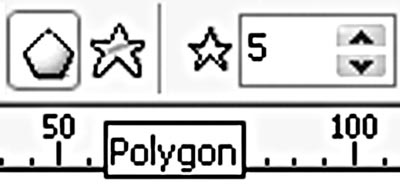
Figure 5
- Star - draw stars ( figure 6 ).
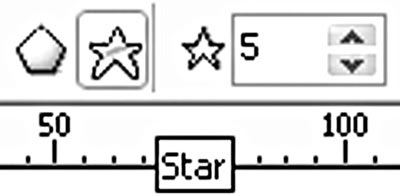
Figure 6
- Polygon As Star (drawing polygons shaped like stars).
To draw polygons or stars:
- On the toolbar select the Polygon Tool.
- Select the Polygon or Star icon on the properties bar.
- Click and hold the mouse to drag any diagonal line and release the mouse button ( Figure 7 ).
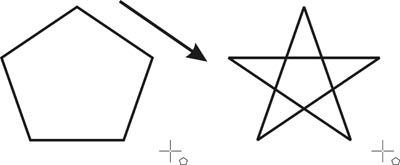
Figure 7
- Note: to convert polygons into stars, the number of sides of the polygon must be greater than or equal to 5.
To draw polygons shaped like stars:
- On the toolbar, select the tool and double click on the Polygon Tool.
- Options dialog box is opened ( Figure 8 ).
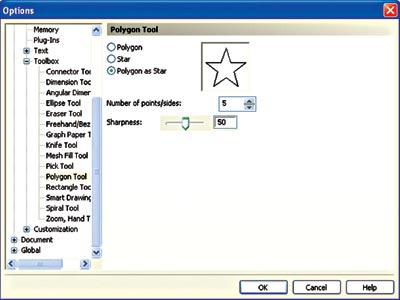
Figure 8
- In the Polygon Tool section, select Polygon As Star.
- Enter the polygon edge number in Number of points / sides.
- Enter directly or drag the Sharpness slider to create sharpness for polygon corners.
- We have some types of polygons ( Figure 9 ).
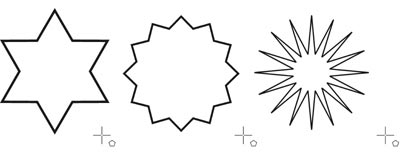
Figure 9
The shape of the polygon can be changed with the Shape tool to create different shapes.
To set the number of edges for polygons, on the properties bar of the polygon enter the Numbers of Points box directly on Polygon or click the up and down arrows to increase or decrease the number of sides of the polygon ( Figure 10 ).
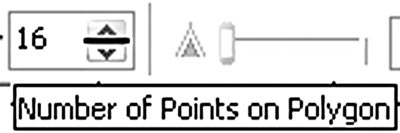
Figure 10
Lam Khe
You should read it
- Draw birds catching prey
- Corel Draw 12: Draw a square ornament
- Coreldraw - Lesson 9: Road drawing tools (continued)
- Coreldraw - Lesson 7: Charting tool
- Coreldraw 12: Sports car painting
- Mobile messaging in Exchange 2003 - Part 3: Installation, administration, and use of Microsoft Exchange Server ActiveSync Web Administration tool
 Coreldraw - Lesson 7: Charting tool
Coreldraw - Lesson 7: Charting tool Coreldraw 12 - Lesson 8: Spiral drawing tool
Coreldraw 12 - Lesson 8: Spiral drawing tool Remove red eye effect with 'Red Eye Remover'
Remove red eye effect with 'Red Eye Remover' Macromedia and Adobe tool replacement software
Macromedia and Adobe tool replacement software Light artist - artist that adjusts sharpness for images
Light artist - artist that adjusts sharpness for images The best address to learn photography skills
The best address to learn photography skills