You may not know these 23 hidden features on iOS 10 (Part 1)
On previous versions of iOS 10, to add and download an album or song on iOS, users must press the "+" icon to add albums, songs to their accounts, then perform the album and song downloads manually. . Now on iOS 10 you can set your device to download any content you add to your Apple Music account by clicking the + Add button.

1. Messages integrate image search engine
Now you can search directly for animations in the Messages application. When composing any message on Messages, click the App Store icon, then swipe up to open the image page. Here you can enter any search you want to find.

2. Mobile data saving (3G) when sending photos
iOS 10 allows users to reduce the image size when sending via iMessage in some necessary cases.
Open Settings => Messages => scroll down to find and activate the Low Quality Image Mode option .

3. Send Read Receipts feature
On iOS 10, the Send Read Receipts feature will be able to set up with each conversation and for each different contact person. Instead of setting up for all conversations like before.
When you're in the conversation, click the i button in the top right corner, then activate or deactivate the Send Read Receipts feature.
This setting will immediately sync with all devices you use iMessage, so you don't need to worry about changing the settings on your Mac, iPhone or iPad.
4. Automatically download added albums to Apple Music
On previous versions of iOS 10, to add and download an album or song on iOS, users must press the "+" icon to add alubum, songs to the account, then perform the album and song download manually. . Now on iOS 10 you can set your device to download any content you add to your Apple Music account by clicking the + Add button.
To enable this feature, you go to Settings> Music> Downloads and change the status of Automatic downloads to ON.
5. Limit music storage space
On iOS 10 users can save device space by setting up iPhone, iPad to automatically manage downloaded music on the device. Visit Settings => Music => Downloads .
Here you can manage songs or albums stored on your device at Download Music, or you can set the size you want to store music. If the capacity is low, iOS will automatically assess the level of listening to songs you download and automatically delete songs that you rarely hear.
6. Filter mail
With the Mail app on iOS 10, you can quickly filter messages with just one touch. When viewing any mailbox, click the filter icon in the lower left corner of the screen.
By default the filter is set to display messages that you have not read. You can change the filter by selecting Filtered by: Unread and selecting the category (category) you want to see.
Click on the filter icon again to turn it off.
7. Watch 2 tabs at once on iPad
To do this thing:
- Drag the tab up to the left or right of the screen.
- Touch and hold on a link then select Open in Split View.
- Touch and hold the tab button and select Open Splint View.
8. Close all tabs on Safari
Not only does it limit the opening of tabs on Safari on mobile devices, this is the first time Apple allows users to close all tabs at once.
On the iPad, touch and hold the Tab View button, then select Close X tabs . On iPhone, open Tab View and then touch and hold Done => Close X tabs.

9. Bring back the old Home button
To do this, open Settings => General => Accessibility => Home Button . Scroll down to the search window and switch the option state of Rest Finger to Open to ON.
10. Prioritize downloading and installing applications
Assuming that after restoring your iOS device, you will not have to wait for hours to download the application and restore. Then you can use 3D Touch, click on the application and select Prioritize Download from the options list.
This option appears when you download multiple applications at the same time.
11. Delete all notifications
From now on you do not need to press the x icon on each message to delete notifications on the Notification Center iOS device anymore. With iOS 10, Apple finally solved this 'minus point' with the Clear All option.
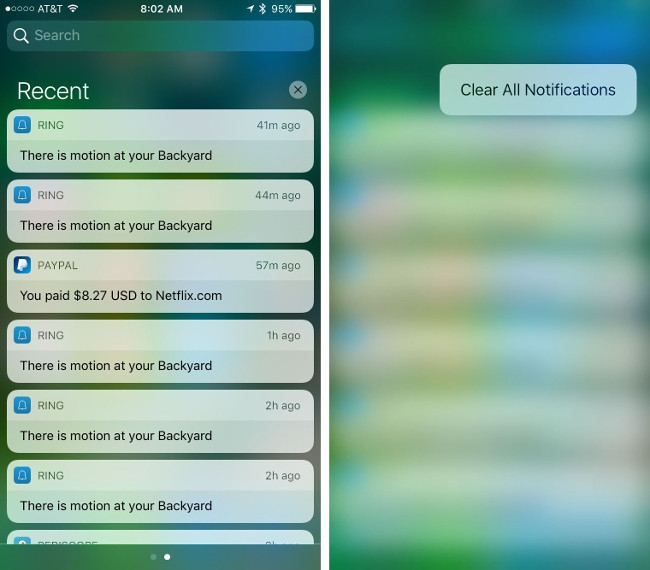
12. Disable Raise to wake
Raise to Wake is the new Lock (Lock) screen feature on iOS 10. This feature allows you to "wake up" the screen of your iPhone device by picking up your phone.
If you feel this feature is really 'troublesome', you can disable this feature by going to Settings => Display & Brightness => Disabling the Raise to Wake feature.
Readers can refer to the readings You may not know about these 23 hidden features on iOS 10 (The last part) here.
Refer to some of the following articles:
- Instructions on how to take photos, record videos or selfie with Siri on iOS 10
- Summary of some common errors that occurred during iOS 10 update and how to fix errors (Part 1)
- Summary of some common errors that occurred during iOS 10 update and how to fix bugs (The last part)
Good luck!
You should read it
- Some useful tips and tricks on iOS 10 - iPhone devices (Part 1)
- Unlock hidden features on Windows 10 with some Registry tricks
- Search and activate hidden features in Windows 10 with Mach2 tool
- 13 hidden tips, tricks, and features of Zoom
- New tricks on iOS 12 you should know
- 3 hidden features on Android P should be explored immediately
 How to play Wifi from iPhone, Android to laptop
How to play Wifi from iPhone, Android to laptop Turn off these annoying features immediately on iOS 10
Turn off these annoying features immediately on iOS 10 Guide to distinguish genuine iPhone 7 Plus and counterfeit goods
Guide to distinguish genuine iPhone 7 Plus and counterfeit goods Enable Wi-Fi Calling on iOS 10
Enable Wi-Fi Calling on iOS 10 How to know if your smartphone supports 4G?
How to know if your smartphone supports 4G? Instructions to turn off audio capture on iPhone Lock iOS 10
Instructions to turn off audio capture on iPhone Lock iOS 10