Common computer errors and remedies (Part 2)
Let's continue to review common errors when using computers and ways to solve them.
Common errors related to the system and hardware
In the previous section, we introduced errors that occurred when connecting to the network and browsing. In this section, we continue to introduce you to common errors related to hardware, memory and system files and how to fix them if you encounter these errors.
'NTLDR is Missing' error
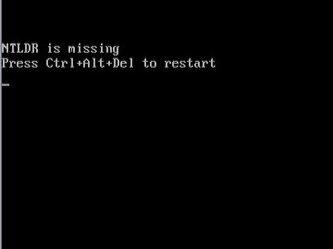
There are many different ways to report an error of losing NTLDR file, usually as follows:
- " NTLDR is missing
Hãy thông báo nào nào để chạy "
- " NTLDR is missing
Press Ctrl Alt Del to restart "
- " Boot: Could not find NTLDR
Hãy thêm đĩa khác "
The "NTLDR is missing" error appears shortly after starting the computer.Windows XP has just started loading, the error message appears.
Reason
There are many possibilities to cause NTLDR errors. The most common reason is when the computer is booting from an external hard drive or flash drive but is not formatted correctly. This can also happen if you boot from an optical drive (CD Rom) or a floppy drive.
Other capabilities include system file failure, problems with the hard drive and operating system, obsolete BIOS (out of CMOS battery), broken IDE cables . This error only occurs for Windows XP operating systems, including Windows. XP Professional and Windows XP Home Edition. Windows Vista does not use NTLDR.
Overcome
1. Restart the device.
2. Check the hard drive and optical drive.
If you see this as the cause of the problem, you might consider changing the boot command in the BIOS. (change to the computer to boot from the hard drive or from the CDRom, as the case may be).
3. Check the hard drive and BIOS settings.
4. Restore NTLDR and ntdetect.com files from the Windows XP installation disc.
5. Create a new boot partition in Windows XP.
6. Open the case of the computer and check if the wires connecting the hard drive to the motherboard are correct. If you can't solve it, replace the new cord and try again.
7. Update the mainboard BIOS.
8. Reinstall Windows XP. This will completely delete Windows XP from your computer and reinstall it. Although it will resolve most NTLDR errors, remember to back up important data before proceeding (remove the hard drive attached to another computer for backup).
9. If everything fails, you may have a hard drive problem. Replace the hard drive and install a new Windows XP.
'D3dx9_36.dll Not Found' error
The D3dx9_36.dll error may appear with the following message:
- " D3DX9_36.DLL Not Found ", " File d3dx9_36.dll not found "
- " The file d3dx9_36.dll is missing "
- " D3DX9_36.DLL is missing. Replace D3DX9_36.DLL and try again ."
- " Not found D3dx9_36.dll. Reinstalling might help fix this ."
- " Missing component d3dx9_36.dll '
D3dx9_36.dll error appears when a software program, usually the game is activated.
Reason
The d3dx9_36.dll error is caused by a problem with Microsoft DirectX. The d3dx9_36.dll file is one of many similar files contained in DirectX. Since DirectX is used in most Windows-based games and graphics programs, the d3dx9_36.dll error only occurs when using these programs. Any Microsoft operating system, from Windows 98 to Windows 2000, Windows XP, and Windows Vista, can be affected by d3dx9_36.dll.
Overcome
In any situation, do not download the new d3dx9_36.dll file from the site. For many reasons, this is not good. (In particular, the files downloaded from the Internet contain very high risk of virus infection). If you have downloaded it, please delete it.
1. Restart the device.
2. Install the latest version of Microsoft DirectX 9
3. If using the latest version of Microsoft DirectX without fixing errors, find the DirectX installer in the game or CD / DVD. Normally, if the game or program uses DirectX, software developers will save a DirectX version in the installation disc.
4. Remove the game or software and reinstall it.
5. Restore d3dx9_36.dll file from DirectX 9 package.
Error 'Res: //ieframe.dll/dnserror.htm#'
Ieframe.dll error is quite different and really depends on the cause of the problem. Some of the most common ieframe.dll error messages are as follows:
- ' Res: //ieframe.dll/dnserror.htm# "," File Not Found
- C: WINDOWSSYSTEM32IEFRAME.DLL '.
The most common types of ieframe.dll errors "not found" or "missing" occur when using Internet Explorer 7 or Visual Basic 6. Notice "Res: //ieframe.dll/dnserror.htm" and related messages The view is more common and appears in Internet Explorer 7 browser window.
Reason
Ieframe.dll error is related to IE 7. In many cases, installing IE 7 will cause this error. Other causes include viruses, Windows Update, wrong firewall settings, overdue security software .
Overcome
In any case, do not download the ieframe.dll file from the site. For many reasons mentioned above. If you have downloaded it, please delete it. Follow 1 of the following methods to fix the error:
1. Restart the computer.
2. Install the latest version of Internet Explorer. Whether you lack the ieframe.dll file or encounter an error message about it, reinstalling or upgrading the latest version of Internet Explorer will resolve any problems with the ieframe.dll file.
3. Are you using Visual Basic 6 to program? Don't worry, change the reference in Microsoft Internet Controls from ieframe.dll to shdocvw.ocx. Save the project and open it later.
4. Restart the router, switch, modem and anything else used to connect to the Internet or other computers in your network. If the problem lies in these things, rebooting can be solved.
5. Scan the computer for viruses. Occasionally the ieframe.dll error is caused by your computer being infected by a virus.
6. Turn off Windows Firewall in Windows XP if you have another firewall installed. Running two firewall applications at the same time can cause problems, so if you have software such as ZoneAlarm, Norton Personal Firewall, Comodo Firewall . then you should not run Windows firewall at the same time.
Note : Even if you confirm that the Windows firewall is turned off, check again. Some Microsoft security programs can automatically turn on the firewall.
7. Update all non-Microsoft firewalls and other security software.
Note : If you used the latest version of the security software, try deleting it and reinstalling. Reinstallation can block ieframe.dll error message .
8. Go to the Windows Update page (http://windowsupdate.microsoft.com/) and install any updates that Microsoft recommends. It is possible that previous versions of Microsoft have caused an error, installing an upgrade can solve.
9. Delete temporary files in Internet Exploer 7. Some ieframe.dll errors may be caused by temporary files.
10. Turn off Internet 7 Exploer add-ons one by one. One of the add-ons may be the cause of the error.
11. Internet Exploer 7 security settings to default. Some programs, including Microsoft's updates, occasionally change security settings.
12. Bring the IE7 Temporary Files folder to the default location in Windows XP. If the Temporary Internet Files folder is removed from the original location, even if both Protected Mode and Phishing Filter are turned on, the ieframe.dll error will still occur.
13. Turn off Phishing Filter in IE 7. This is not a good idea if you do not have another phishing filter installed, but in some cases it helps solve the ieframe.dll error.
14. Turn off Protected Mode in IE 7. In some specific cases, it helps resolve ieframe.dll errors.
There are many errors related to the system and hardware that we often encounter in the process of using computers, Dan Tri will continue to introduce you in the next section.
You should read it
- Common iPhone audio errors and remedies
- Fix 7 common computer symptoms
- Summary of common errors on iPhone 6, 6 Plus and how to fix errors
- Common errors in electronic pressure cookers - Causes and remedies
- 6 common Wi-Fi network errors and remedies
- Common HTML mistakes that you should avoid for better web programming
 Install Windows Hyper-V Server 2008
Install Windows Hyper-V Server 2008 IE8 'racing' with Firefox, Safari and Chrome to become the best browser
IE8 'racing' with Firefox, Safari and Chrome to become the best browser Learn about the jusched.exe process
Learn about the jusched.exe process Windows 7 will not have Ultimate Extras
Windows 7 will not have Ultimate Extras Buy old hi-tech, go to 'tradesman' also tricked!
Buy old hi-tech, go to 'tradesman' also tricked! Optimize Search Engine for your Website
Optimize Search Engine for your Website