How to read PDF files, TOP best software
There are many ways to open PDF files on your computer, from using specialized software to reading directly in the browser. Let's find out the most suitable options for your needs with Free Download.
Best PDF Reader Software
1. Adobe Reader: Advantages: Free, View and read PDF files easily. Especially supports viewing multimedia files: Videos, images, .
2. Foxit Reader: Read PDF documents, set passwords to protect PDF files. Ability to view multiple files at the same time. Foxit Reader is compact and compatible with all computer configurations.
3. PDF Reader for Windows 7: Read files, convert PDF files to other formats such as: TXT, BMP, JPG, . However, PDF Reader for Windows 7 only supports viewing PDF files on Win 7.
4. Cool PDF Reader: Supports viewing and converting PDF files, creating slideshows from PDF pages. In addition, Cool PDF Reader has the ability to load pages quickly and has a compact capacity.
5. eXPert PDF Reader: Create and read PDF files, support editing colors, fonts, structures, . on PDF pages. Download eXPert PDF Reader to your computer.
Instructions for reading PDF files using Adobe Reader
Step 1 : Download and install the software
- You can download the latest version of Adobe Reader here: Download Adobe Reader
- Installation: Quite simple, just click Next and follow the instructions.
Step 2 : Use Adobe Reader to read PDF files
* Method 1 : After installing Adobe Reader, by default PDF files saved on your computer will have the same icon as the software icon. You just need to double-click on the PDF file to open it.

* Method 2 : On the program interface, click File , select Open (Or use the hotkey combination Ctrl + O )
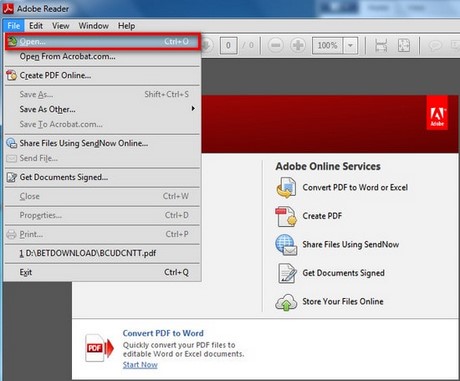
Step 3 : The Open dialog box appears, navigate to the folder containing the PDF file you want to open and click Open.
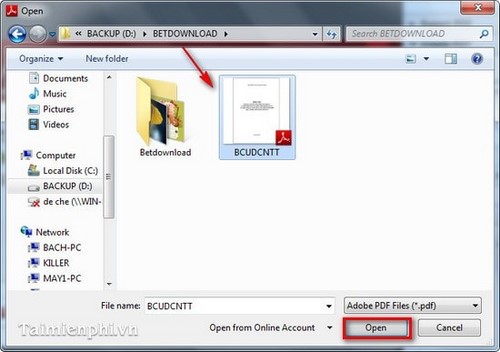
Then the software opens the PDF file for you to view.
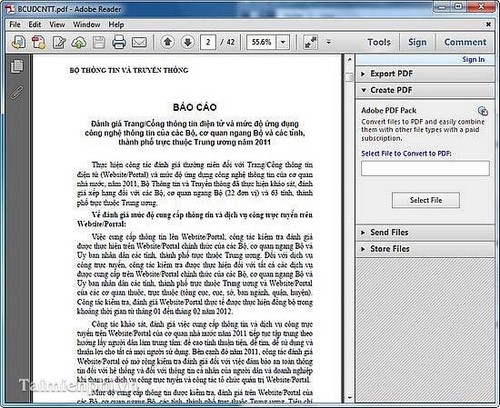
In addition, Adobe Reader also provides quite useful features for you right on the main interface of the software.
+ Open a Recent File: Reopen the recently viewed file.
+ Convert PDF to Word or Excel: Convert PDF to Word or Excel file.
+ Create PDF: Create new PDF file.
+ Store Your Files Online: Store PDF files online.
+ .
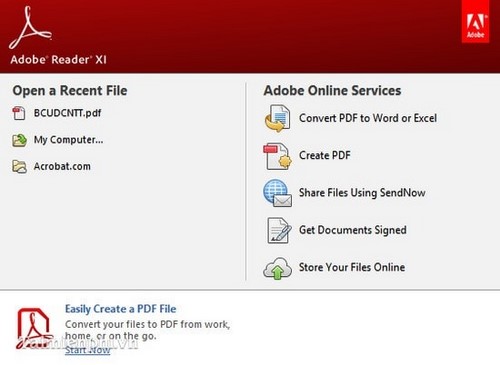
Software to read and open PDF files on your computer helps you easily open and view documents with many useful features. Depending on your needs, you can choose Adobe Reader to read and annotate files, Foxit Reader because of its light capacity, or Sumatra PDF if you need fast opening speed. If you want to edit PDF directly, software like Nitro PDF or PDF-XChange Editor will be suitable choices.
 How to insert pictures into Word, edit size and format
How to insert pictures into Word, edit size and format How to count characters, lines, and pages in Word accurately
How to count characters, lines, and pages in Word accurately How to insert and add Audio in PowerPoint to make your presentation more lively
How to insert and add Audio in PowerPoint to make your presentation more lively How to automatically number columns in Excel quickly and simply
How to automatically number columns in Excel quickly and simply How to Add Clip Art to PowerPoint Easily
How to Add Clip Art to PowerPoint Easily How to draw charts and graphs in Excel simply and quickly
How to draw charts and graphs in Excel simply and quickly