Change Logon screen on Windows 7
Sometimes changing screensavers, desktop backgrounds or fonts and display font sizes is quite important and necessary for some people . Understanding this, Microsoft allows users to easily change the theme on Windows 7, but this is probably not enough. Many users in addition to changing the interface allows, they also want to 'touch' all other components to affirm their "identity".
In this article, we will show you how to customize the Windows 7 Logon screen background. There are several ways to do this, using third-party software also, without using any software. have.
For most users, using third-party software makes them uncomfortable because the installation may affect the speed and safety of the computer.
Manual editing
This is a way to edit the 'touch' to the registry and an advice before doing this is that you should backup the registry to prevent errors. For those who are not knowledgeable about the registry, it is recommended to do the other way below with additional installation software.
- Open the Start menu and enter regedit in the search bar
- Right-click HKEY_LOCAL_MACHINE and select Find
- Search for phrase OEMBackground and you will see the link below:
Computer HKEY_LOCAL_MACHINE SOFTWARE Microsoft Windows CurrentVersion Authentication LogonUI Background
If this key does not exist, you need to add a new DWORD value called OEMBackground
- Double click on OEMBackground entry and change the value from 0 to 1
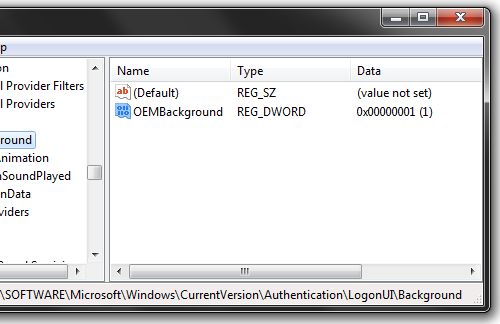
- Open Windows Explorer and go to the following link: % windir% system32oobe
- Create a new folder called info and open it
- Create a new folder inside info and name it backgrounds
- Change the name of the image you want to set as the background image on the logon screen to backgroundDefault.jpg and place it in the folder backgrounds just created above (image size must be smaller than 245KB)
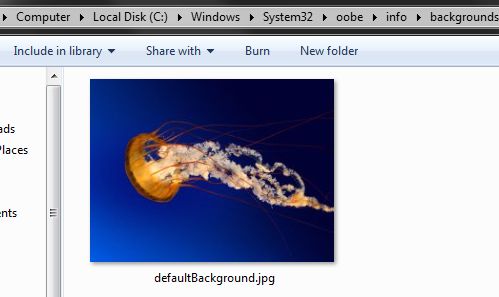
The last thing you need to do is just log off or restart the computer.
Use software
If you feel unsure about editing the registry or want to change each image more simply and without time, just use one more software to support this change. There are a few software that support logon background change on Windows 7 but the software we mentioned here is Tweak.com's Logon Changer .
This software is completely easy to use, requires no installation, and it even has a built-in tool to automatically edit the size and size of images without affecting the original image.
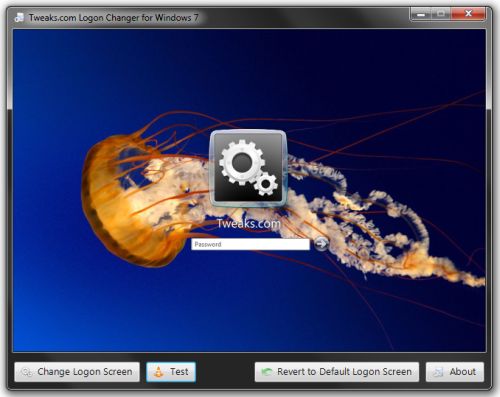
You just need to run the program, it will allow you to preview the changed screen with several options: ' Change Logon Screen ' allows you to take a new photo, ' Test ' to preview the changing screen and ' Revert to Default Logon Screen 'to return to the original original screen background of Windows 7.
You should read it
- How to Enable Automatic Logon in Windows XP
- What is Windows Logon Application and why is it running on the system?
- How to fix the error The User Profile Service failed the logon. Không thể nạp được người dùng profile
- Fix the problem of not logging into Windows
- Steps to fix 'The User Profile Service failed the logon' error on Windows 10
- 3 software to turn USB into computer unlock tool
 Create Quick Launch bar in Windows 7
Create Quick Launch bar in Windows 7 Create partition during Windows 7 installation process
Create partition during Windows 7 installation process Expand the system partition in Windows 7
Expand the system partition in Windows 7 Fast disk defragmentation in Windows 7
Fast disk defragmentation in Windows 7 Applications should be used for Windows 7
Applications should be used for Windows 7