What is Windows Logon Application and why is it running on the system?
Windows Logon Application or winlogon.exe is a process that users often see on the system whenever they access Task Manager. So how does Windows Logon Application play in Windows, let's find out!
The importance of Windows Logon Application in the system
Windows Logon Application is an important process and always runs in the background in Windows systems. Even without this process, many important Windows tasks will not be possible.
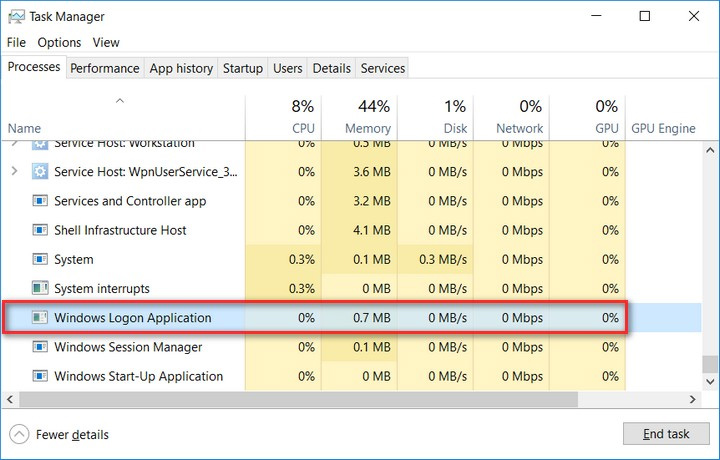
- Winlogon.exe performs several important tasks related to the Windows login process. For example, winlogon.exe will play the role of loading your profile into the registry, allowing the program to use HKEY_CURRENT_USER key when you log in to the computer.
- Winlogon.exe controls Ctrl + Alt + Delete, ensuring that all user actions are always safe and not monitored at the time of login.
- Winlogon.exe controls the user's mouse and keyboard operation.
- Winlogon.exe plays the role of locking the computer and starting the standby screen after a period of inactivity.
Should this process be turned off?
Winlogon.exe is an important component of the system, so if this process is turned off or stopped using, it will lead to incalculable consequences.
If the user thinks that turning off this process will help improve performance, it is wrong because winlogon.exe only takes up very little system resources.
When a user deliberately turns off this process in Task Manager, a warning will appear: " will cause Windows to become unusable or shut down" , temporarily translate " this task will cause Windows to be unusable or disabled always".
If it continues, the user will get a black screen and not be able to turn on the interface with Ctrl + Alt + Delete.

The only way to solve it is to restart the computer. The Winlogon.exe process will always be restarted every time you turn on the computer. If this does not happen, the "blue screen of death" with 0xC000021A error code will appear.
Windows Logon Application may be in the sights of hackers
A sign to help identify hackers using winlogon.exe to perform an action to intervene on your computer system is that this process abruptly consumes CPU and system resources. weirdo. At that time, please use anti-virus software, malicious code to search for "suspects" and promptly handle.
See more:
- What is Runtime Broker and why does it run on the computer?
- What is the "Spooler SubSystem App" and why is it running on the computer?
- Device Association Framework Provider What is a Host and why is it running on a computer?
- What is the API Document and why is it important?
- What is WMI Provider Host (WmiPrvSE.exe) and why is it using too much CPU?
You should read it
- Change the Windows 7 and 10 Logon screen backgrounds
- How to Enable Automatic Logon in Windows XP
- Fix the problem of not logging into Windows
- How to fix the error The User Profile Service failed the logon. Không thể nạp được người dùng profile
- Steps to fix 'The User Profile Service failed the logon' error on Windows 10
- How to find the Process ID of the application on Windows 10
 The bootcfg raw command in Windows
The bootcfg raw command in Windows The nfsstat command in Windows
The nfsstat command in Windows Nslookup command in Windows
Nslookup command in Windows Instructions for using CPU-Z, read the CPU-Z parameters provided
Instructions for using CPU-Z, read the CPU-Z parameters provided The bootcfg rmsw command in Windows
The bootcfg rmsw command in Windows Bitsadmin getdisplayname and bitsadmin geterror command in Windows
Bitsadmin getdisplayname and bitsadmin geterror command in Windows