3 simple ways to reset BIOS settings
If you are experiencing hardware compatibility or other BIOS-related issues, the best way is to reset the BIOS settings.
When resetting the BIOS settings, your computer will restore the BIOS settings back to their original default state.
Below are 3 simple ways to reset BIOS settings.
1. Use the BIOS Menu to reset BIOS settings
The simplest way to reset BIOS settings is to use the BIOS Setup Menu. To access the setup menu, restart your computer and press the DEL key or F2 key.
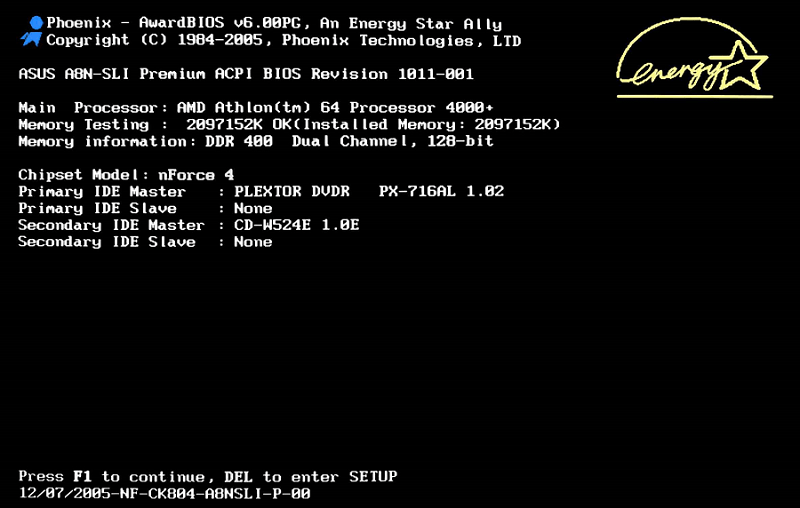
On the BIOS settings menu, find the Reset option. This option has many different names such as: Reset to default, Load factory defaults, Load setup defaults, Clear BIOS settings or other similar names.
Use the arrow keys to select the Rese t option then press Enter and select Yes to confirm the operating system.
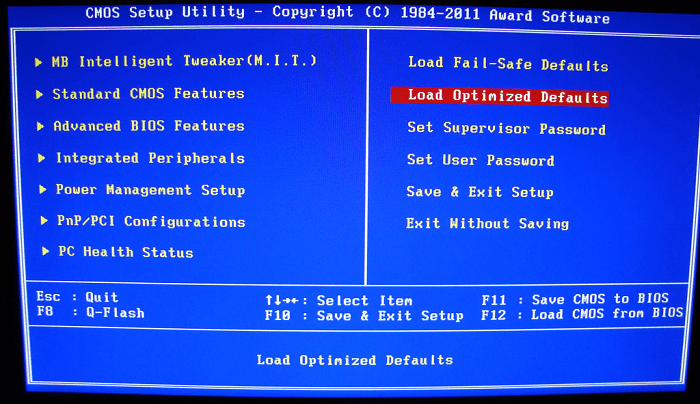
The BIOS will now restore to default settings.
2. Use CMOS Jumper to reset BIOS settings

Most Mainboards (motherboards) have a CMOS Jumper that can be used to clear CMOS settings and reset all BIOS settings.
CMOS Jumper is also one of the useful solutions if you want to set a password to protect the BIOS and in case you forget the password.
To reset BIOS settings via CMOS Jumper, you must first unplug the computer's power. Then press and hold the computer power button for about 15 seconds. This step will help discharge all remaining electricity stored in the capacitors.
Open your computer's CPU cover and find the jumper's location. The jumper will be named something like CLEAR, CLEAR CMOS, CLR CMOS, or CLR PWD. Often manufacturers will place the CMOS jumper near the CMOS battery.
Move the jumpers to the "clear" position, then proceed to plug in the computer power and turn on your computer. Then turn off the computer, remove the jumper and move the jumper back to its original position.
3. Remove the CMOS battery to reset BIOS settings
If your motherboard does not have a CMOS Jumper, another way is to remove the CMOS battery from its position and then reinstall it. This step is to clear all BIOS settings.

The CMOS battery is used to provide power used to maintain BIOS settings. When removing the CMOS battery, power will be interrupted and all BIOS settings will be erased.
- Unplug all power from your computer.
- Open CPU.
- Find the CMOS battery location.
- Next remove the CMOS battery from its location.
- Press and hold the power button on your computer to discharge any remaining electricity stored in the capacitors.
- Wait about 5 minutes then install the CMOS battery in its original position.
After resetting the BIOS settings, you can reconfigure all settings such as system date and time as well as boot options.
Good luck!
 15 ways to open Device Manager in Windows 10
15 ways to open Device Manager in Windows 10 Portrait of Steve Ballmer, his former assistant who is richer than Bill Gates
Portrait of Steve Ballmer, his former assistant who is richer than Bill Gates The fastest way to turn off the screen in Windows
The fastest way to turn off the screen in Windows Basic Linux commands everyone needs to know - Operations on Linux are much faster
Basic Linux commands everyone needs to know - Operations on Linux are much faster How to fix error 0x80070422 in Windows 10, fix error 0x80070422 update Windows
How to fix error 0x80070422 in Windows 10, fix error 0x80070422 update Windows How to get admin rights on Windows
How to get admin rights on Windows