Change these settings as soon as you sign up for Spotify!
Many people have been using Spotify for years and have configured it to deliver the best sound quality and performance possible. Here's how you can do it!
Enhance sound quality to the maximum
Spotify can automatically adjust audio quality based on your internet connection , which means you may not always get the best audio experience. To enjoy Spotify at its highest fidelity, especially if you're using high-quality headphones or speakers, change the setting to the highest quality available.
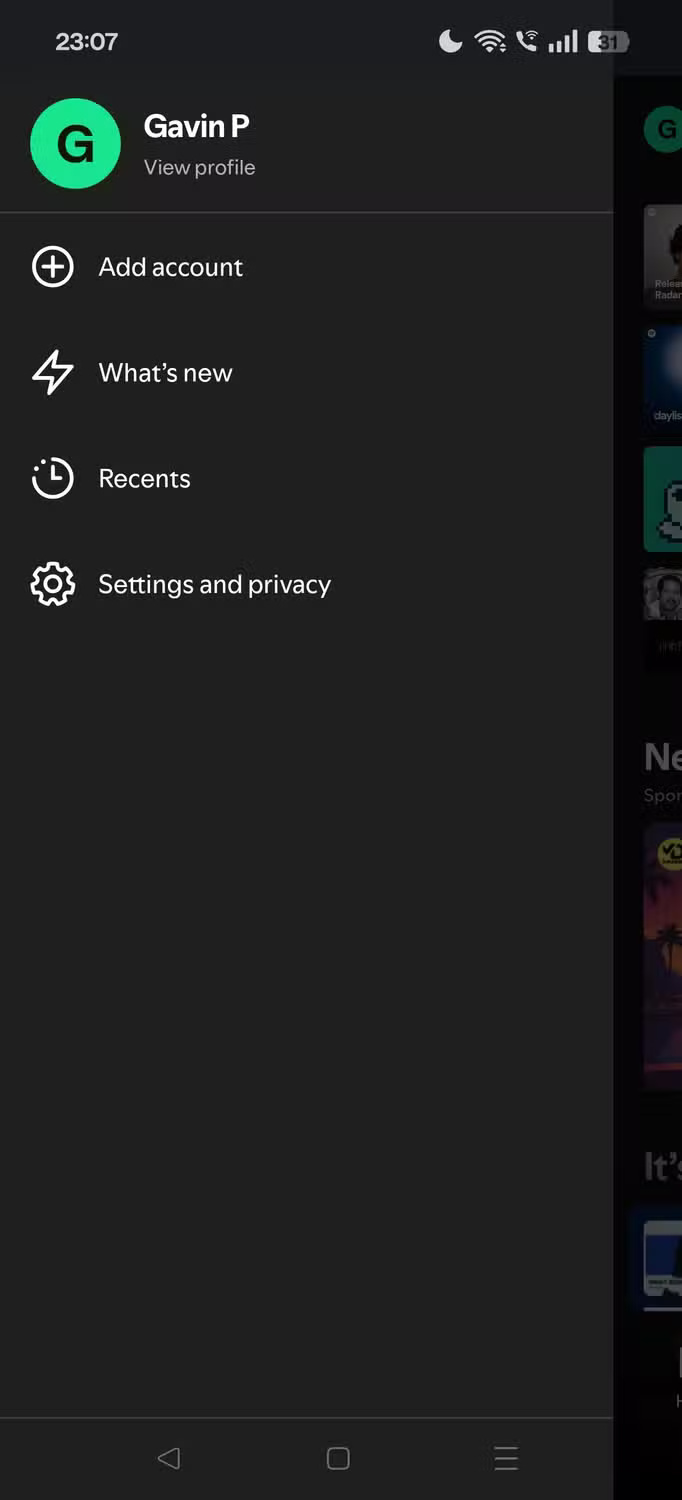
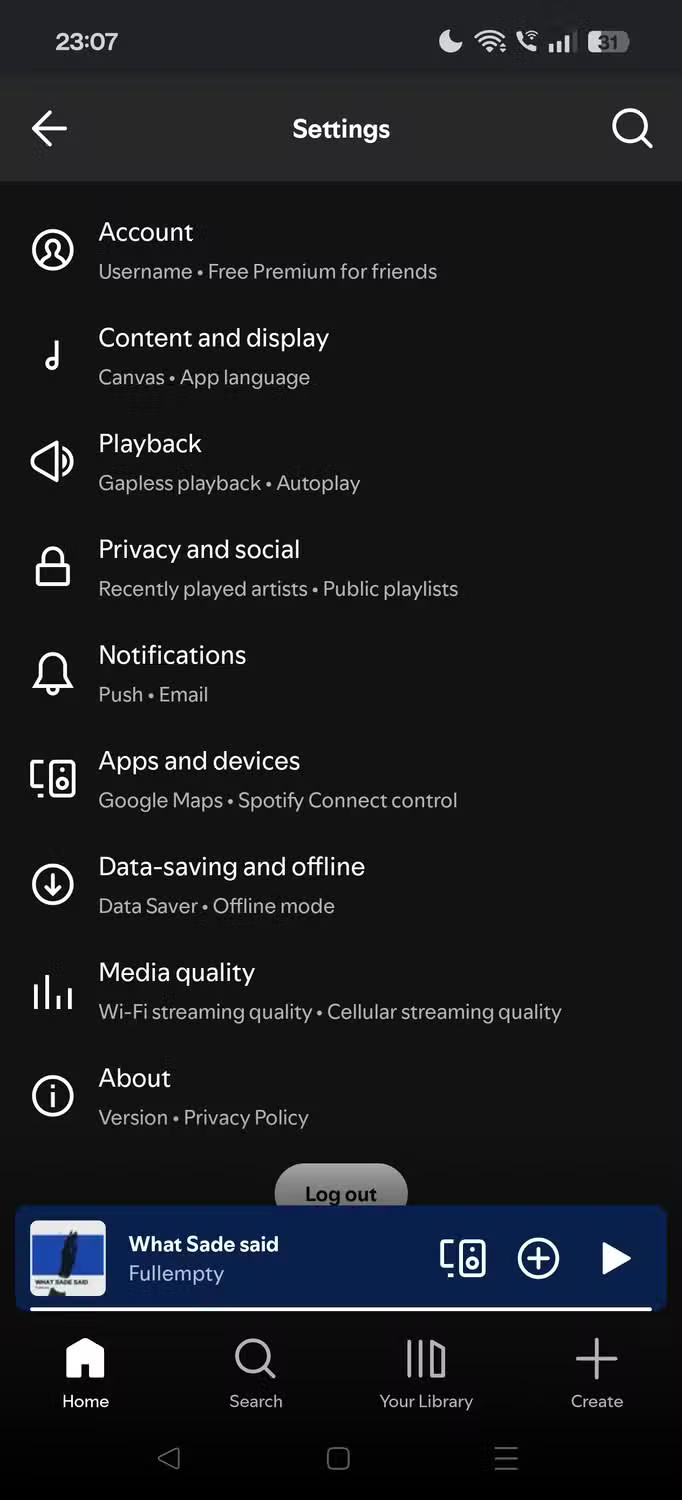
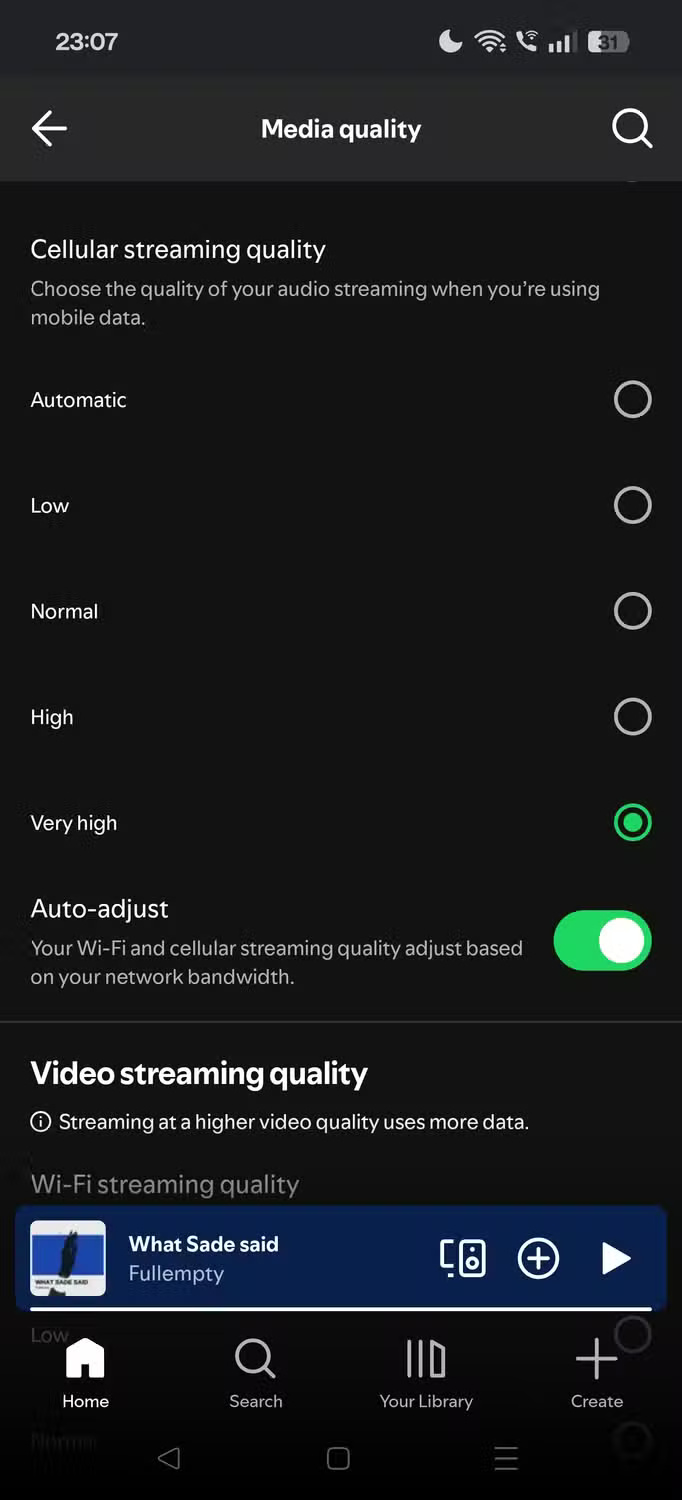
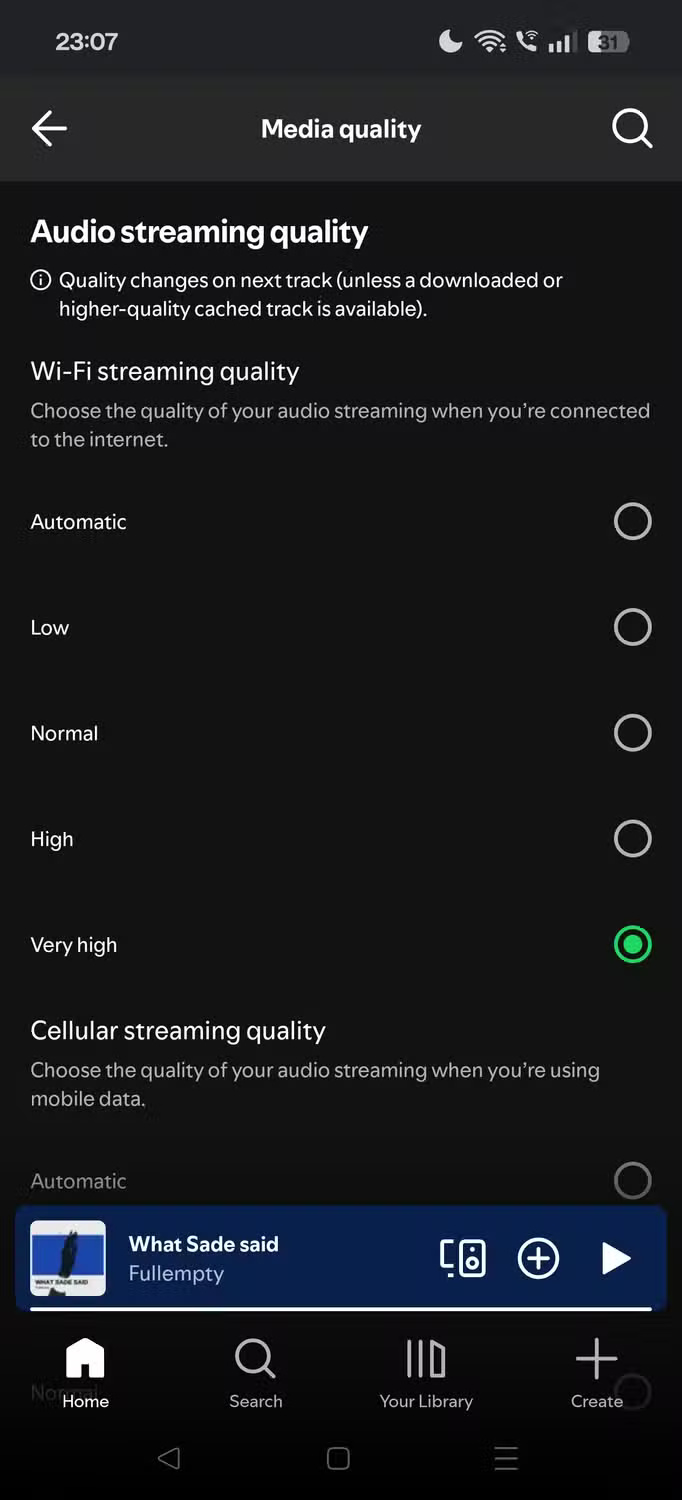
This editing is also very simple, on both desktop or mobile devices.
- On Windows/macOS: Go to Settings > Playback > Audio Quality , and set Streaming quality and Download to Very High .
- On iPhone/Android: Go to Settings > Media Quality . Now, set both Wi-Fi Streaming Quality and Cellular Streaming Quality to Very High .
One additional setting to note on both versions is Auto-Adjust Quality , which you can leave enabled if you anticipate a patchy connection. This feature automatically adjusts the connection quality to ensure your audio always sounds its best.
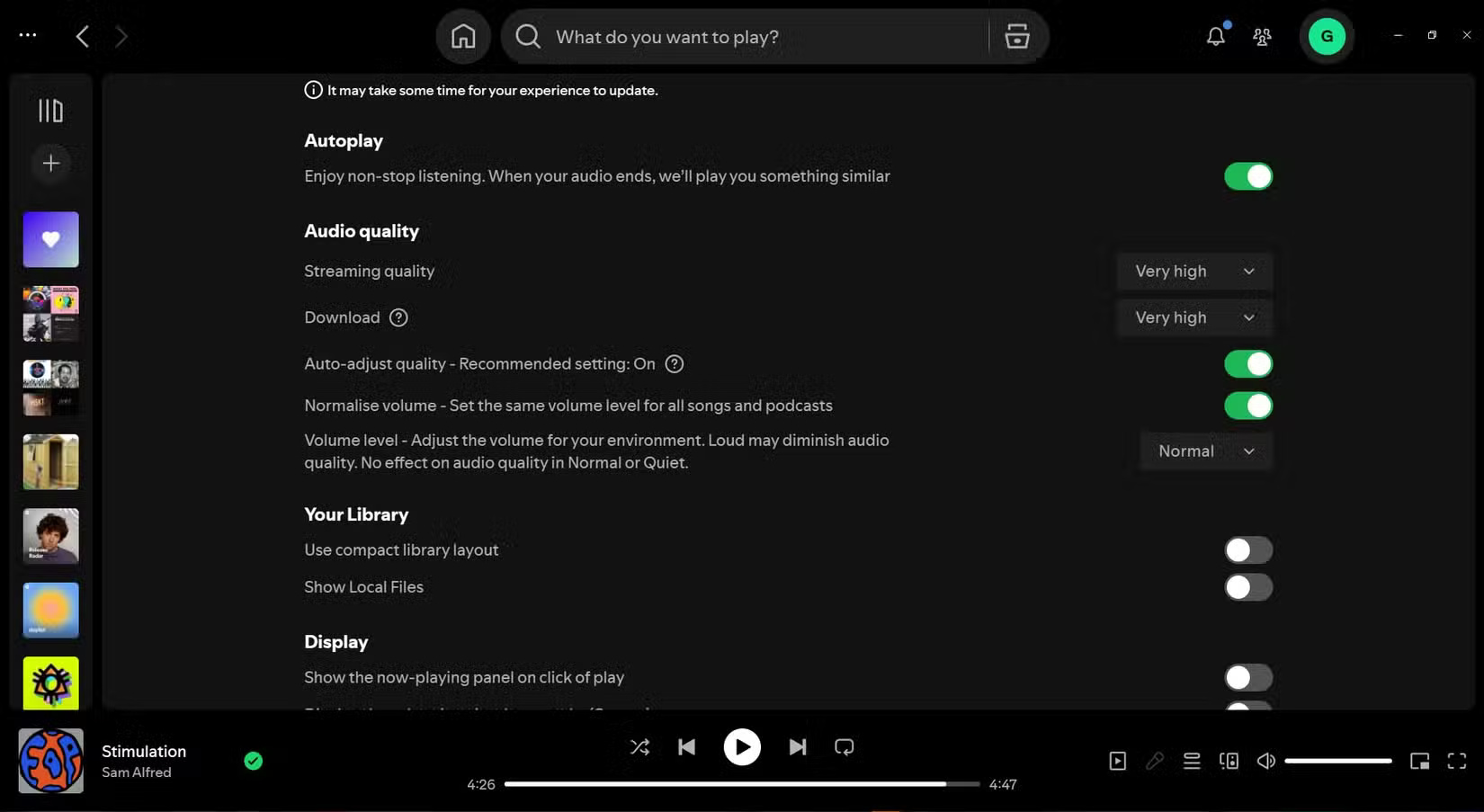
You can also change Download Quality to Very High so that when you play downloaded tracks, they are also in the highest quality possible.
Volume Normalization
After increasing the audio quality, it's time to make sure that each song plays at the same volume with the Normalize option. In short, Normalize ensures that even if a song is mixed louder (or softer) than the other songs in the same playlist, it will still play at the set volume.
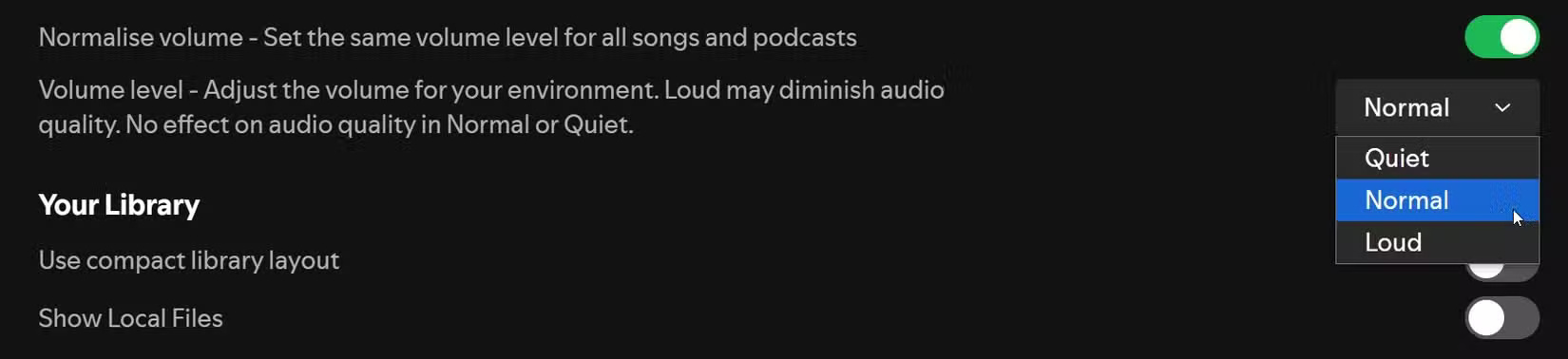
This feature will prevent those moments when your ears get ringing due to volume differences between songs and ensure consistent music listening.
There are 3 options for you: Loud , Normal and Quiet . Many people often leave it in Normal mode because they can adjust the volume on the device they are listening to.
Use equalizer to personalize sound
Spotify's equalizer isn't the most detailed option, but it's handy enough if you want to make some specific adjustments. Just be aware that there's no one-size-fits-all EQ setting for every genre of music, which means you'll have to tweak it as you go if you're constantly changing and cutting.
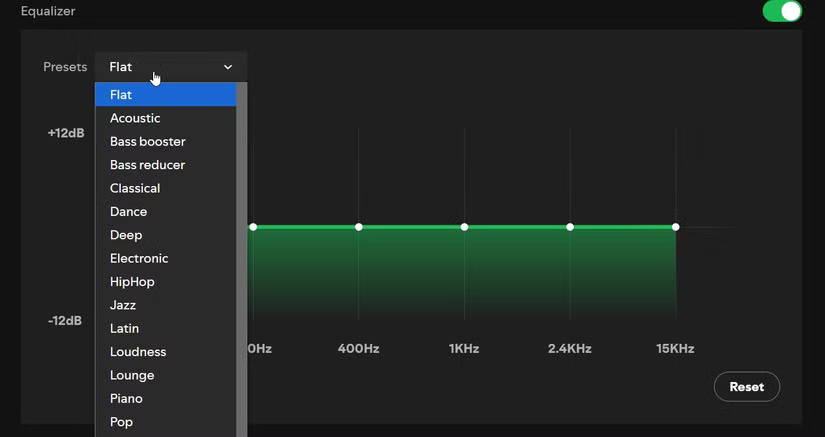
Currently, Spotify EQ has a few presets, such as Rock, Pop, Dance, Electronic, Classical, etc. Since Spotify EQ is a graphic equalizer with only 6 frequencies, the granularity you can adjust within these frequencies is limited.
However, you can slightly adjust the highs, lows, and mids, allowing you to customize the music to your taste.
- On Windows/macOS: Go to Settings > Equalizer .
- On Android/iOS: Go to Settings > Playback > Equalizer .
In both cases, you can adjust manually or choose a preset from the drop-down menu.
Adjust crossfade effect and play without interruption
Spotify's crossfade feature allows tracks to blend seamlessly into each other, creating a smooth, continuous listening experience similar to a professional DJ set. The seamless playback feature is especially useful for live albums or concept albums that are designed to be played continuously.

You can adjust the crossfade length up to 12 seconds. You should experiment with this option until you find the right setting.
On Android and iOS, you also have the option to adjust Gapless Playback , which also removes any gaps between tracks. Go to Settings > Playback and turn on Gapless Playback .
Adjust data settings
Spotify's data settings also affect audio quality. Simply put, if you set your data usage to Low, the audio quality will be reduced accordingly to match your settings. Turning on Data Saver will reduce data usage and effectively override any other audio settings you've chosen, such as Very High .
If you're using a wired connection, you won't see this setting. Spotify assumes that wired connections don't require such fine-tuning for data usage. The Data Saver option is available to Spotify users on mobile devices.
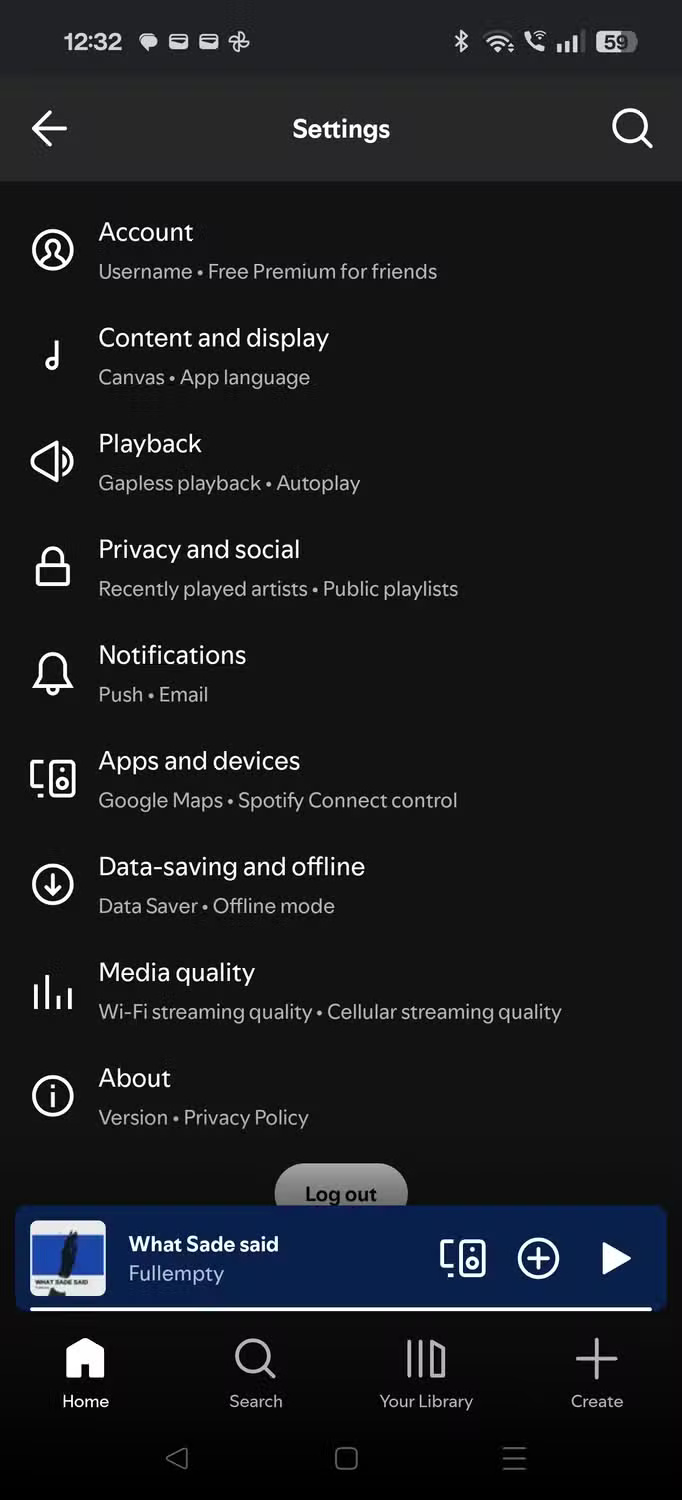
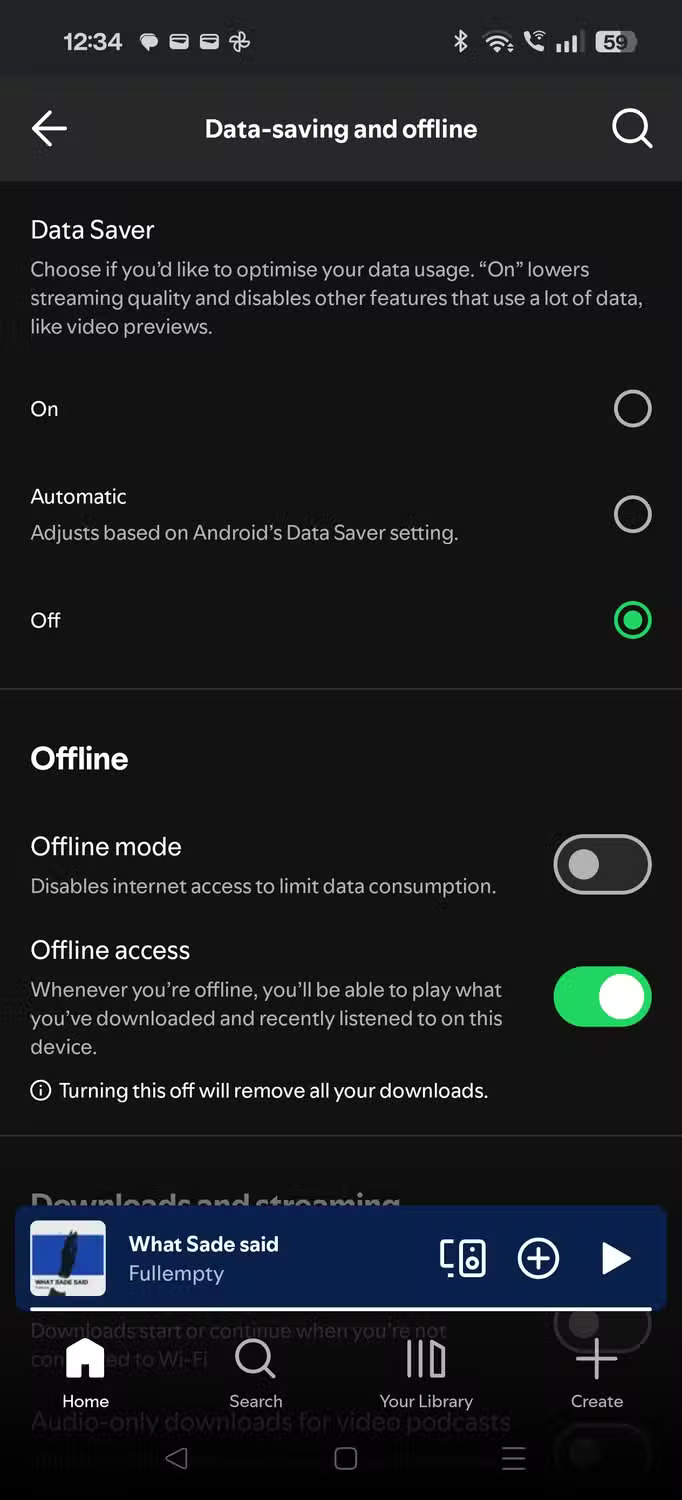
- On Android/iOS: Go to Settings > Data Saving and Offline , then adjust the Data Saver options .
You can always enable this option if needed, but be aware of its impact on sound quality.
You should read it
- How to increase the Spotify experience with support websites
- Do you know Spotify has more interesting things than you think?
- How to download mp3s on Spotify
- How to register for a Spotify account to listen to music online
- Instructions for customizing music quality on Spotify
- How to backup and restore playlist Spotify
 5 Reasons to Use Amazon Music Instead of Spotify
5 Reasons to Use Amazon Music Instead of Spotify How to transfer music library from Spotify to Apple Music
How to transfer music library from Spotify to Apple Music 5 Spotify Control Features Guaranteed to Please Music Lovers
5 Spotify Control Features Guaranteed to Please Music Lovers Spotify Lets Users Enjoy Their Playlists by Playing Snake
Spotify Lets Users Enjoy Their Playlists by Playing Snake How to Sync Spotify and Apple Music Playlists for Free
How to Sync Spotify and Apple Music Playlists for Free Spotify Premium Student Sign Up Guide for Students
Spotify Premium Student Sign Up Guide for Students