Favorite free features on Canva
1. Website builder
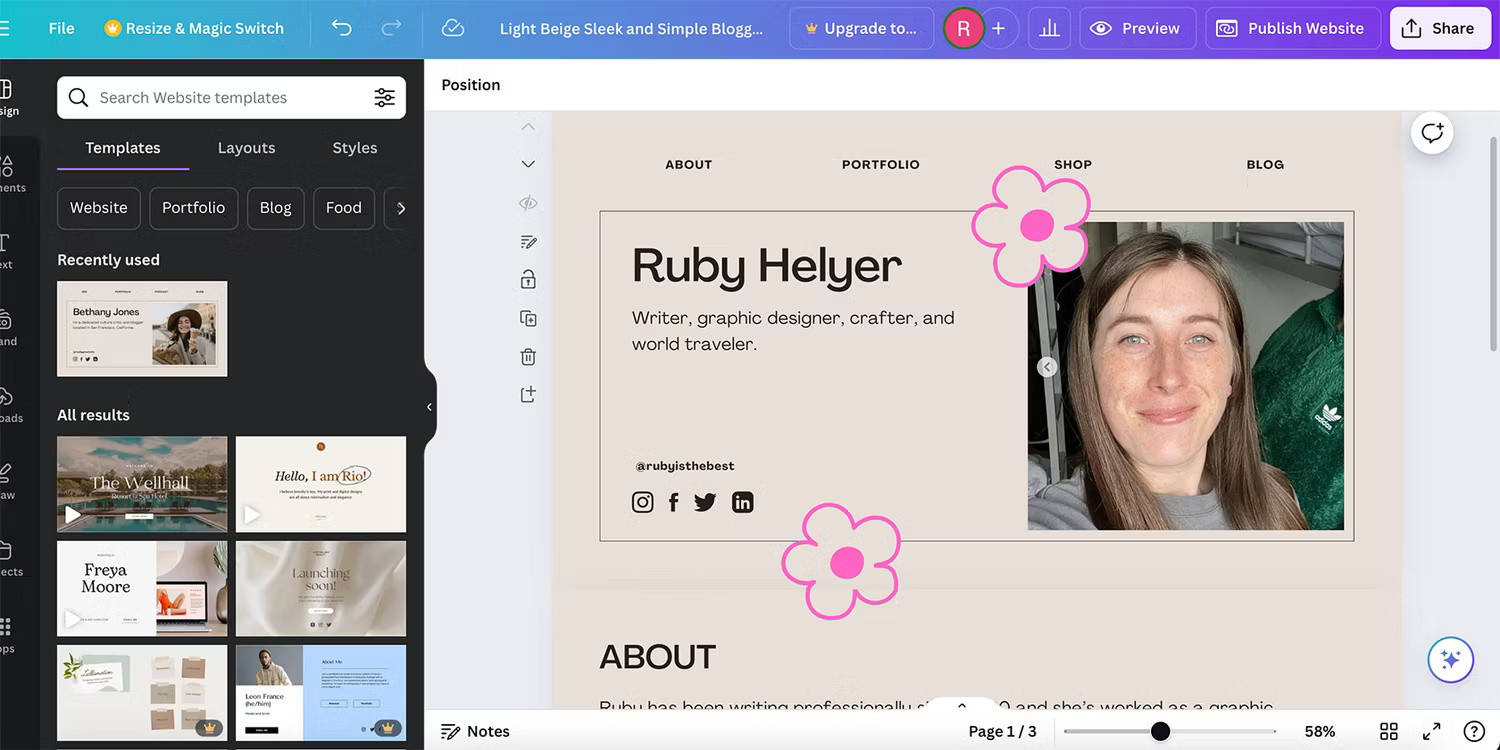
Canva is primarily used to create social media designs, but you can also create entire websites using Canva's website builder. This is a great place to build one-page sites or landing pages using Canva's simple templates along with the ability to drag design elements.
Navigation menus can be added to jump to different parts of a page design, hyperlinks to external pages, images, animations, text designs, and all available design elements. The site is also responsive - all without needing to know how to code, host, or troubleshoot.
There are pros and cons to using Canva's website builder, but because it's free, it's one of Canva's best services. Canva offers users up to 5 Canva domains for free to host Canva websites, meaning you can have up to 5 live websites hosted by Canva for free.
2. Animation tools

The majority of Canva's animation tools are available to users for free, with the exception of Magic Animate - an AI animation tool - and some speed/intensity settings for the animation tools.
You can easily transform your Canva designs for social media posts or online advertising by adding animated elements, text, or images. Canva's free animation tools are efficient and easy to navigate.
You can choose subtle animation, page animation, or animate an element along a self-drawn path on the design using Canva's Create an Animation feature. The tools look simple but they produce high-quality results.
3. Color correction
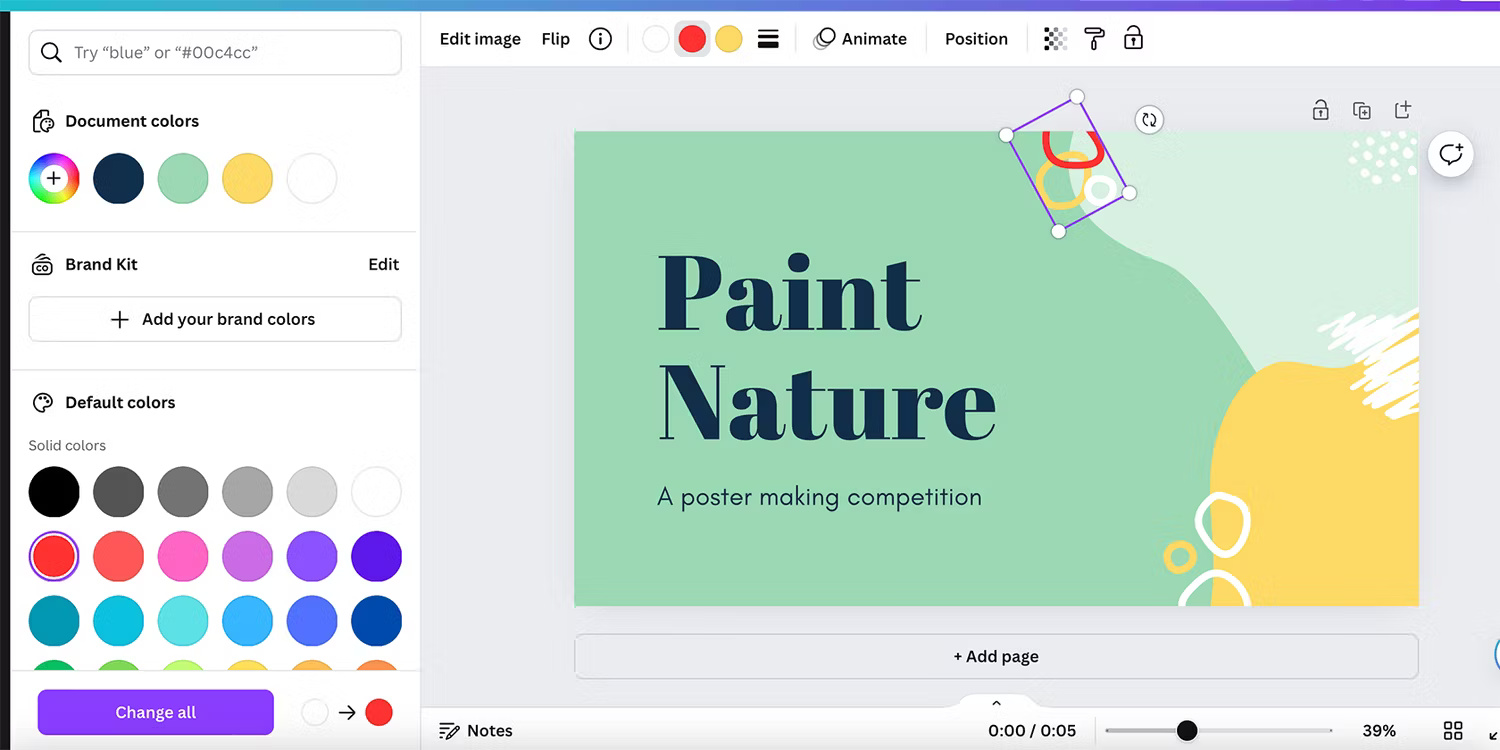
The Canva Elements library feels endless, but sometimes the elements found aren't the right color for your design. Luckily, for both vectors and other visual elements, there are free ways to edit colors in Canva.
You can use the Color Edit feature to change the colors in an SVG vector uploaded to Canva, allowing elements to be changed to match the colors in the design. You have to navigate through several menus, so Canva users often overlook the Color Edit tools.
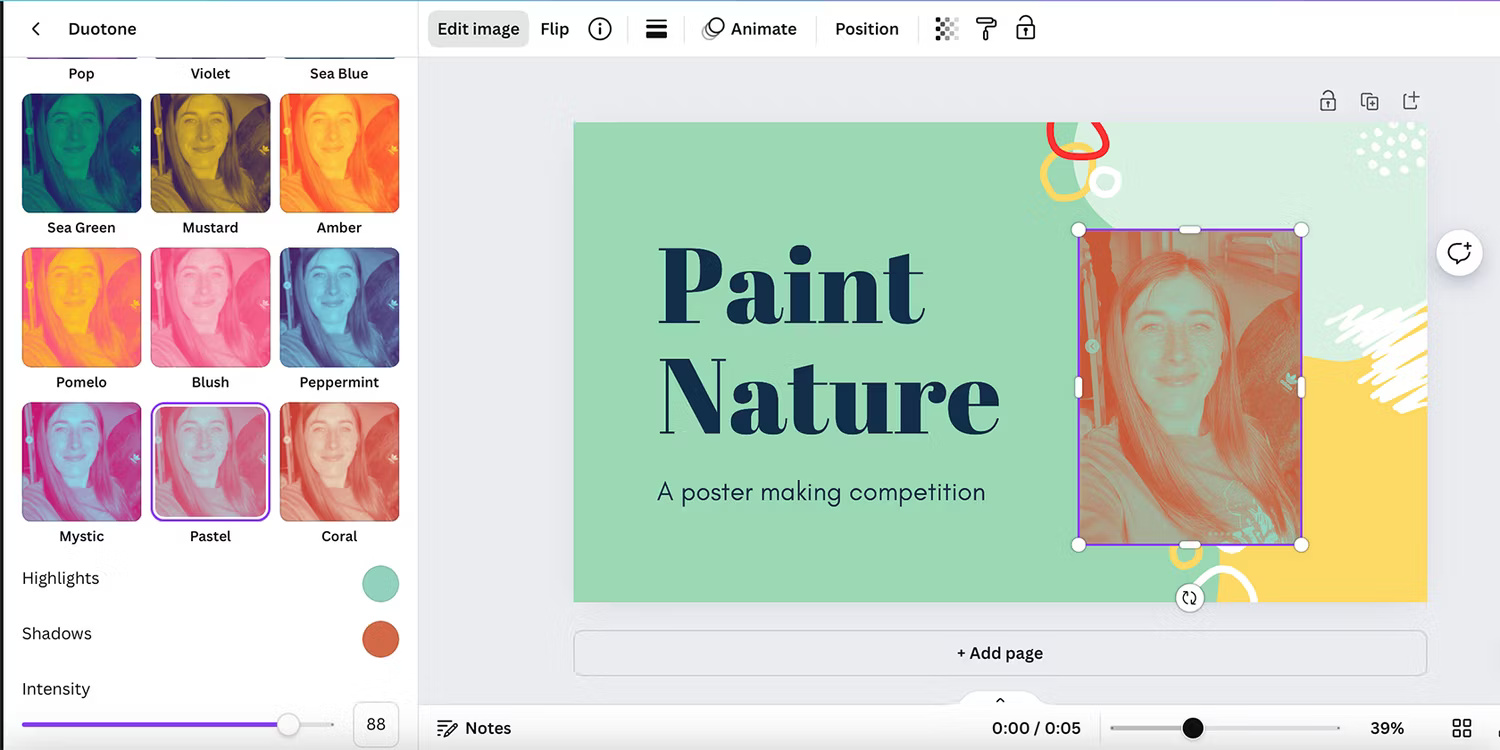
There are other color correction tools for non-vector graphics, such as Duotone, Colorize, and filters.
4. Share the link to the project
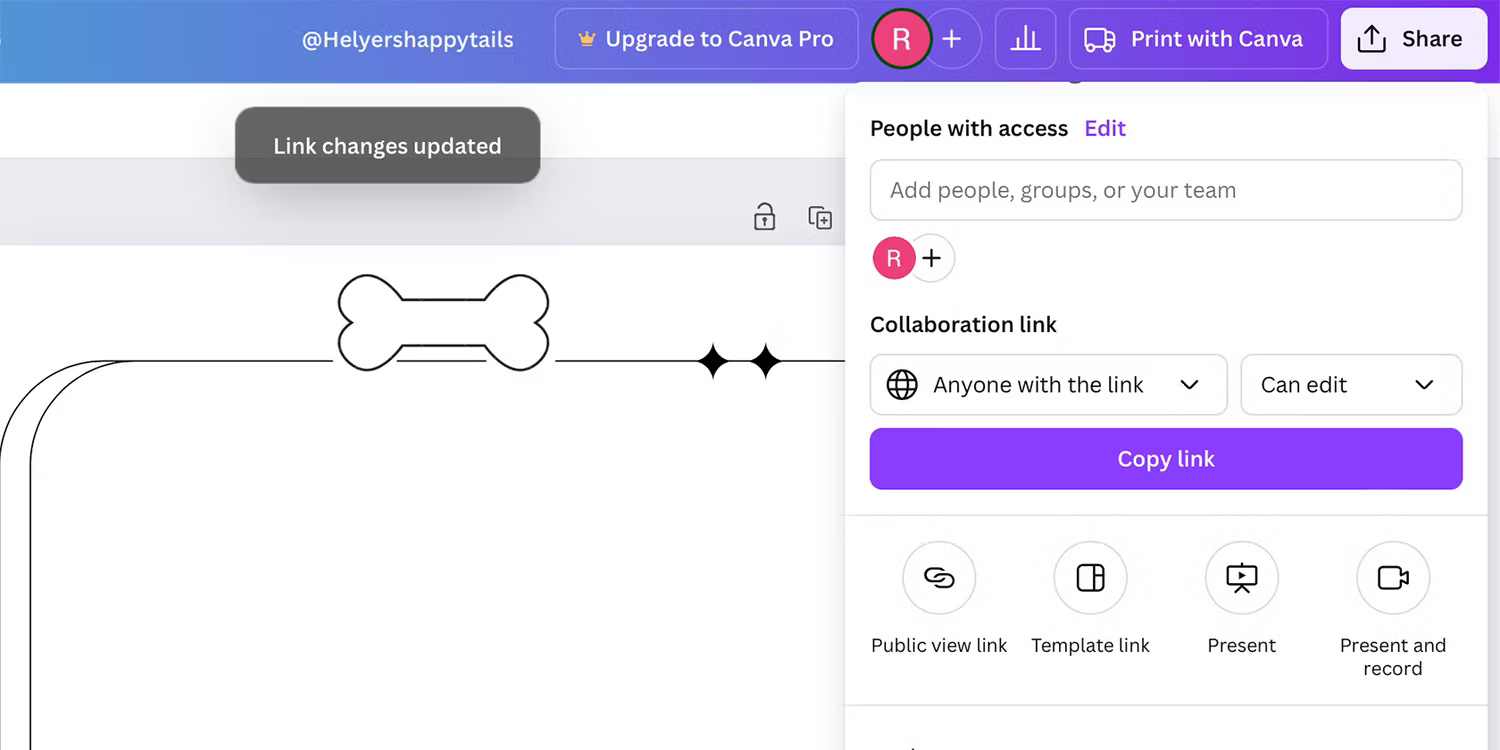
Sharing Canva projects is helpful in many ways. Not only does it allow easy collaboration with project partners by sharing your projects with team members, but you can also share your designs with anyone. Linking a project lets you get feedback or save time when someone else needs access, because they can open and edit the project directly at the same time.
Canva allows choosing whether project links can be used to edit the project or are kept read-only. Sharing an editable Canva link is the best way to create and sell Canva templates on online marketplaces like Etsy - making copies of the project is recommended when using the link to distribute to others.
5. Layers
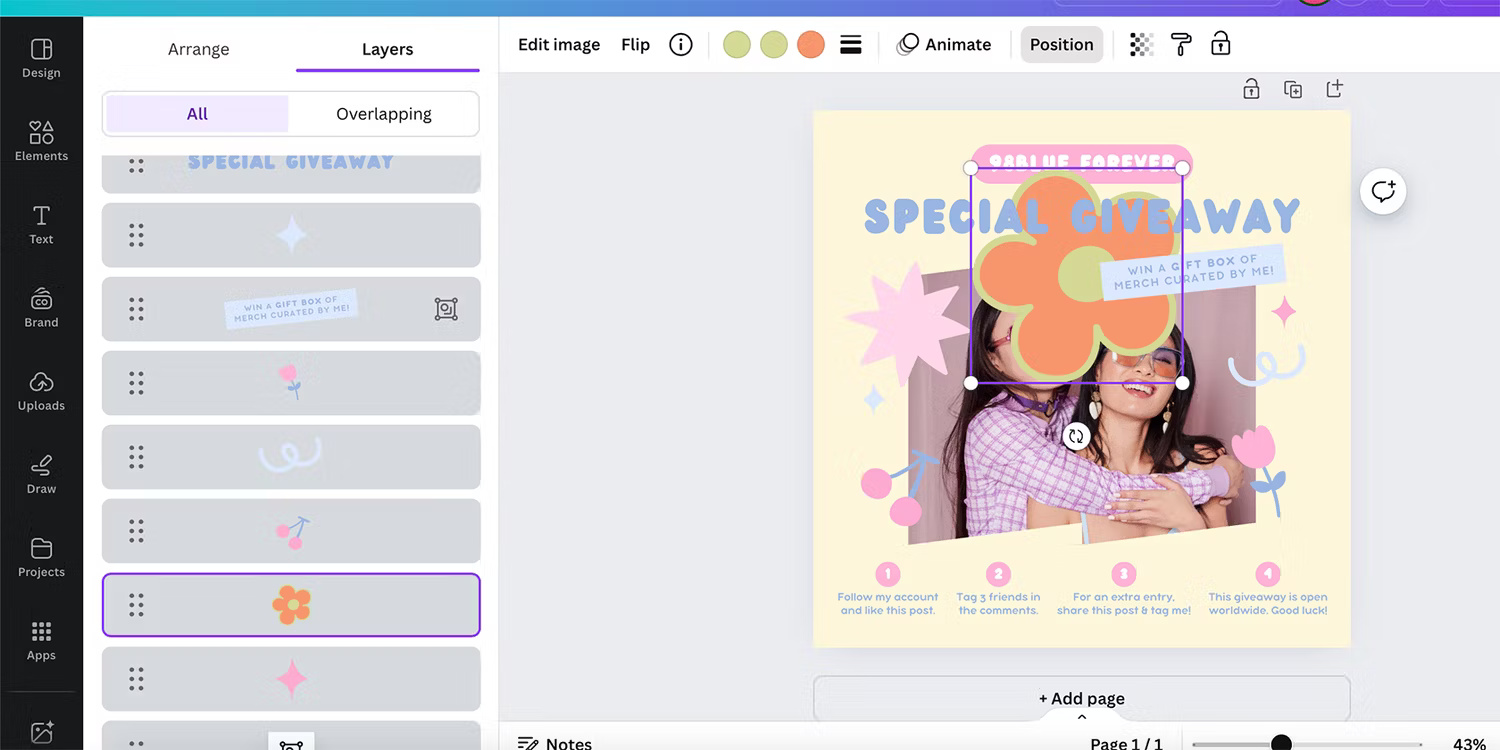
Using layers in graphic design software is one of the best ways to keep your projects organized and easily access elements that overlap with other elements.
From the Position tab, you can choose to view all layers in their order or specifically view only overlapping layer elements. Viewing layers directly in the Layers panel saves time and frustration instead of clicking and double-clicking throughout the project to navigate to the correct element.
Along with the alignment tools in the Position tab, easily rearranging layers is one of Canva's most useful free features.
 The Hubble Telescope sent back to Earth its first photo after changing its operating method
The Hubble Telescope sent back to Earth its first photo after changing its operating method This is the reason many people refuse to use Meta AI on any Meta platform!
This is the reason many people refuse to use Meta AI on any Meta platform! Extremely detailed brain map shows the activity of neurons that encode language
Extremely detailed brain map shows the activity of neurons that encode language Why should all social media platforms implement Community Notes?
Why should all social media platforms implement Community Notes? Instructions for creating mouse pointer highlights on Windows
Instructions for creating mouse pointer highlights on Windows Nuclear power plant start-up process
Nuclear power plant start-up process