How to use Qrabber to scan and create QR codes on iPhone
To make it easier for users to access content, many websites now offer additional QR codes for quick access to article links or you can create QR codes for your contacts. So the trend of using QR code creation tools is increasing. Qrabber is an application for viewing QR code and barcode content on iOS devices. When scanning the barcode, we have many options such as accessing the URL, saving the phone number or copying quickly any other information.
Users can also use Qrabber to create QR codes and barcodes with simple steps. Each QR code and bar code content managed in a separate section helps users manage more conveniently. The following article will show you how to use Qrabber on iPhone Qrabber to scan and generate QR codes.
- How to create QR codes for videos
- How to read QR codes on computers
- Decode QR Code with Chrome browser
- Instructions on how to create QR codes on Android with QR Code Generator
Instructions for creating QR codes on iPhone
Step 1:
Users access the link below to install the application on iPhone.
- Download the iOS Qrabber app
Step 2:
First interface as shown below. Click the plus icon to open the QR code scanning interface. Click on the square blue circle to scan the code.
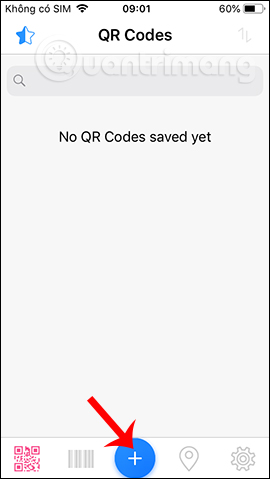

Step 3:
Displays the interface that requires the user to allow the application to access the camera on the device. Next we just need to bring the screen to capture the QR code . Press the lightning icon to open the flash when the application does not recognize the code in a dimly lit environment.



Step 3:
The result content of the QR code displayed in the application as shown below. If it is text or email / SMS, we can copy the content, if the link is in the content, you can click Open to open, the directory is saved to Vcard.
If users turn on location location service, they can save the location of scanning by turning on Save Location. Finally click Done and select Save to save.

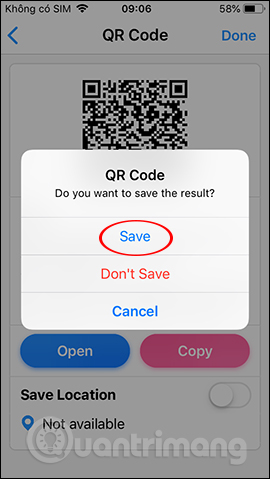
We continue with other content with QR codes or barcodes.



Step 4:
When saving the entire QR code, they are saved in a separate QR section with Barcode barcode entry. When clicking on a barcode content has the Delete option to no longer save this content.

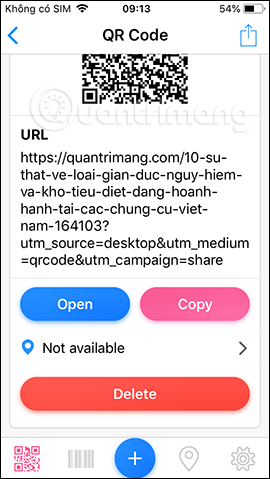
Each barcode has a star icon for you to like. They are then saved in the Favorites section , by pressing the star icon to access the interface.


Step 5:
To create a QR code, bar code we click the plus symbol and then select the pen icon . Display the interface to select the content you want to create as QR Code or Barcode.
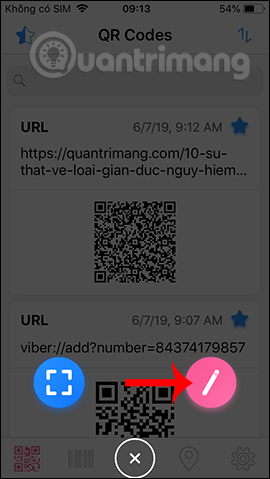

Step 6:
With QR codes you have the option to create Data (text, SMS, email or text message, .), URL (website link) and Contact (contact information). Note to users that you use the free version, so only Data contents can be used.
We click Data and then enter the content we want to generate the QR code, then click Done at the keyboard interface to complete the content. Next click Done in the top right corner and select Save to save the code.

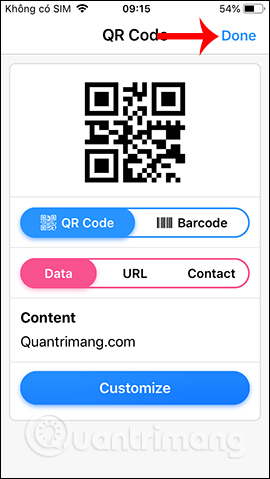

To create a barcode click on Barcode . With this content we can only create text content. Enter content and then press Done to save as when creating a barcode for the content.
Particularly, the Customize option only applies to the paid Pro version.
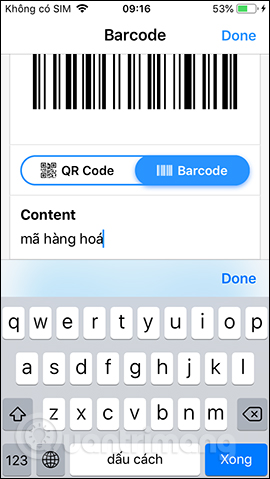
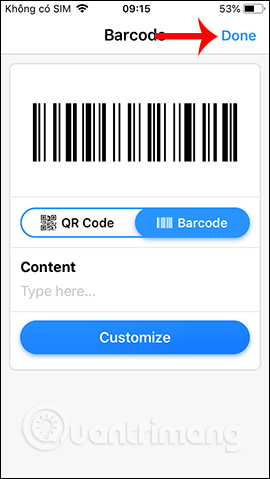
Qrabber allows scanning and creating codes without Internet connection. The application scans a variety of content, and gives you different options for handling QR code or barcode content.
I wish you all success!
You should read it
- JavaScript code to create multi-series graphs that update live data
- JavaScript code that generates box and whisker charts containing outliers
- How to scan QR codes on iPhone iOS 11
- 5 free application building platforms do not need code
- How to Scan barcodes using the Barcode Scanner application on Android phones
- Instructions for creating QR codes in Google Slides
 How to create a power off interface like Samsung on iPhone
How to create a power off interface like Samsung on iPhone How to change the 3uTools interface with your own wallpaper
How to change the 3uTools interface with your own wallpaper How to turn on Dark mode for Chrome Android
How to turn on Dark mode for Chrome Android How to delete keyboard history on Android
How to delete keyboard history on Android How to split the screen when listening to music on iPhone
How to split the screen when listening to music on iPhone 9 best VR apps for Google Cardboard on iPhone
9 best VR apps for Google Cardboard on iPhone