How to turn on the window to select the location for saving files when downloading on Chrome, Coc Coc, Firefox browsers
When we at a file with a browser will usually have a window pops up for us to choose where to save the file. However, maybe for some reason this window does not appear or you do not want this window to appear because of trouble, how are we going to solve it? The following article of TipsMake.com will guide you how to turn on and off the file saving window on Chrome, Coc Coc, FireFox browsers. Please follow along.
For Chrome browser
Step 1 : On Chrome, go to Settings.

Step 2 : Next, in the settings window, scroll down to the bottom and select Advanced

Step 3 : You continue to pull down Download and then turn on Ask location where to save each file before downloading . Thus each file download will have a window to choose where to save the file appears for you to choose.

For Cốc Cốc browser
Step 1 : Go to Settings.

Step 2 : In the settings window, scroll down to the Download section, and then select the Ask where to save each file before downloading to enable the window to select a location for each file we download.
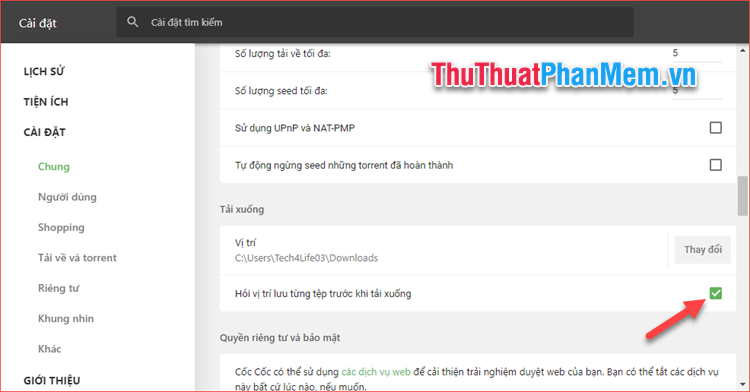
For FireFox browser
Step 1: You select the Options
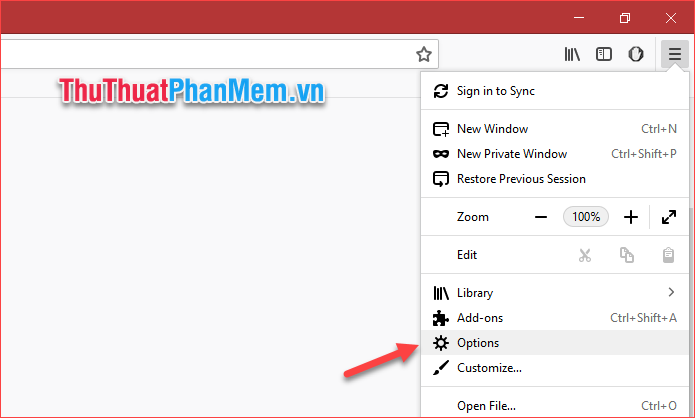
Step 2 : In the Options window, scroll down to the Downloads section and select the Always ask you where to save files box to enable the window to select where to save the file each time we download any file.
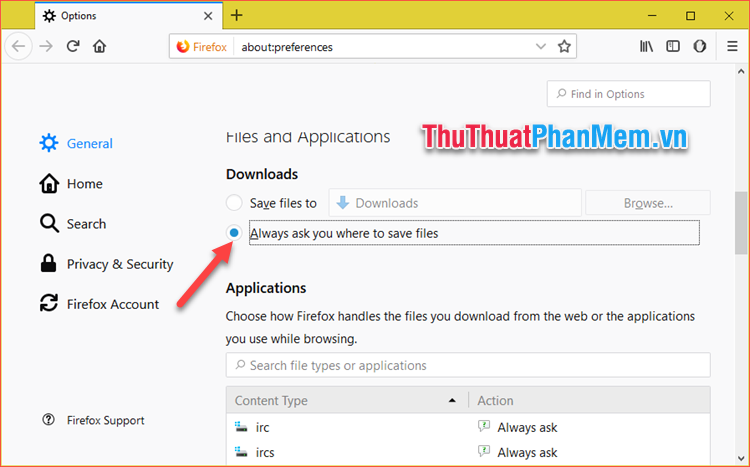
Above is an instruction on how to turn on the window to select a location for saving files when downloading on Chrome, Coc Coc, FireFox browsers. Hope the article will be helpful to you. Good luck!
You should read it
- Instructions to turn off the proposal to save passwords on the Web browser
- How to turn off the request for location when browsing the web in Cốc Cốc, Chrome, Edge, Firefox
- How to turn off the sound of any Tab on Chrome, Coc Coc, Firefox browsers
- Goodbye Chrome, we switch to Firefox
- 3 great new features on Firefox 59 you can use today
- How to turn off Location, Javascript, Flash, Popup, Cookies, Camera on Cốc Cốc, Chrome, Edge, Firefox
 The fastest way to create QR Code online
The fastest way to create QR Code online Top 3 software to create the best QR Code
Top 3 software to create the best QR Code How to register and use Twitter
How to register and use Twitter How to use Google Maps to get directions for motorbikes
How to use Google Maps to get directions for motorbikes What is tumblr? How to register and use a Tumblr account
What is tumblr? How to register and use a Tumblr account How to reduce the size of batch photos fastest
How to reduce the size of batch photos fastest