Application dwm.exe and why it works
In Windows operating system there are many strange applications and processes that most people don't know what it is.What does it function, how does it work, how much system memory does it take . Today, TipsMake.com will explain the dwm.exe application and why does it work?
What is Dwm.exe application?
Short for Desktop Window Manager, this application is capable of managing and controlling changes in Windows Vista: Transparent windows, live taskbar thumbnails, Flip3D switcher .
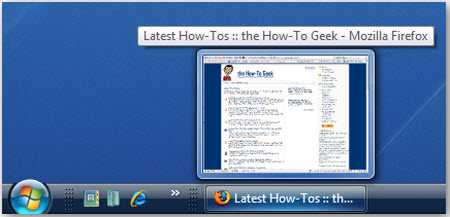
In Windows Vista, this application has the function to record small pixels of the corresponding active window, and write it to a certain location on the memory, and then Windows will create the collage of all windows on the screen before sending a display signal. Besides, Windows Vista will 'monitor' all the contents of each window, add effects to layers like transparency and live preview thumbnails.
The advantage of using this feature is that Windows Vista can make the best use of supported hardware power such as graphics cards to deliver spectacular effects, harmonious movement between windows while minimizing or enlarge.
System memory usage level
If you open Task Manager, you can easily recognize the dwm.exe application in the list, which normally takes up about 30-50MB of RAM:
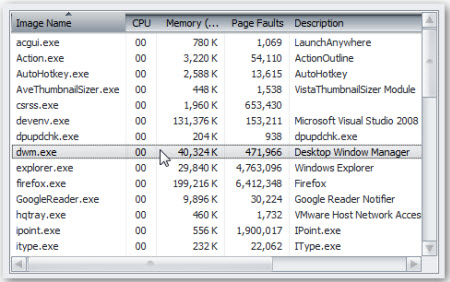
The size of the DWM process depends on the number of open windows, each window requires a certain amount of caching to restore the form and content of those windows. If you open more windows, of course DWM will use as much memory as possible.
Should I turn off Vista Basic Theme or not?
The answer is no, because the Vista Basic theme switching on or off does not turn off DWM, but it also reduces the amount of RAM used:
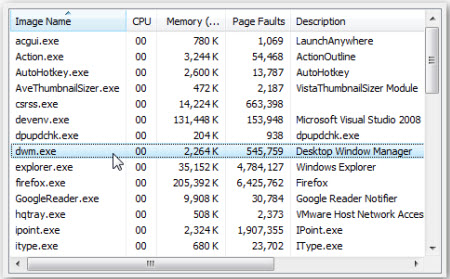
So how to switch to Vista Basic mode? Right-click the Desktop screen> Personalize > Window Color and Appearance :
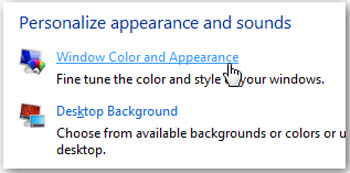
Choose classic appearance properties at the end:
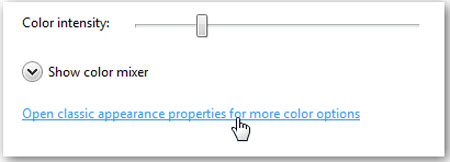
Then select Windows Vista Basic > Apply :
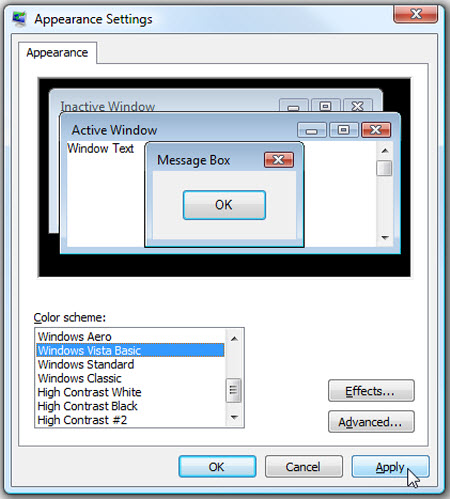
How to turn off dwm.exe
Note that turning off this utility does not improve the system performance much.
The only way to do this is to turn off the corresponding service, open Services ( Run > services.msc ) or from the Control Panel > Administrative Tools and find the Desktop Window Manager Session Manager process , and click the Stop button above. The system will automatically switch to Vista Basic theme mode when clicking the Stop button:
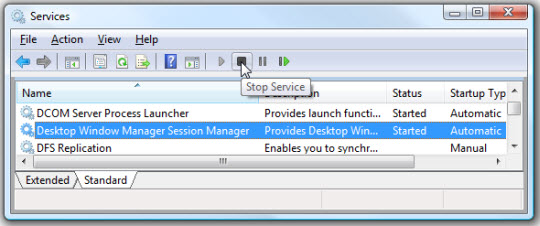
To turn it off completely, double-click the process and select Disabled in the Startup type section :
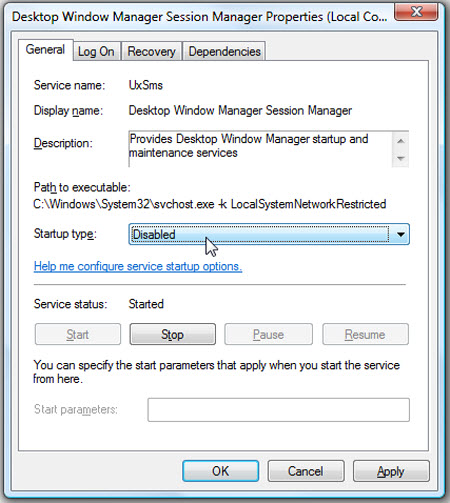
If you want to use DOS command, open cmd with the Administrative account (right-click> Run as administrator ) and type the following command:
Stop service: net stop uxsms
Operation: net start uxsms
Disable: sc config uxsms start = disabled
Activation: sc config uxsms start = auto
Good luck!
You should read it
- The most basic insights to becoming a Hacker - Part 4
- How to prevent Microsoft Edge from running too many processes on Windows
- Learn to use lesson 8 computer - Learn about computer applications
- How to Kill a Process in Command Prompt
- 16 applications that help students learn more effectively
- How to save a list of running processes to a file in Windows
 Learn about Man-in-the-Middle attacks - Obtain SSL control
Learn about Man-in-the-Middle attacks - Obtain SSL control Things to know about Windows HCP errors
Things to know about Windows HCP errors Restore and secure Wi-Fi encryption key
Restore and secure Wi-Fi encryption key 6 ways to protect your privacy when using Google products
6 ways to protect your privacy when using Google products Keep children safe when they are online
Keep children safe when they are online 9 ways to easily keep Apple iPad safe
9 ways to easily keep Apple iPad safe