6 ways to protect your privacy when using Google products
Network administrator - Google knows a lot about you. So far, they have handled the information quite well and have high responsibility, but many people are still concerned about the quality and quantity of information held by this search giant .
In addition, Google also launched many other websites with the expectation that all users will use Google services, creating more tools to harvest as much information as possible, even people use know or not know. Google has also added a number of new tools and policies to further increase user control, along with many third-party tools and plugins that can protect your information from Google and others. In this tutorial we will introduce some simple ways for you to choose what information you should distribute when using different Google products like Gmail, Chrome and even a search engine. Web search standard. Some of these tools limit what Google may know about you, some may limit what other people may collect when using Google products.
Google Dashboard
Privacy settings for almost all Google products and services can be accessed from a single page - Google Dashboard. Here you can review each setting for online services like Buzz, Reader, Picasa, YouTube, .
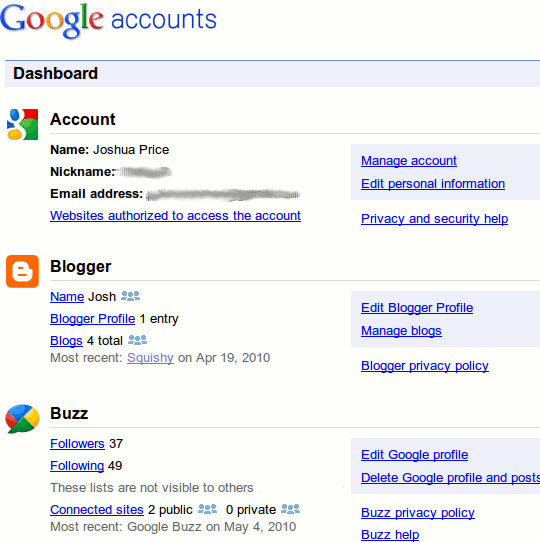
To use it, simply log in to http://www.google.com/dashboard/ with your regular Google login and change the settings as desired.
Chrome's Incognito Mode
It will be better if you have used Chrome for a long time because you already know Incognito Mode . For those who don't know, you'll find it interesting to read about it. Chrome is the first browser that integrates ' private surfing ' mode to allow users to browse the web without leaving any trace on the local computer.
Sites accessed in Incognito Mode will not be displayed in the browser custody section, nor are they allowed to cross cookies and other information behind. Now other browser designers have also added similar features to their products.
Gmail encryption
So far, Google has been allowing Gmail users to log in using a secure connection (SSL). If enabled, traffic to and from your Gmail will be better resistant to actions such as eavesdropping or interference by the workplace, ISPs or bad guys can access your traffic. when it is being transferred from one point to another.
To enable temporary encryption, you just need to add the s at the end of http , so the addresses you visit will be the same as https://www.gmail.com . If you like permanent changes, you can open the Gmail settings page, go to the General tab , under the Browser Connection section, choose Always use https .
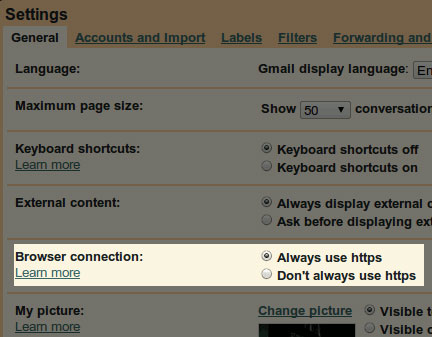
Note : Google recently created the default https connection for all Gmail accounts. So unless you turn it off, your Gmail connection is always safe.
Search for encryption
Just like Gmail's SSL connections mentioned above, you can perform a regular Google search with a secure connection. This does not reduce the ability of Google to know about you, but it also reduces the likelihood that bad websites can track you based on the searches you perform.
Just like Gmail's SSL connection mentioned above. Just add the letter s at the end of http , you get an encrypted search page.
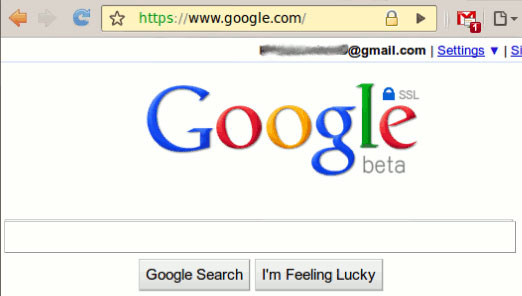
SSL Enforcer browser plugin
Indeed, some of us often do a few searches on Google every day, but like a Chrome user, maybe you do a search with a much more powerful bar than the input method. Google homepage. To make the search function with the universal bar also use SSL security, we can use the SSL Enforcer extension. This plugin will detect when the site supports SSL and automatically use that option whenever possible, including Google searches.
Although this extension is not easy to use at all. It needs to create a non-encrypted and standard connection to the page before it can create a secure connection. Certainly this approach is not a good idea for a high level of security, but it is also very useful in supporting normal browsing.
Analytics Opt-Out
Google Analytics is a fairly popular tool for web administrators to gather information about users on their site. Nothing is inherently wrong with Analytics and it is often used for collecting information that any web administrator wants, such as the browser and operating system type of site visitors. they. However, some people still feel uncomfortable sharing their systems or user information with the world, so Google has provided a simple way to get you out of the Analytics equation. By using the new Opt-Out tool, you can install a plugin for your browser (IE 7+, Chrome 4+, Firefox 3.5+) to hide yourself from sites using Analytics.
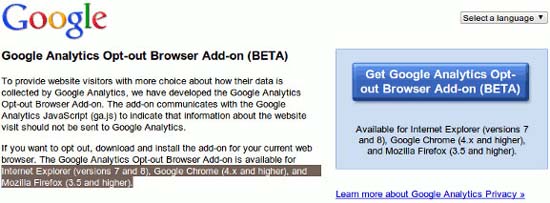
Do you have other ways to protect yourself from Google's sticking?
 Keep children safe when they are online
Keep children safe when they are online 9 ways to easily keep Apple iPad safe
9 ways to easily keep Apple iPad safe Manage new Facebook privacy options
Manage new Facebook privacy options Secure DNS connection with Windows Server 2008 R2 DNSSEC
Secure DNS connection with Windows Server 2008 R2 DNSSEC 5 tips to improve Linux security
5 tips to improve Linux security How to set up wireless network security from Hackers
How to set up wireless network security from Hackers