Android phone settings 'read' the name of the caller
TipsMake.com - In the article below, we will present some basic operations for your Android phone to display and "read" the name of the caller. First, open the Settings section:
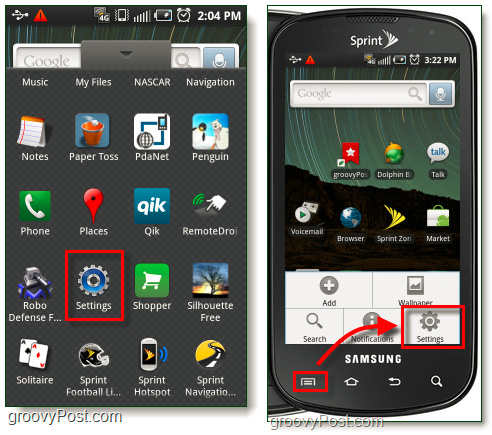
Here, we choose to continue Text-to-speech:
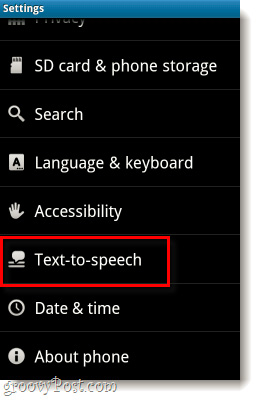
And check the box in Speak to CallerID:
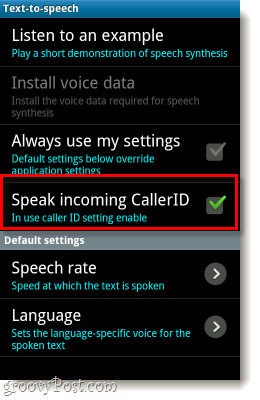
Very simple and easy. After we install and activate the Text to speech mode on the phone, every time someone calls your number, the system will automatically 'read' their name or number, this feature will be really useful. Useful when you are not comfortable looking at the screen before deciding whether to respond or not.
4 ★ | 2 Vote
You should read it
- Enable Speech-to-Text on Android
- Top 5 text-to-speech software on Android
- Instructions for fixing Market errors are not displayed on Android phones
- Guide to combining Alreader and Text to Speech to listen to reading books on Android
- Customize video size suitable for Android phones with VLC
- The best speech-to-text app for Android
 Learn Android Ice Cream Sandwich operating system
Learn Android Ice Cream Sandwich operating system Manage email on Android device
Manage email on Android device 15 Android widgets make iPhone users crave
15 Android widgets make iPhone users crave Review HTC Sensation
Review HTC Sensation Mini projector for iPhone and iPad
Mini projector for iPhone and iPad