Adjust Autoplay option in Windows 7
AutoPlay is a great feature to help the computer react to the tools connected to the computer. In the process of using Windows 7, you also know every time you plug in the CD / DVD or plug the USB port into the computer, the AutpPlay window will appear.
To change the default values for AutoPlay as you like. Follow the article below to learn how to adjust the AutoPlay option in Windows 7.
Step 1: Open the Autoplay window.
- Go to Start -> Control Panel .
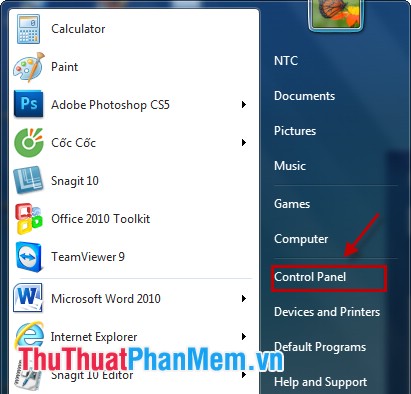
In Control Panel -> Autoplay .
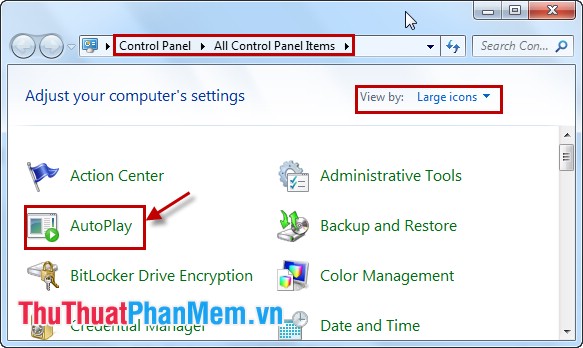
- Or select Start , in the Search programs and files box, type the keyword AutoPlay and select AutoPlay .
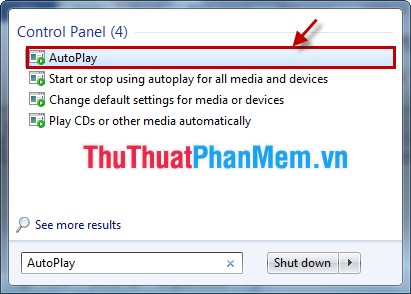
Step 2: Adjust the options in the AutoPlay window.
- To use the AutoPlay feature for all devices when connecting to the computer, you need to tick the box Use AutoPlay for all media and devices .
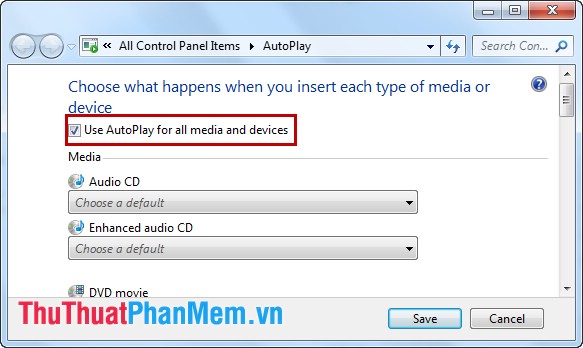
- For each type of private media and devices, you select the option on the right of it will drop down list for you to choose to suit your needs.
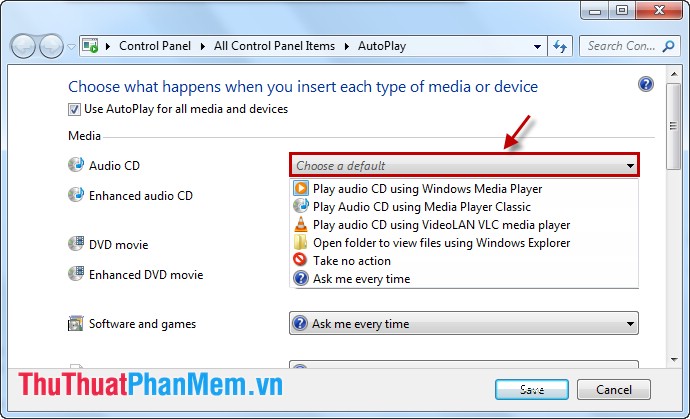
- There are many media and devices connected to the computer for you to customize Autoplay .
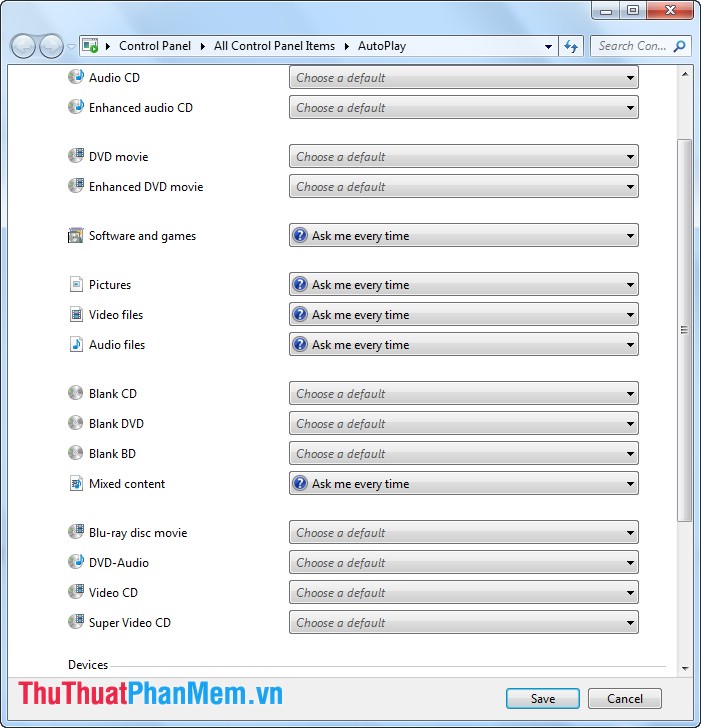
Step 3: After adjusting Autoplay option, select Save to save your settings.
- To reset the default mode for the options you select Reset all defaults .
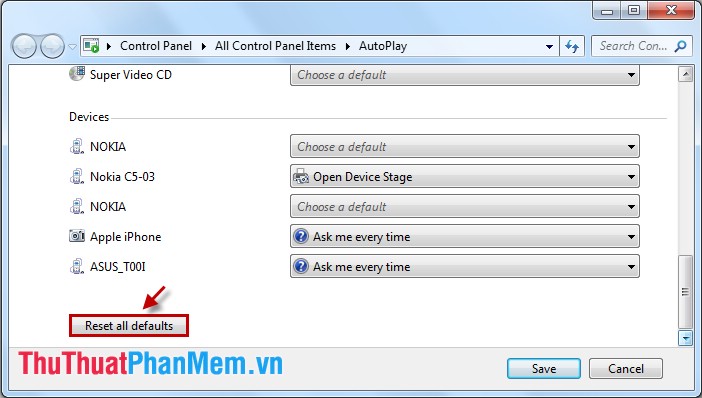
- To disable AutoPlay, uncheck Use AutoPlay for all media and devices .
With simple and quick operations, from now on you can customize the options for AutoPlay to suit your needs.
You should read it
- How to Change Autoplay Settings in Windows 8
- Custom instructions turn on, turn off Autoplay in Windows 10
- How to adjust Power Option on Windows 10 for the most efficient operation
- Instructions on how to set, customize, turn on, turn off Autoplay on Windows 10
- [Question] How to turn off the Autoplay function of Facebook videos on New Feed?
- Instructions to turn off Autoplay when plugging in USB, hard drive
 Prevent virus infection via USB
Prevent virus infection via USB Anti-virus method from USB via computer and vice versa
Anti-virus method from USB via computer and vice versa Instructions to change folder color - Folder
Instructions to change folder color - Folder Instructions to turn on, activate Hibernate mode
Instructions to turn on, activate Hibernate mode TeraCopy - Software to accelerate copying, moving data
TeraCopy - Software to accelerate copying, moving data Speed up Windows 7 startup
Speed up Windows 7 startup