8 Useful Things You Can Do on the Google Play Store
You may already use the Google Play Store on your Android phone or tablet – but it's for more than just browsing and installing apps. It's packed with powerful features that let you share digital purchases with your family, easily free up storage space, and keep your device secure.
8. Keep your device safe with Play Protect
Downloading apps from the Play Store is generally safe, as Google regularly reviews every app and game listed to ensure they meet its security standards. But even if you use something other than the Play Store (like sideloading an Android app to install an older version or an app that isn't available in your region), the Play Store has you covered.
The Play Store offers Play Protect, which is turned on by default and regularly scans apps for anything that could potentially harm your device. If it detects something suspicious, you'll get a notification. Otherwise, it works silently in the background.
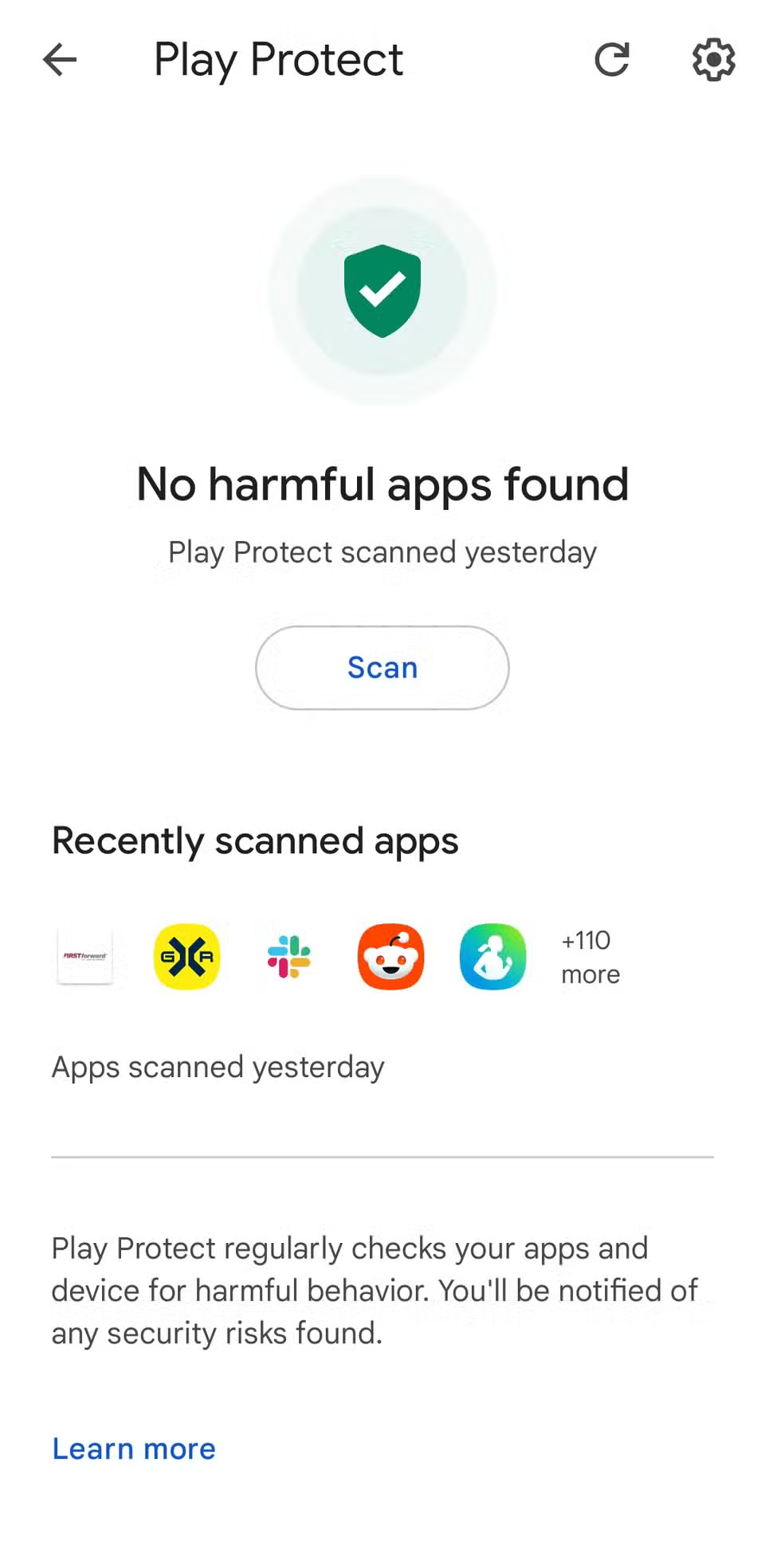
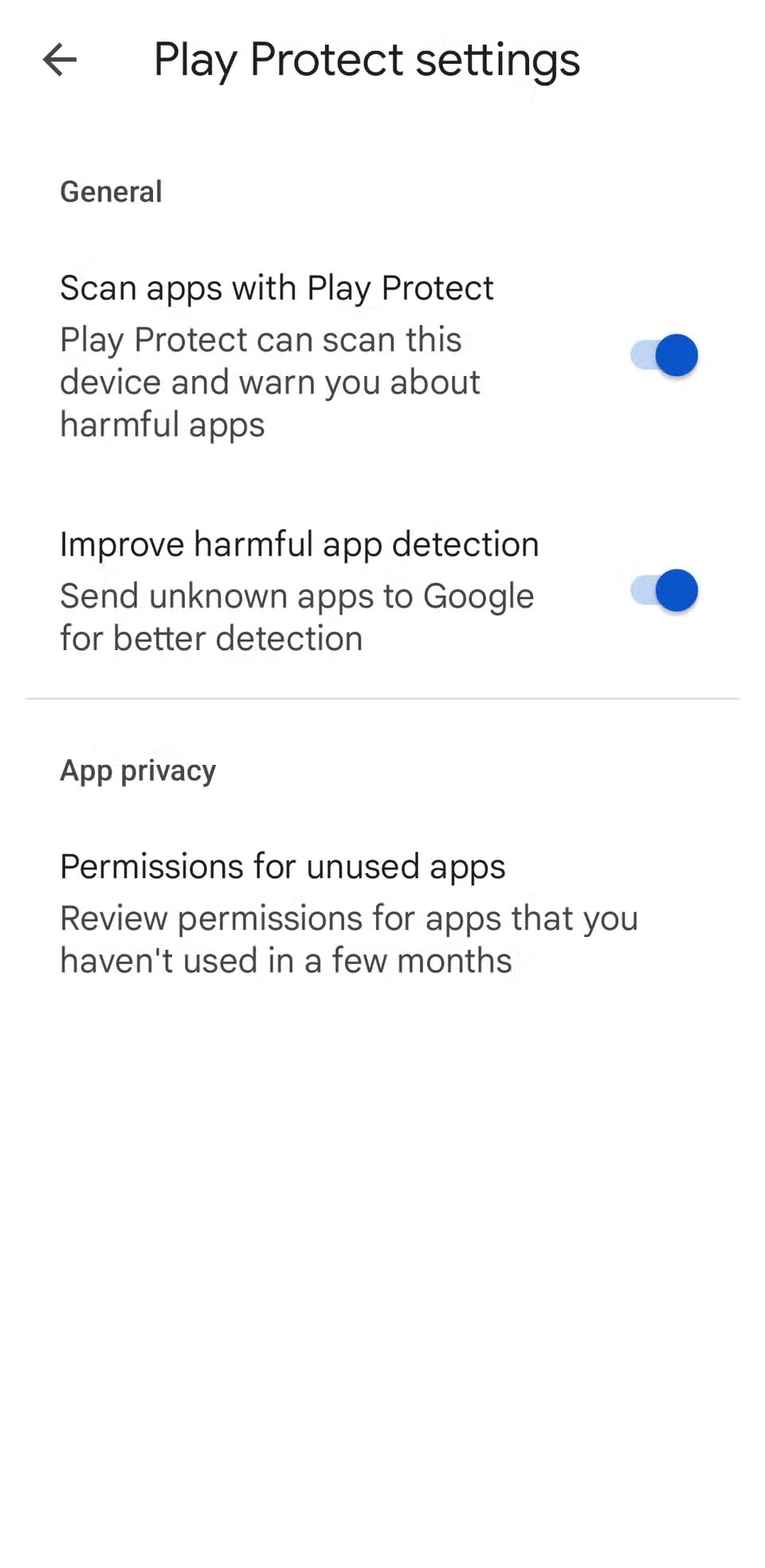
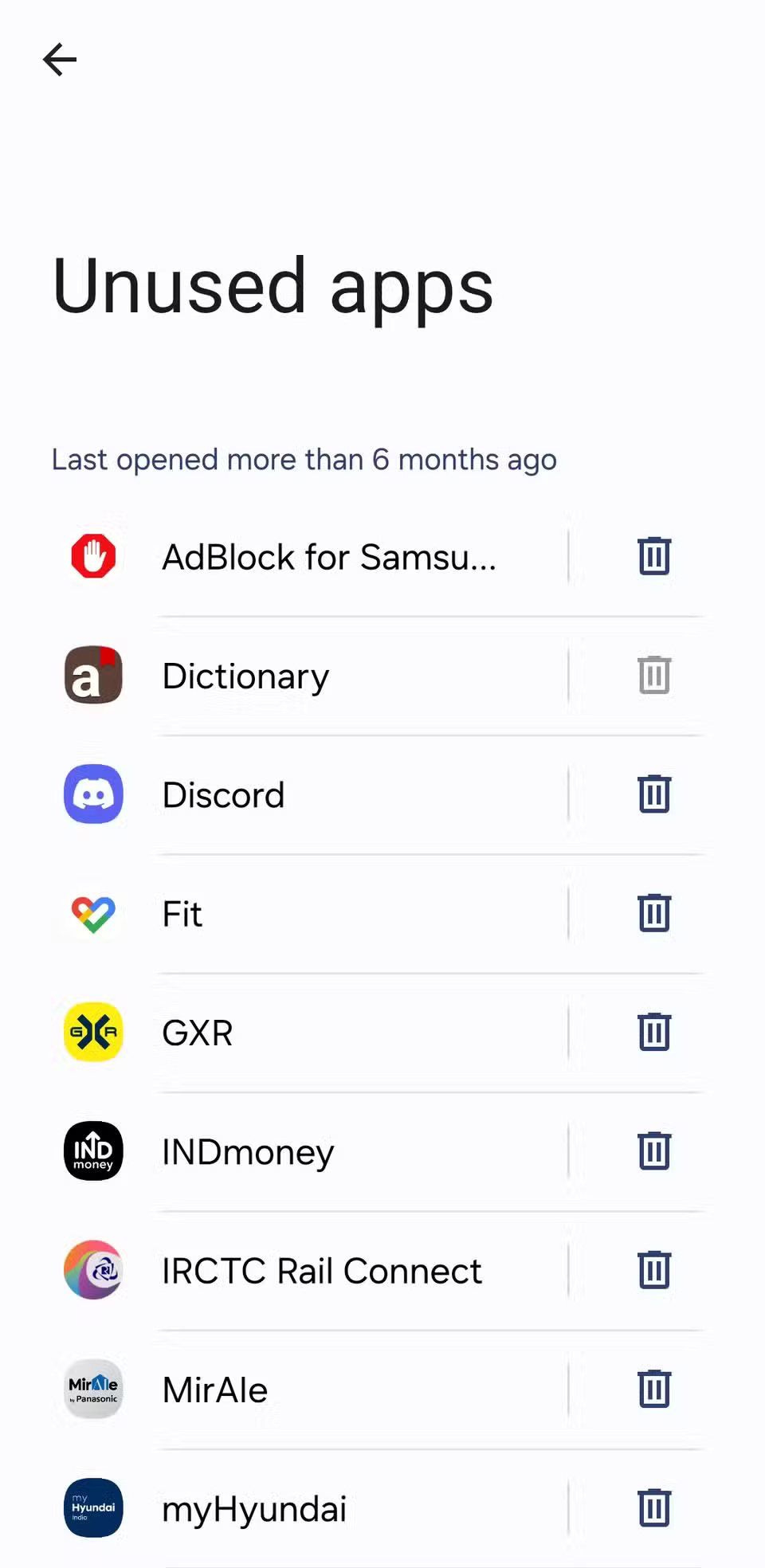
7. Sync apps across all devices
If you own multiple Android devices, like a watch, tablet, TV, or Chromebook , chances are you use many of the same apps on them. The good news is that you don't have to manually install those apps on each device each time. As long as you're signed in with the same Google account on all your Android devices, you can set up the Play Store to automatically sync your apps between them.
On the Play Store, tap your profile icon in the top-right corner and go to Manage apps & device > Sync apps to devices .
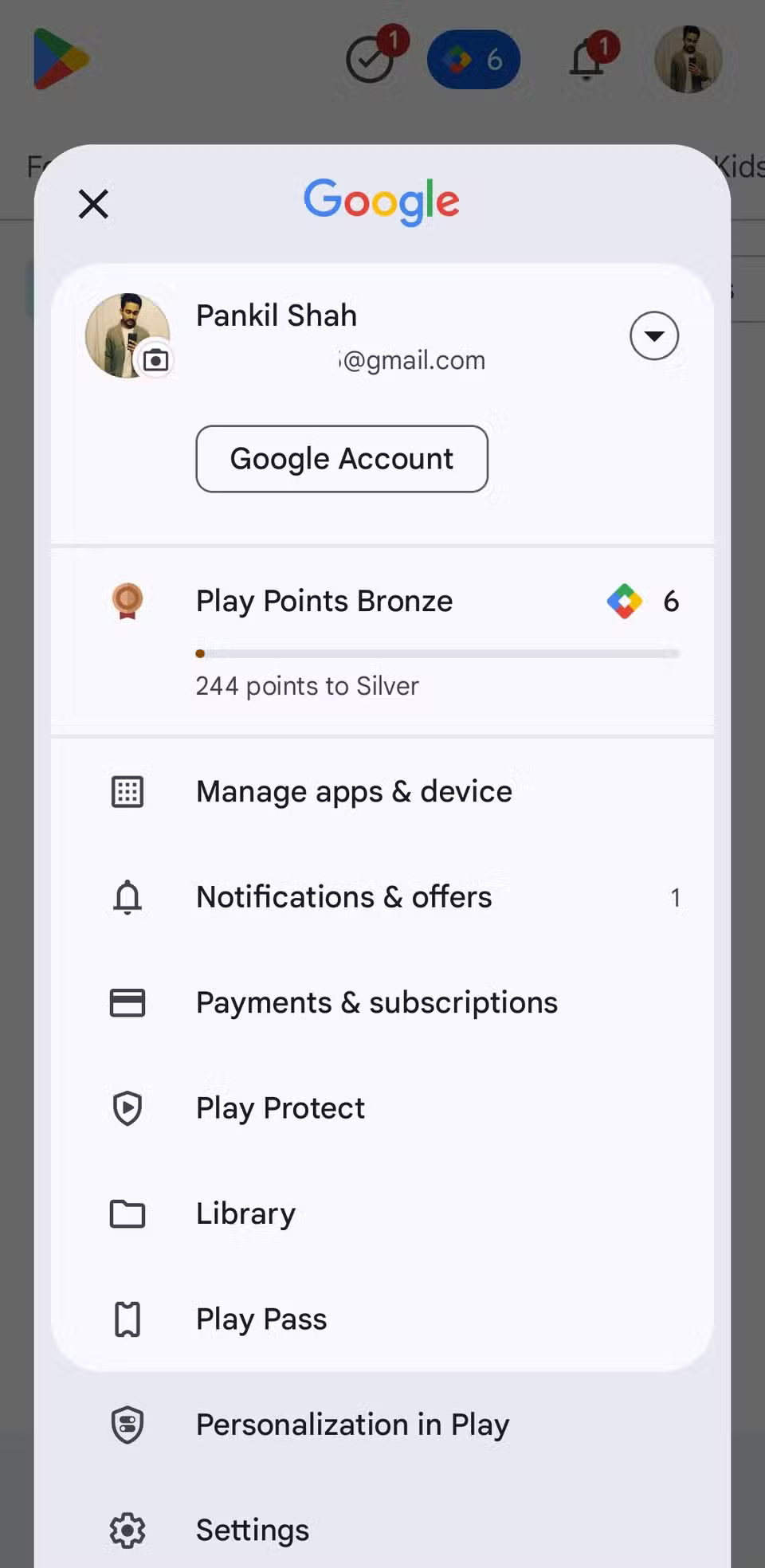
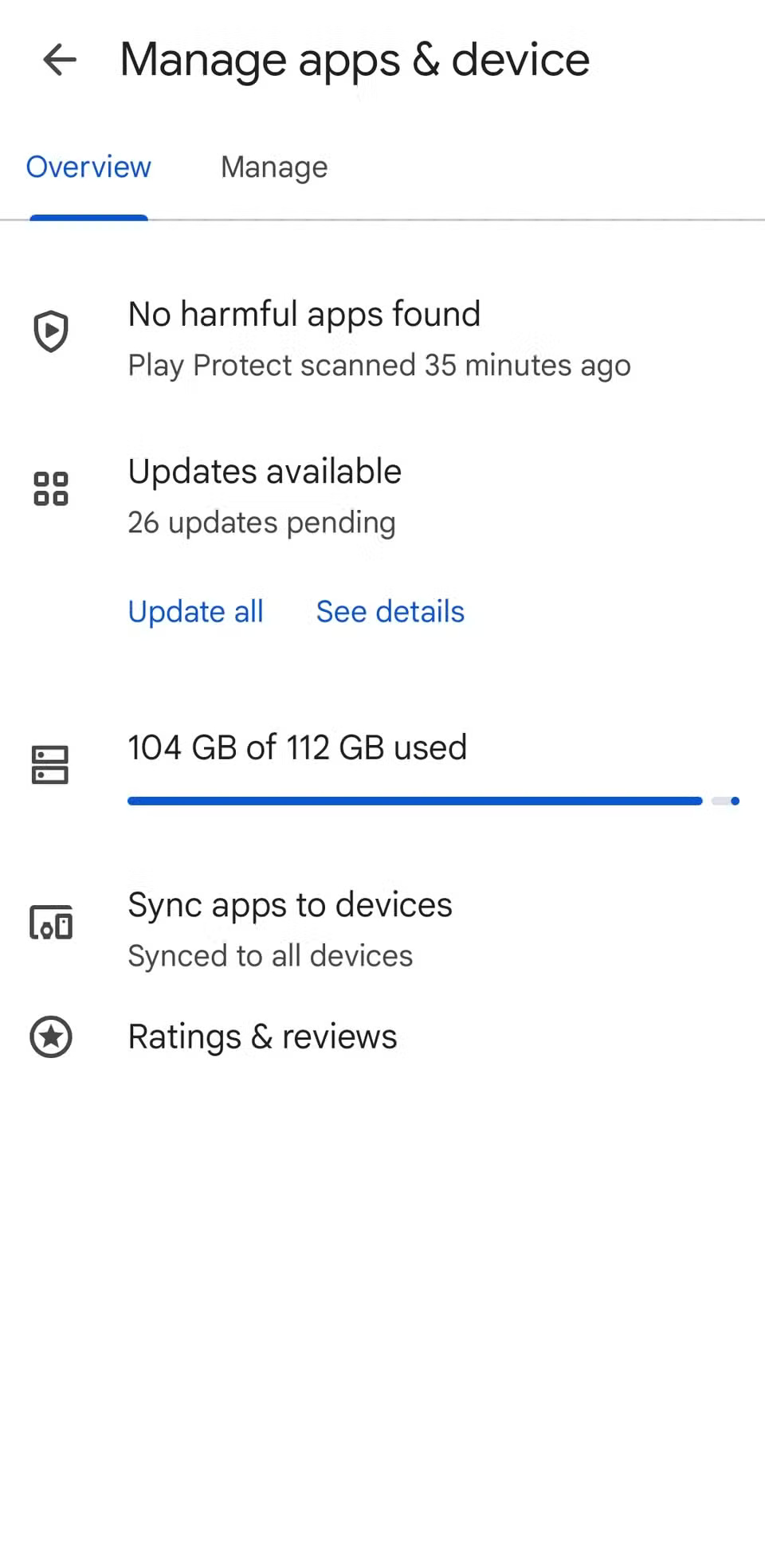
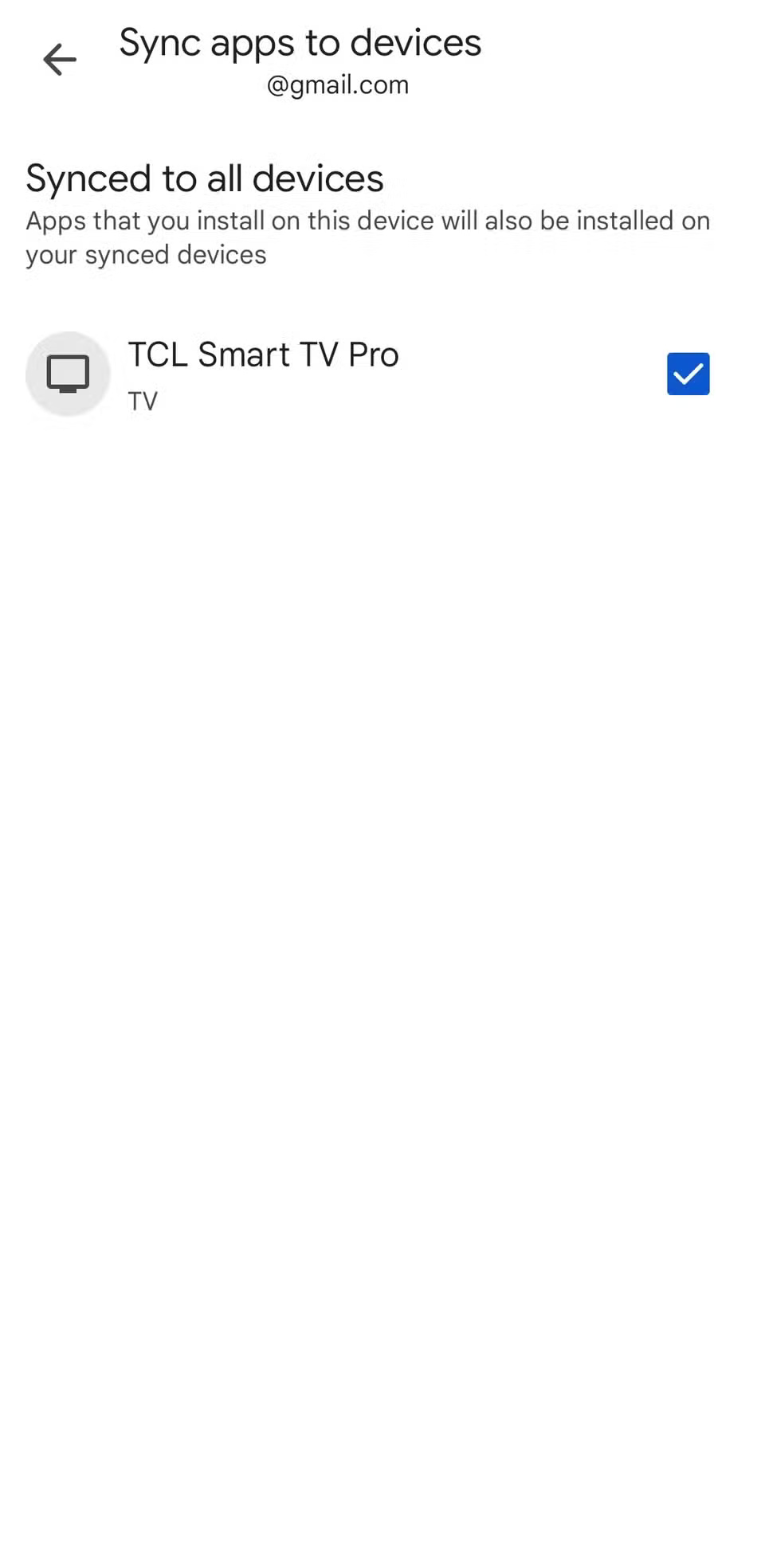
6. Uninstall apps in bulk for quick cleanup
Tap the profile icon in the top right corner and go to Manage apps & device . Then, switch to the Manage tab to see a list of all your installed apps. From here, you can sort by size or by last used to easily find the apps you don't need.
Finally, check the box next to the apps you no longer need, tap the trash can icon in the upper right corner, and select Uninstall to confirm.
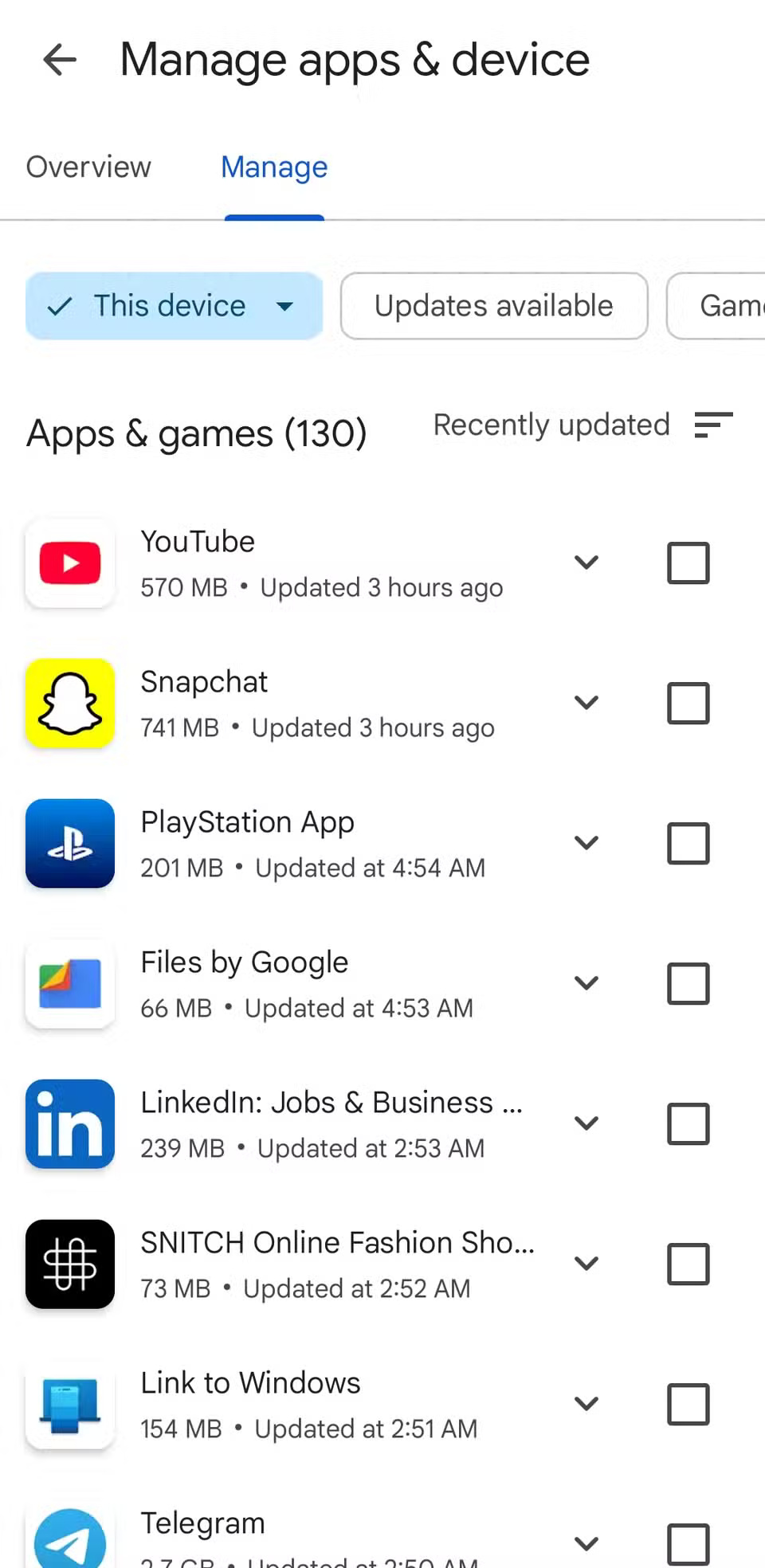
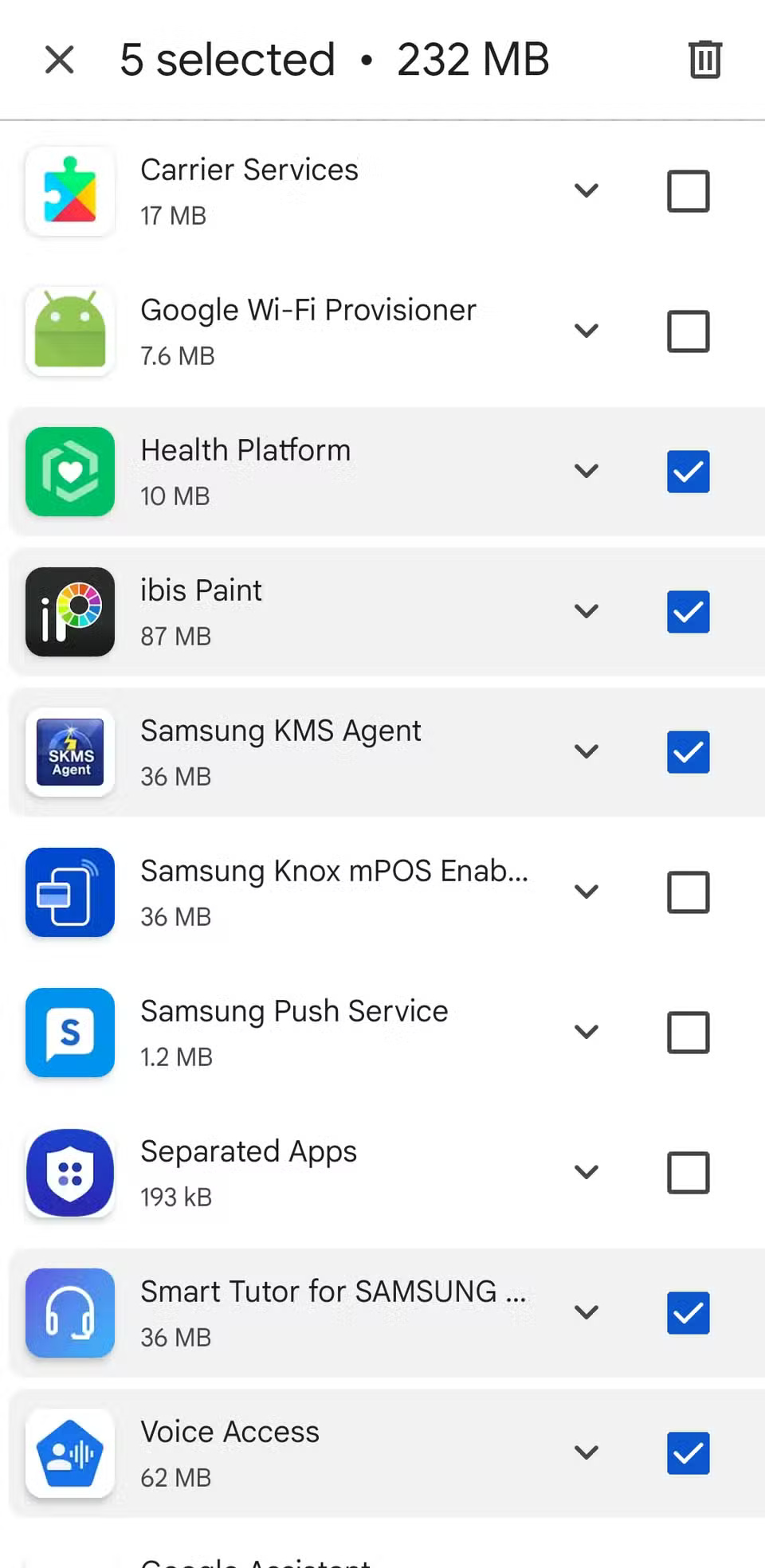
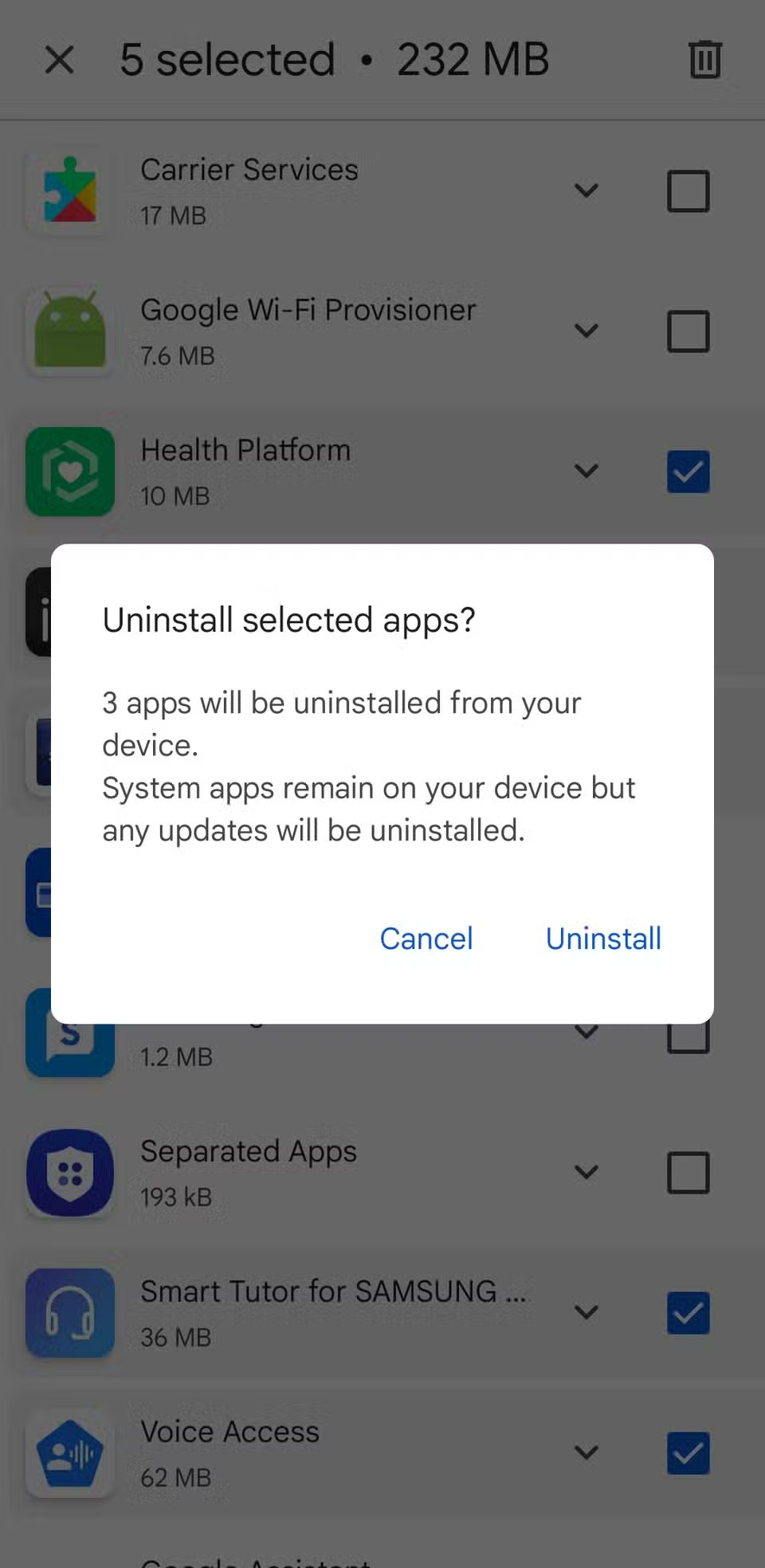
5. Save space with Auto-App Archiving
You don't need to manually uninstall apps and games to free up storage space. The Play Store offers a convenient app auto-archive feature that saves space without deleting the app entirely.
To take advantage of this feature, tap your profile picture in the Play Store, go to Settings > General , and turn on Automatically archive apps . Once enabled, the Play Store will handle the rest.
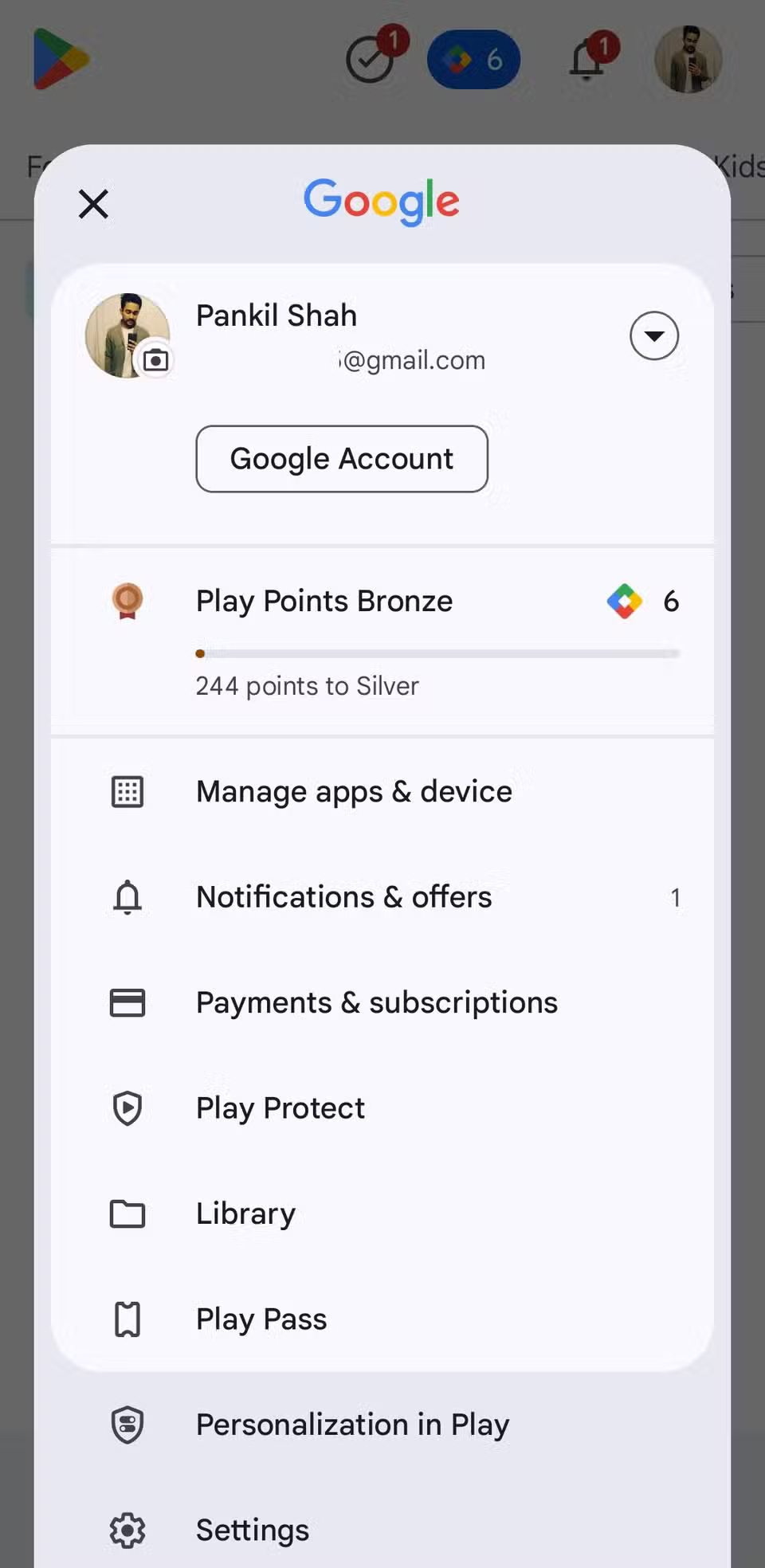
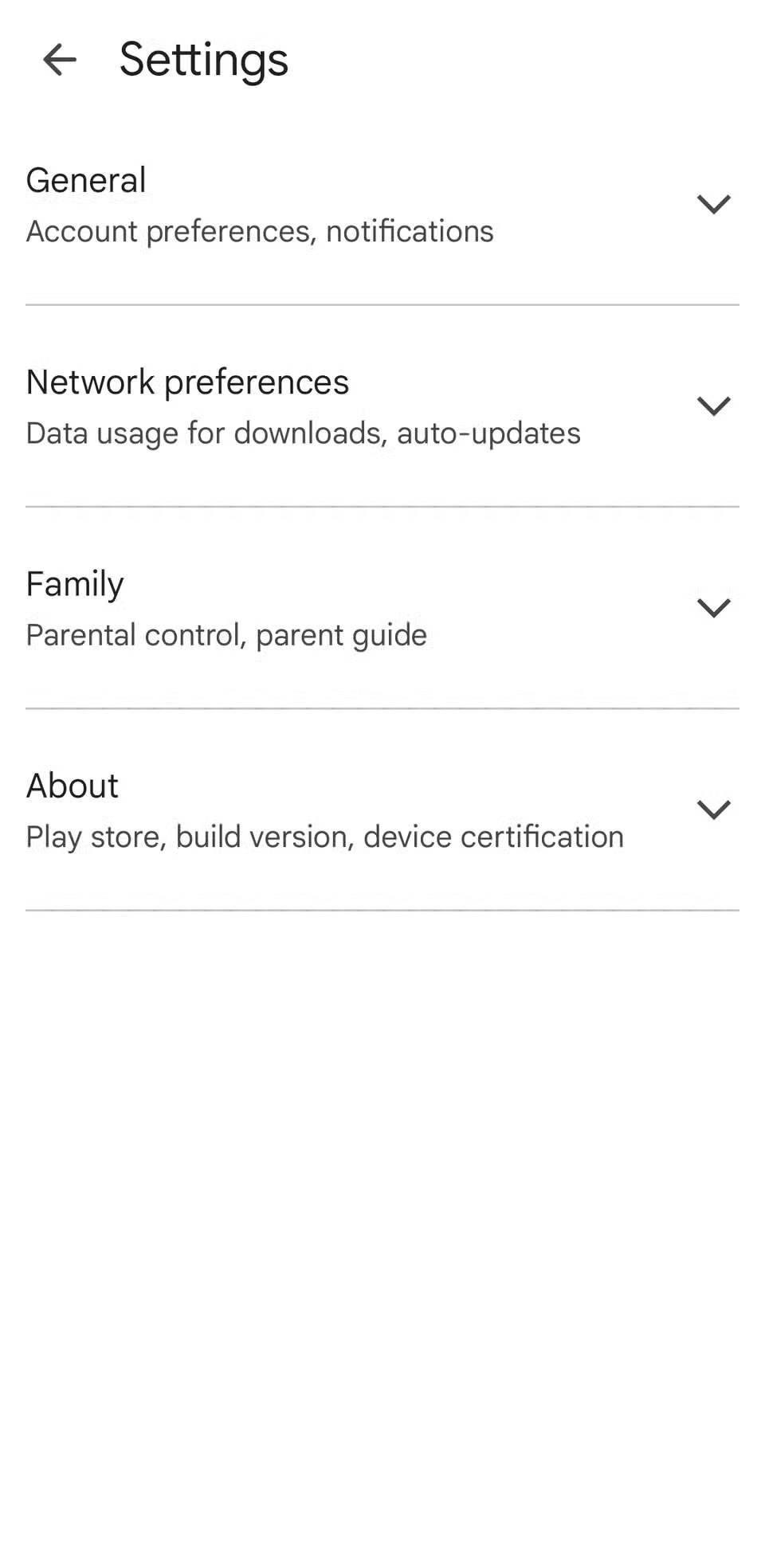
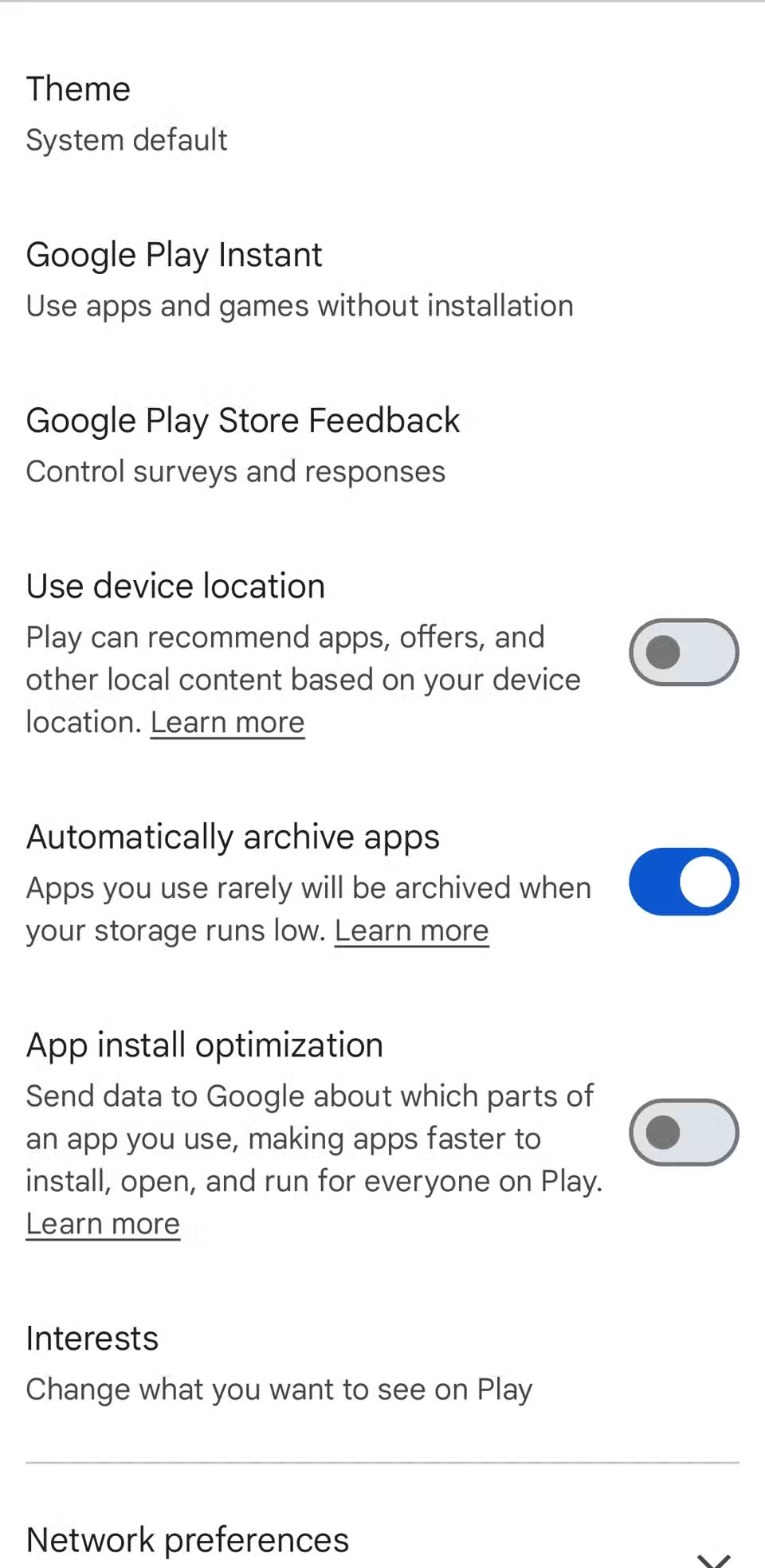
4. Remote application installation
As long as you're signed in to the same Google account you use on your phone, you can open the Play Store in a web browser on any device. Search for the app you want, then click the Install button on that app's page. Then, select your device and click Install again.
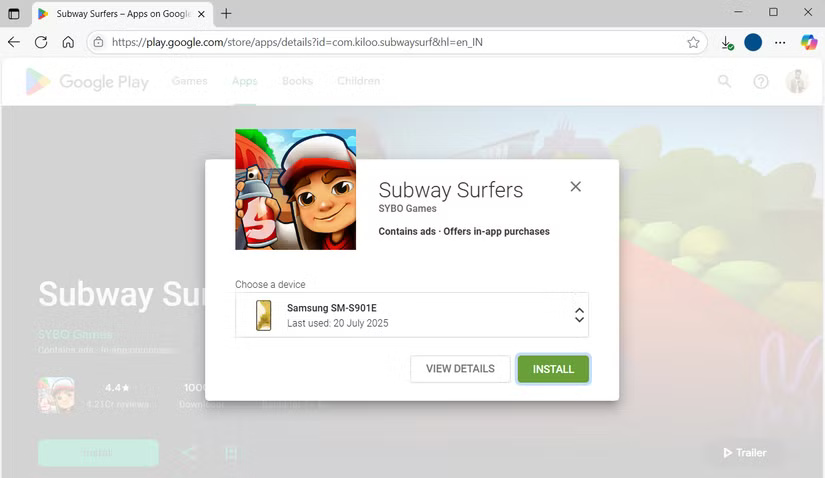
This feature also works in the Play Store app on your phone or tablet. On the app or game page, tap the arrow next to the Install button , select the device you want to install it on, then tap Install again.
3. Get your money back if you are not satisfied
To get a refund, all you have to do is search for the app or game on the Play Store to open its page. If it falls within the eligible time frame, you will see a Refund button . Tap that button and you will receive a confirmation email shortly after.
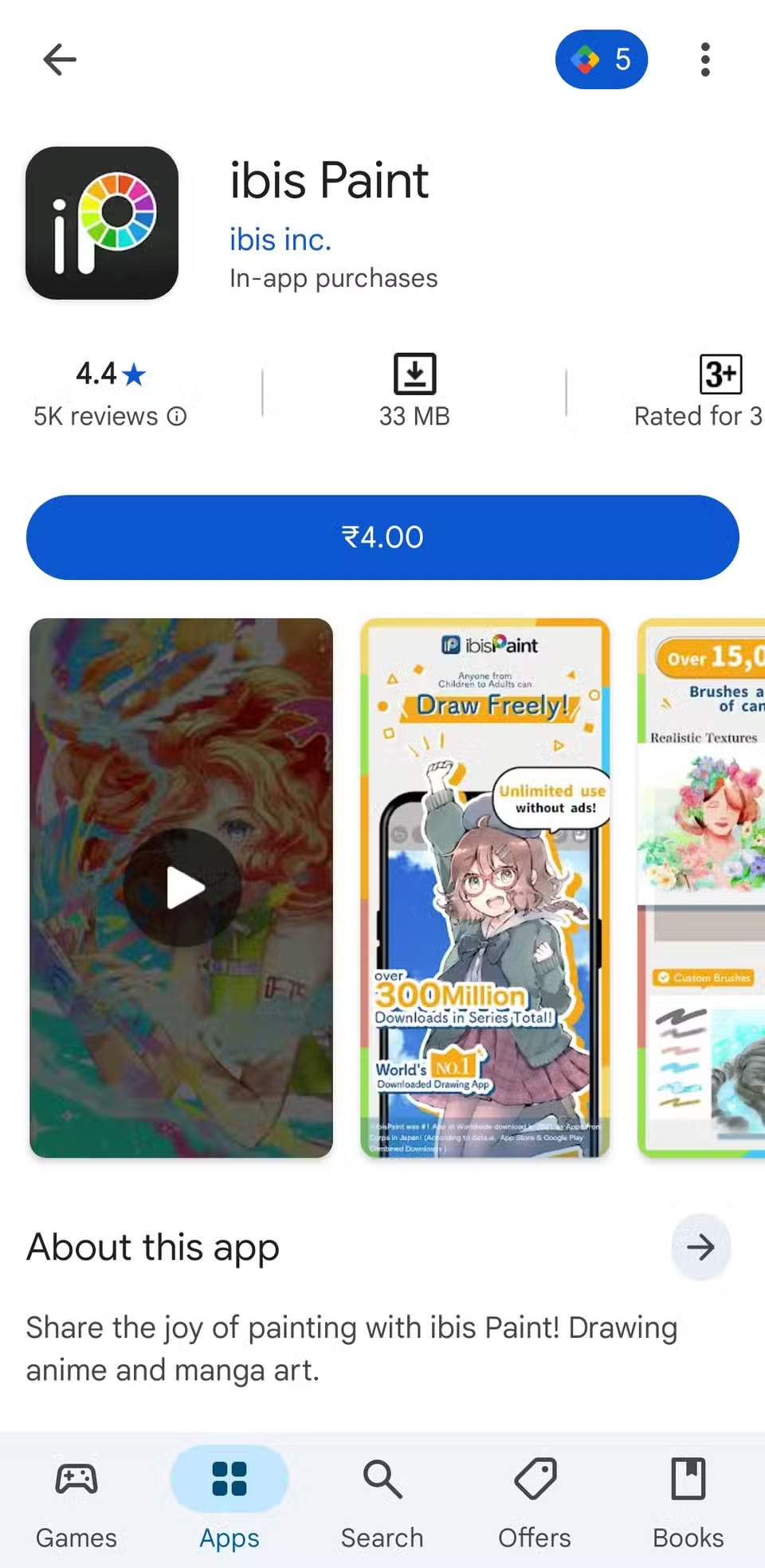
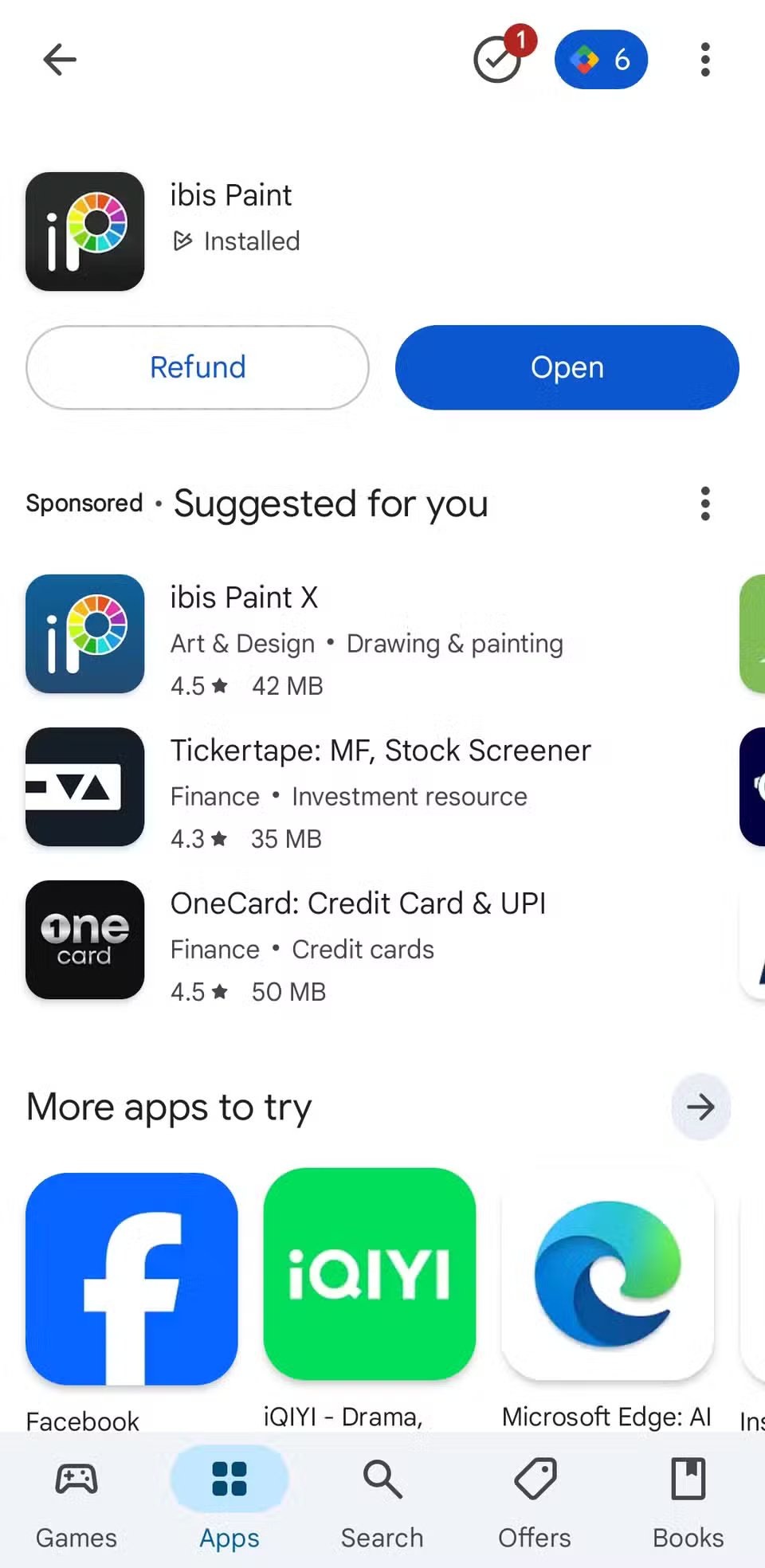
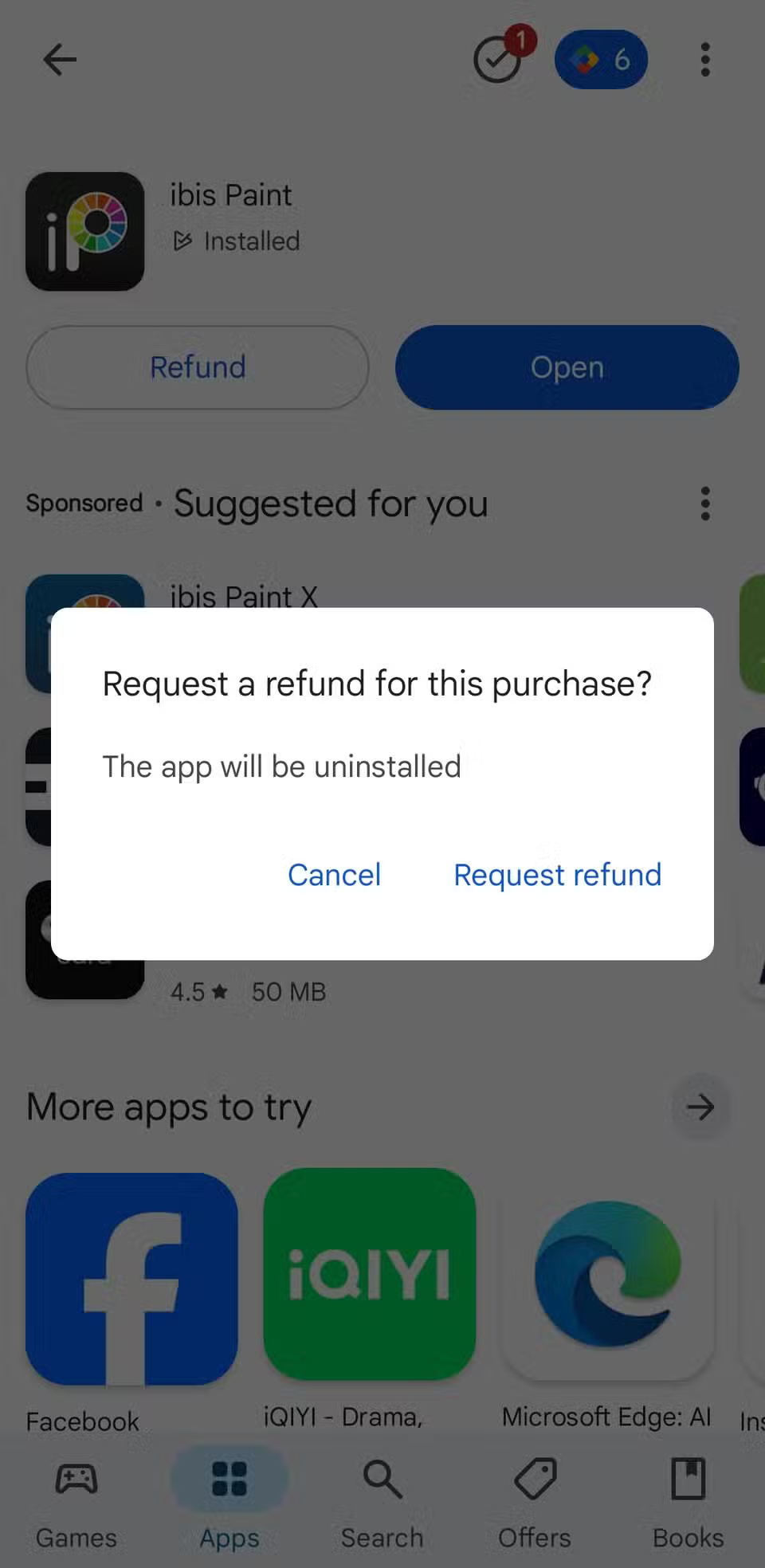
For in-app purchases, the process is a little different. Tap your profile photo in the upper right corner, go to Payments & subscriptions > Budget & history . Find the item you want to refund and tap View to open the transaction details. Then, tap Report a problem , select a reason from the drop-down menu, and tap Submit .
2. Share apps, games, and movies via Family Library
Go to Play Store Settings > Family > Sign up for Family Library and follow the on-screen instructions to create a family group and invite members. You can choose to share individual items or set up all eligible purchases to be shared automatically. Family members will then be able to download and enjoy that content on their own devices without having to purchase it themselves.
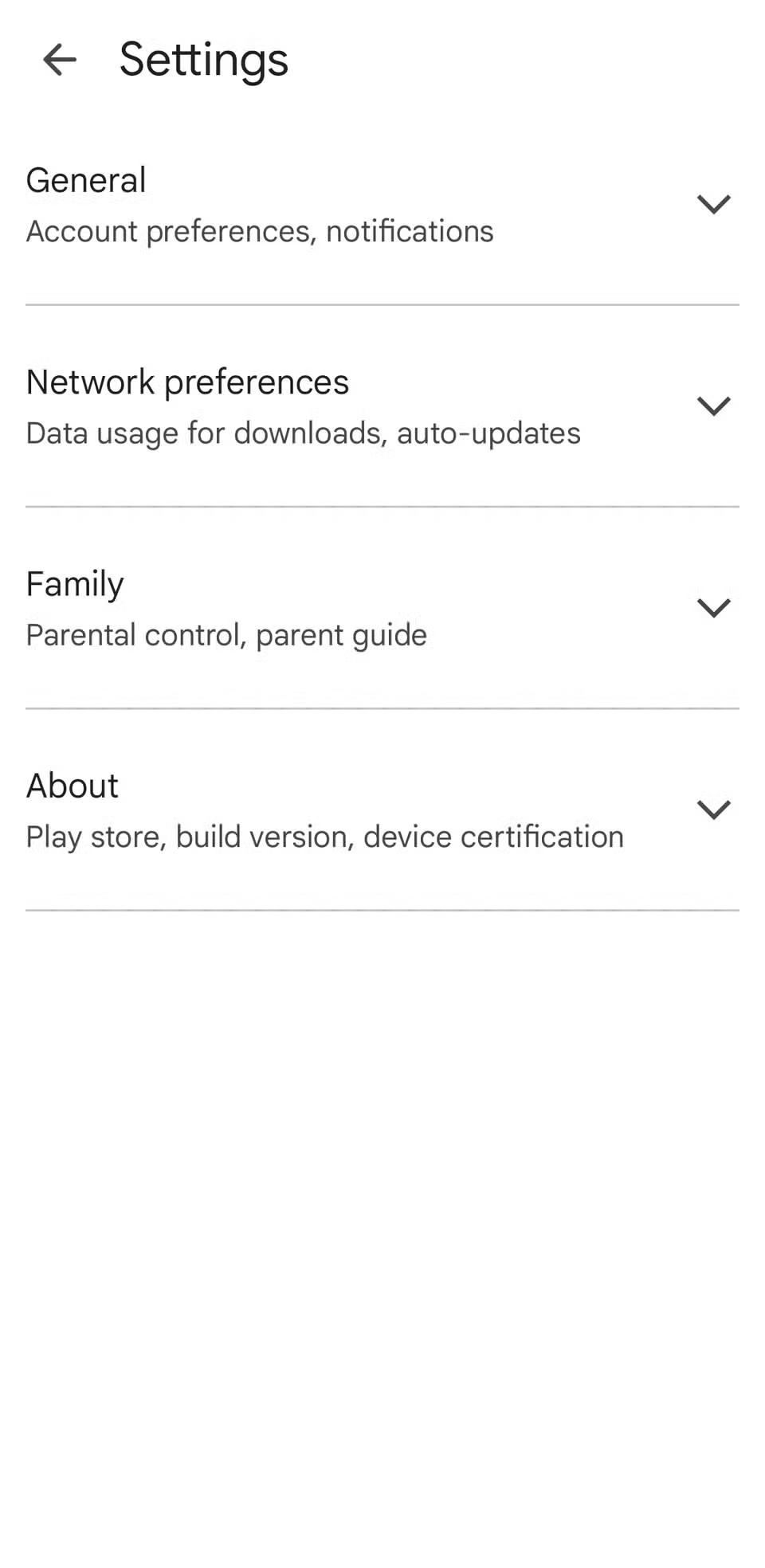
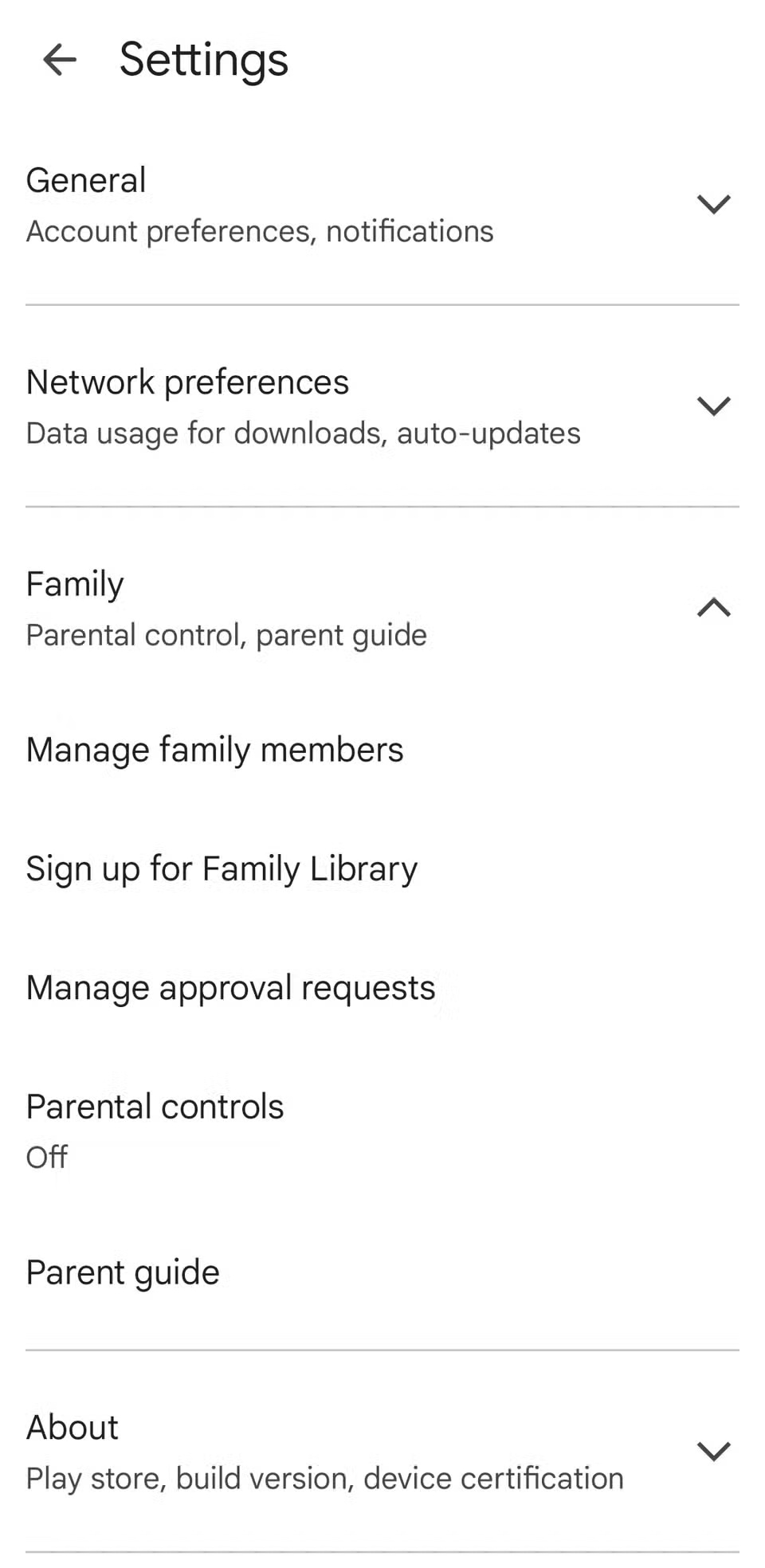
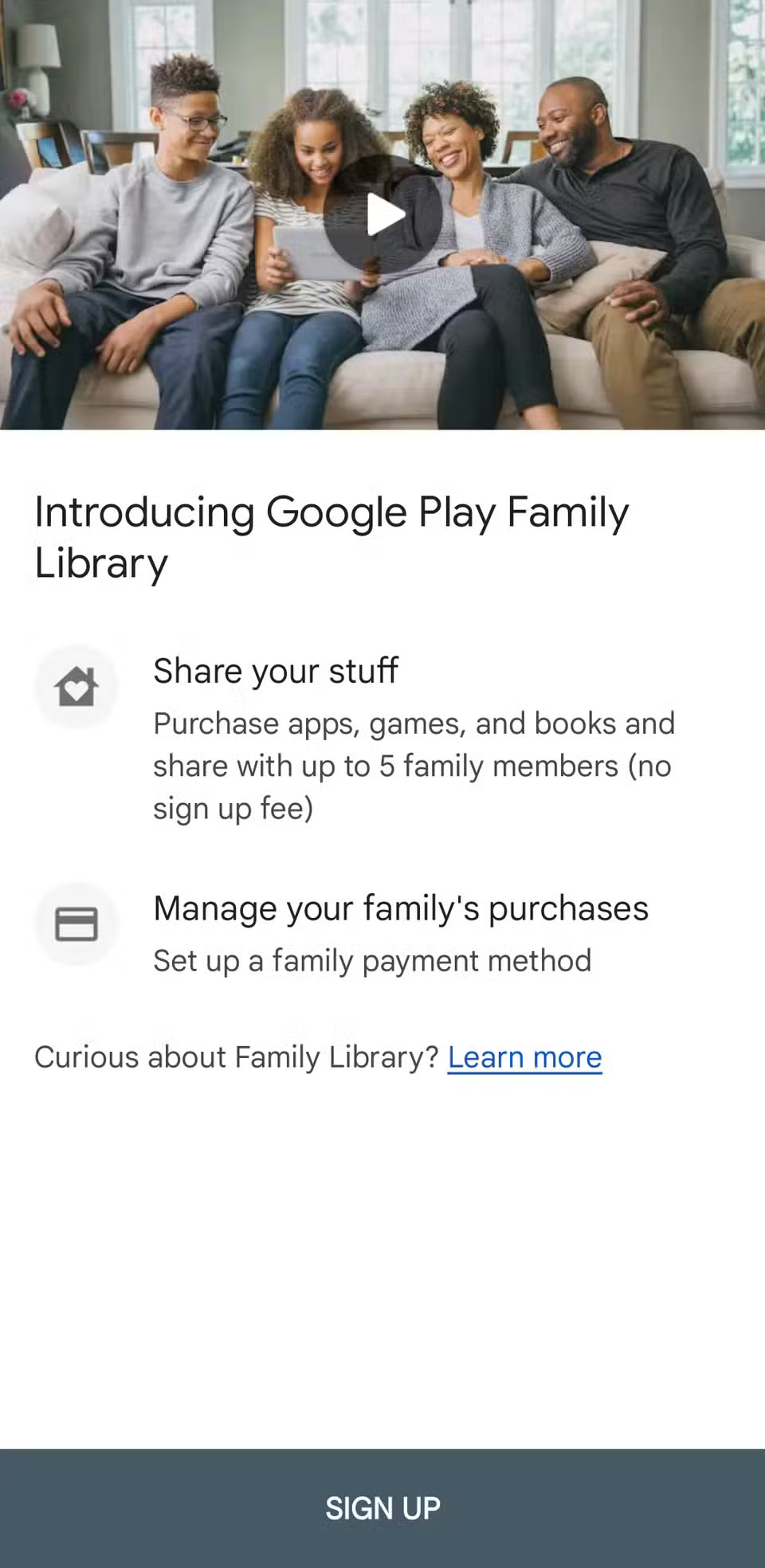
However, not all items are eligible for sharing. To check if an app, game, or media can be added to Family Library, look for the Family Library icon on the content details page.
1. Earn and use Google Play points
Every time you shop on the Play Store, you might be missing out if you don't earn Google Play Points. This rewards program lets you earn points for nearly every dollar you spend.
To get started, tap your profile icon in the Play Store, go to Play Points , and join the program for free. Once you do, you'll automatically earn points with every eligible purchase. The more you spend, the higher your tier — from Bronze to Silver, Gold, and Platinum — each with increasing benefits like bonus events and special discounts.
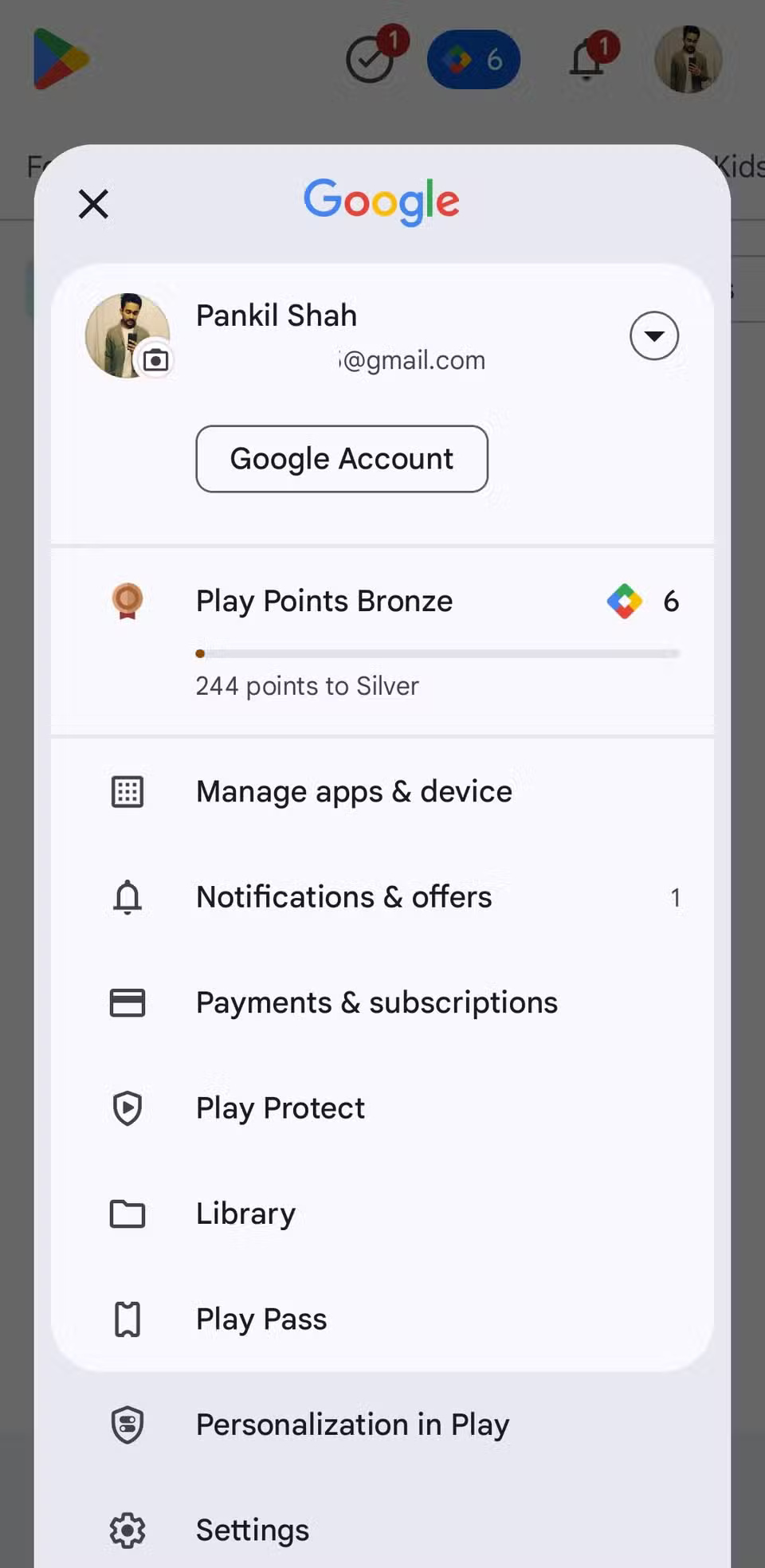
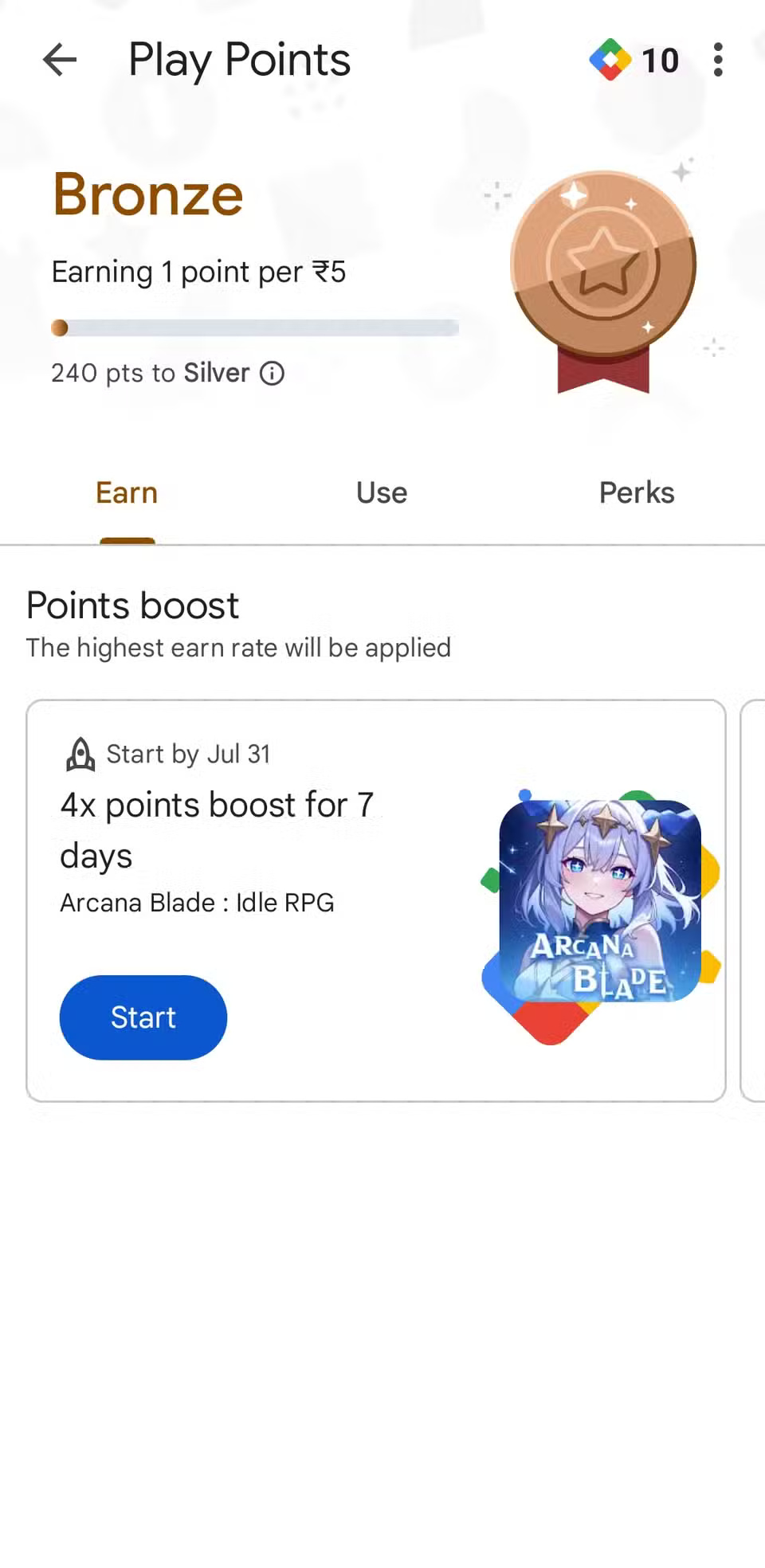
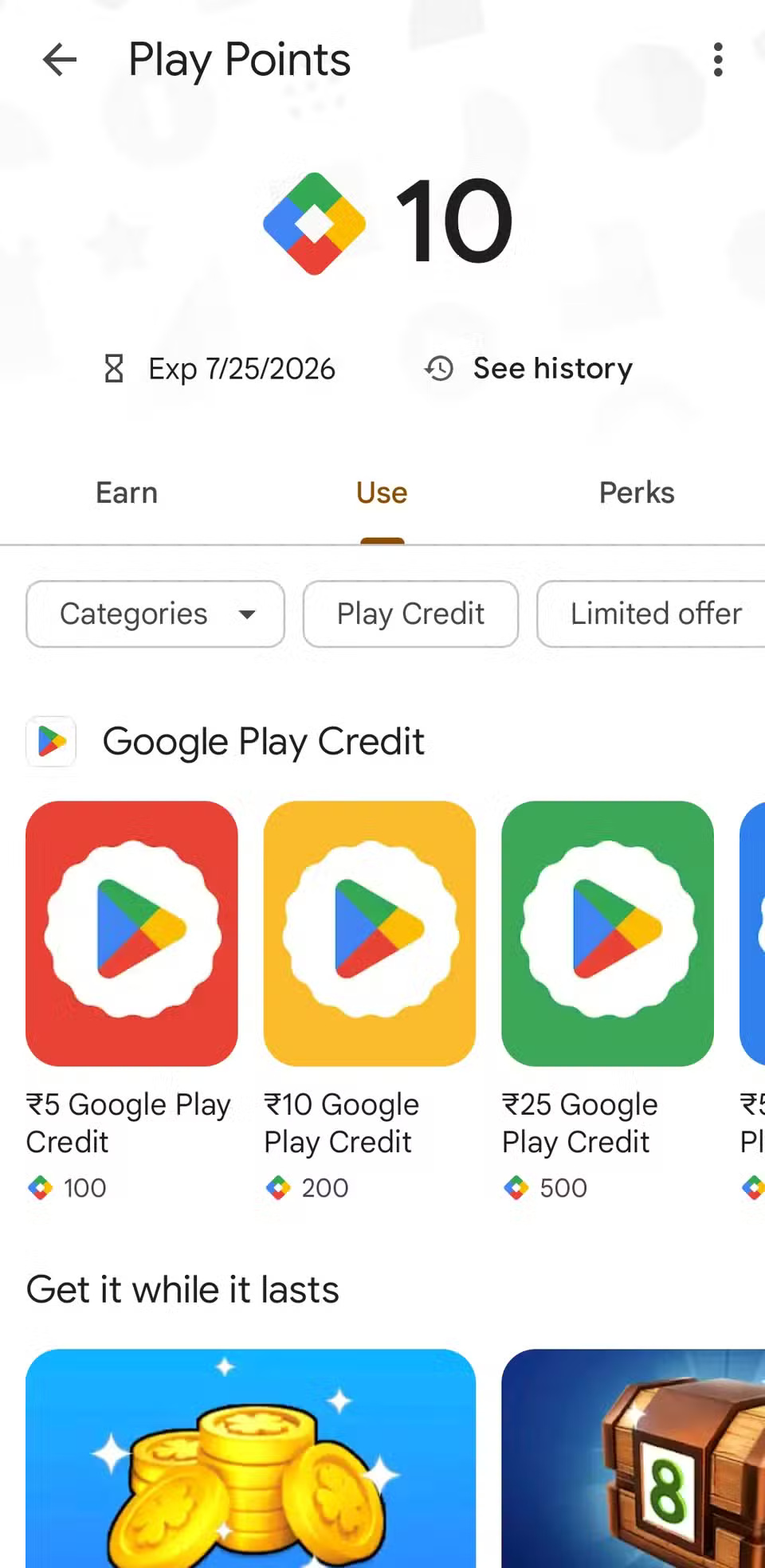
These points aren't just for show. You can redeem them for Google Play credit, use them for discounts on in-app items, or even donate to select charities.
You should read it
- Google Play Store releases updated 'good' application suggestions for users
- How to download CH Play and install Google Play on the phone
- The best Google Play Store tips and tricks for Android users
- Google Play Store update, add My Account page
- The best Google Play Store alternatives
- The simple way to fix Google Play Store errors often encountered
 How to Easily Access Cloud Storage Right in Windows File Explorer
How to Easily Access Cloud Storage Right in Windows File Explorer How to pin Google Translate to Chrome toolbar
How to pin Google Translate to Chrome toolbar This minimal setup will make Obsidian your favorite writing tool
This minimal setup will make Obsidian your favorite writing tool 9 Interesting But Little-Known Streaming Services
9 Interesting But Little-Known Streaming Services How to reset Instagram algorithm to get new feed
How to reset Instagram algorithm to get new feed 7 Great Distance Measuring Apps for Mobile Devices
7 Great Distance Measuring Apps for Mobile Devices