How to Easily Access Cloud Storage Right in Windows File Explorer
Managing files across different cloud services can be a pain. You're stuck downloading, editing, and re-uploading documents or constantly switching between apps. Cloud storage tools solve this problem by making your cloud storage a natural part of your File Explorer.
5. CloudMounter
CloudMounter's biggest draw is its intuitive interface, which doesn't overwhelm you with too many options. The setup process is incredibly simple: Select a cloud service, and CloudMounter will open a browser to authenticate. Grant permission, and presto, your cloud storage will appear as a drive letter in File Explorer.
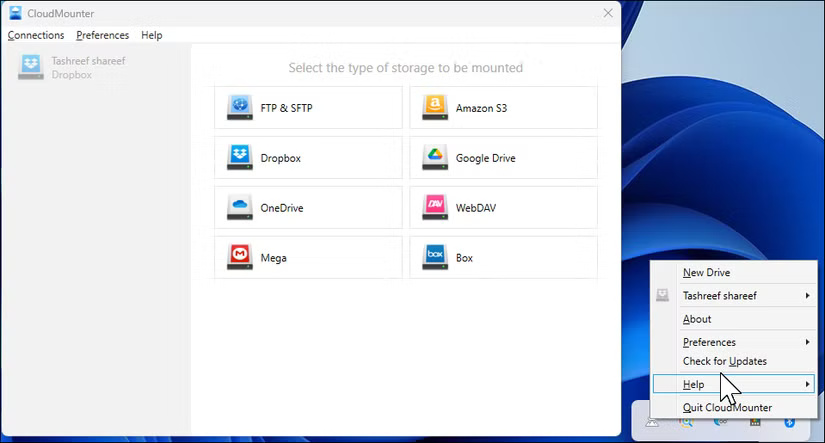
The app handles multiple cloud services brilliantly. I tested it with Google Drive , Dropbox , and OneDrive all mounted at the same time (in case you're wondering, OneDrive often trumps Google Drive). Each service gets its own drive letter, making it easy to move files between them. Just drag and drop, like arranging folders on your desktop.
- Download CloudMounter (Free trial, lifetime license $29.99)
4. ExpandDrive
ExpanDrive was recently made free for personal use, making it an easy top choice among cloud storage management tools. The app offers two interfaces: a traditional system tray dock and a separate Storage Browser window. The built-in browser is especially useful for searching across multiple clouds or checking file versions.
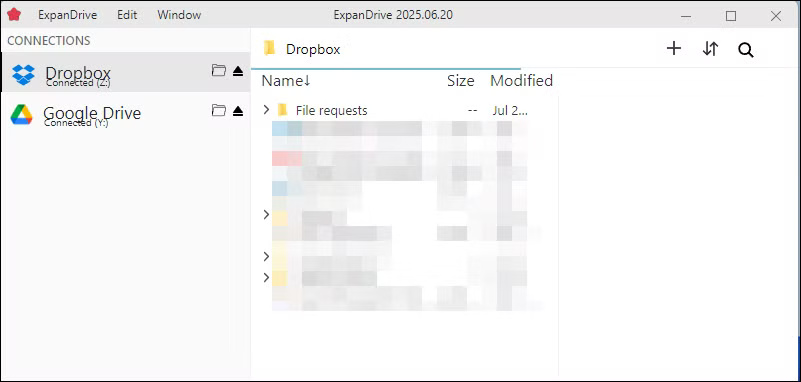
ExpanDrive's performance is faster than most alternatives. Large files transfer at near-native speeds, and the app uses server-side deduplication when moving files within the same cloud service. When reorganizing Google Drive folders, files aren't actually downloaded - they're just shuffled in the cloud. ExpanDrive also offers selective offline sync (files automatically sync when you reconnect) and built-in encryption for added security.
- Download ExpanDrive (Free)
3. Mountain Duck
Mountain Duck is a popular cloud storage manager, and its usability shows. While it handles standard mounting tasks well, its standout feature is its integration with Cryptomator. Unlike CloudMounter's basic encryption, Cryptomator creates zero-knowledge archives where even the file names are obfuscated, providing better security for truly sensitive documents.
The app offers three sync modes when you add a connection: Online streams everything from the cloud without using local storage, Smart Sync caches files as they are accessed, and Offline downloads everything locally for full offline access.
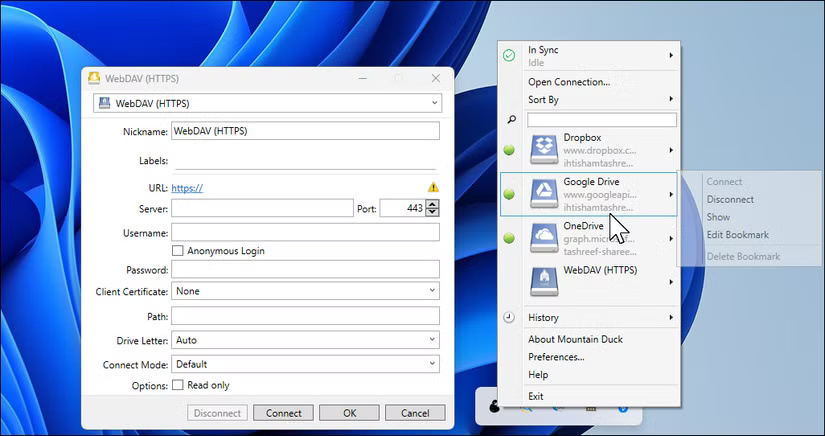
Handling large file collections is Mountain Duck's forte. While some other tools slow down when handling batch transfers, this one keeps things running smoothly. Thanks to persistent caching, directory structures and file lists load instantly after a restart, without the usual lag or refresh delay.
- Download Mountain Duck (Free Trial, $47 License)
2. Air Live Drive
Air Live Drive takes a simple, online-only approach. It doesn't sync folders or store local copies, so it doesn't take up space on your storage drive. When you open a file, you're working directly with the version stored in the cloud, and any changes are saved there as soon as you close the file.
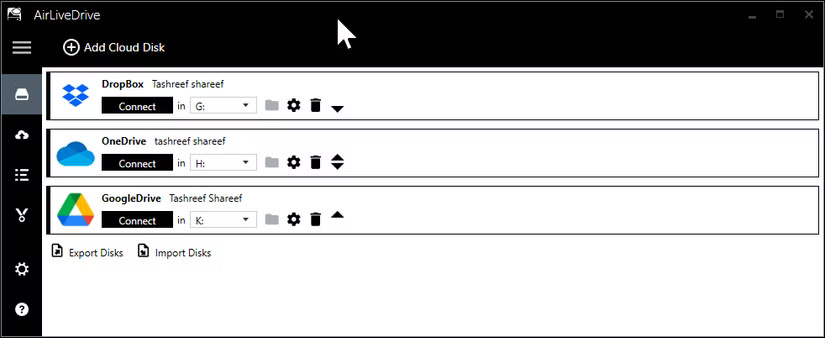
The Windows 10- style interface is clean and easy to navigate, providing everything you need to manage your cloud drives, sync your settings, and access advanced options. Adding a new drive is simple — just click Add Cloud Disk , select your cloud service, sign in, and assign a drive letter. Once connected, the account will appear as a virtual drive in File Explorer, ready to use.
- Download Air Live Drive (Free, lifetime license $25)
1. RaiDrive
RaiDrive stands out with its most generous free plan, allowing you to connect up to 8 drives with full read and write access to all popular cloud services. While the app does display upgrade prompts in the main window, they're fairly discreet. Note that RaiDrive requires you to create an account before you can start using it. It's the only tool on this list that requires a mandatory sign-in—not a huge deal-breaker, but worth noting if you want to skip the account creation step.
Setup is simple, with a wizard that gets you connected in just a few clicks. RaiDrive's strongest point is media streaming. I tested 4K streaming directly from Google Drive over a gigabit connection and it ran smoothly. The app is tuned for sequential reading, which is great for media servers.
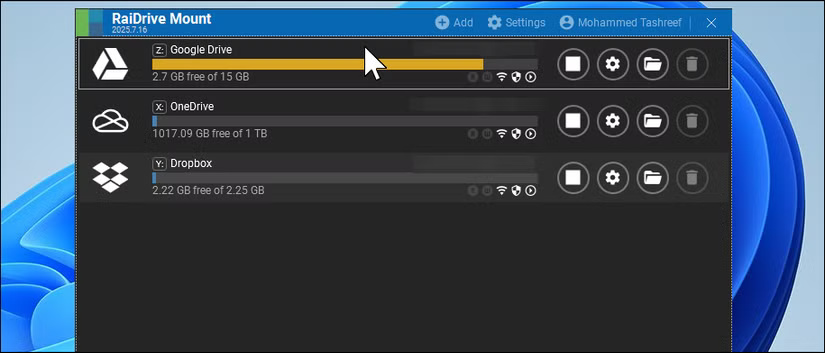
- Download RaiDrive (Free, Pro from $1.84/month)
 How to pin Google Translate to Chrome toolbar
How to pin Google Translate to Chrome toolbar This minimal setup will make Obsidian your favorite writing tool
This minimal setup will make Obsidian your favorite writing tool 9 Interesting But Little-Known Streaming Services
9 Interesting But Little-Known Streaming Services How to reset Instagram algorithm to get new feed
How to reset Instagram algorithm to get new feed 7 Great Distance Measuring Apps for Mobile Devices
7 Great Distance Measuring Apps for Mobile Devices How to filter AI-generated images in DuckDuckGo search results
How to filter AI-generated images in DuckDuckGo search results