7 Favorite Hidden Features in macOS Sequoia
1. Distraction Control feature in Safari
Everyone loves to read articles without distractions. However, this can be difficult when many websites are filled with ads and other content that takes your attention away from the site. Luckily, macOS Sequoia lets you remove distracting elements from websites using the Distraction Control feature in Safari.
Safari not only lets you remove ads, but it also removes any parts of a website that you find annoying. Safari will remember the parts of a website you've removed so you don't have to repeat the steps the next time you visit.
To start removing content from a website, click the Page Menu icon to the left of the address bar. Then, select Hide Distracting Items and click the content you no longer want to see. Distraction Control is also one of the many underrated features in iOS 18.
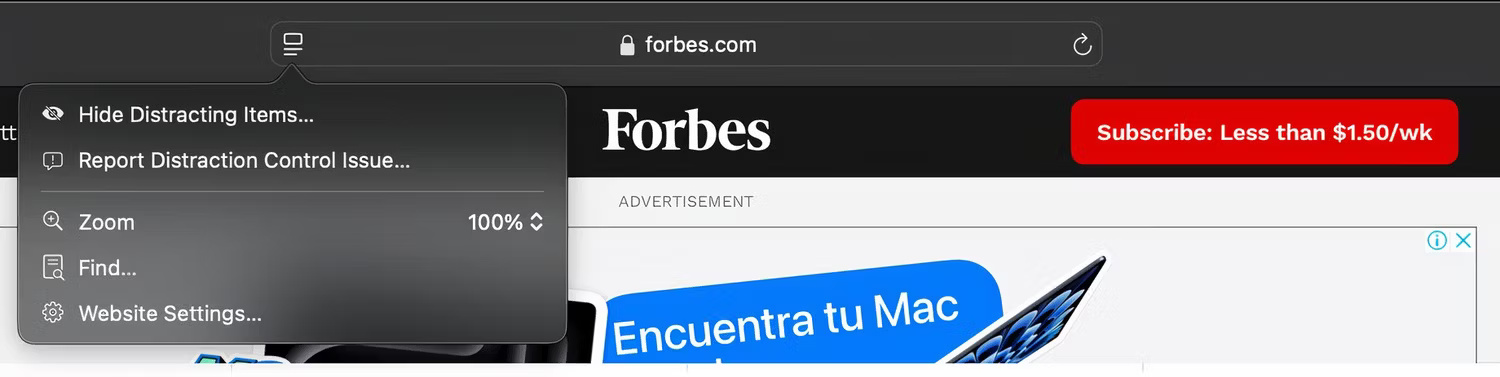
2. Rotate Wi-Fi Address feature
Trackers follow users around the web in an attempt to collect as much information about them as possible. With the Rotate Wi-Fi Address feature in macOS Sequoia, users can avoid trackers by changing their Wi-Fi address as they browse the web. This prevents websites from collecting your online behavior to show you personalized ads.
To set it up, open System Settings on your Mac and select Wi-Fi in the sidebar. Then, click Details next to the Wi-Fi network you're connected to. In the following menu, set the Private Wi-Fi address option to Rotating .
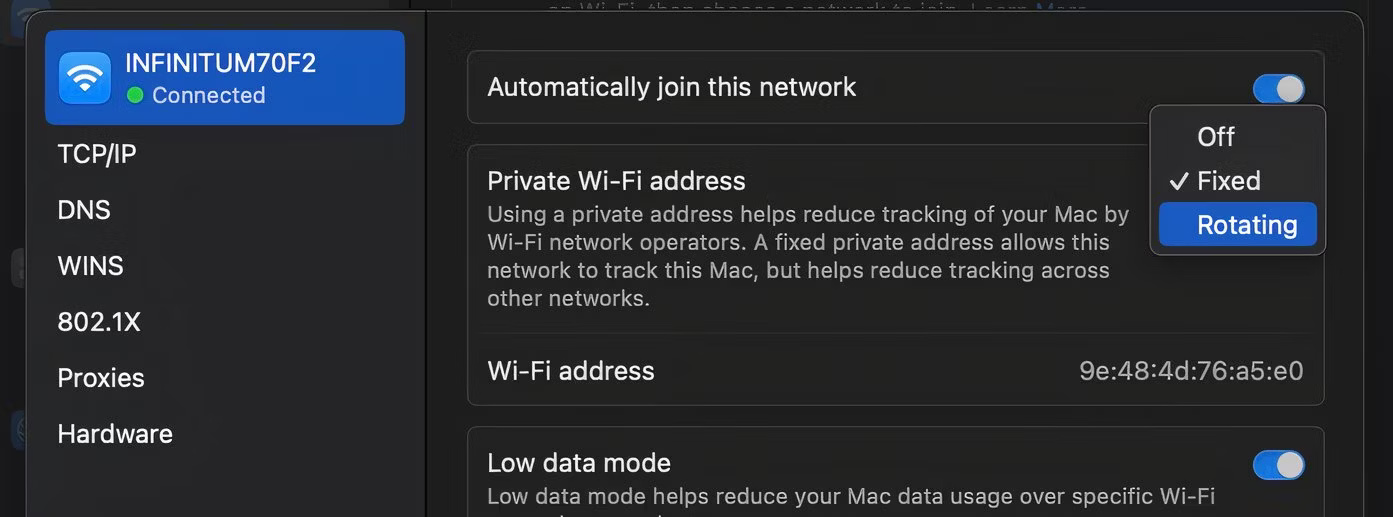
3. Highlight text in Notes
Anyone who has used Apple's Notes app knows that it's not the best app to use. Luckily, macOS Sequoia solves this problem by adding a highlighting feature to the app.
Now your notes can look colorful. To access this feature, open a note and select the text you want to highlight. Then, click the Aa icon on the toolbar and select the color icon on the right side of the context menu; you can choose from five different colors.

4. Record audio in the Notes app
If the Highlighter feature we just discussed wasn't impressive enough, you'll be glad to know that the Notes app can finally record audio. Additionally, Notes will also create a written transcript of the recorded conversation. You can even ask Notes to summarize the recording or organize it into bullet points.
After creating a new note or opening an existing note, click on the sound wave icon; you will see a recording window appear, allowing you to record the note with audio.
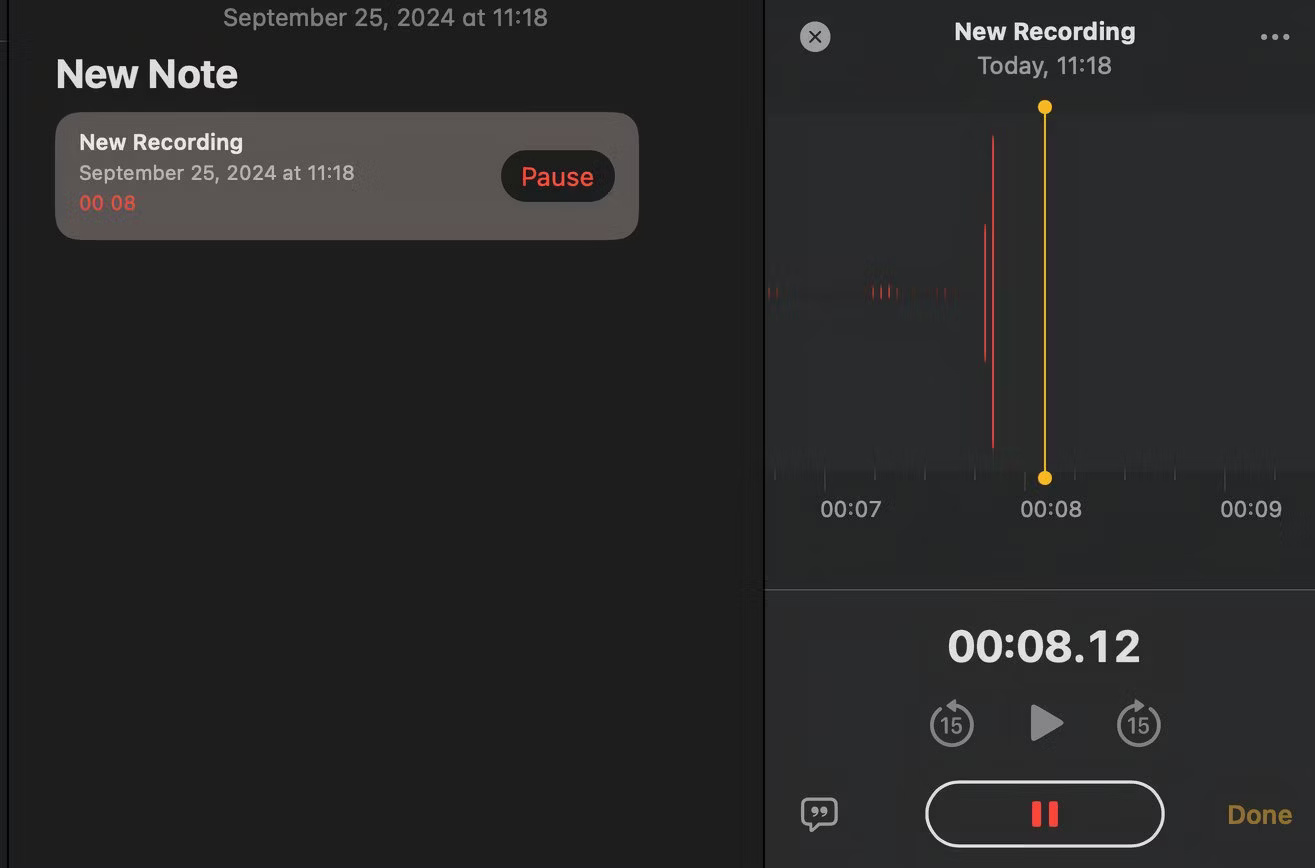
5. Math Notes feature
macOS Sequoia also introduces a groundbreaking feature called Math Notes, hidden inside Apple's Notes app. Just type an equation into the app and Notes will solve it for you.
If you're a freelance mathematician, you can use the handwriting feature to write down an equation before letting Notes solve it. If you want to change the equation after you've solved it, just make the change and Notes will update automatically.
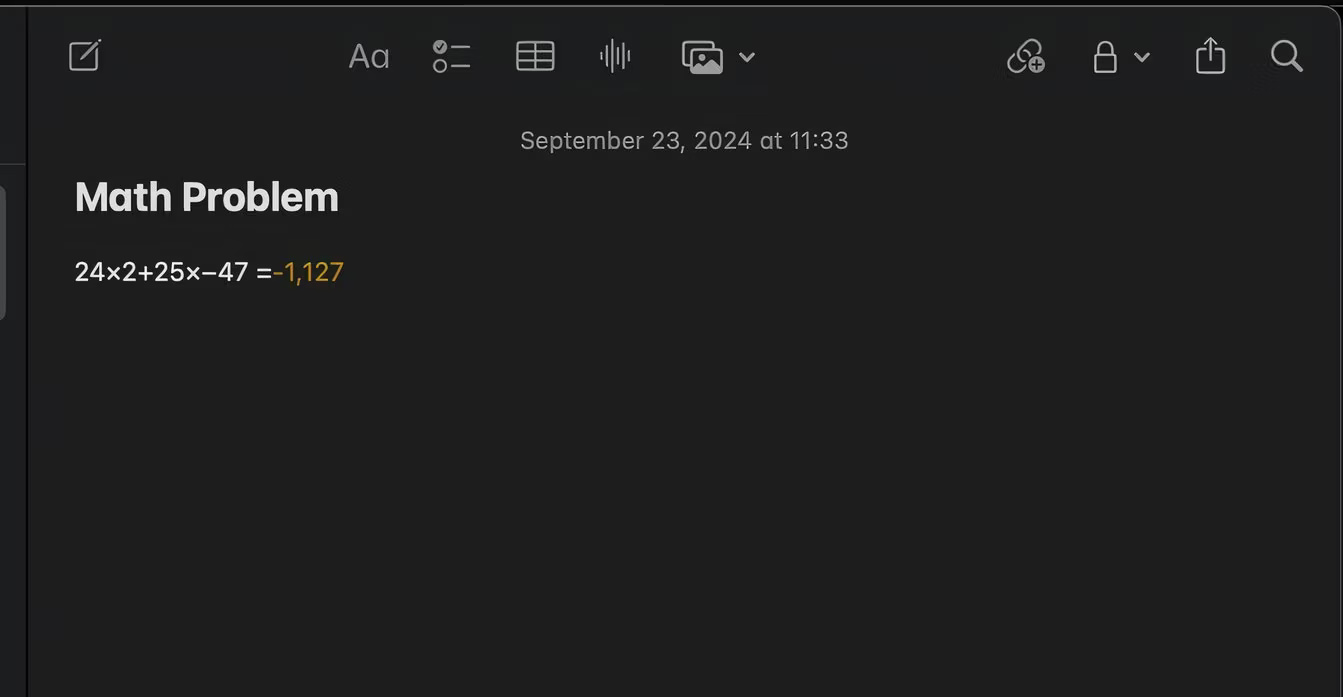
6. Convert units in Calculator
Apple's Calculator app has always been pretty basic, but thanks to the macOS Sequoia update, you can now convert currencies, distances, data, weights, speeds, temperatures, and more without switching to a third-party Calculator app.
You can access the conversion feature by clicking on the calculator icon in the app and selecting Convert from the context menu. Then, go through the different categories and select the desired unit to convert.
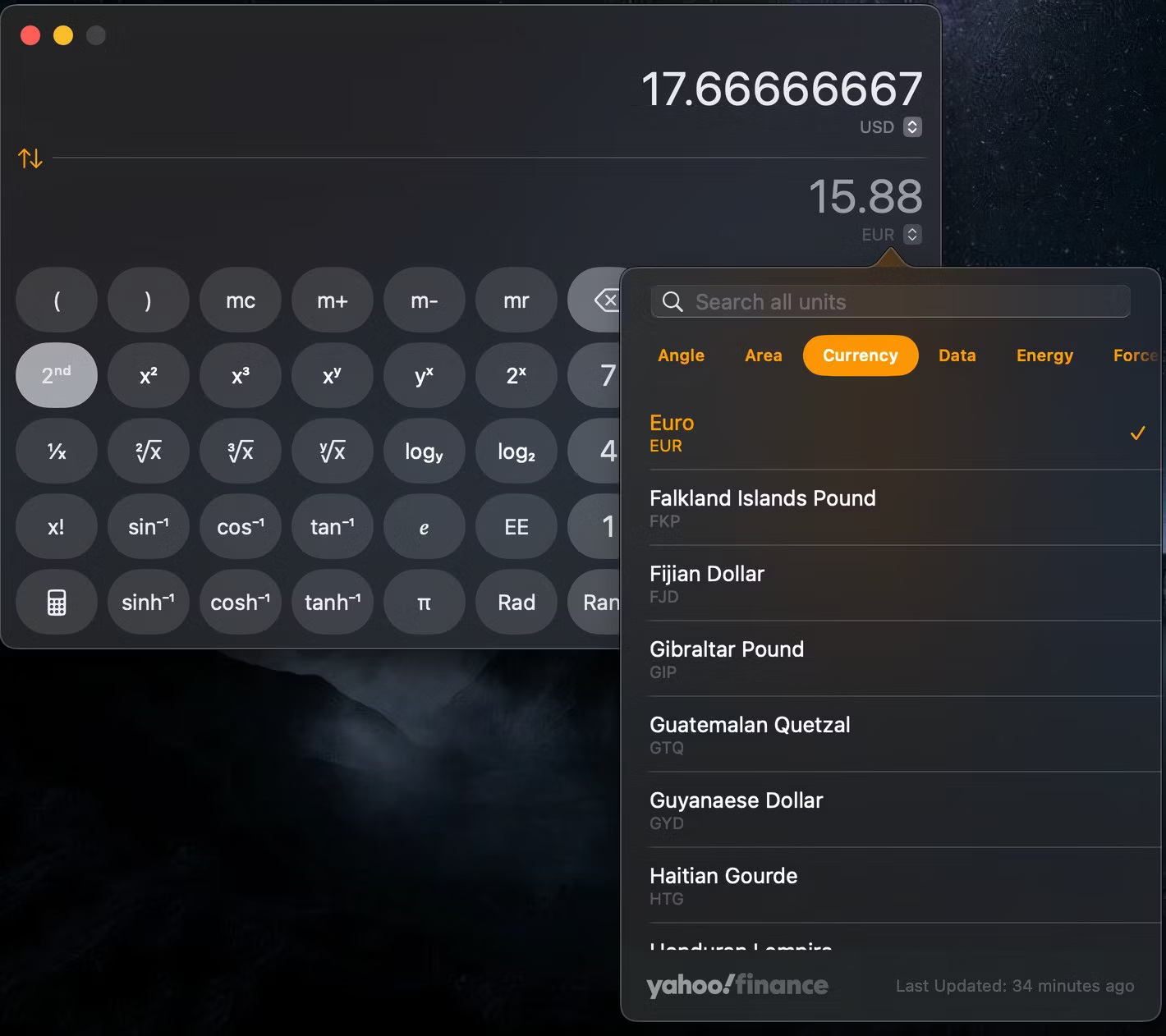
7. Schedule messages
Send Later is one of the handy features that Apple's Messages app offers in iOS 18 and macOS Sequoia. Users can now choose when they want to send important messages.
To access this feature, open an iMessage conversation and tap the plus (+) icon next to the text input field. Then, select Send Later from the context menu. You can tap the date or time to adjust as needed.
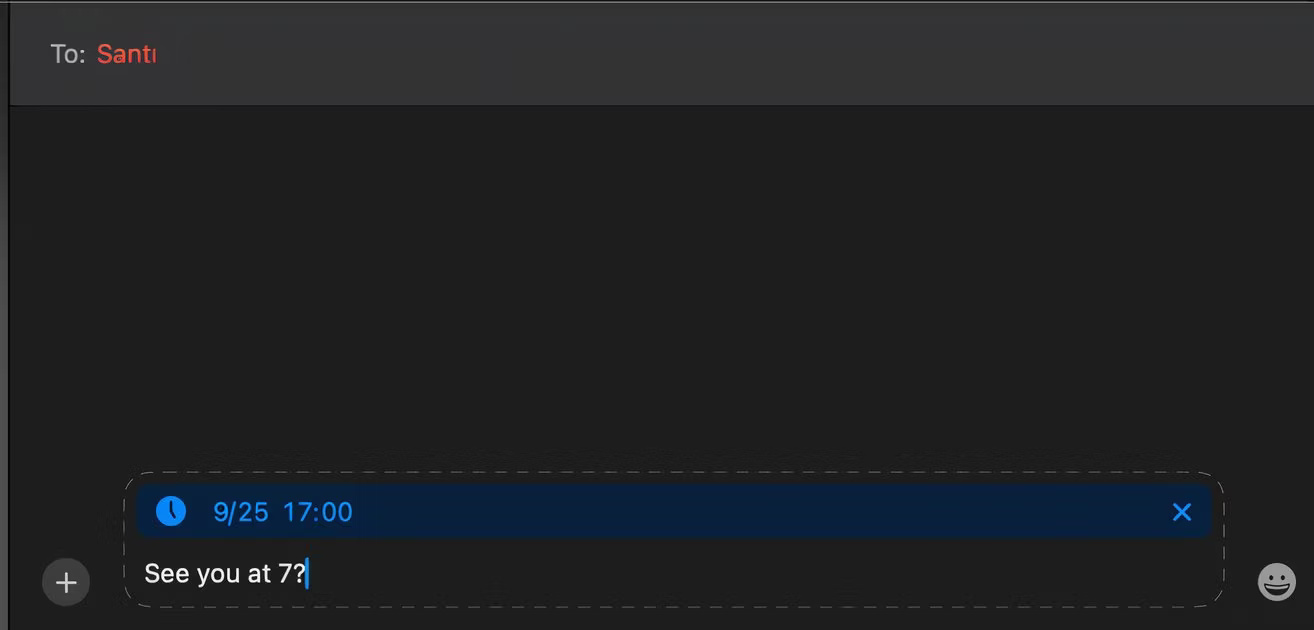
You can schedule messages up to 14 days in advance. Unfortunately, you can't schedule SMS or RCS messages in the Messages app.
It's great to see that macOS Sequoia brings a lot of useful features. Remember, these are just the hidden features; be sure to explore the standard features, too, like iPhone Mirroring on your Mac.
You should read it
- How to unlock Sequoia Sunrise macOS 15 wallpaper
- How to use the Windows Tiling feature in macOS Sequoia
- The 7 best macOS Sequoia features announced at WWDC 2024
- 6 handy features coming to the Messages app on iOS 18 and macOS Sequoia
- 8 applications are at risk of being killed on iOS 18, iPadOS 18 and macOS Sequoia
- Learn about Genmoji: Apple's AI-powered emoji creation feature in iOS 18
 Quick comparison of MacBook Pro 2016 and Surface Book i7
Quick comparison of MacBook Pro 2016 and Surface Book i7 How to enter emoji on Mac
How to enter emoji on Mac How to delete iMessages on Mac
How to delete iMessages on Mac How to type inverted exclamation marks on Mac
How to type inverted exclamation marks on Mac Pocket famous Macbook screen recording software
Pocket famous Macbook screen recording software 10 simple tips to speed up a slow Mac
10 simple tips to speed up a slow Mac