5 Underrated Features on macOS Sequoia That Will Get You Excited
Today's article will go into detail about these features and see how they affect your Mac user experience.
1. Improved Window Tiling feature
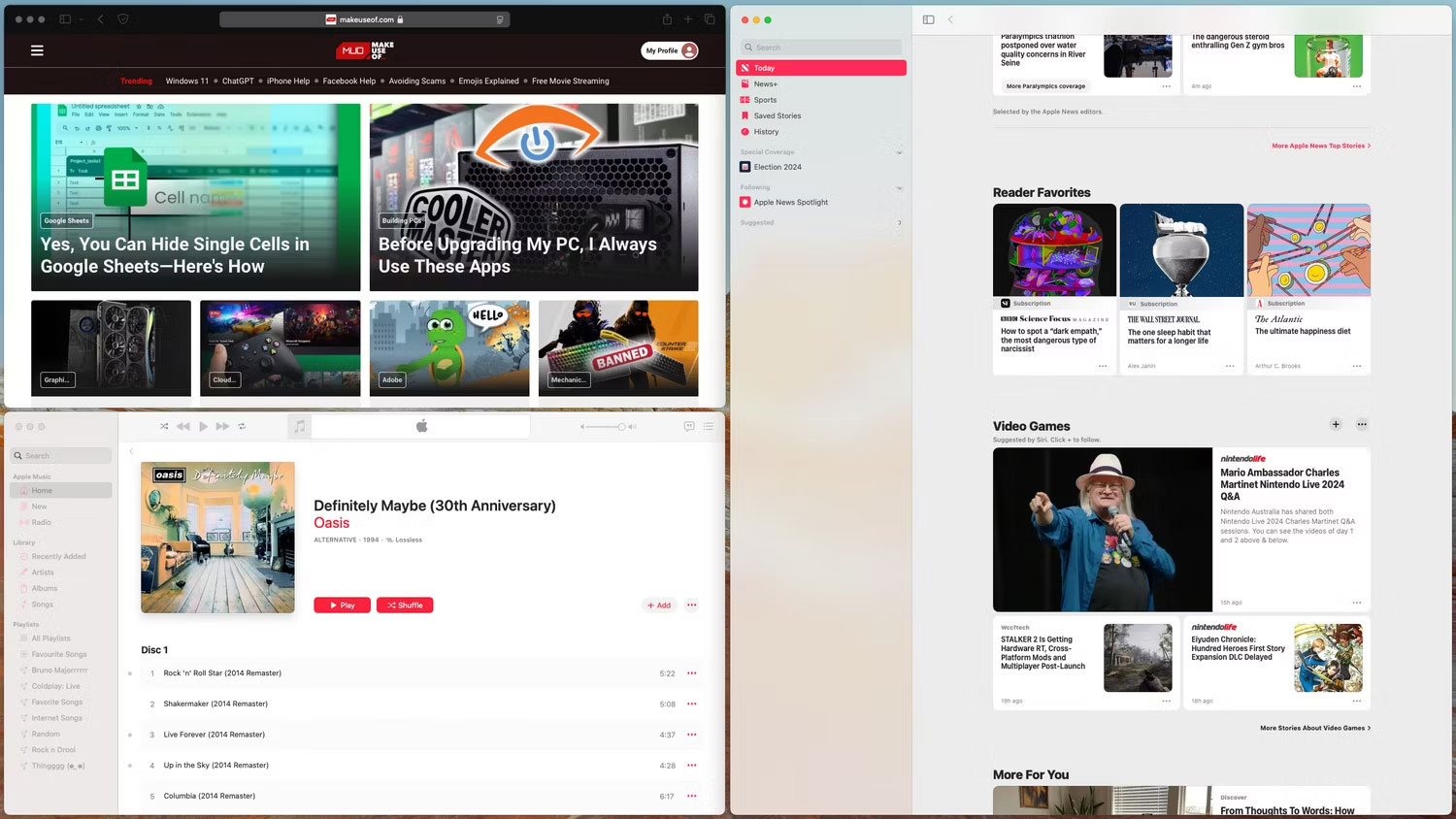
When first switching from Linux to Mac, many people are confused by how complicated it is to tile windows on macOS. You have to use Split View instead of dragging windows to the edge to tile them, which is much slower and less flexible than similar Windows or Linux applications.
Previously, you could add this functionality using a third-party app like Rectangle. However, macOS Sequoia has a completely revamped window manager that lets you tile windows simply by dragging them to the edge of the screen, where they automatically snap into place.
Additionally, hovering over the green button in the upper left corner of a window will bring up more arrangement presets under the new Fill & Arrange section . Once you select the orientation you want, macOS will detect all the windows on your current desktop and automatically arrange them.
2. Brand new Passwords app
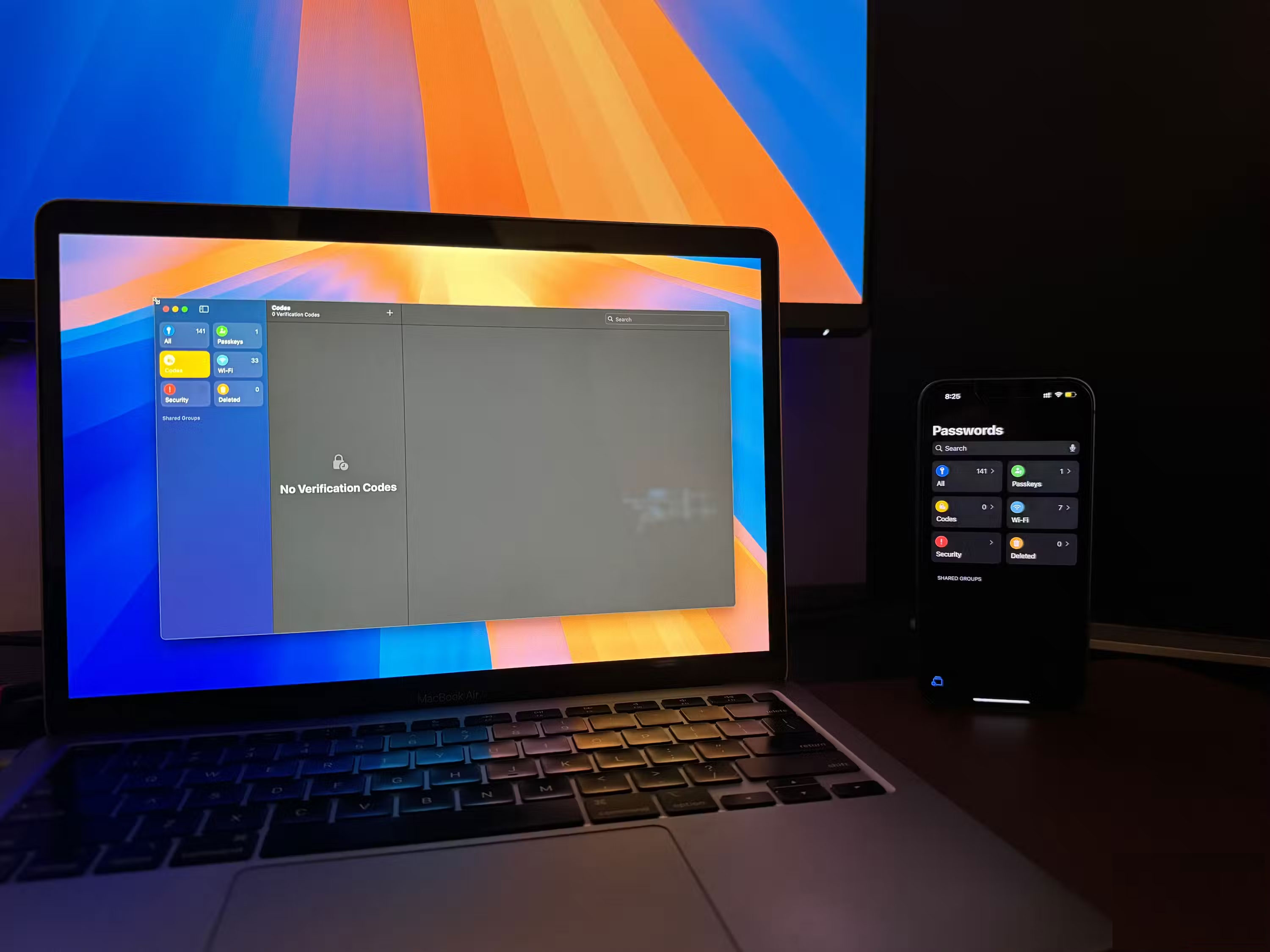
Many people who used to rely on NordPass to store all their passwords have now switched entirely to Apple's new password manager. While you can access your saved passwords via iCloud Keychain, searching through the Settings app isn't convenient when you're in a hurry.
With macOS Sequoia, you'll find a new app on your Mac called Passwords, which is a big improvement over Keychain Access. It's simple and organizes your logins into categories for easier access, but our favorite feature is that Passwords can also act as an authentication app.
With how seamlessly it works across all Apple devices and how completely free it is, it's hard to recommend another third-party password manager to anyone invested in the Apple ecosystem.
3. Change background in video call
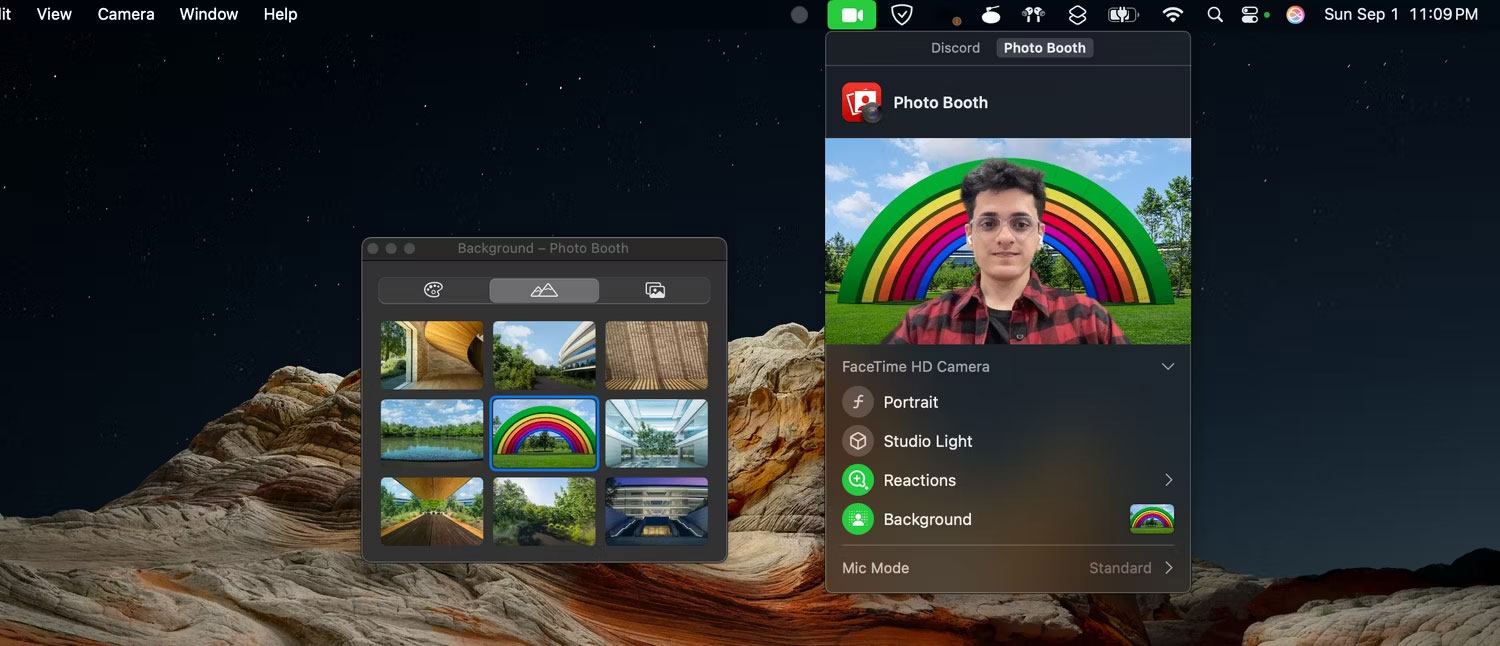
If you frequently use video calling apps and change your video background, macOS Sequoia has a handy new feature for you. There is now a built-in option to change the background that works across all apps.
Whenever your Mac detects that an app is using the camera, you'll see a video icon in the menu bar. Click that icon, select the Background option , and choose from a number of default backgrounds or use a custom image.
Aside from being convenient, it also looks better than other apps. Edge detection is near-perfect in most cases, likely due to the image signal processor built into Apple's silicon. Unfortunately, this also means it won't work on Intel Macs.
4. Hide distracting items in Safari
Safari has also gotten some improvements, including a new distraction control feature. If you visit a particular website often, you can now remove certain parts of the page and focus on just what you want to see. This is perfect if you get tired of cookie pop-ups or constant subscription prompts, for example.
It's important to note, however, that this feature doesn't act as an ad blocker. It only affects content that doesn't refresh frequently, so any hidden elements on the page that remain unchanged after a refresh will remain hidden.
5. More efficient app store
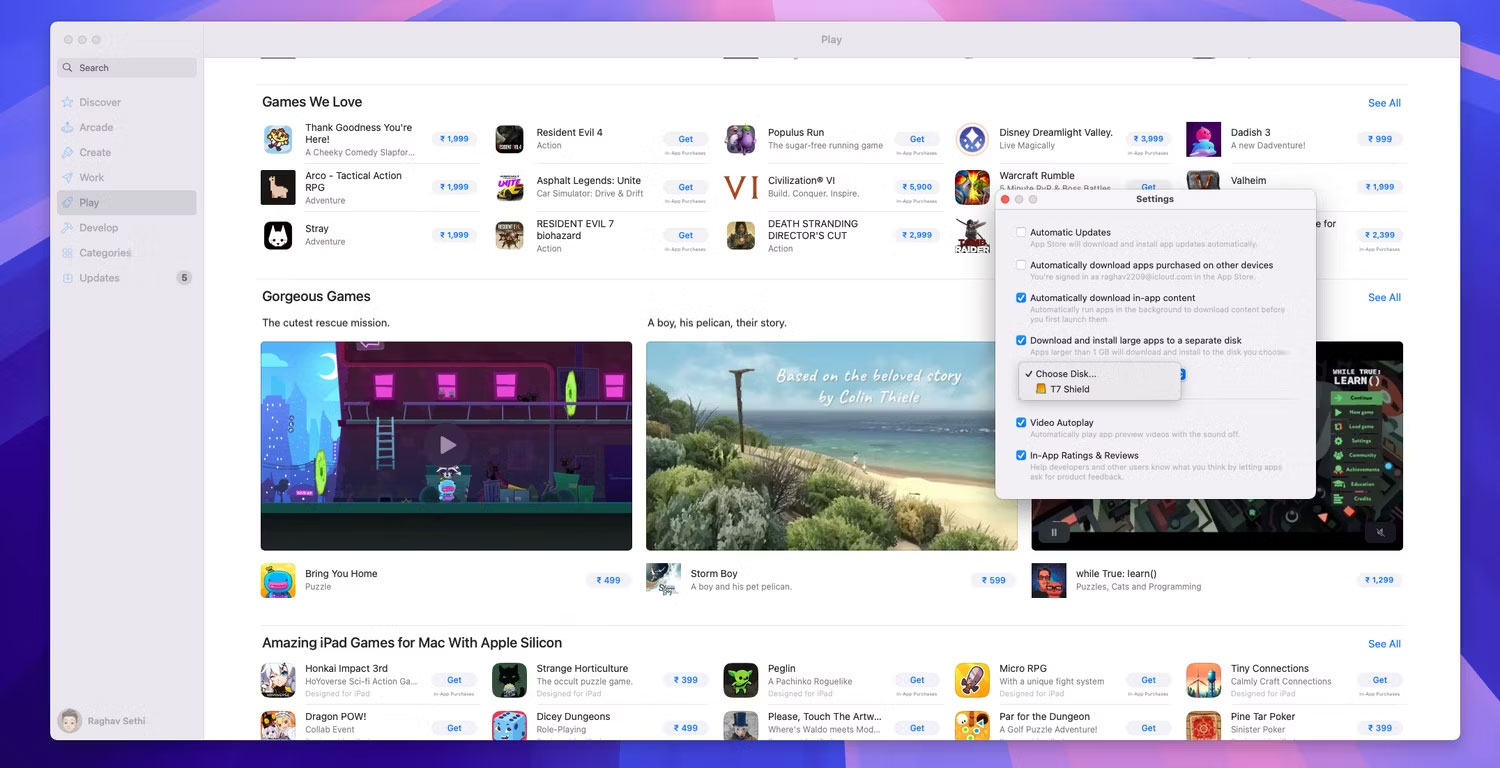
Downloading large apps from the App Store has always been a challenge because the initial installation requires double the storage space. Considering how Apple promotes a bunch of AAA games from big studios on the App Store, this is frustrating because the excessive storage requirements will hold you back.
Resident Evil 4, for example, is around 64GB in size on the App Store, but to install it you'll need 128GB of free space, which is a tough ask for low-end Mac users. Thankfully, macOS Sequoia fixes this issue, and App Store downloads no longer require double the storage space to install.
Another big improvement is that you can now install apps larger than 1GB on an external hard drive. This is handy for people who have Macs with 256GB of storage and often need to store larger apps, like games, on an external SSD.
Apple's macOS Sequoia update brings a number of new features, but if you want to try it out today, you can install the macOS Sequoia beta. However, the experience may not be completely stable since this is an early testing build.
You should read it
- How to use the Windows Tiling feature in macOS Sequoia
- The 7 best macOS Sequoia features announced at WWDC 2024
- 6 handy features coming to the Messages app on iOS 18 and macOS Sequoia
- 8 applications are at risk of being killed on iOS 18, iPadOS 18 and macOS Sequoia
- Learn about Genmoji: Apple's AI-powered emoji creation feature in iOS 18
- 6 reasons why Windows 11 is better than macOS
 Steve Jobs and Bill Gates' 18-year-old resumes are back in the news
Steve Jobs and Bill Gates' 18-year-old resumes are back in the news Simple Mobile Tools Resold, Putting Company's Android Apps at Privacy Risk
Simple Mobile Tools Resold, Putting Company's Android Apps at Privacy Risk V-Color Unveils World's First RGB O CUDIMM DDR5: Overclocking Speed Up to 9200MT/s
V-Color Unveils World's First RGB O CUDIMM DDR5: Overclocking Speed Up to 9200MT/s 7 Signs We're Past Peak AI
7 Signs We're Past Peak AI Facebook partner admits to eavesdropping on smartphone microphone conversations for advertising
Facebook partner admits to eavesdropping on smartphone microphone conversations for advertising Apply immediately how to create beautiful effects for computer mouse pointers
Apply immediately how to create beautiful effects for computer mouse pointers