7 common errors during Windows installation and how to fix them
Well, during the Windows installation process, you must have encountered errors many times in the middle, right? It must be said that there are many causes of errors in the Win installation process, but in the framework of this article I will list out the 7 most common errors and share experiences to successfully fix those errors.
This article I really hope to receive your contribution, all the errors in the Windows installation process that you have encountered. Whether successfully overcome or not successfully overcome, please share again for everyone to refer.
Error 1: The computer cannot find the hard drive when installing Windows
This error occurs in 2 cases that is due to loose cables and the computer does not recognize the hard drive. Therefore, make sure that the computer has recognized the hard drive by entering the BIOS to check or using USB BOOT to access the Mini Windows to check.
If the computer has already received the hard drive, the cause is that the Windows version is not supported by the motherboard. typically Windows 7 operating system, and older versions of Windows….
How to fix:
+ Method 1: Please follow this tutorial: [Tips] How to install Windows 7 (Mainboard Gigabyte and Skylake chip) successfully
+ Method 2: Please follow the instructions below: Prepare the * .inf SATA driver, then copy it and save it in a USB or a hard drive partition on the computer.
Link to download SATA Intel Driver from the homepage: Direct download link (for Windows 32bit) and Direct download link (for Windows 64bit)
Note: You should download Driver SATA Intel with Version 14.8.0.1040 or lower version to make it compatible.
This is an image when the computer cannot find the hard drive during the Windows installation, click on Load Driver as shown below => then choose where to save the driver file you just downloaded earlier.

Note that you check the line Hide driver that are . nhé => click OK and click Next to continue the installation process.

Error 2: The hard drive is converted to Dynamic format
Yes, this error, I have instructions for you how to fix it, specifically the error message as follows:
Windows cannot be installed to this hard disk space. The partiton contains one or more Dynamic volume that are not suppord for install
 Error of hard drive is converted to Dynamic format
Error of hard drive is converted to Dynamic format
How to fix: See instructions!
Error 3: Wrong hard drive format, GPT Disk error
When installing Windows, you need to remember the principle that is:
- When installing Windows standard UEFI, you must format the hard drive as GPT.
- On the contrary, when you install LEGACY standard Windows, you must format the hard drive as MBR.
Cause: This error appears because you created an incorrect boot usb with the current computer's Boot standard.
Therefore, when the error message has formatted the hard drive, for example:
Windows cannot be installed to this disk. The selected disk has an MBR partition table. On EFI systems, Windows can only be installed to GPT disks
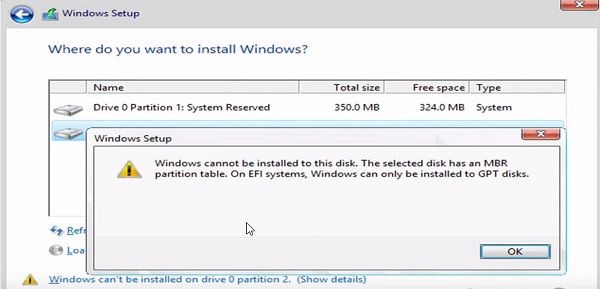
How to fix:
How to fix it, we will have 3 ways to successfully fix this error, for details, please review this tutorial.
Error 4: Cannot click Next during Windows installation.
Yes, this error is usually caused by your hard drive's partition is formatted as MBR, and when you choose the partition to install Windows, that partition is not Primary partition.
=> How to fix: To resolve this error, please convert the partition that you intend to install Windows into a Primary partition by using Partition Winzard or you can also use Partition Winzard software to delete the partition. You plan to install Win to let it return to the Unallocated format.
Also, another cause is caused by the boot partition of the old Windows operating system cause.
=> How to fix: You can delete the partition you intend to install Win and delete all the partitions
Error 5: Driver Load Error
This error is usually due to the lack of USB 3.0 Driver, you will very often encounter this error if you install Windows 7 on some newer laptops using Skylake chip or main Gigabyte .
Generally speaking, this error is easy to understand, and you should not be too surprised to do anything because the Windows 7 installer of MS does not support USB 3.0 Driver. An error message like this will appear:

A required CD / DVD drive device driver is missing. If you have a driver floppy disk, CD, DVD, or USB flash drive, please insert it now.
Note: If the Windows installation media is in the CD / DVD drive, you can safely remove it for this step.
The cause of this error is that you create win usb from the iso file by using tools like Refus, Windows Creation Tools .
How to fix:
Simply you can install Windows directly from your computer hard drive or access Mini Windows 10 to install.
Then select Browse and go to the place where you are saving your USB 3.0 driver file. File Driver USB 3.0 you download here offline (link backup)
Or simply download the Windows 7 installer that has built-in USB 3.0 and SATA drivers to install. Link Windows version
Error 6: Windows Cannot File Required Error Message
This error is usually caused by a faulty Windows installer that you downloaded. It is possible that the installer you have downloaded has been modified and has failed.
Or it could be that during the download process, you try to check the MD5 or SHA-1 code to see if the original file is correct.
Error 7: Error code Error code 0x80070057 while installing Windows
When you get this error, the fix is as follows, I have applied and 100% success. With this approach you can apply to many cases, most of them will succeed.
+ Step 1: You delete the Windows boot partition, those are the partitions using
Implementation: Select the partition to delete => press Delete as shown below.
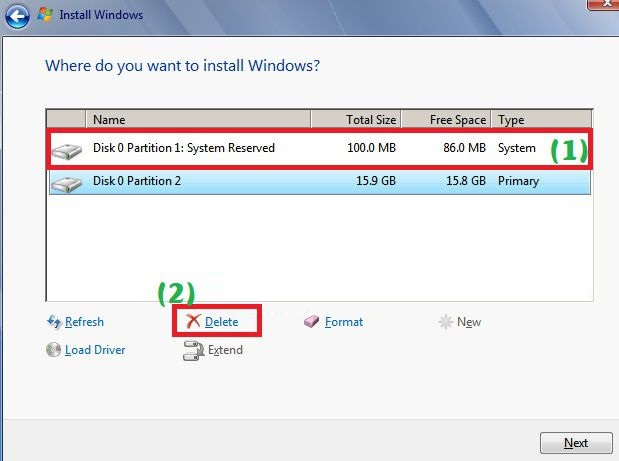
A dialog box appears, click OK to agree.

+ Step 2: Delete the partition you intend to install Win, look at the size of the partition (Total Size) to determine the exact partition to delete.
Because this is a test guide on a virtual machine, there is only 1 such partition, but on a used computer, there will be more partitions.
Implementation: Select Partiton install Win => press Delete to delete.

A warning appears, click OK to agree to delete that Partition.
+ Step 3: Okay, now the boot partition and the main partition have been merged into a Partition (Unallocated Space).
At this point, you can select this partition => click Next to continue the installation process. However, if in case of error or you want to divide that partition into 2 partitions, click New.
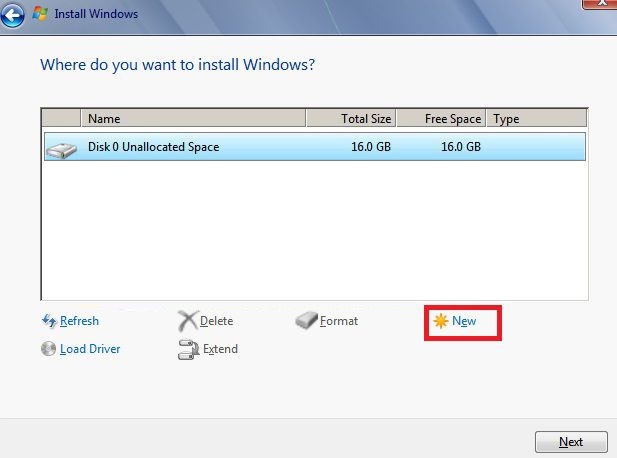
+ Step 4: By default the Size it to Full, you keep it if you do not want to split the partition. Click Apply to apply.
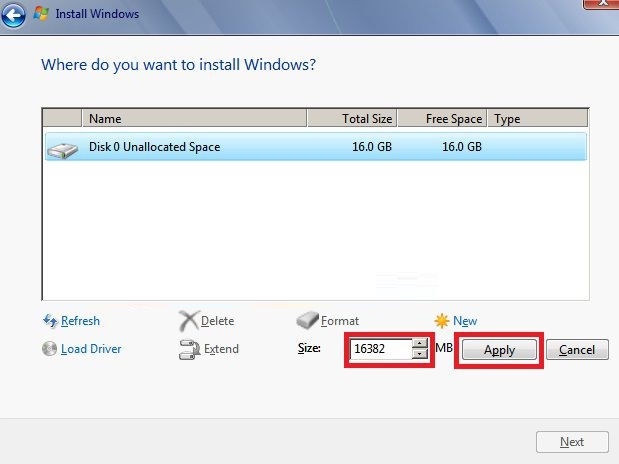
Click OK to agree.

+ Step 5: At this point, Windows will automatically recreate the boot partition that has You select the partition to install Windows and click Format again.

A partition reformatting window appears, click OK to agree.
+ Step 6: Yes, now click on the partition you just made Format => click Next to continue the installation.
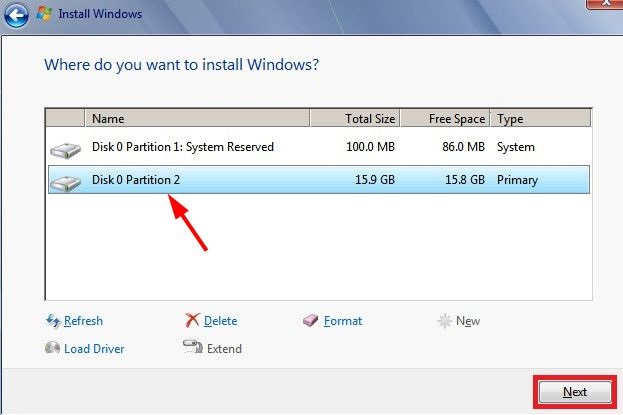
Conclude
Above are the 7 most common errors in the Windows installation that I know of, and I think you should know how to fix it when you fall into one of the above error cases. I will summarize other errors in this article, so if you are interested, please Bookmark this article for convenience.
Hope the article will be useful to you, wish you success!
You should read it
- How to fix uTorrent error not installing on Windows
- Fix 'These Files Can't Be Opened' error on Windows 10 / 8.1 / 7
- Fix 25000 error during BlueStacks installation process
- Instructions for installing Tails on Windows
- Summary of errors that occurred during the process of updating Windows 10 Anniversary and how to fix them (Part 1)
- 8 ways to fix Microsoft Visual C++ installation error 0x80240017 on Windows
 How to upgrade to the latest Windows 10, Update Win!
How to upgrade to the latest Windows 10, Update Win! Tips for using BootICE to install windows from the hard drive
Tips for using BootICE to install windows from the hard drive Create a Windows 10 USB install with Easy2Boot is extremely simple
Create a Windows 10 USB install with Easy2Boot is extremely simple How to create UEFI standard USB BOOT - GPT containing the Win 7/8 / 10 installer
How to create UEFI standard USB BOOT - GPT containing the Win 7/8 / 10 installer How to download and create a Windows 10 October 2020 Update 20H2 installer by USB
How to download and create a Windows 10 October 2020 Update 20H2 installer by USB How to switch operating system from HDD to SSD without reinstalling Windows, simple, safe and no data loss
How to switch operating system from HDD to SSD without reinstalling Windows, simple, safe and no data loss