How to switch operating system from HDD to SSD without reinstalling Windows, simple, safe and no data loss
First, you need to download and install MiniTool Partition Wizard. MiniTool Partition Wizard is the best free disk partitioning software favored by tens of millions of users. It also helps you to repartition the hard drive, format the partition, check the file system, align the SSD partition, measure SSD performance, and even convert Windows from HDD to SSD.
Step 1: Visit the official website of MiniTool Partition Wizard to download the latest free version.
Link download MiniTool Partition Wizard here

Step 2: Install MiniTool Partition Wizard. You choose Next all and wait for the machine to run for a while.

After the machine is running, select Finish to complete the installation.

Step 3: After the installation is complete, start the application and select Migrate OS to SSD / HD.
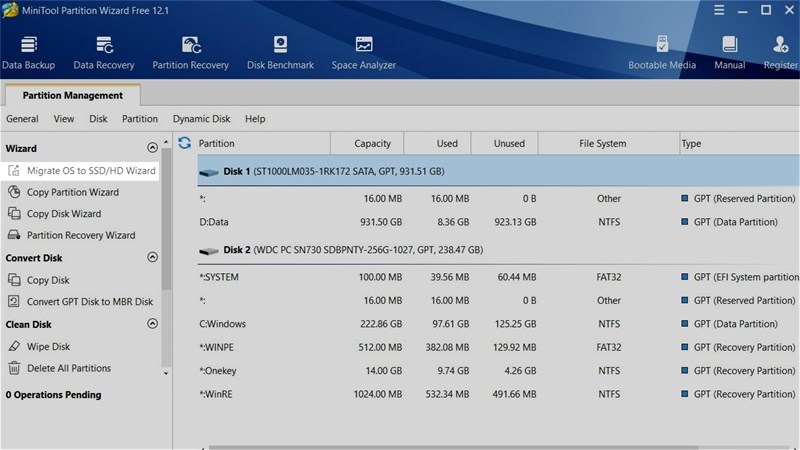
Step 4: There will appear 2 options for you:
- Option 1: Move Windows and data from other drives to the new hard drive.
- Option 2: Move Windows to new hard drive only.
Since the data we usually store in the HDD because the drive has a large capacity, while the SSD drive allows Windows to boot faster and smoother, you can choose option 2 if your SSD drive is small.

Step 5: Select the name of the SSD drive you want to move Windows to and ensure the most stable power possible.

Step 6: Note that all data in the drive will be formatted before transferring Win. Make sure you do not leave any important files in that SSD.
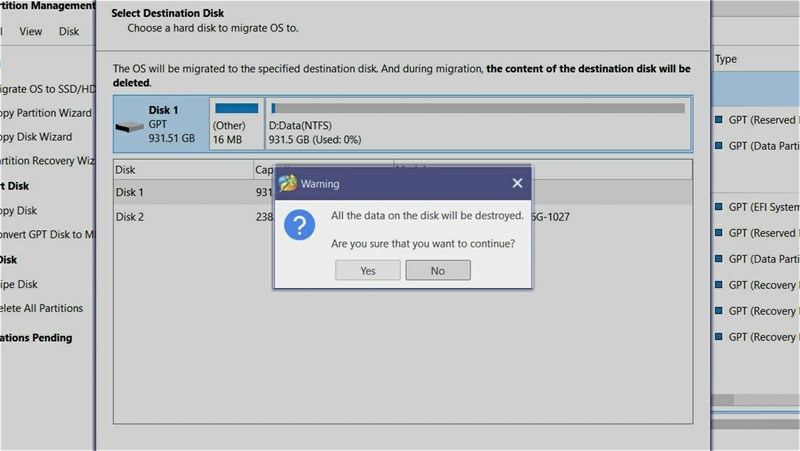
Note: Under Copy Options> Choose Fit partitions to entire disk. Click Apply in the bottom corner of the application and wait for the transfer of Win to another drive.
Step 7: After you have finished transferring Win to a new drive, open the Run dialog box by pressing Windows + R> Enter msconfig.
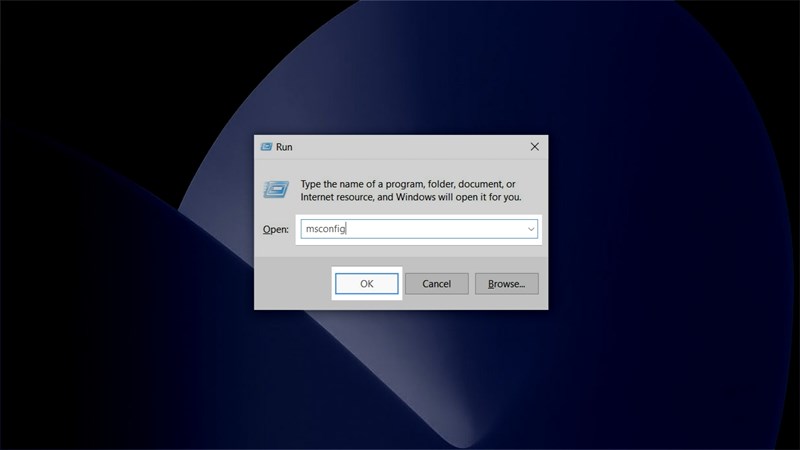
Boot tab> Select the SSD drive containing Win> Click 'Set as default'> Apply.
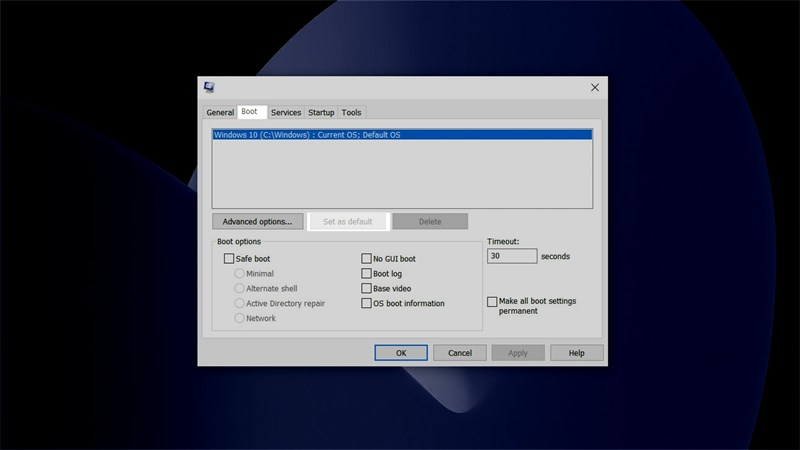
That's it, restart the computer to experience the Windows boot speed and SSD's smoothness. If you find the article useful and useful, please leave a like for yourself. Thank you very much for viewing the article.
You should read it
- How to transfer Windows to an SSD without reinstalling
- Steps to divide hard drive using MiniTool Partition Wizard software
- How to merge a hard drive in Windows 10 does not lose data with MiniTool Partition Wizard
- Converting Windows from HDD to SSD without reinstalling the computer
- Steps to convert MRB to GPT drive structure in Windows 10
- Instructions for dividing hard drives right in Windows 10
 Download Ghost ISO Windows 10 v20H2 Lite FullSoft V2
Download Ghost ISO Windows 10 v20H2 Lite FullSoft V2 How to create USB Boot, create a Windows installation USB with Rufus is simple and effective
How to create USB Boot, create a Windows installation USB with Rufus is simple and effective 4 simple and effective ways to reset your Windows computer to its original state
4 simple and effective ways to reset your Windows computer to its original state 3 Way How To Install Driver Windows 10
3 Way How To Install Driver Windows 10 Ghost Windows 10 Pro 1909 64 / 32bit Full Soft 2020
Ghost Windows 10 Pro 1909 64 / 32bit Full Soft 2020 windows 10 usb setup and How to Run Windows From USB Drive
windows 10 usb setup and How to Run Windows From USB Drive