7 best apps to insert text into photos on your phone, many fonts and colors
Whether you're trying to create a social media graphic or just want to add some depth to your images, there are a number of ways to add text to photos on your smartphone. Here are our top recommendations for adding text to photos.
1. Smartphone native markup tool
Before downloading any third-party apps, you should consider your smartphone's native markup tool. On the iPhone, for example, you can handwrite text and insert text boxes. The app lets you choose from a number of popular fonts, including Helvetica, American Typewriter, and Arial.
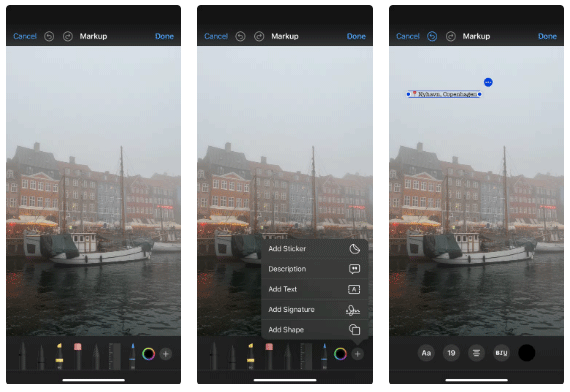
You can also change the font size if needed. If you want to customize your images even more, you should learn how to use all the drawing tools in Apple Markup.
Android users can also access the markup tool via Google Photos. Just like on the iPhone, you can add both typed and handwritten text. This is one of the many ways you can edit photos on your Android phone.
2. Canva
Canva is another easy way to add text to photos on your smartphone, and it's a must-have if you have an Android device. You can choose from a variety of fonts and designs, and it's great for any reason you want to add text - whether it's a Pinterest post or creating a birthday card for a friend.

Using Canva, you can easily resize images on your smartphone for the platform you're using. You can also use custom designs if you're not sure what type of text you want to add to your photo.
3. Photoshop Express
Photoshop Express is an easy alternative to Canva if you want to give it a try. With Photoshop Express, you can import text into your image and choose between free-form or italic text. However, one thing to note is that emojis tend to display as boxes, so it's better to use Photoshop Express for basic text.
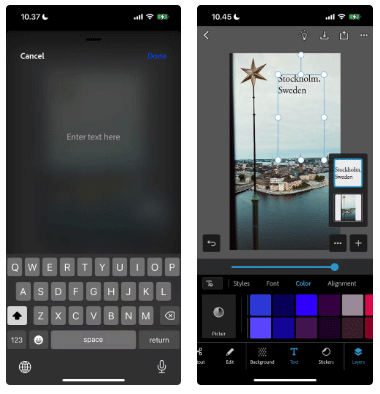
4. Mematic
If you've been on the internet since the early 2010s, you're probably familiar with the meme format. Back in the day, you could create a few memes with the Mematic app, and today, you can add text to images in a variety of ways with the app.
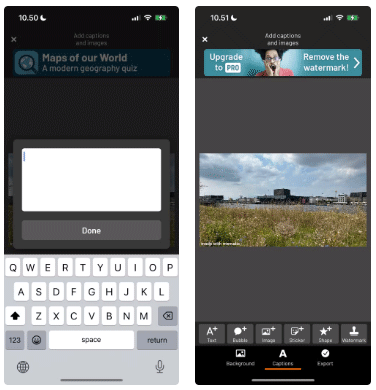
- Download Mematic for | (Free, in-app purchases available)
5. Unfold
Unfold requires a Squarespace account, but you don't need a premium subscription. Once you sign up, you can add text to your images using a number of templates, like Reels and Stories. If you want, you can also design your own from scratch.
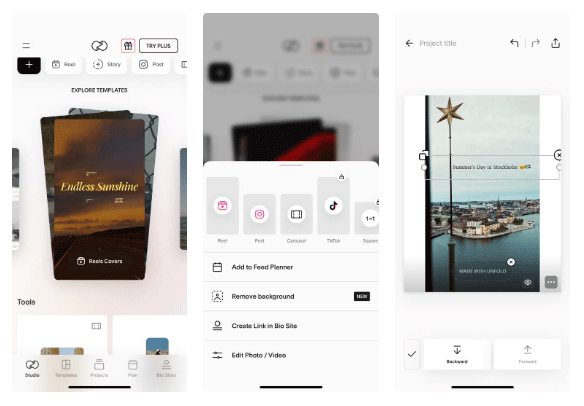
You can also choose where you want to insert the text. This can be a useful tool if you have multiple images placed on top of each other.
- Download Unfold for | (Free, in-app purchases available)
6. Add Text
As you might guess from the app name, Add Text is a simple way to add text to images. You can choose from over 100 fonts, and this is the best tool if you want to add and edit specific text in photos on your smartphone. You have some advanced tools, such as letter spacing and text curves.
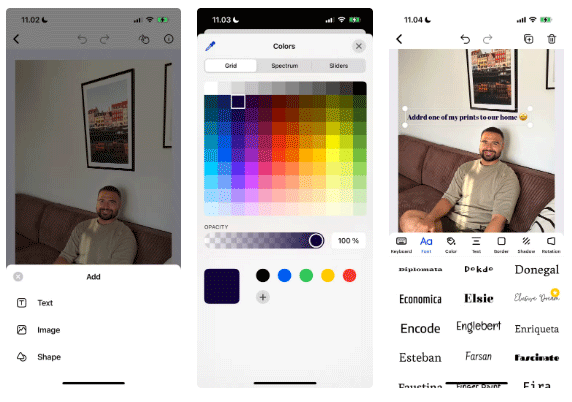
Add Text also allows you to add a border to your text, which can make the text appear bolder if needed. You can also add a shadow to the text and control both horizontal and vertical offset.
- Download Add Text for (Free, in-app purchases available)
7. Art Word
Art Word is another app that specializes in adding text to smartphone photos. You can choose from a variety of pre-made templates, including speech bubbles, quotes, and invitations. Plus, you can change the size of your Instagram Stories and Instagram posts — in addition to YouTube thumbnails.
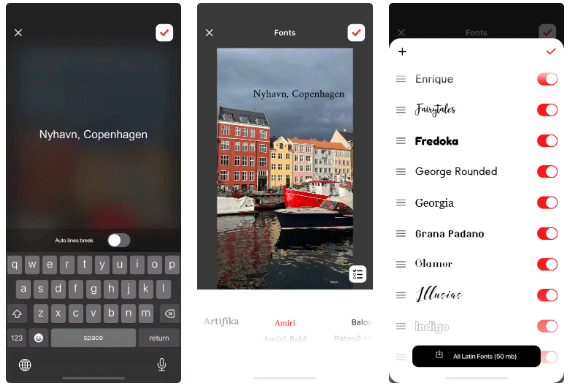
Another feature worth checking out in Art Word is the ability to enable and disable different fonts, so if you want to sift through your options more easily, consider enabling this feature.
- Download Art Word for (Free, in-app purchases available)
While it is possible to add text to an image without downloading a third-party app, you'll find a number of options available if you want more customization. Many of these options are also free, meaning they're worth checking out. While Add Text is the best option, try out the others on this list to see what works for you.
See also:
 5 Best Photo Editing Apps for iPad
5 Best Photo Editing Apps for iPad How to download Photoshop CS2 for free, Photoshop CS2 key from Adobe
How to download Photoshop CS2 for free, Photoshop CS2 key from Adobe 15 best free photo editing software on computer
15 best free photo editing software on computer How to turn a photo into a painting using the Generative Fill function in Photoshop
How to turn a photo into a painting using the Generative Fill function in Photoshop Photography rules to help improve photos taken with smartphones
Photography rules to help improve photos taken with smartphones Instructions to combine clouds into beautiful and simple photos using PicsArt
Instructions to combine clouds into beautiful and simple photos using PicsArt