5 Best Photo Editing Apps for iPad
Editing photos on the iPad has many advantages: It's more portable than editing on a computer, and you can also edit a mix of photos from your smartphone and your camera's RAW files. The App Store has a ton of great photo editing tools that take full advantage of the iPad's capabilities.
1. Lightroom CC
Lightroom CC is my all-time favorite iPad photo editing app for a number of reasons. The interface is easy to navigate, and you can sync your edits across the desktop and smartphone apps in real time. Plus, you can use the app in the Adobe Photography Plan alongside Lightroom Classic. We recommend using Lightroom CC and Classic together for more comprehensive editing.
It's easy to transform your photos in Lightroom with a variety of presets in the app; you can even have Lightroom recommend specific settings for your photos, and you can add your own as you develop your own photography style. You also have access to many of the same features as in Lightroom Classic, such as color grading and camera profiles. You can adjust certain aspects of your photos, such as noise reduction and chromatic aberration removal. Both are available even when you import photos from your smartphone.
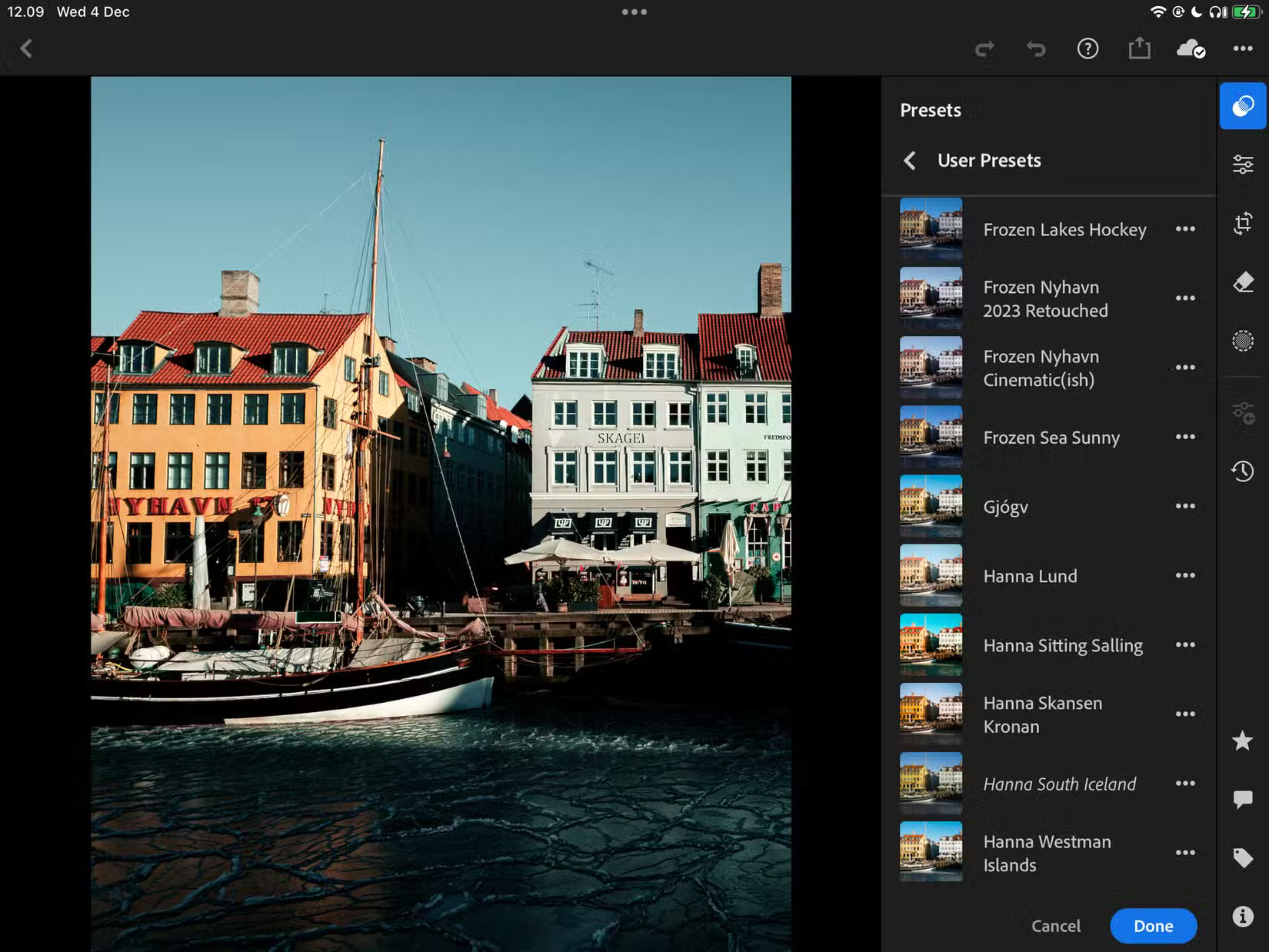
2. Apple Photos
While Lightroom CC is great, you don't need to pay for photo editing software to edit photos on your iPad. The Apple Photos app works just fine in many cases. If you're new to photo editing, you should start with Apple Photos and then invest in another tool once you've learned the basics.
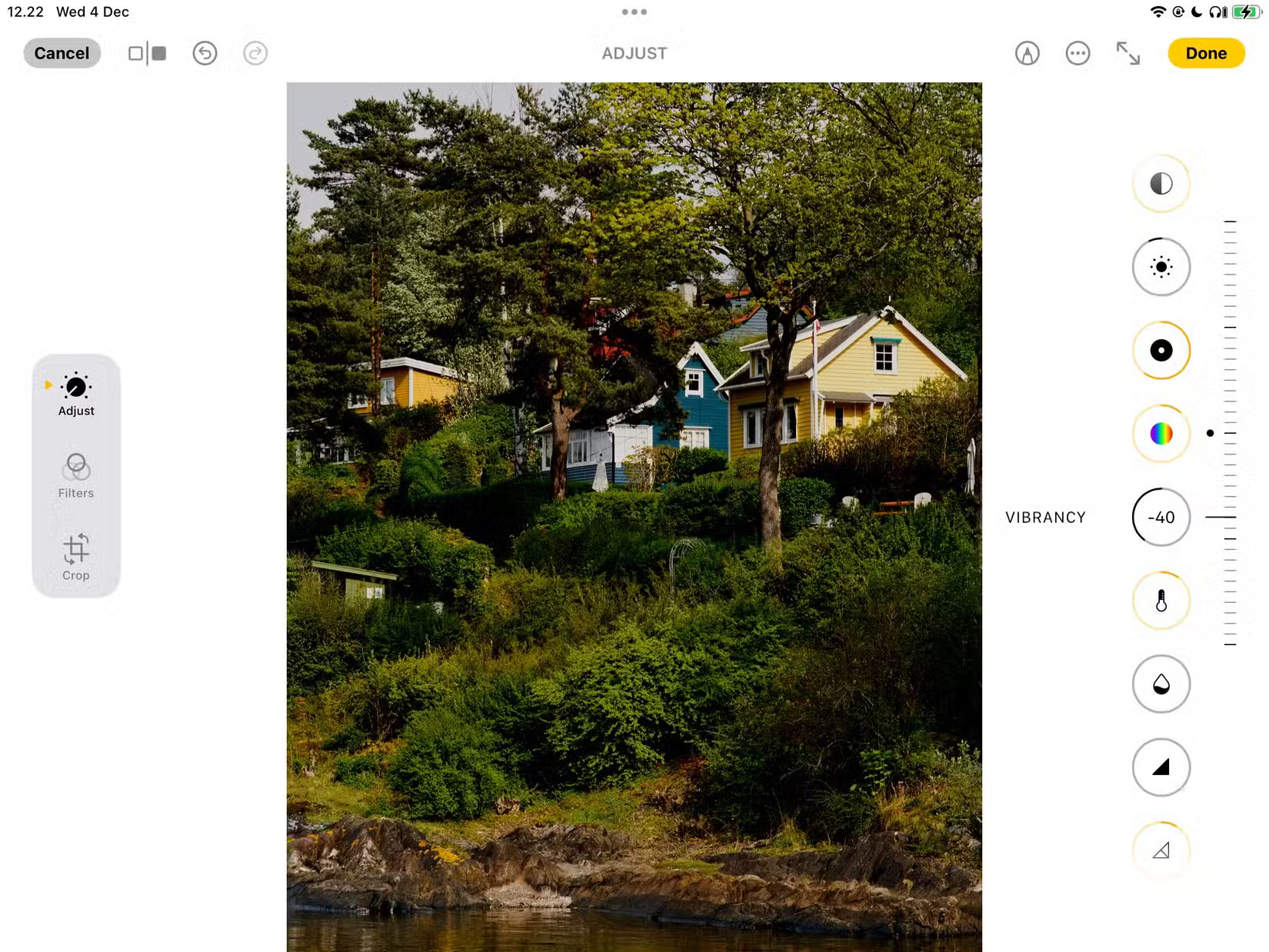
When editing with Apple Photos, you can apply many of the best iPhone camera filters to the photos on your device. This is my favorite feature. It works really well on both smartphone photos and JPEGs imported from Fujifilm cameras. Just like when editing on iPhone, you can adjust the intensity of each filter used. To compare it to the original, just tap on the photo.
3. VSCO
Comparing VSCO and Apple Photos is a good idea before deciding which app you'll stick with. VSCO has a lot going for it. For example, while many of VSCO's filters require a premium subscription, the free options available are just as good. VSCO's filters are more 'artistic' than Apple Photos (and even many of the filters you'll find in Lightroom). They also look great on photos taken with smartphones and cameras.

VSCO also gives you access to a bunch of fun sliders; for example, the Fade tool lets you give your photos a more blurred look. This is especially effective when you're shooting high-contrast photos and want to tone down the overall effect, and is also great for creating a vintage look.
4. Photoshop Express
Photoshop Express is one of Adobe's more valuable mobile apps and a great companion to Lightroom and VSCO. Sometimes you might want to use all three tools together, as there are certain things that Photoshop Express does better than the others. One example is that cropping images for social media content is much easier in Photoshop Express, thanks to its customizable presets.
One thing people really like about Photoshop Express is how easy it is to edit specific objects and subjects in your photos. You can usually select the object you want to edit when you select the slider; you'll see thumbnails for each object.
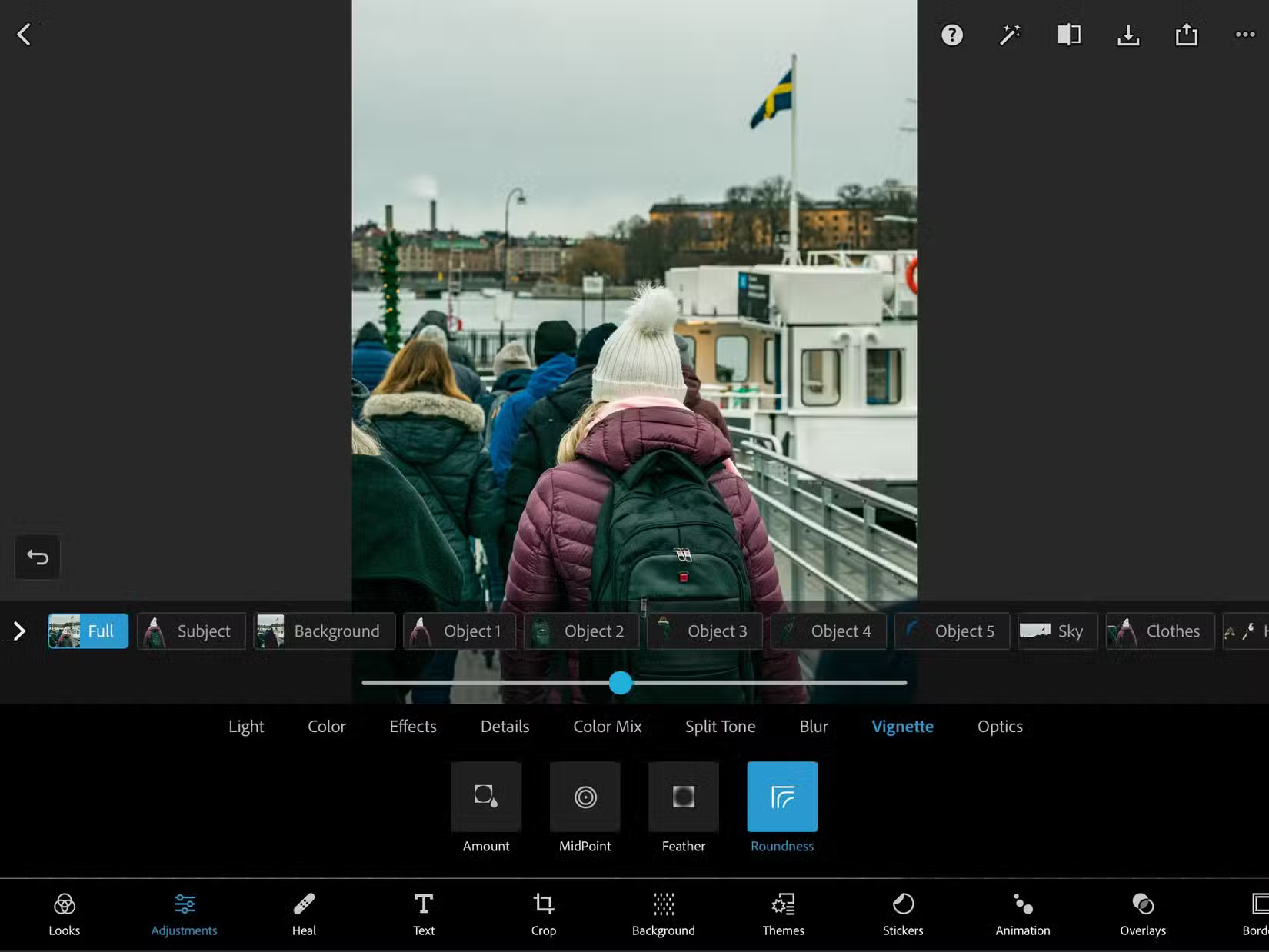
5. Darkroom
If you don't want to pay for access to Lightroom CC, Darkroom is one of the best alternatives. The interface is very similar, with many of the tools — like Contrast, Clarity , and Highlights — identical to what you'll find in Lightroom. One feature I particularly like about Darkroom is that you can split between Highlights and Shadows to add as much color as you like.
When you want to quickly make overall adjustments to your photo, use Darkroom's presets.
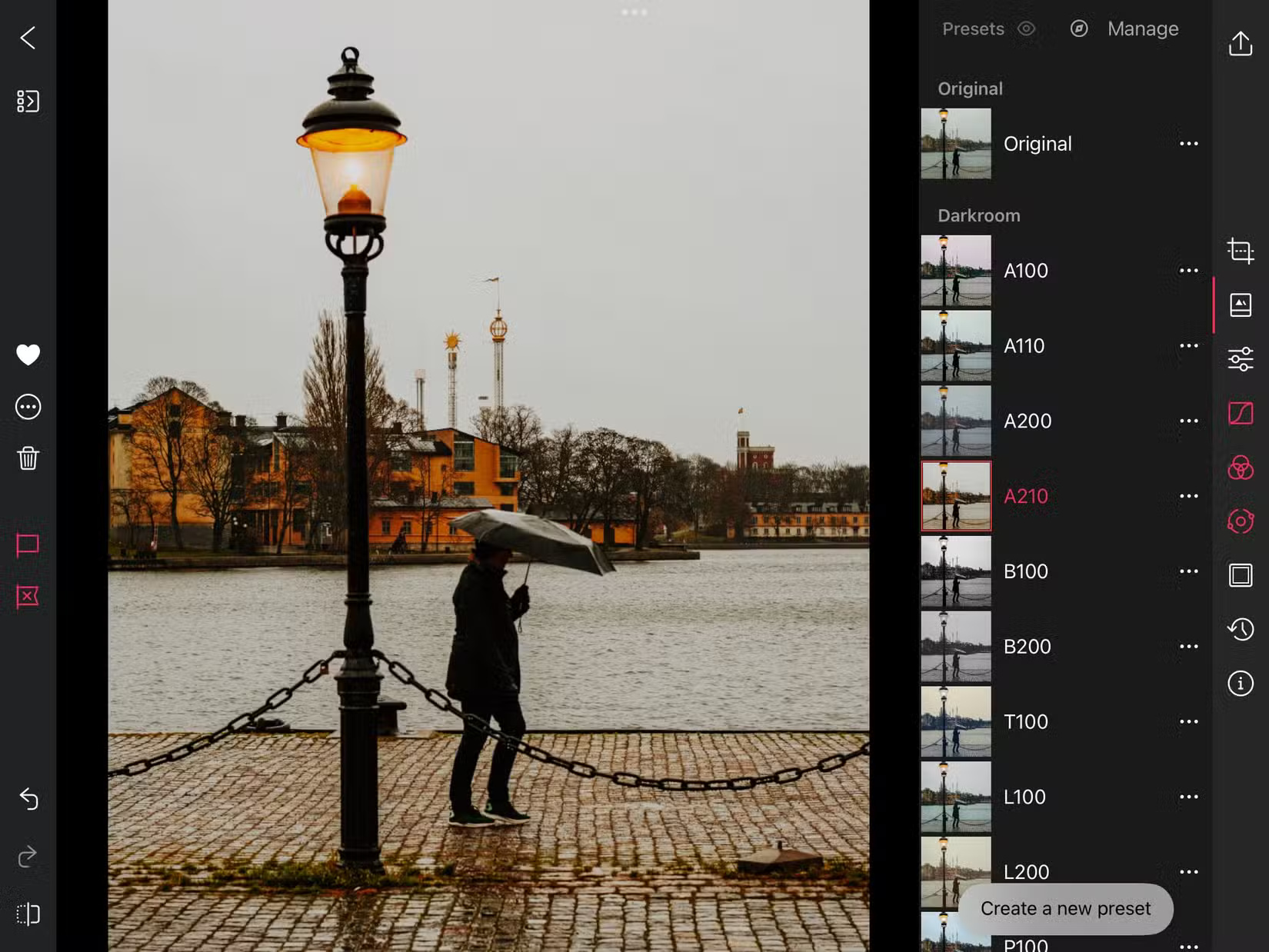
Photo editing on the iPad offers a lot of advantages and flexibility. After trying out a few different apps, you should have no problem finding one that meets your needs. While some apps require a subscription to access all the features, that's not always the case. And in many cases, you can find what you need for free.
You should read it
- Halloween applications help turn ordinary photos into scary ghost photos
- 15 best photo editing apps for Android
- 10 easiest photo editing software to use for beginners
- How to use Pixelcut to edit and create photos with AI
- These framed art apps for phones
- Instructions on how to create 'big heads' on iPhone
 How to download Photoshop CS2 for free, Photoshop CS2 key from Adobe
How to download Photoshop CS2 for free, Photoshop CS2 key from Adobe 15 best free photo editing software on computer
15 best free photo editing software on computer How to turn a photo into a painting using the Generative Fill function in Photoshop
How to turn a photo into a painting using the Generative Fill function in Photoshop Photography rules to help improve photos taken with smartphones
Photography rules to help improve photos taken with smartphones Instructions to combine clouds into beautiful and simple photos using PicsArt
Instructions to combine clouds into beautiful and simple photos using PicsArt 6 mobile apps to help create double exposure effects
6 mobile apps to help create double exposure effects