Instructions for using security features in Samsung Galaxy S3
Security is the top concern of smartphone users.Fortunately for owners of Samsung Galaxy S3 is not difficult to perform data security on it.
Many personal information of users is stored on smartphones, from messages to emails and social networks. Therefore, security must be a top priority for all users. If you are lucky enough to own a Samsung Galaxy S3, then be assured that there are many security options that make the phone particularly safe. The article will guide users how to make the best use of security features on the Galaxy S3.
Use lock screen

Some people do not use the lock screen because it captures an additional login before accessing the application screen, but this is the first defensive wall against unauthorized access and should be executed.
On Galaxy S3, we can change the lock screen by, go to Settings> Security> Screen lock . There are many options here, and if you don't like the usual PIN access method, you can choose to unlock by face. The front camera will be used to compare the user's face with the previously taken picture. But this is just an experimental feature so it is not the safest security method.
Secure encryption of content on phones and SD cards
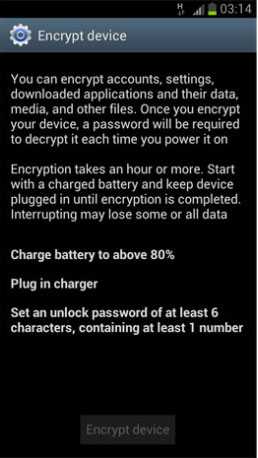
If you really need data security, users can encrypt all files stored on the phone and SD card so that they are not accessed without the master password entered each time the device is turned on or SD card is inserted.
The original encryption process takes more than an hour, so be patient. If you cut through the process before you finish, you may lose some of the data stored on the phone. Find the encryption option at Settings> Security> Encrypt device .
Remote controller
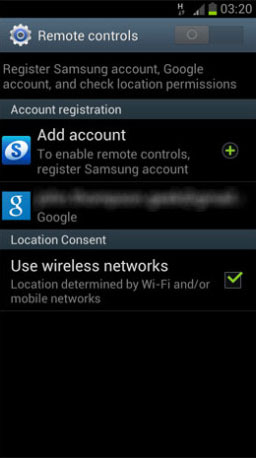
The Galaxy S3 contains a really useful feature called remote controls, which allows users to locate the phone from Samsung's website as well as remotely lock or delete data. If the phone is lost or stolen, the user can determine its location at any time and keep the data safe.
To install remote controls, register an account on the Samsung website to be able to log in and interact with the phone remotely. Registration and use is free, just an email address and password. After installation is complete, the ' Find my mobile ' feature works like Apple's ' Find My iPhone ', using GPS navigation to determine the phone's current location.
Like the options for lock screen and security encryption, you can enable remote controls from Settings> Security> Remote controls .
With these solutions, users can completely save data to S3 without fear of unauthorized access or disclosure of sensitive information.
You should read it
- 6 top new features on Samsung's Galaxy S20 flagship device
- Samsung confirmed the vulnerability exists on Galaxy devices since 2014
- Samsung launched Galaxy Fold, 7.3inch folding screen smartphone, 12GB RAM
- Invitation to admire the Galaxy F concept with a beautiful folding screen
- Manual Samsung TV remote most detailed
- Samsung Galaxy Note 10+ achieved 13 records of display performance
 Instructions to customize, change and create boot screens on Android phones
Instructions to customize, change and create boot screens on Android phones Control Android phone remotely with Remote Web Desktop
Control Android phone remotely with Remote Web Desktop Instructions for fixing Market errors are not displayed on Android phones
Instructions for fixing Market errors are not displayed on Android phones Add ringtones to Android phones
Add ringtones to Android phones Reason for not buying Nokia N9
Reason for not buying Nokia N9 Top 10 cheap Android phones in Vietnam
Top 10 cheap Android phones in Vietnam