5 Google Drive Tricks to Organize Files Perfectly
Google Drive can become a mess of files scattered all over the place. When that happens, finding what you need when a deadline approaches can be nearly impossible. The solution isn't complicated—it just takes a smart organizational system.
5. Use a simple folder structure
The foundation of any organized filing system starts with a logical folder structure. You should start with a simple folder structure that suits your needs, such as dividing files into categories like Work, Personal, Archive, Resources, and Inbox . However, you should decide this based on your workflow rather than being stuck on fixed categories.
If you're in a hurry, you can save new files to your Inbox folder first. This prevents random files from cluttering your main folder and gives you a single place to handle newly added files.
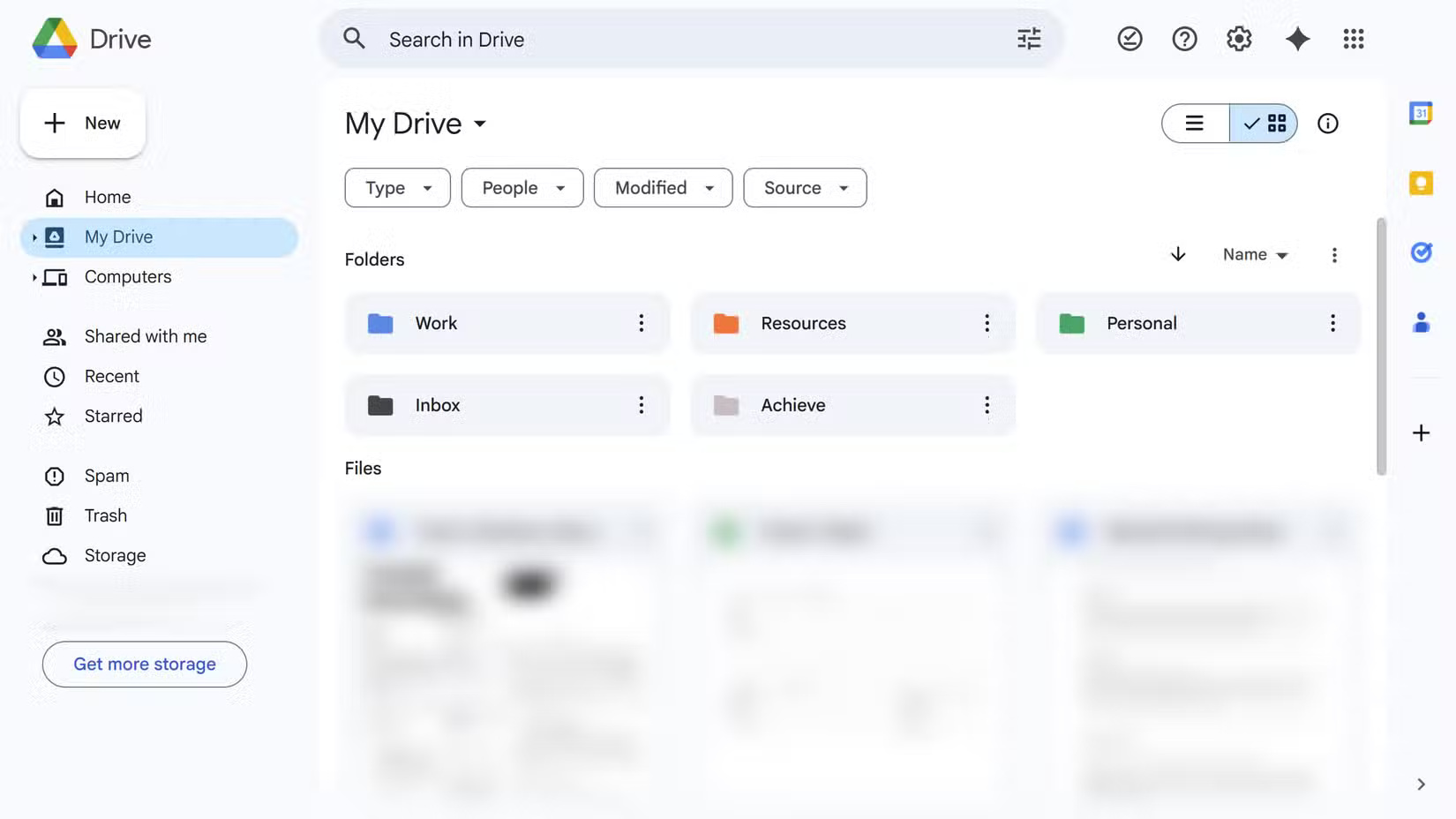
4. File naming system helps prevent confusion
A consistent file naming system eliminates guesswork when searching through hundreds of documents. Use a simple format that puts the most important information first — the date.
Name files with dates in the format YYYY-MM-DD. This format creates an automatic chronological order. So a file named "2025-08-14_Meeting-Notes_ProjectX" will immediately tell you when the file was created and what it contains.
Next comes action words. The descriptions Draft, Final, Review , or Template appear immediately after the date, making it easy to see the file status at a glance. The project code that follows makes it easy to identify, especially useful when working on multiple clients or initiatives at once.
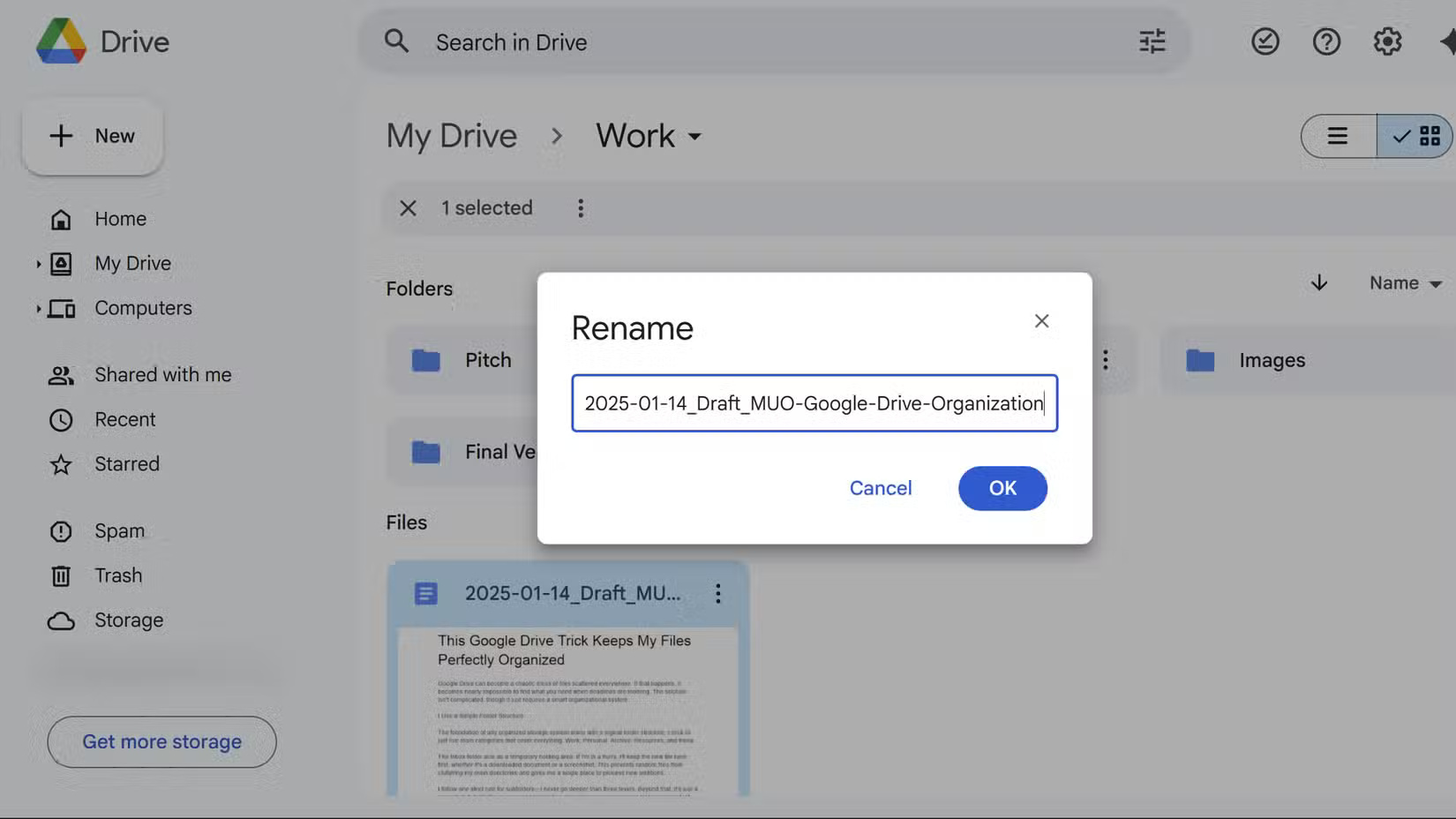
3. Tips to help you find any file in seconds
Google Drive's search functionality is more than just typing in keywords. Advanced operators dramatically change searching from guesswork to precision targeting.
Owner: operator finds files from specific people instantly. If you type owner:john@company.com , you'll see everything John has shared with you. Format filtering also works with type:pdf, type:spreadsheet , or type:presentation to narrow results by file type.
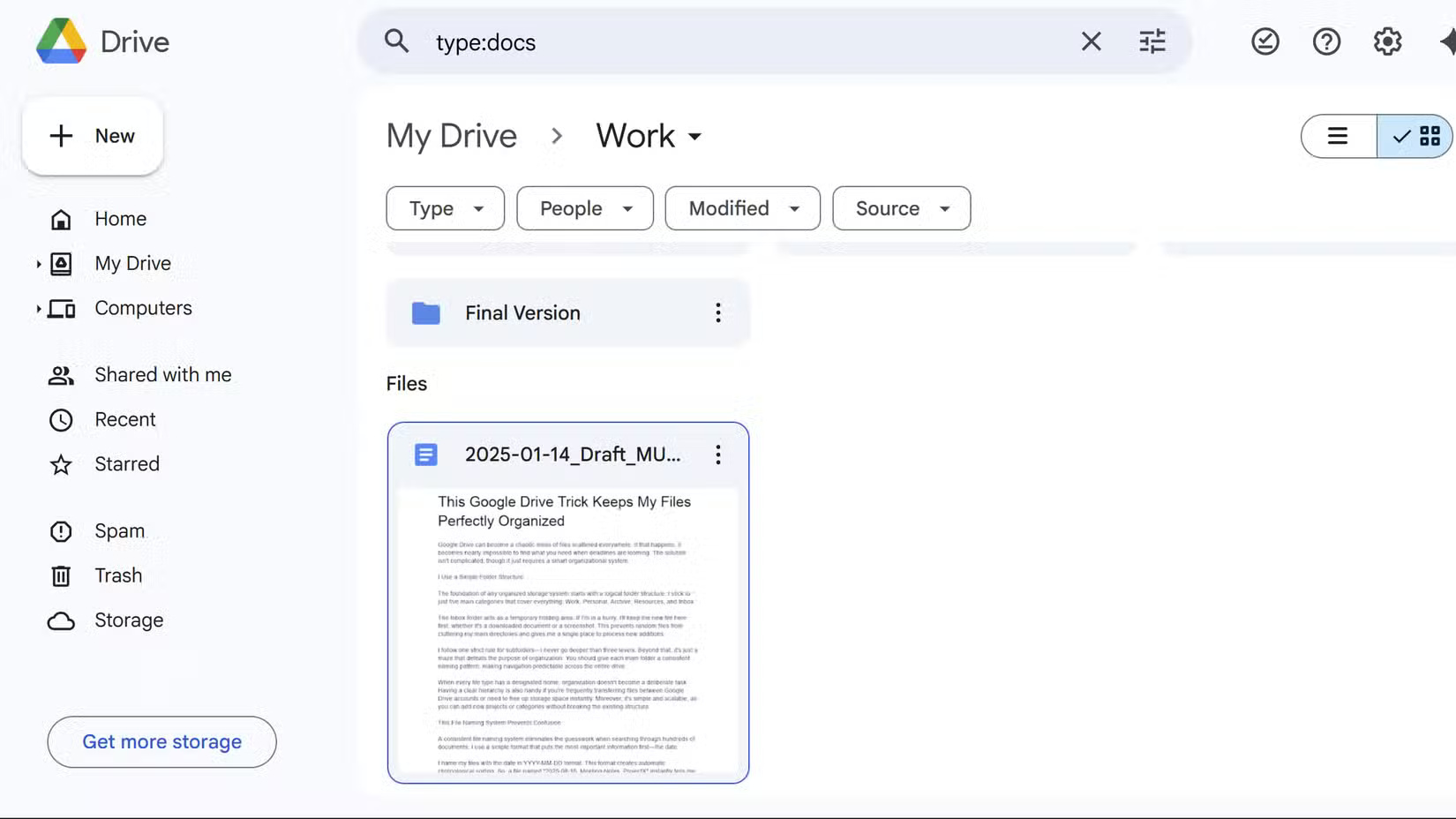
Additionally, using quotation marks around a phrase will produce an exact match. When you search for "quarterly budget review" , you'll find that specific phrase instead of scattered results containing those individual words. This technique is similar to the strategies you'll use to search more effectively on Google itself .
While Google Drive offers an advanced search icon with clickable filters for file type, owner, date, and more, manual search operators like type: and owner: are still useful because they allow you to quickly perform a search without additional clicks by typing directly into the search bar, which can be faster.
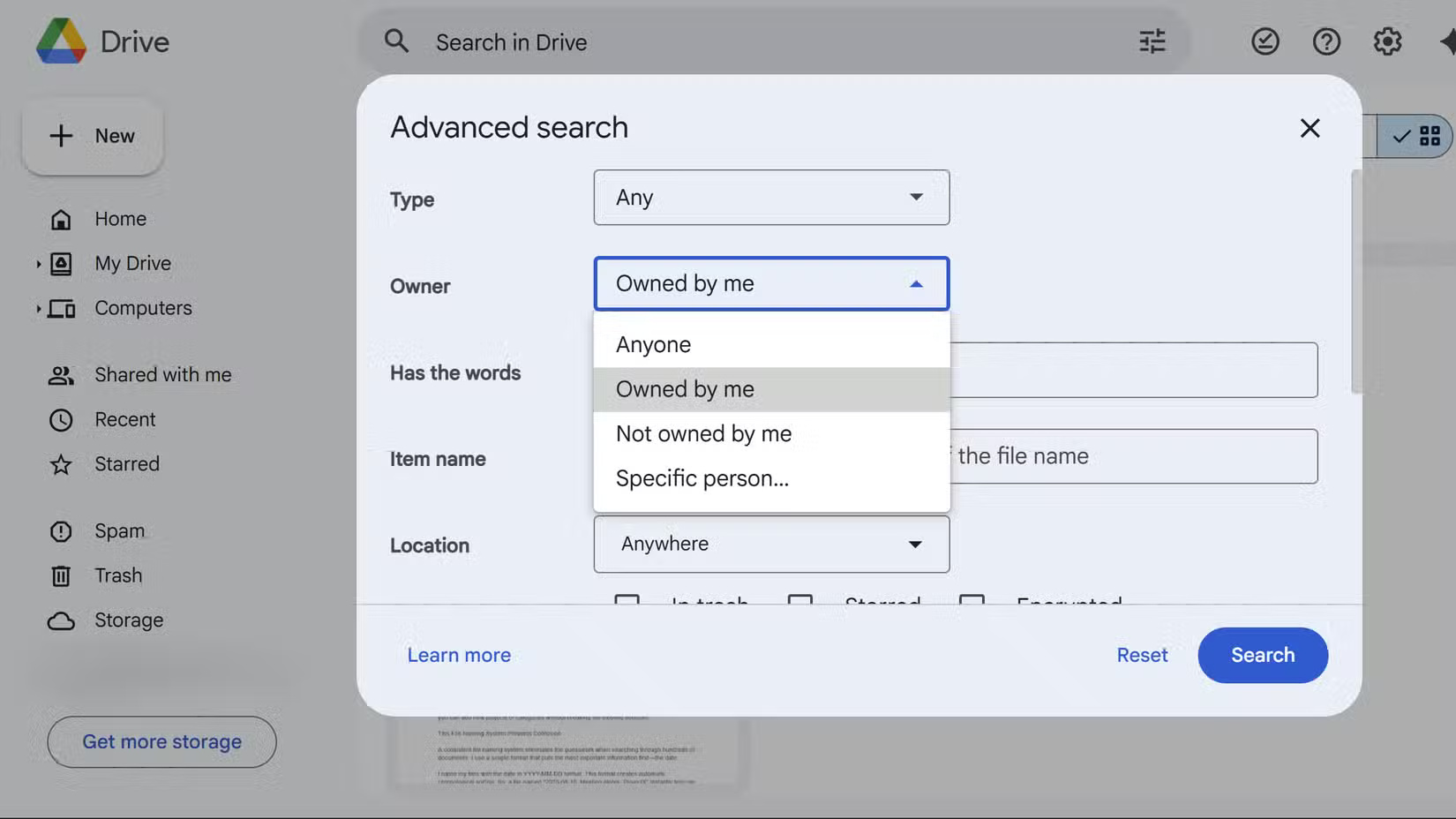
2. Use color codes and stars for faster navigation
Visual cues help eliminate the effort of reading folder names. Like some other Google apps, Google Drive also allows you to use a color-coding system, which can help turn your file structure into an instant visual map that your brain processes faster than text.
Assign specific colors to folder categories. For example, work folders will be blue, personal folders will be green, archive folders will be gray, urgent projects will be red, and Resources folders will be orange for easy identification.
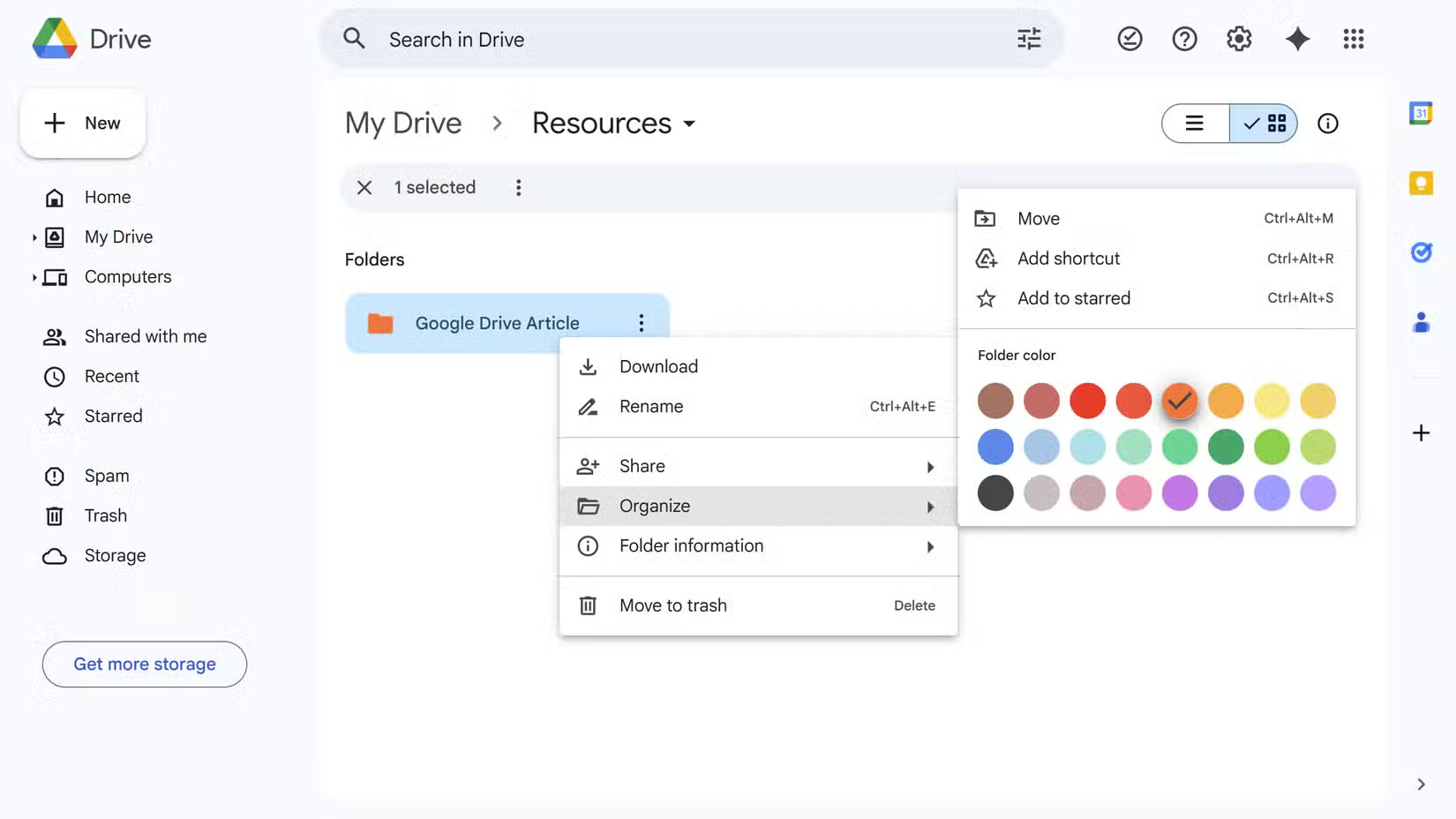
The starred system handles files in folders with priority. Use the shortcut Ctrl + Alt + S to add files to starred items.
1. Connect Claude to Google Drive (in case you can't find anything)
Sometimes even the best organization system gets in the way when you're looking for something. In that case, use Claude's Google Drive connector as a search assistant, and it understands context better than keyword matching.
Note : Claude's Google Drive Connector requires a Pro subscription and user rights. Additionally, its performance depends on the granted rights and the quality of the file metadata.
Setting up the connection is easy, just navigate to Settings > Connectors > Google Drive in the Claude interface and grant access to Google Drive.
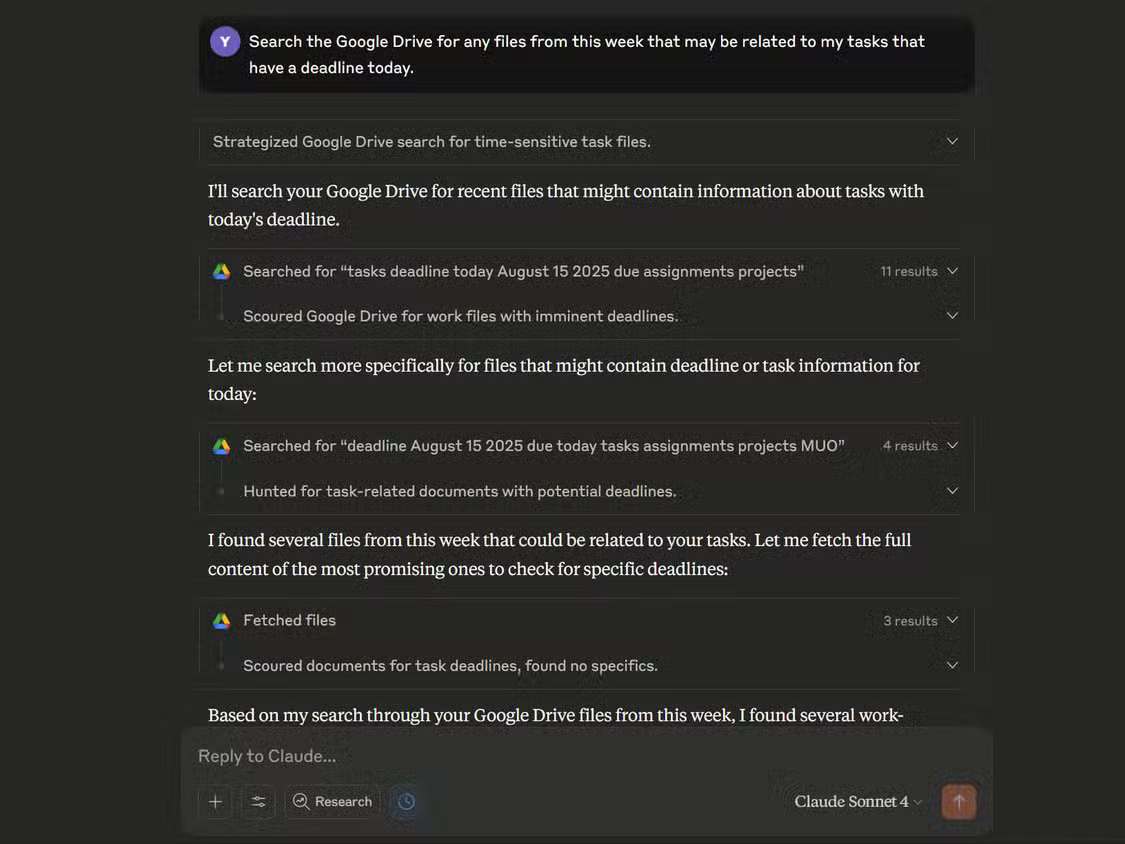
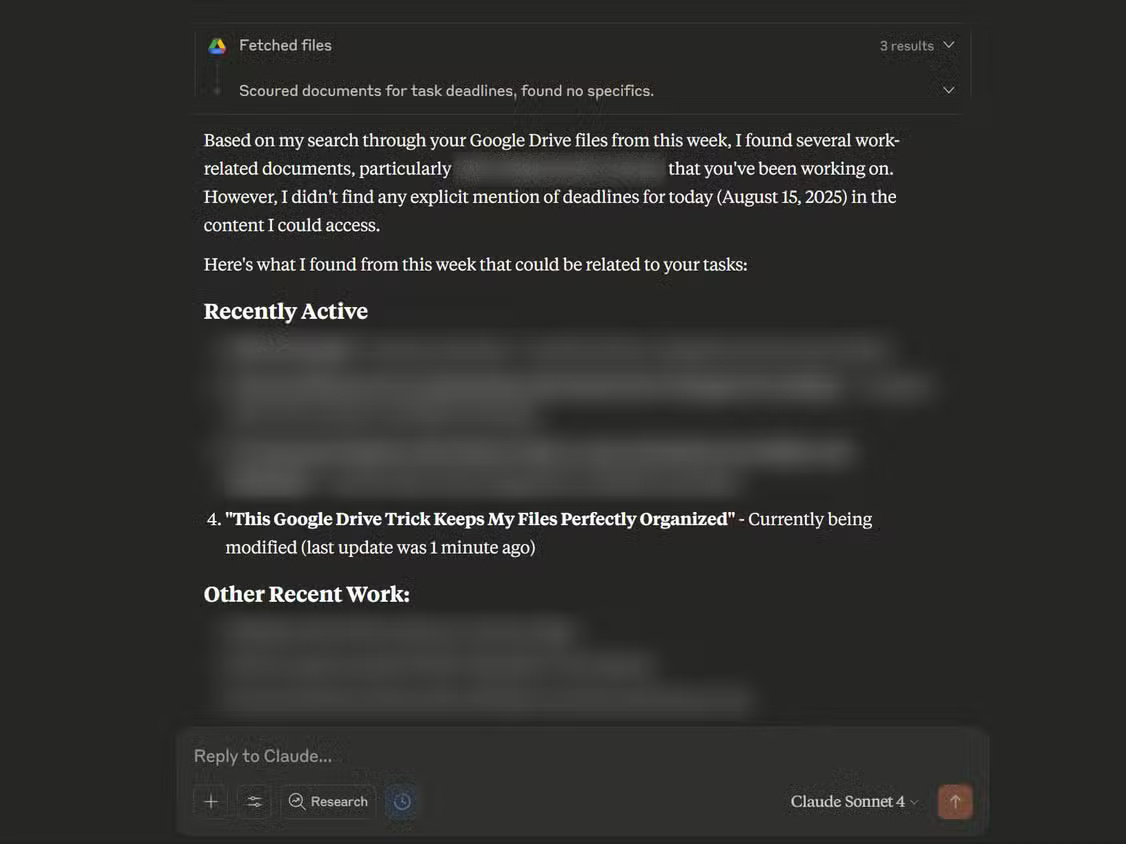
This fallback search method is especially effective for collaborative projects where multiple people create files with different naming conventions. Claude can parse through shared folders and find connections between documents.
 Quickly handle PDF notes with these 5 essential apps!
Quickly handle PDF notes with these 5 essential apps! How to prevent Microsoft Edge from opening new tabs
How to prevent Microsoft Edge from opening new tabs How to Combine Multiple Free Cloud Accounts for Huge Storage Space
How to Combine Multiple Free Cloud Accounts for Huge Storage Space How to visualize a trend in an Excel cell
How to visualize a trend in an Excel cell How to repost on Instagram
How to repost on Instagram Why is Apple Music AutoMix better than Spotify AI DJ?
Why is Apple Music AutoMix better than Spotify AI DJ?