3 Steps to use Slide Master in Powerpoint
1. What is a Silde Master?
Slide Masterin PowerPoint 2010 is a tool used to format the entire format such as font format, font size, font color, motion effects, . Silde Master helps us format or edit the entire slide. in PowerPoint faster and more efficiently.
However, the usefulness of Slide Master is quite high, but few people use it.You read along see 3 steps to use Slide master offline!
2. Three steps to use Slide Master in PowerPoint.
Step 1:
Start the PowerPoint program.Go to View => Select Slide Master.

Step 2:
In the Slide Master window, select the first Slide No. 1, then proceed with the general format for the entire Slide as you like such as Font, font color, font size, effect, background, insert logo .
+ If you adjust the first Slide, all slides below have the same format.In case of different slide styles, you format each slide below rather than always the first slide.
+ In this editing section, you can use all effects including slide effects or textbox effects.

Step 3:
After formatting all, you close Slide Master by: Go to Slide Master, select Close Master View.
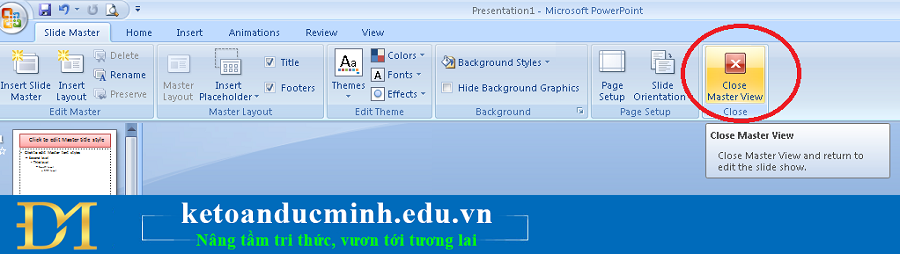
+ Note that in Slide Master only the general format for all slides is not entered in Slide Master.
+ After closing the Slide Master, the steps to build the presentation content for each Silde in PowerPoint perform as normal offline!
+ When creating a new Slide, PowerPoint will create a new page with the same format as the Slide Master that we have created.
+ Note that after creating the Slide Master you want to edit, go back to View, select Slide Master and then adjust normally.
Slide Master is useful when you do not want to work hard to format the same multiple times for multiple slides, we recommend you use the Slide Master to create good habits and faster at work.
 The 10 most useful but often forgotten functions in excel
The 10 most useful but often forgotten functions in excel Did you know all the keyboard shortcuts from F1-> F12?
Did you know all the keyboard shortcuts from F1-> F12? Discover 6 features of Outlook mail
Discover 6 features of Outlook mail Discover the amazing features of Powerpoint
Discover the amazing features of Powerpoint The use of the RANK function in excel
The use of the RANK function in excel Set the default font and font size in Excel
Set the default font and font size in Excel