How to fix computer error does not recognize the video card
The video card is an indispensable component for your computer to put images from the computer system on the screen and is responsible for handling graphics-related tasks such as images, videos, and games. For some reason your computer does not recognize the video card and you are "headache" about that problem? Let's take a look at some causes and how to fix the computer does not recognize the video card in this article!

1. Check the connection of the discrete video card

On the video card models, there are always ports such as connecting to the mainboard (PCI Express), connecting to the monitor (HDMI, VGA, DisplayPort .) and connecting to the auxiliary power (6 pin or 8 pin ). You need to review the connection port has fit the coupling or not? Has the auxiliary power cord on the VGA cable snugly, and have enough auxiliary power ports on the card? HDMI, VGA cable . from the video card to the screen fits snugly and ensure the cable is not faulty or not?

One thing that we often forget is that we do not fit the screws between the video card and case, which can cause your graphics card to deviate from the PCIe port when it is hit and you try. Use the screws that come with the card to attach it securely to the case to ensure the durability and stability of the video card.

Next, make sure the power supply for your video card is running smoothly. With some high-capacity video cards will require you to plug in 8 pins to provide additional power to the card and also depending on the card capacity, you should buy a compatible power adapter to keep the video card running smoothly and No black screen error due to low power. After that, make sure that the power cable is last plugged in and the "tick" sound is heard when the connectors on the cable and on the power cord match.

And finally, you should check that the monitor cable connection between the computer and the monitor is installed correctly and is the connecting cable problem? If in doubt, plug it back in or use a different cable to check.
2. Check the driver in the device
Step 1: You open the dialog box Run with the key combination Windows + R . Next, enter the command devmgmt.msc and OK .
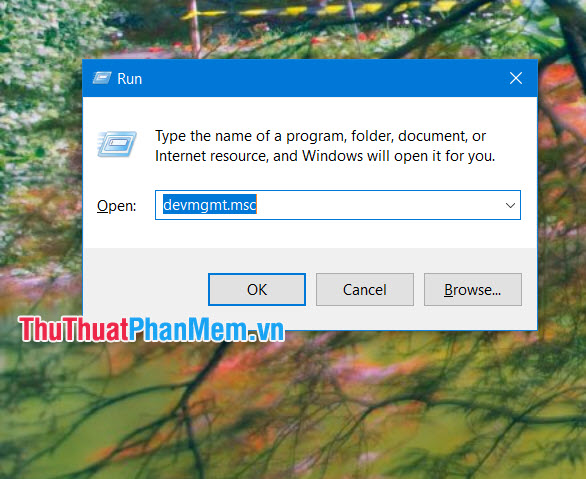
Step 2: You go to the menu View (1) => Show hidden devices (2) to the driver hiding.
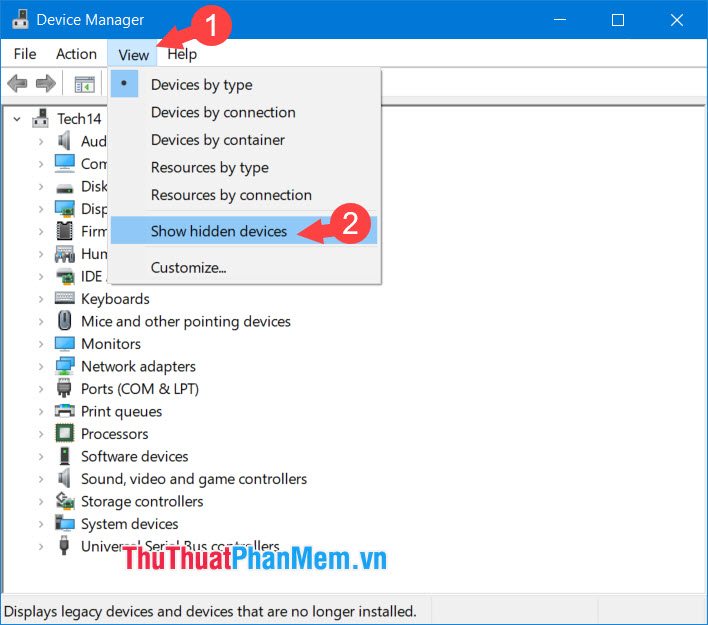
Step 3: Click Display adapters (1) => right-click on hidden driver (2) => Scan for hardware changes (3) .
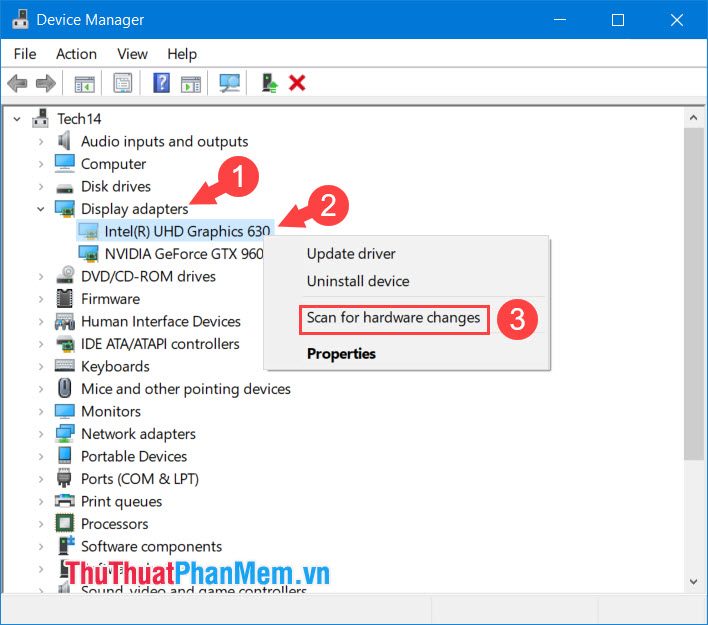
3. Uninstall the video card driver and download the update automatically with Driver Easy
Sometimes the error of not receiving the video card may be due to the old version of the video card driver on your computer and causing a system conflict. At this point, you need to uninstall all the drivers of the video card and use driver update software like Driver Easy or Driver Booster.
Step 1: Download the Display Driver tool at the link https://www.guru3d.com/files-details/display-driver-uninstaller-download.html
After installing and opening the software, click on Clean and restart .

Step 2: After successfully uninstalling the video card and restarting the computer, download the Driver Easy tool to the computer and perform the scan process, install a new driver. Download software link at https://www.drivereasy.com/
Next, click Scan now to scan for drivers in the computer and follow the instructions to update the latest video card driver for the computer.
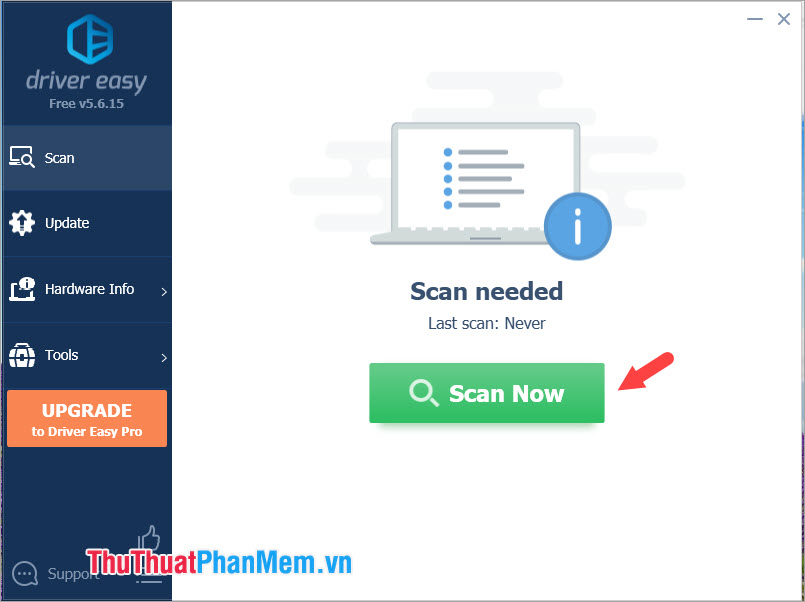
With the sharing in the article, hopefully readers will fix the computer error does not recognize the video card most effectively. If the results still do not work, we can try to upgrade the computer's BIOS, but you should be careful and learn carefully on how to upgrade or bring it to workman to avoid damage to the mainboard. Good luck!
You should read it
- GPU-Z v2.12.0 is equipped with the ability to detect fake NVIDIA video cards
- Common errors with video cards and how to fix video card errors
- 8 reasons why the video card fan does not spin and how to fix it
- 3 ways to fix the error of not receiving USB USB after installing Windows
- Steps to fix the error that the computer does not recognize USB Boot
- How to fix the computer error does not recognize the hard drive
 4 ways to fix laptop keyboard errors should try before you buy a new keyboard
4 ways to fix laptop keyboard errors should try before you buy a new keyboard 11 tips to extend computer life
11 tips to extend computer life Microsoft has launched a new design interface of the Start Menu, adding features to the Alt-Tab key combination
Microsoft has launched a new design interface of the Start Menu, adding features to the Alt-Tab key combination Review Huawei MateBook X Pro 2020
Review Huawei MateBook X Pro 2020