3 ways to fix slow iPhone keyboard
This is not a common bug and can be easily fixed through future updates. However, while waiting for Apple to release the patch, you can temporarily handle it with some of the following solutions.
1. Reset keyboard dictionary
This can be helpful if you use the Autocorrect and Predictive features while typing.
Accordingly, the iPhone will automatically learn new words that you often use, then display future suggestions. All this data will be stored in the keyboard buffer, and for some reason it may cause the keyboard to be slow or unresponsive to the user actions. That is why you should reset keyboard dictionary on iPhone.
To do this, go to Settings - General - Reset - Reset Keyboard dictionary, and enter your password when prompted. Note, this only clears the keyboard cache and doesn't affect data on the iPhone.
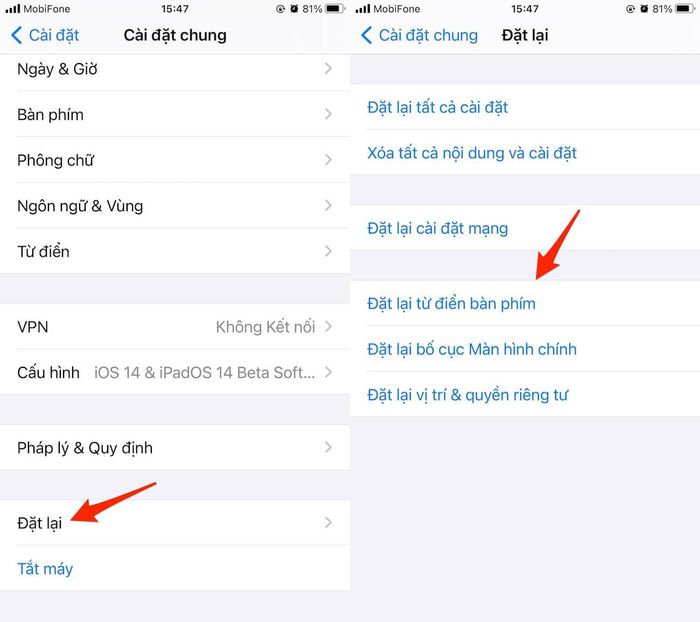
When finished, try opening any application and check if the keyboard is working properly or not, if not, users just need to move to the next solution.
Restart iPhone
Restarting the device is the easiest way to fix unknown problems.
First, press and hold the power button and the Home button at the same time until the Apple logo appears on the screen. For newer iPhone models (without a physical home button), users simply press and release the volume up button, press and release the volume down button, then hold the power button for a few seconds until the device is turned on. restart.
Alternatively, you can also restart your iPhone by going to Settings - General - Shut down. Then, users just need to press the power button for a few seconds to turn on the device again.
3. Update iOS
Before you do this, connect your iPhone to your computer and open iTunes (Windows) or Finder (macOS) software and make a full backup of your data, which will help minimize the risks. happening. Without a computer, users can back up data through iCloud.
Once that's done, go to Settings - General - Software Update - Download & Install (download and install). Note, the size of the update may vary depending on the device you are using.

In addition, users also need to ensure a few GB of free space on the iPhone (or iPad) for the device to operate stably.
If none of the above fixes the problem, try restoring your iPhone by going to Settings - General - Reset - Reset all content and settings. content and settings).
Note, this will wipe all the data on your iPhone, so make sure you have a backup on iCloud or iTunes.
Hopefully with the above tips, readers can solve the problem of slow keyboard at home instead of having to bring the device to a service center.
You should read it
- How to install Korean keyboard for iPhone
- 12 best keyboard apps for iPhone / iPad you should not miss
- Chroma Keyboard offers - LED RGB keyboard app for iOS, is free
- Secret Emoji emoticons on iPhone. Do you know yet?
- Instructions on how to turn off the keyboard sound on iPhone, iPad
- 3 tips for using good virtual keyboard for iPhone, iPad
 Top 5 best open source apps on iPhone
Top 5 best open source apps on iPhone How to fix Android Auto not working
How to fix Android Auto not working Should iPhone 7, 7+ update iOS 14?
Should iPhone 7, 7+ update iOS 14? 5 best Parallel Space alternatives
5 best Parallel Space alternatives 6 things you need to do after buying iPhone 12, iPhone 12 Pro Max
6 things you need to do after buying iPhone 12, iPhone 12 Pro Max iPhone 12 is still not perfect, still 'many bugs, many bugs'
iPhone 12 is still not perfect, still 'many bugs, many bugs'