Watching movies with Windows Media Player: will no longer be broken!
Are you having trouble playing media files? Listening to music is often interrupted, watching movies is always jerky .? Please introduce the following 2 small tips to overcome this situation.
The problem may be due to the following reasons: not choosing the right screen resolution or during media playing, some programs are running in the background, causing the computer to handle multiple tasks at the same time. To fix this problem, you can do the following:
1- Change the screen resolution (when watching movies)
Right-click the desktop, select Properties , select the Settings tab , drag the slider in the Screen resolution box or click the Advanced button, select the Adapter tab, click the List All Modes button, select the resolution you want in the List of valid modes frame and click OK . After that, try playing the media again, if you still have problems, please choose another resolution as above.
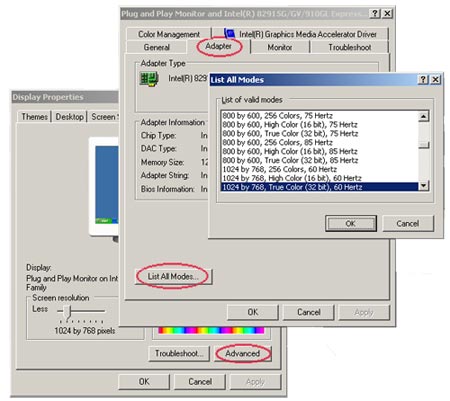
2- Run Windows Media Player in priority mode
If you didn't solve the problem in the first way after you've selected all the necessary resolutions, you might have encountered a second case (the computer is processing some underground work). If you currently cannot close all the work your computer is doing and still want to play good media, you can do the following:
- Open Notepad, then enter the following content:
start / AboveNormal C: "Program Files" "Windows Media Player" wmplayer.exe% 1% * .
- Save with the file name for example, forimedia.bat . Then open the Folder Options dialog box (click Start > Settings > Control Panel , double-click Folder Options ), select the File Types tab. Select the type of media you normally play in the frame Registered files types (MP3, DAT, AVI, MPG, .), click the Change button. In the Open With dialog box, click the Browse button, select the file you created above, click OK , click Close . Repeat the same for the other media types.
Later, you just need to run the file created above (you can launch the desktop for easy use), open the media file to play or double-click the media file to run it.
 Record the lyrics to the Windows Media Player window
Record the lyrics to the Windows Media Player window Windows Media Player 11: Add covers and update album information
Windows Media Player 11: Add covers and update album information Discover free software
Discover free software Create a transparent interface for the skin of Windows Media Player
Create a transparent interface for the skin of Windows Media Player How to play .mkv files in Windows
How to play .mkv files in Windows Automatically review songs on iTunes
Automatically review songs on iTunes