How to Use VLC Media Player to Listen to Internet Radio
Method 1 of 2:
Connecting Directly
-
 Select the Media dropdown menu.
Select the Media dropdown menu. -
 Select Open Network.
Select Open Network. -
 Enter the URL of the station in the address bar.
Enter the URL of the station in the address bar. -
 Select Play.
Select Play.
Method 2 of 2:
Browsing Stations
-
 Select the Playlist drop down menu.
Select the Playlist drop down menu. -
 Go under Additional Sources. It should be followed by an arrow.
Go under Additional Sources. It should be followed by an arrow. -
 There will be a list of streams for all sorts of things, like internet TV. But in this case, we are searching for some internet radio to listen to, so select Shoutcast radio listings.
There will be a list of streams for all sorts of things, like internet TV. But in this case, we are searching for some internet radio to listen to, so select Shoutcast radio listings. -
 You should have clicked Show Playlist after this. A window shall appear with three folders: Playlist, Media Library, and Shoutcast Radio. Select Shoutcast Radio.
You should have clicked Show Playlist after this. A window shall appear with three folders: Playlist, Media Library, and Shoutcast Radio. Select Shoutcast Radio. -
 Go through the list of genres, double click the genre of your choice, and the first station of the genre should start playing. Then you can browse through all the stations on a certain genre.
Go through the list of genres, double click the genre of your choice, and the first station of the genre should start playing. Then you can browse through all the stations on a certain genre.
5 ★ | 1 Vote








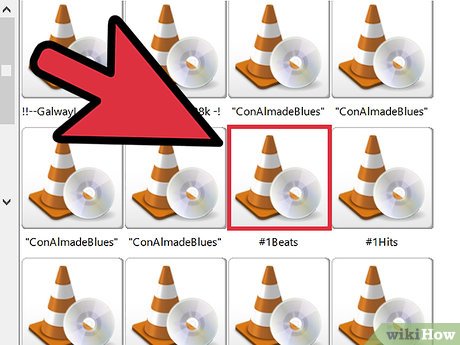
 How to Use VLC Media Player to Stream Multimedia to Another Computer
How to Use VLC Media Player to Stream Multimedia to Another Computer How to Screen Capture to File Using VLC
How to Screen Capture to File Using VLC How to Play FLV Files
How to Play FLV Files How to Rip DVD Audio to MP3 Using VLC Media Player
How to Rip DVD Audio to MP3 Using VLC Media Player How to Rip DVDs with VLC
How to Rip DVDs with VLC How to Download and Install VLC Media Player
How to Download and Install VLC Media Player