Windows Media Player 11: Add covers and update album information
Want to know how to update album information for songs in the library and how to add album covers for albums to display on Windows Media Player? In this article TipsMake.com will guide both these issues in detail.
How to update album information
First, start Windows Media Player and search for albums that don't have the necessary information.

Open the album you want to add missing information.
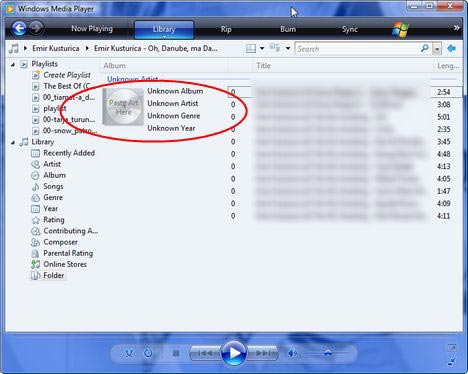
Select all songs and right-click and choose ' Find Album Info '.

Windows Media Player will begin the process of helping you find and update missing album information. If all selected songs belong to the same album, select the appropriate options and click Next .

Album will be searched in the database. If the search doesn't work, you'll have to update the current information and include the information you know about the song.

In the above example, the information about albums and singers is unknown. Please enter a name for the album and artist name and then click Done .
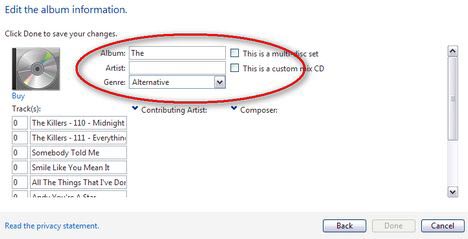
The album information will be searched again and if this information is found there will be a request to confirm that the album information is correct.
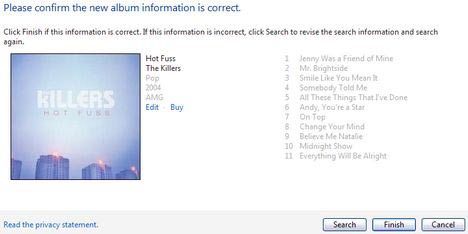
In this case, click Finish and Windows Media Player will update all the songs from the album with all the information displayed. This update includes detailed information such as music genre, maker, year of production, album cover .
How to add covers for alum
For each album in the library, Windows Media Player allows album covers to be displayed. If there is no cover, the album will be displayed with a blank CD image. To add to the album cover, follow these steps:
First use search engines to find the cover you want and save it on your computer. Then open Windows Media Player, find the album in the library.
To add a cover, perform drag and drop on top of the album. The plus sign '+' will appear as shown below:
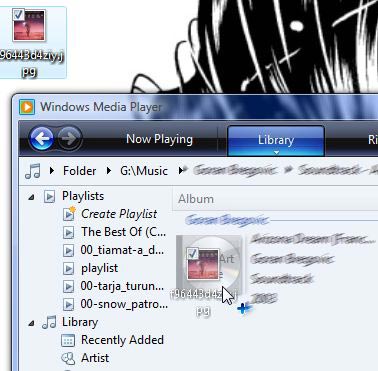
When you move the cover above the album, release the left mouse button. Another method is to select the image containing the cover and then right-click the Copy command. Then open the album on Windows Media Player, right-click and select ' Paste Album Art '.
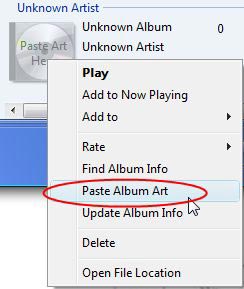
The next time you open that album you will see the album cover is displayed.
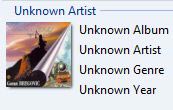
 Discover free software
Discover free software Create a transparent interface for the skin of Windows Media Player
Create a transparent interface for the skin of Windows Media Player How to play .mkv files in Windows
How to play .mkv files in Windows Automatically review songs on iTunes
Automatically review songs on iTunes Collection of beautiful interface of Windows Media Player
Collection of beautiful interface of Windows Media Player 10 open source applications for Windows
10 open source applications for Windows