How to check which apps use a lot of battery on Windows 11
On Windows 11 , if your laptop battery is draining quickly, the problem could be a power-hungry app rather than a bad battery.
If you're not sure, there are ways to check which apps are using the most power, which could be draining your battery quickly. You can complete these troubleshooting steps through the Settings app and Task Manager.
This guide will explain what you need to do to detect the apps that use the most power to improve battery life on Windows 11. In addition, the article will also suggest some tips to solve battery drain problems on your computer.
How to Determine Which Apps Are Draining Your Battery the Most on Windows 11
On Windows 11, you have at least two ways to check which apps are wasting the most battery, including using the Settings app and Task Manager.
Check battery usage history from Settings
To determine which apps are draining the most battery on Windows 11, follow these steps:
- Open Settings .
- Click System .
- Click on the Power & battery page .

- Click on Battery usage setting .
- Set the time period to Last 24 hours or Last 7 days .
- Select a section from the chart to see which apps were using battery over a more specific period of time.

- Select Overall usage from the Sort by menu .
- Confirm which apps are draining the most battery.
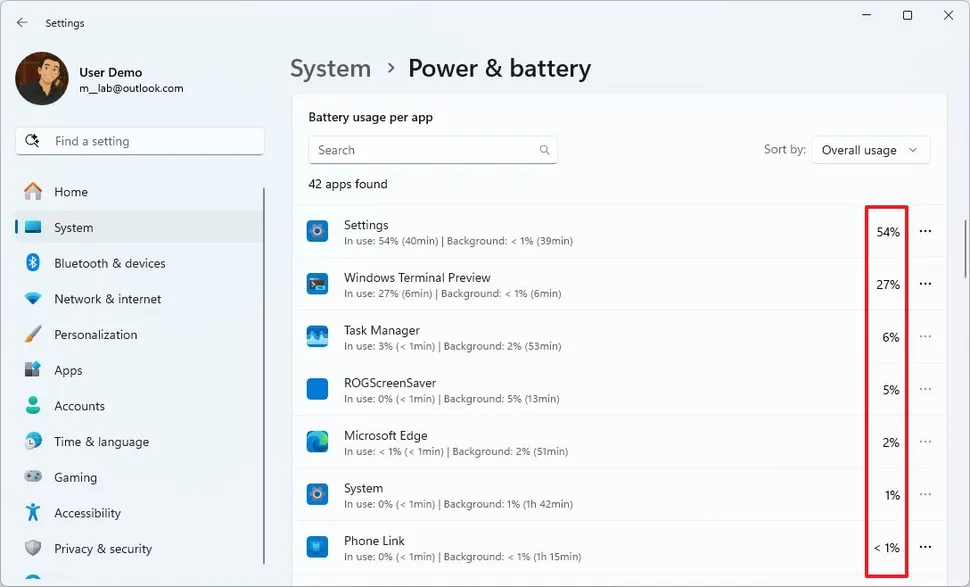
After completing the steps, you will know which apps are draining the most battery.
Check battery usage history from Task Manager
To determine which apps are draining your laptop battery on Windows 11, follow these steps:
- Open Start .
- Search for Task Manager and click the top result to open the application.
- Click Processes .
- Right-click on one of the column headers and select the Power usage and Power usage trend options .
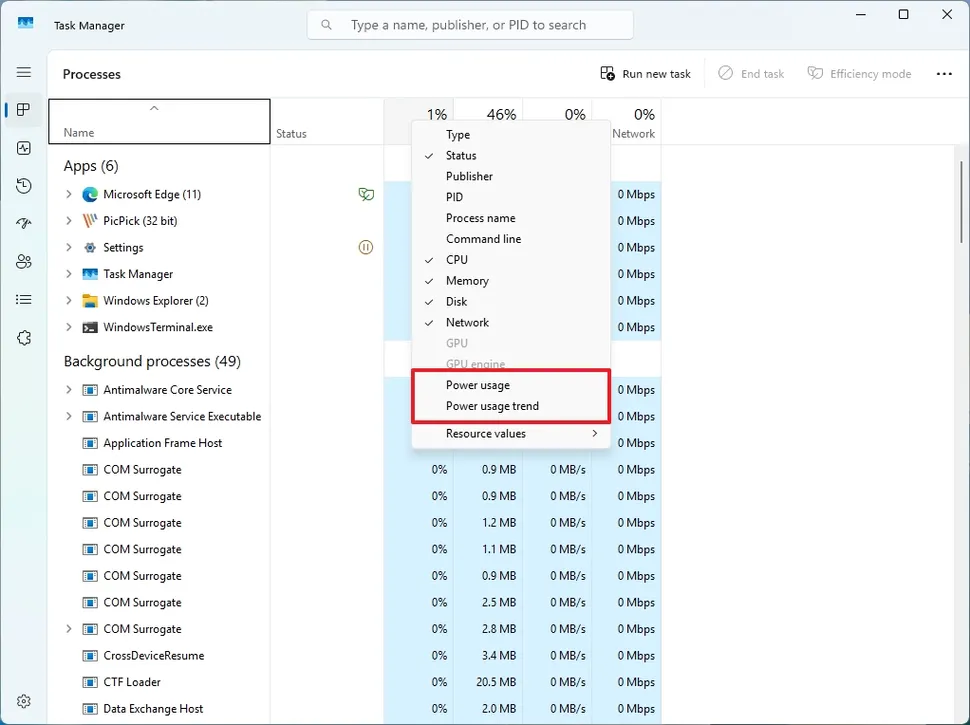
- Confirm which apps are draining the most battery.
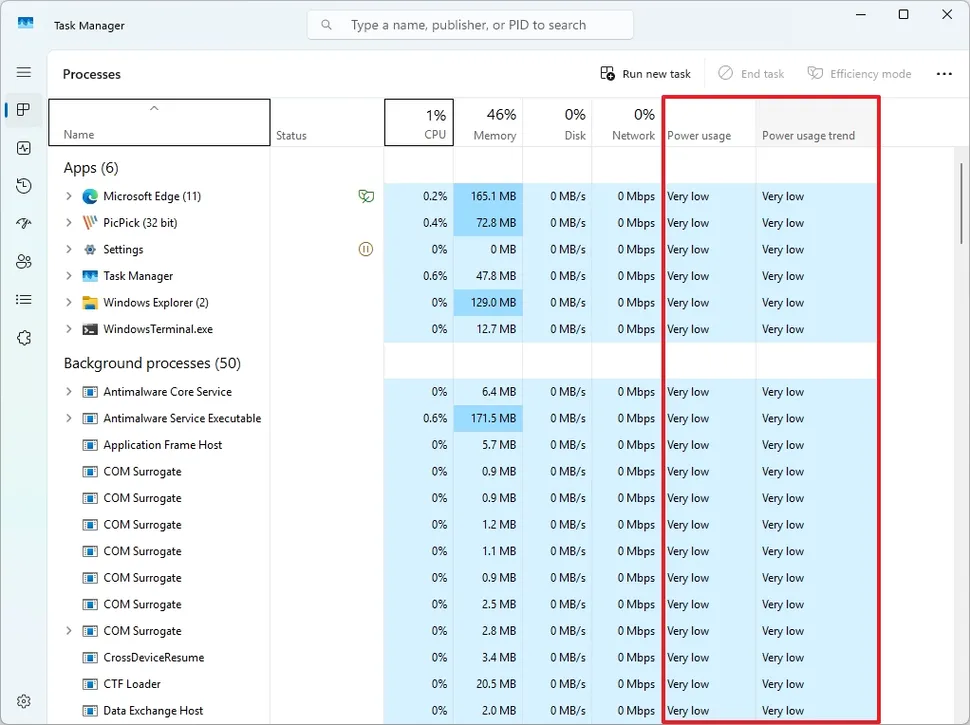
Once you complete the steps, Task Manager will give you details about which apps are consuming the most power.
If you use this method, you should understand the difference between "Power usage" and "Power usage trend" details.
The Power usage column provides a snapshot of the process's current, real-time power consumption. On the other hand, the Power usage trend column provides a view of the process's average or historical power consumption over time.
A process may show "high" energy usage at a particular time due to a temporary spike in activity. However, the "energy usage trend" of that process may be "low" if the process typically consumes little energy.
Conversely, a process with "average" energy usage may have a "high" energy usage trend, indicating that the process is consistently consuming a noticeable amount of energy.
How to improve battery life on Windows 11
If you want to extend the battery life of your Windows 11 laptop, you can follow the instructions: 10 Windows 11 settings to maximize laptop battery life . However, there are 5 things you can do, including uninstalling battery-draining apps, turning on Energy Saver mode, changing the current Power Mode, limiting background processes, and following the suggestions available through the Energy Recommendations feature.
Change Power Mode
To turn on Energy Saver on Windows 11, follow these steps:
- Open Settings .
- Click System .
- Click on the Power & battery page .
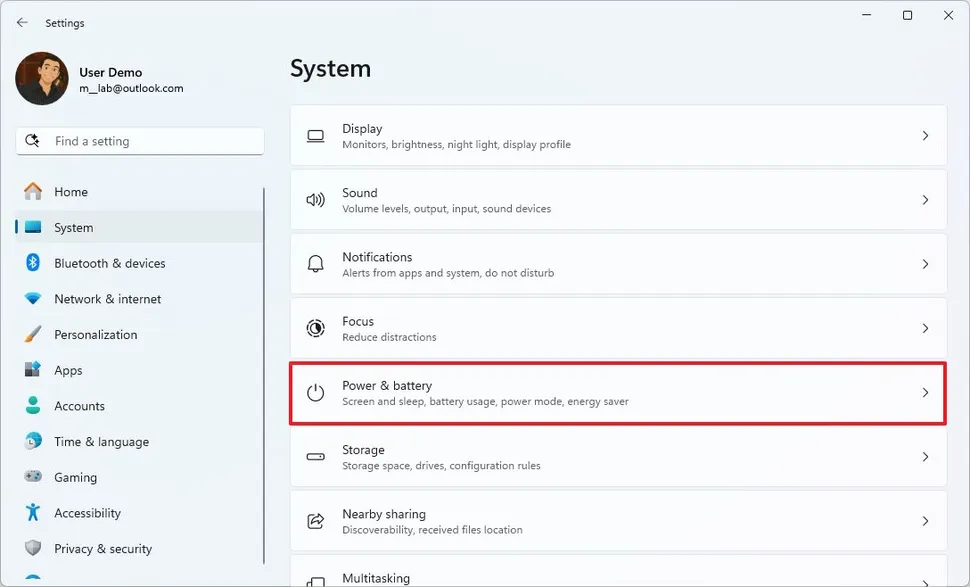
- Click on Power Mode settings .
- Select the Best Power Efficiency option for the On battery setting .
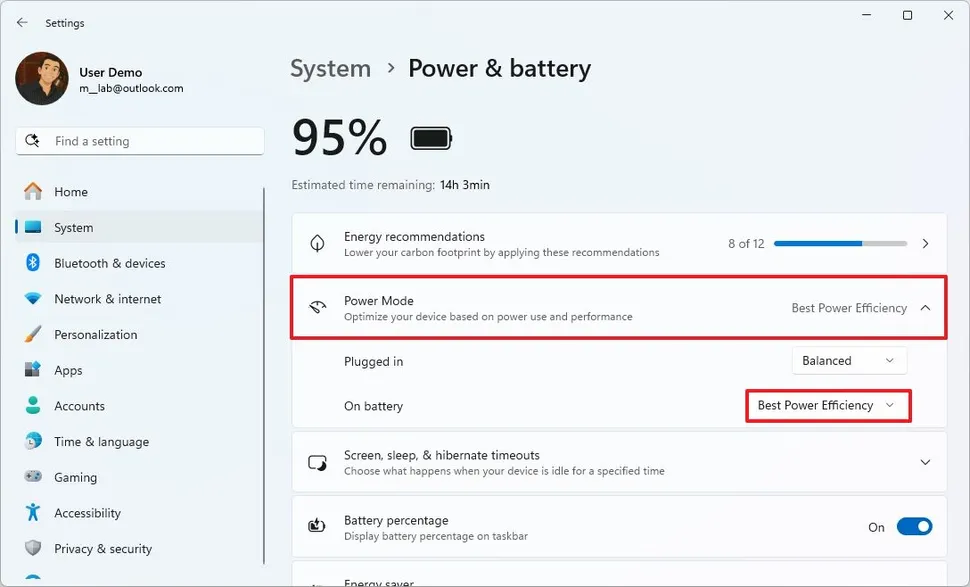
Once you complete the steps, the system will optimize power usage based on battery life instead of performance.
Turn on Energy Saver
To turn on Energy Saver on Windows 11, follow these steps:
- Open Settings .
- Click System .
- Click on the Power & battery page .
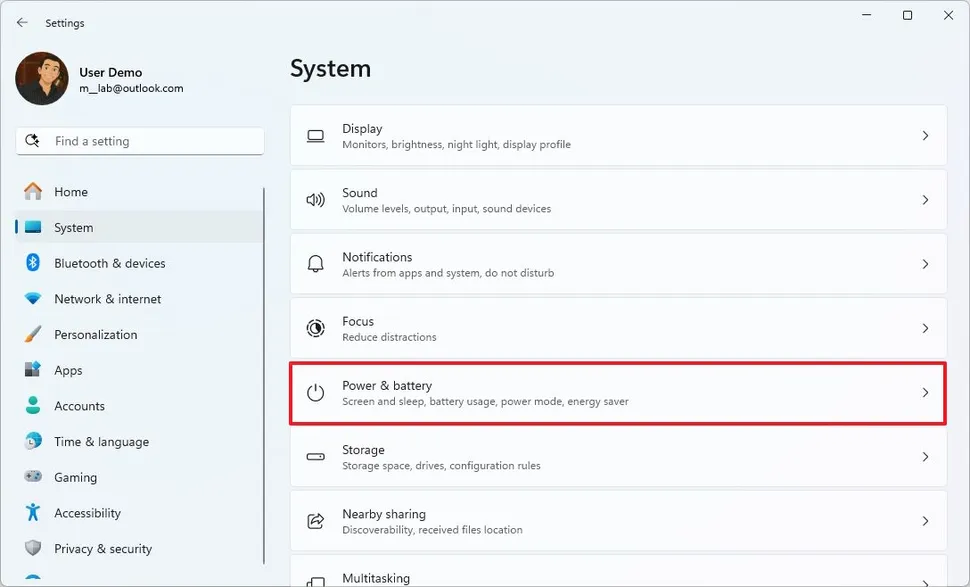
- Click on Energy Saver settings .
- (Option 1) Turn on the Always use energy saver toggle switch .
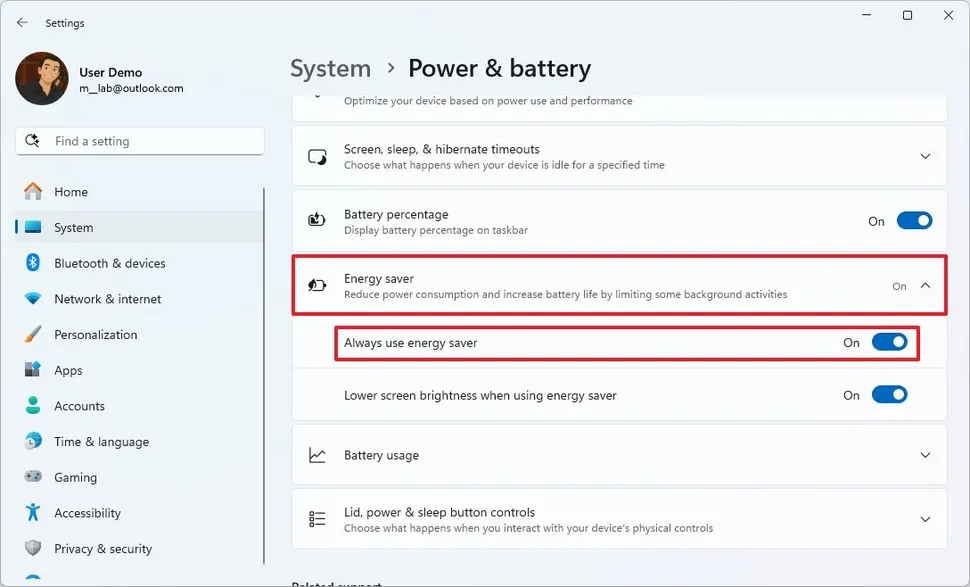
- (Option 2) Change the battery level to automatically enable the feature to a higher level.
Once you complete the steps, Windows 11 will turn off various features to improve battery life, such as background sync, progress, and features like system effects that are known to consume more power.
Additionally, the screen brightness will be reduced and the system will prioritize battery life over performance.
Energy Recommendations
To apply Windows 11's recommendations for saving battery life, follow these steps:
- Open Settings .
- Click System .
- Click on the Power & battery page .
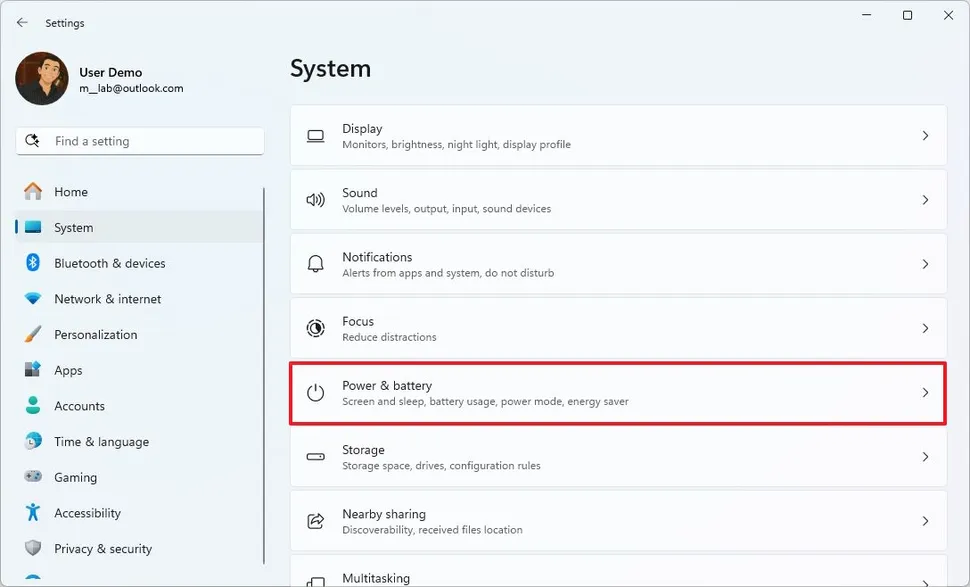
- Click on Energy Recommendations settings .
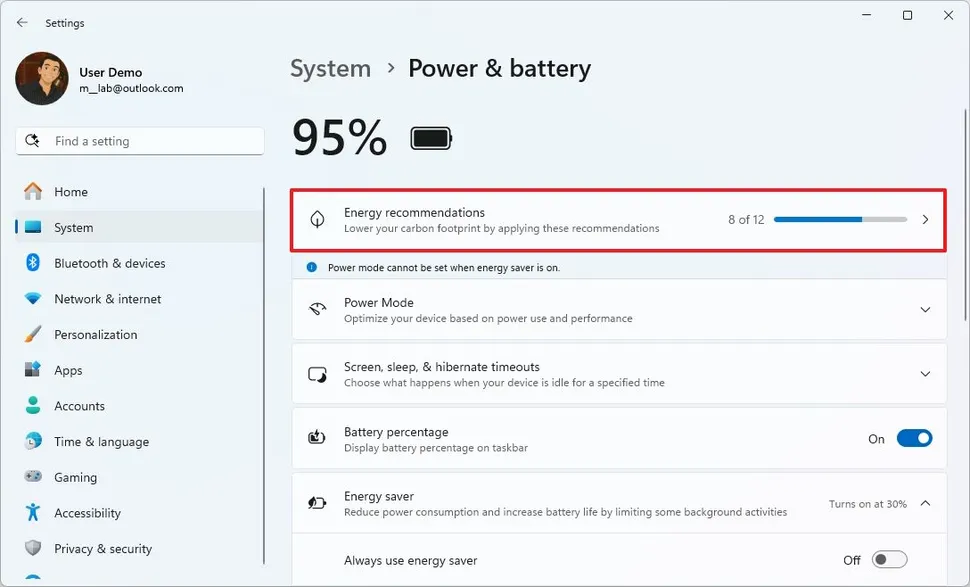
- (Option 1) Click the Apply button for the energy recommendations you want to use.

- (Option 2) Click the Apply all button to use all recommendations.
Once you complete the steps, the system will apply recommendations to improve battery life on your computer.
Restrict background permissions
If app processes are causing battery drain, you can restrict background permissions:
- Open Settings .
- Click System .
- Click on the Power & battery page .
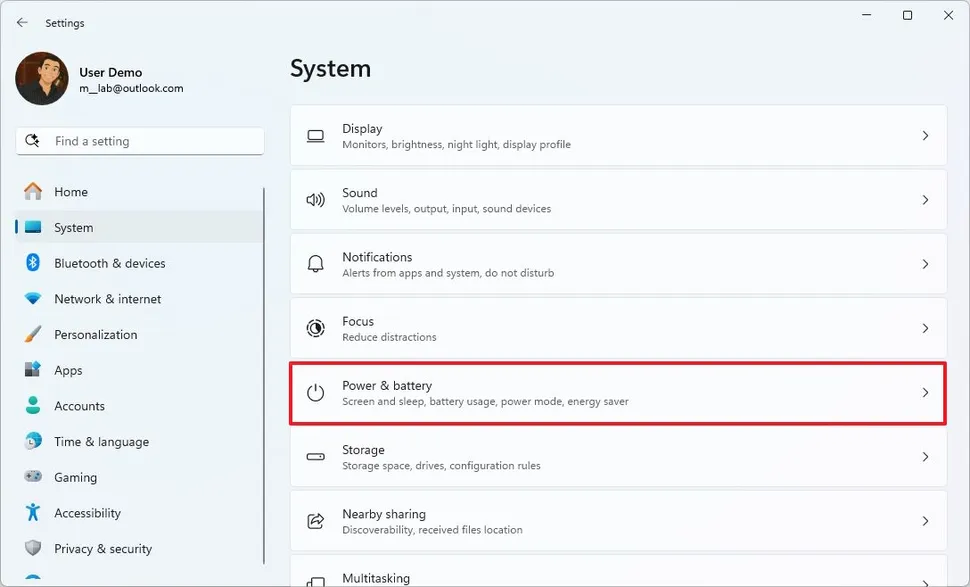
- Click on Battery usage setting .
- Set the time period to Last 24 hours or Last 7 days .
- Select a section from the chart to see which apps used battery over a more specific time period.
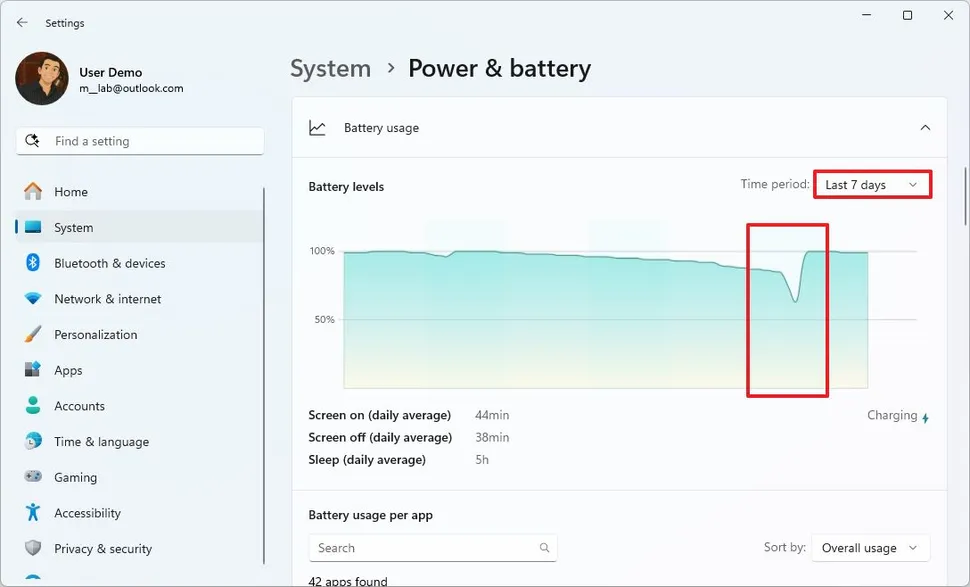
- Select Overall usage from the Sort by menu.
- Select the application you want to control.
- Click on the menu button (three dots) and select the Manage background activity option .
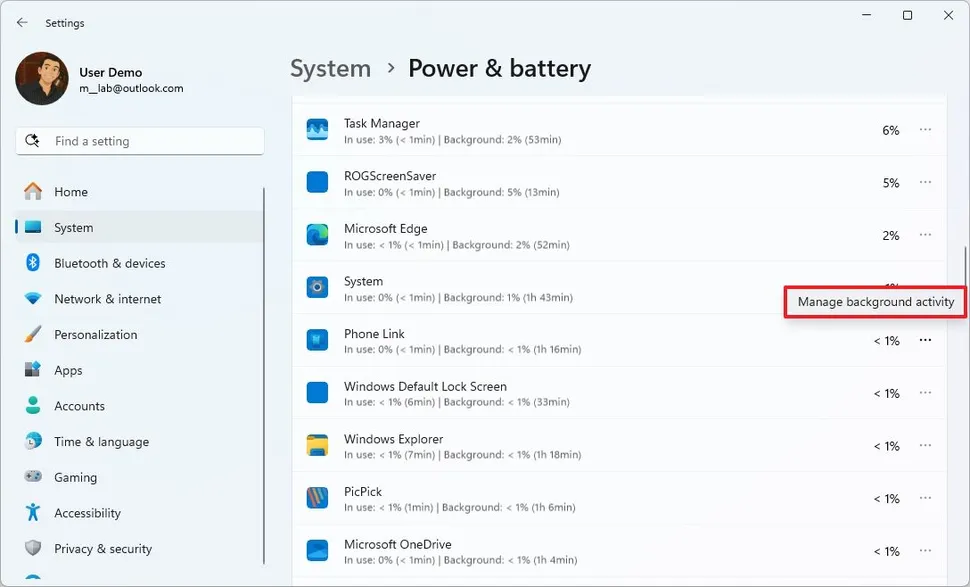
Quick Note : This option is not available for all apps.
- Select the Never option in the Background app permissions settings .
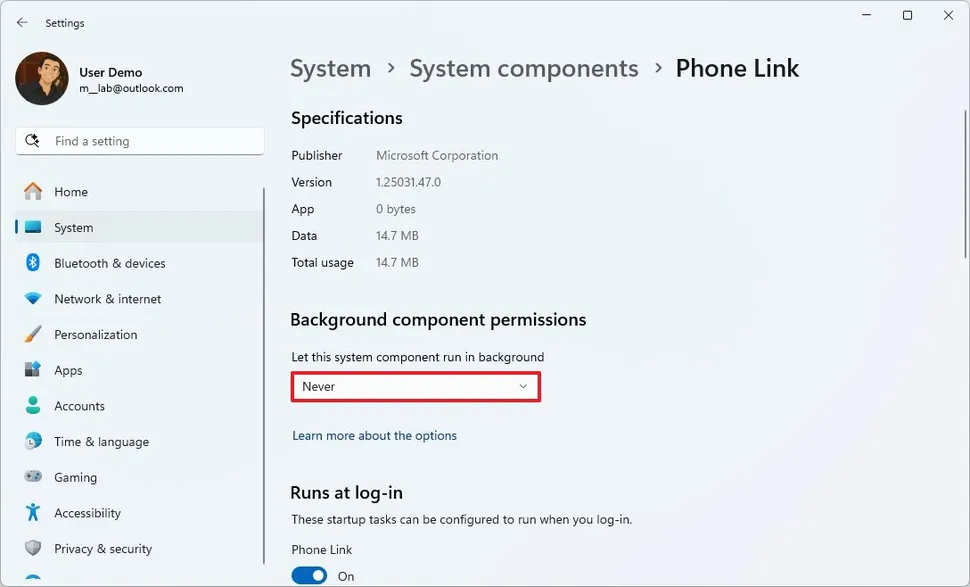
Once you complete the steps, the apps you configured with the Never option will no longer run in the background.
Uninstall the app
If a particular app is causing significant battery drain, you can uninstall it using the following instructions:
- Open Settings .
- Click Apps .
- Click on the Installed apps page .
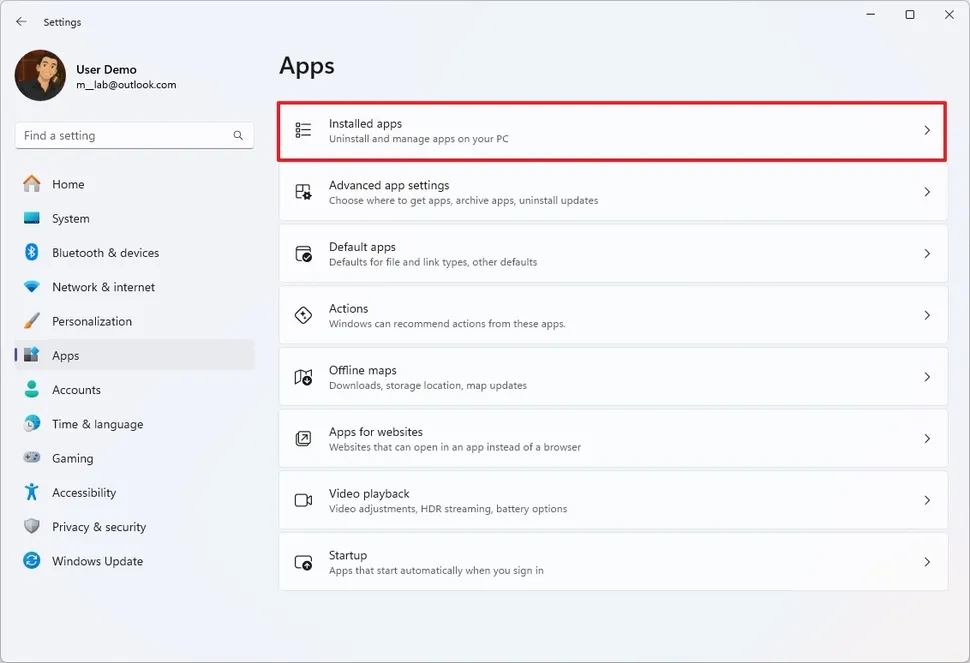
- Select the app you want to uninstall.
- Click on the menu button (three dots) and select the Uninstall option .
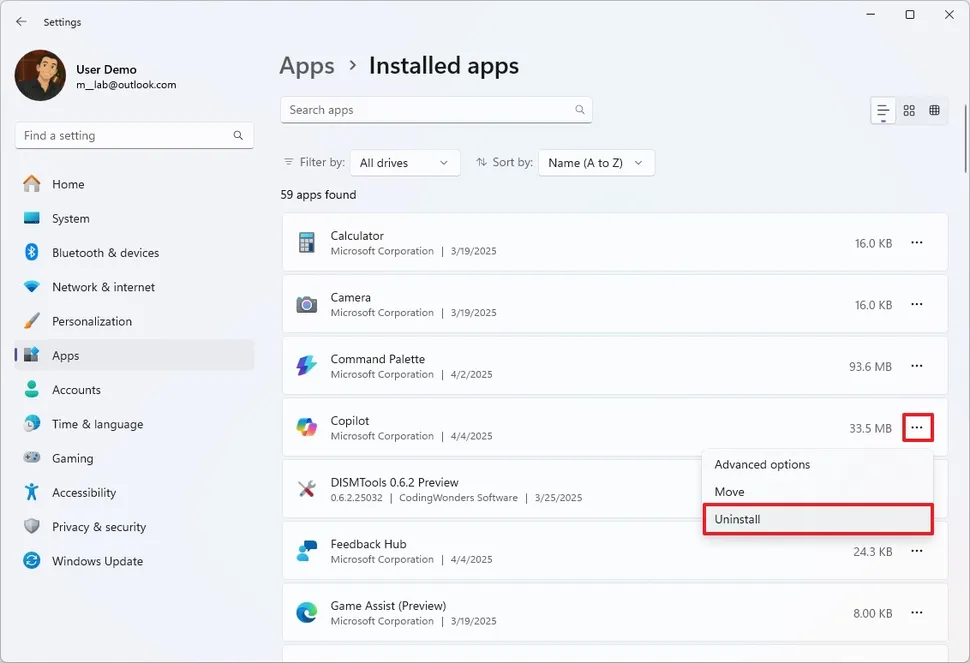
- Continue following the instructions to complete the process.
After completing the steps, the system will uninstall the application, preventing the application from wasting system resources.
You should read it
- 4G and 5G, which technology consumes more battery?
- How to manage battery usage for each application on Windows 10
- 8 ways to extend the battery life of Samsung Galaxy phones
- Do you want to see the details of how much apps use the battery on Windows 10?
- Do you know how to increase laptop battery life in Windows 10?
- iOS 14.6 causes iPhone to overheat, draining battery: Here's how to fix it
 How to create favorite album on Windows 11
How to create favorite album on Windows 11 How to Use Start11 to Completely Overhaul Windows 11
How to Use Start11 to Completely Overhaul Windows 11 How to Restore Display Settings on Windows 11
How to Restore Display Settings on Windows 11 How to turn off location request notifications on Windows 11
How to turn off location request notifications on Windows 11 7 Windows 11 Features That Should Be Enabled By Default
7 Windows 11 Features That Should Be Enabled By Default Instructions for 4 ways to preview files without opening them on Windows 11
Instructions for 4 ways to preview files without opening them on Windows 11