Which iCloud storage plan is right for you?
So, the following article will compare the plans and help you decide.
50GB package: Suitable for light users
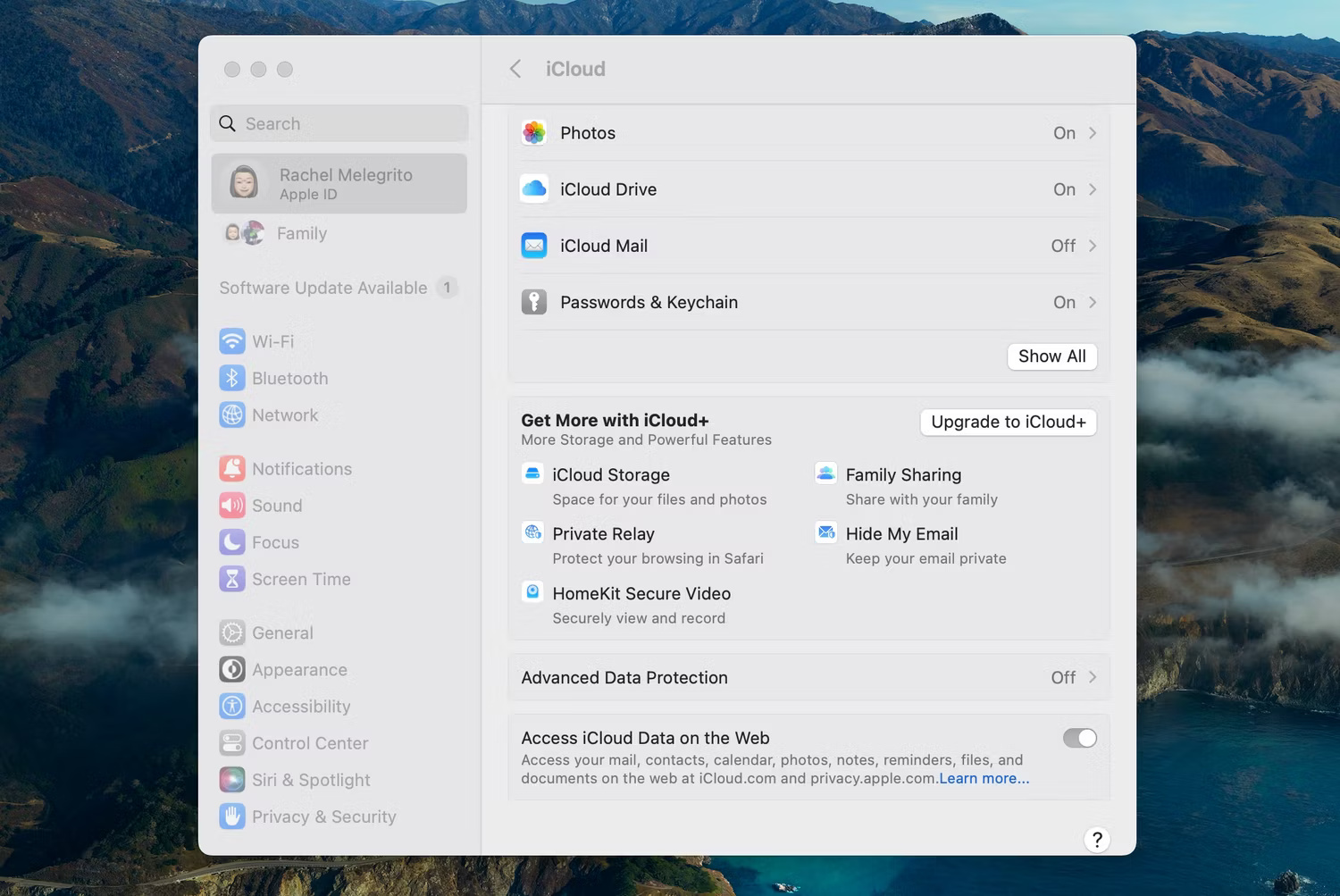
This is the lowest-tier paid iCloud+ plan available. For $0.99/month, you get access to 50GB of storage on your iCloud account.
What's great about this package is that it offers enough space for the average user. You'll have enough storage to create several iPhone backups while still having room to use some of iCloud's best features, like being able to instantly view photos across all your devices.
Of course, there is a downside to limited storage. Ultimately, you will need to manage your space if you are not careful. Because many apps and services use iCloud, you could be filling up your storage without realizing it. Additionally, if multiple Apple devices create backups on iCloud, space will run out quite quickly.
Even though this is the cheapest plan, you still get all the features of iCloud+, such as Hide My Email and iCloud Private Relay. However, if you're heavily invested in Apple's HomeKit ecosystem, note that you'll be limited to just one HomeKit-enabled security camera.
200GB plan: Best for small families

The 200GB storage plan for $2.99/month is a better choice for families or if you own multiple Apple devices. You'll get more storage for a few dollars per month, which is still a great price for cloud storage.
Another big benefit of all iCloud+ plans is that they support Apple's Family Sharing feature. With the 200GB plan, you can share your storage with up to 5 other family members. However, each family member's storage is private, meaning you won't be able to see other people's files or photos, and they won't be able to see yours.
If you have several Apple devices and use a lot of apps that require an iCloud account to function, then the 200GB subscription will be worth the money. Additionally, if you are a parent or family member, being able to share 200GB of storage is more convenient and better than everyone having to pay $0.99/month for 50GB individually. This plan also supports up to 5 HomeKit-enabled cameras.
2TB Plan: Perfect for heavy users

For $9.99/month, you can get a 2TB plan, which is great if you're a heavy user and fully invested in the Apple ecosystem. The 2TB storage capacity will last you quite a while. You'll have enough space to back up all your Apple devices, plus plenty of space to upload all types of files, images and videos.
The 2TB plan also works with Family Sharing, meaning you can share it with 5 other family members, just like the 200GB plan. However, this package is not ideal for regular users. Users simply don't need that much cloud storage.
That means, if you use multiple Apple devices or are someone who specializes in storing large files in the cloud and backing up hundreds of gigabytes of files, then the 2TB plan will be suitable. If you choose this plan or higher, you'll also get support for unlimited HomeKit-enabled cameras.
6TB Plan: For cloud storage enthusiasts
If you're someone who regularly backs up everything and are thinking about switching from local to cloud storage, the 6TB plan is the right choice for you.
Priced at $29.99/month, this isn't exactly the most cost-effective plan, so you should only use it if you're sure you'll use up all 6 terabytes of storage and get the most out of it. and other features included in iCloud+.
If you and your family members regularly shoot video and have a new iPhone that can shoot in ProRes, you should consider this plan because 4K video can take up a significant amount of storage space.
12TB Plan: Ideal for content creators

The 12TB plan is the highest iCloud+ plan that Apple offers. If you're a content creator, you've probably encountered a project that consumes nearly half of your internal drive space, or sometimes more.
While the $59.99/month price tag may seem steep, it may be the best option and is certainly a worthwhile investment if you take full advantage of that space. Backing up all important projects to a local drive is a smart move, but having a secondary backup in the cloud is always safer in case you lose or damage the drive.
If you primarily use your iPad with professional Apple apps like Final Cut Pro for iPad or Logic Pro for iPad, you should invest in iCloud+. External hard drive support on iPadOS can be limited and cumbersome, making iCloud+ a convenient alternative.
However, before committing to this plan, you should make sure you really need the extra storage, have a fast and reliable Wi-Fi connection capable of uploading large files to the cloud efficiently. fruit.
iCloud+ is included with Apple One

If you already subscribe to Apple entertainment services like Apple Music or Apple TV, you should consider signing up for Apple One. It combines iCloud+, Apple TV+, Apple Music and Apple Arcade at a reasonable price.
You can choose 1 of 3 Apple One packages:
- Individual : This plan includes 50GB of iCloud+ storage for $19.95/month.
- Family : This is a step up from the Individual plan and comes with 200GB of iCloud+ storage for $25.95/month
- Premier : The highest Apple One tier offers 2TB of iCloud+ storage for $37.95/month. It also includes Apple News+ and Apple Fitness+ services.
Remember that the Premier plan is only available in certain regions, such as the US, UK, Australia, and Canada. However, Apple One may not be the best choice if you primarily want to buy iCloud storage. It's only worth it if you also use Apple's entertainment services.
Before committing to an iCloud+ subscription, carefully evaluate how much storage you'll need. While 50GB is enough for most people, you should choose a higher plan if you plan to store a lot of photos and videos.
You should read it
- Forgot your iCloud password and the fastest way to recover
- How to recover iCloud data when mistakenly deleted
- How to solve iCloud sync problem
- What is iCloud Keychain and how to use it effectively?
- Disable the iCloud account change function on iOS
- Trick to free up space on iCloud
- The smart way to integrate iCloud with Windows 10
- How to fix iCloud error requires login on iPhone and iPad
May be interested
- 6 tips to know to get the most out of iCloud
 not only is it important in security, but icloud is also a great storage solution on iphone.
not only is it important in security, but icloud is also a great storage solution on iphone. - Comprehensive management of iCloud from computer
 icloud is apple's cloud storage service, integrating the ability to backup data online and synchronize data between apple devices. therefore, icloud is built into iphone, ipad and macs, but you can also use icloud on windows. in the article below, tipsmake.com will guide you how to use this service of apple.
icloud is apple's cloud storage service, integrating the ability to backup data online and synchronize data between apple devices. therefore, icloud is built into iphone, ipad and macs, but you can also use icloud on windows. in the article below, tipsmake.com will guide you how to use this service of apple. - How to turn off automatic iCloud backup on iPhone
 automatic icloud backups cause your icloud storage to increase rapidly, leading to all the free space you have. if you want to backup icloud manually to limit icloud storage space, you should turn off automatic icloud backup on iphone.
automatic icloud backups cause your icloud storage to increase rapidly, leading to all the free space you have. if you want to backup icloud manually to limit icloud storage space, you should turn off automatic icloud backup on iphone. - Google Drive 15 GB challenge Dropbox, iCloud
 the search firm announced a free storage capacity for each cloud storage user from 5 gb to 15 gb just before the google i / o conference.
the search firm announced a free storage capacity for each cloud storage user from 5 gb to 15 gb just before the google i / o conference. - How to delete iCloud backup on iPhone/Mac
 while you can turn off icloud backups on your apple devices, deleting old icloud backups is more suitable to free up icloud storage.
while you can turn off icloud backups on your apple devices, deleting old icloud backups is more suitable to free up icloud storage. - How to handle when iCloud runs out of storage space
 if you regularly receive the message that icloud is full or backup failed, you can apply the following tips to reduce the size of backup data.
if you regularly receive the message that icloud is full or backup failed, you can apply the following tips to reduce the size of backup data. - Differentiate Apple ID and iCloud
 some of you are new to iphone and ipad devices, saying that they often confuse apple id and icloud accounts together and don't know what they are different and similar. today, the network administrator will be able to distinguish icloud and apple id from you and provide some information to help you know how to use them more effectively.
some of you are new to iphone and ipad devices, saying that they often confuse apple id and icloud accounts together and don't know what they are different and similar. today, the network administrator will be able to distinguish icloud and apple id from you and provide some information to help you know how to use them more effectively. - How to delete photos permanently on iCloud fastest
 icloud is apple's popular direct cloud storage service, but many people find it frustrating not to delete photos when the system automatically backs up on icloud. do not worry, in this article software tips will guide you how to permanently delete photos on icloud quickly and thoroughly.
icloud is apple's popular direct cloud storage service, but many people find it frustrating not to delete photos when the system automatically backs up on icloud. do not worry, in this article software tips will guide you how to permanently delete photos on icloud quickly and thoroughly. - How to turn off iCloud on iPhone
 while most people use this feature all the time, you may want to turn off icloud on your iphone. doing that is quite simple, but note that turning off icloud can have far-reaching implications for how you use your iphone.
while most people use this feature all the time, you may want to turn off icloud on your iphone. doing that is quite simple, but note that turning off icloud can have far-reaching implications for how you use your iphone. - How to log in to iCloud on iPhone, iPad
 registering and logging in to icloudd on your iphone or ipad will help you expand your storage space effectively. however, newbies will probably still struggle with logging in. therefore, tipsmake will guide you in the article below on how to log in to icloud, for your reference.
registering and logging in to icloudd on your iphone or ipad will help you expand your storage space effectively. however, newbies will probably still struggle with logging in. therefore, tipsmake will guide you in the article below on how to log in to icloud, for your reference.





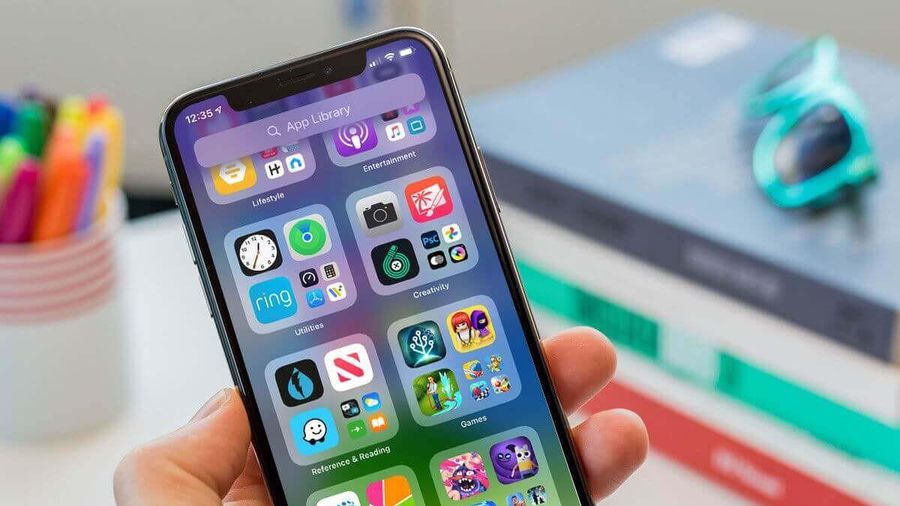




 Details on how to fix Youtube error of not playing music via Bluetooth
Details on how to fix Youtube error of not playing music via Bluetooth How to properly compare different CPUs
How to properly compare different CPUs Instructions for batch compressing images on Batch Image Compressor
Instructions for batch compressing images on Batch Image Compressor 7 Android features added by Apple to iOS 18
7 Android features added by Apple to iOS 18 Difference between NPU and GPU
Difference between NPU and GPU 8 applications are at risk of being killed on iOS 18, iPadOS 18 and macOS Sequoia
8 applications are at risk of being killed on iOS 18, iPadOS 18 and macOS Sequoia