What is Windows Audio Device Graph Isolation and why is it running on a computer?
If you take the time to explore Task Manager, you may have seen the process called 'Windows Audio Device Graph Isolation' and don't understand why it sometimes consumes system resources. This article will explain to you this process and how to fix it when it uses too many system resources.
What is "Windows Audio Device Graph Isolation"?
'Windows Audio Device Graph Isolation' is an official part of Windows, this process is seen as the main audio tool of Windows 10. It processes digital signals including advanced sound reinforcement effects in Windows .

"Windows Audio Device Graph Isolation" is separated from standard Windows Audio service. Working with such services allows audio hardware product developers to use their sound reinforcement service without having to replace the Windows Audio service and this helps to be more stable. Windows Audio is "deeply rooted" in Windows, so if it crashes, the entire system will crash according to the audio system. Separation of digital signal processing, the most likely part of the problem, into a separate service, helps to prevent problems from occurring.
This separation also ensures that users can turn off system sound enhancement for all software used. For many reasons, audio hardware manufacturers often do not provide this option. You should also note that with some audio hardware, manufacturers can actually replace "Windows Audio Device Graph Isolation" with their own digital signal processing service. This is a service used by Creative SoundBlaster Recon3D.

Of course, if you don't run the "Windows Audio Device Graph Isolation" on the system, you won't need to fix the problem.
Why does this process sometimes consume a lot of system resources?
Unfortunately, poor quality audio drivers can cause problems other than system crash. Some users have trouble with audio-enhanced drivers, leading to heavy use of system resources, CPU usage, memory or even resulting in hard drive thrashing. Under normal conditions, you will see 'Windows Audio Device Graph Isolation' without CPU usage, minimal memory and no disk activity. These numbers can increase dramatically when using sound effects but not much and they will return to normal quickly. If you see 'Windows Audio Device Graph Isolation' frequently using a lot of system resources, then you are having problems.

However, this problem is easy to solve because it has been separated from standard Windows Audio, making it easier for users to turn it off. You can try any software that the hardware manufacturer provides and see if any of the advanced sound effects can be disabled. Also you can do this right in Windows for supported devices. Open the Sound properties dialog by right-clicking the speaker icon in the notification area and then clicking ' Sounds '. Another way to open this dialog is to use the Control Panel and run Sound applet here.
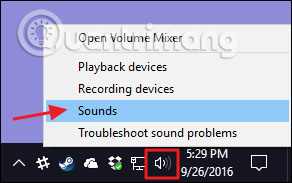
On the " Playback " tab of the " Sound " window, select the device you suspect caused the problem and then click " Properties ".
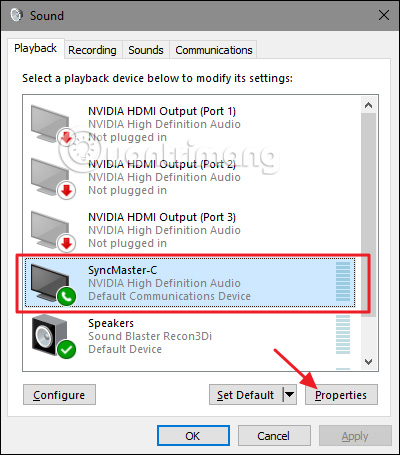
On the " Enhancements " tab of the device properties dialog, you will see a list of accessories supported by the device, this list will vary depending on the device you are using. Here we see webcam / microphone built-in screen. You should start by selecting the option ' Disable all enhancements ' and see if the problem is resolved.

If all the enhanced features are disabled, the problem may be fixed, meaning one of these features is the cause of the problem. So go back and try turning off each one of the specific enhancement options and find the cause. If you disable all enhancements in a device that do not fix the problem, you can re-enable them and switch to another device.
Can disable Windows Audio Device Graph Isolation?
You cannot actually disable the "Windows Audio Device Graph Isolation" without disabling the main Windows Audio service and this will cause the audio system to lose sound. Also you can't even temporarily end tasks, if you try to do this, Windows will display a message asking you to open the Audio Troubleshooter troubleshooter.
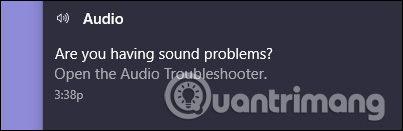
And the fact is, when running the troubleshooter, it doesn't solve the problem if you disable the enhancement. You can also access the troubleshooter by clicking Start , typing " troubleshooting " and then pressing Enter .
Could this process be a virus?
"Windows Audio Device Graph Isolation" is an official Windows component and not a virus. Although there have been no reports of a virus attacking this process, the future may be possible. To be sure, you can check the file location of the process by right-clicking on the ' Windows Audio Device Graph Isolation ' in Task Manager and selecting the Open File Location option .
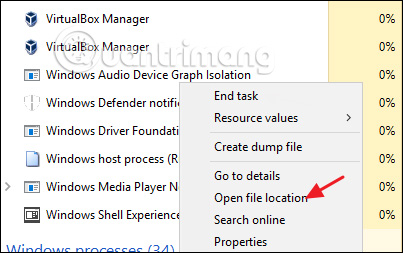
If the file is stored in the WindowsSystem32 folder, this is the real file and you do not need to deal with the virus.
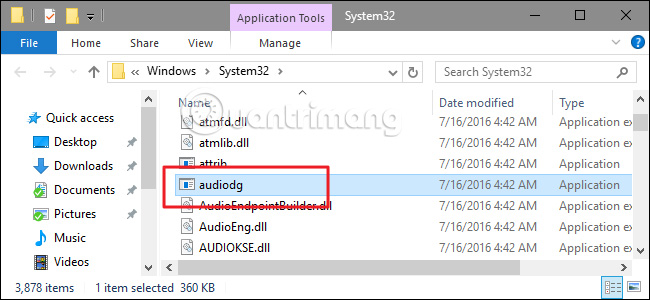
If you want to be sure or see files stored in a folder other than System 32 folder, perform system scan with your favorite antivirus software or refer to the list of 10 most effective antivirus software for Windows 2018 ok
See more:
- Ways to troubleshoot audio on Windows 10
- Fixed a bug with the speaker icon with a red X, the computer has no sound
- How to retrieve the Volume icon disappears on the Taskbar? Windows 10?
You should read it
- How to record audio on Windows 11
- How to fix 'No Audio Output Device Is Installed' error on Windows
- How to update and reinstall Realtek HD Audio Manager
- Steps to enable Enhance Audio to improve sound quality on Windows 11
- Steps to install Dolby Audio on Windows 11/10
- How to fix the Realtek HD Audio Manager missing error in Windows 10
 What is the Host Process for Windows Tasks and why does it run much on the computer?
What is the Host Process for Windows Tasks and why does it run much on the computer? All you need to know about mobile processors
All you need to know about mobile processors How to register for free 6 months to watch copyrighted movies on iFlix
How to register for free 6 months to watch copyrighted movies on iFlix Cause backup battery charger explodes, causes fire and prevention
Cause backup battery charger explodes, causes fire and prevention Learn the Windows Modules Installer Worker process
Learn the Windows Modules Installer Worker process The free code is exclusively for IFLIX account
The free code is exclusively for IFLIX account