What is the error This folder is empty? How to fix it?
You want to know what the error This folder is empty is and how to handle it? Your questions will be immediately answered in detail by TipsMake.
The error This folder is empty 'The folder is empty' often occurs with USB drives or external drives that contain your files and folders. Not strange, this situation is very common with Windows users. Don't worry too much if you are also confused about this problem, TipsMake has guided specific troubleshooting tricks in the following section.

Share how to handle the error This folder is empty effectively
Here are some troubleshooting techniques that can help you fix the 'This folder is empty' but contains files issue in Windows 10:
Method 1: Plug the USB into another port
It is possible that the USB port you are plugging into has some problem, such as too much dust, which affects its performance. Therefore, you should try changing the USB port to see if the computer recognizes the device and displays all the files and folders in the USB!
Method 2: Use the 'attrib' command to fix the problem
It is not impossible that empty files and folders are caused by viruses or malware. Therefore, you can apply this method to unhide those files and folders in Windows as follows:
- Step 1 : You connect the USB drive or external memory to the device > Then, you press the Windows + R key combination to open the Run dialog box > Enter the command cmd > Enter .
- Step 2 : In the new window that appears, type or copy the following command and press Enter.
- attrib -s -h -a * /s /d
- Step 3 : Select the hidden file you need and copy the files to the new drive.
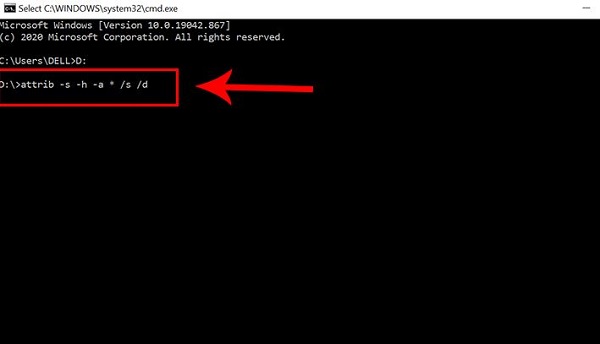
Method 3: Show hidden files using File Explorer
- Step 1 : Similar to the above method, you connect the USB to your computer.
- Step 2 : Then, click on the arrow in the upper right corner (faster, press Ctrl + F1 ) to open the toolbar on This PC.
- Step 3 : In the next interface, select the View tab > Then, check the Hidden items box . After selecting, the hidden files on the device will be displayed, you just need to copy the files you need to another folder for safe storage.

Method 4: Use EaseUS Data Recovery Wizard software to recover files
If the above solutions do not work, you can use third-party software to recover files from empty, invisible folders. The recommended and guided software here is EaseUS Data Recovery Wizard . First, download and install EaseUS Data Recovery Wizard on your PC. After completing the installation, follow the steps below:
- Step 1 : Launch EaseUS Data Recovery Wizard > Next, you select ' Select Folder ' in Specify a location > Then, you need to browse to the 'empty folder' location and click ' OK ' to scan.

- Step 2 : In this step, you can search for the destination folder or use the Filter feature to quickly find a certain type of file in the folder you need.
- Step 3 : Next, you can preview the recovered folder. Next, click Recover . Don't forget to choose a new and safe location on your PC or cloud storage to store the recovered data.
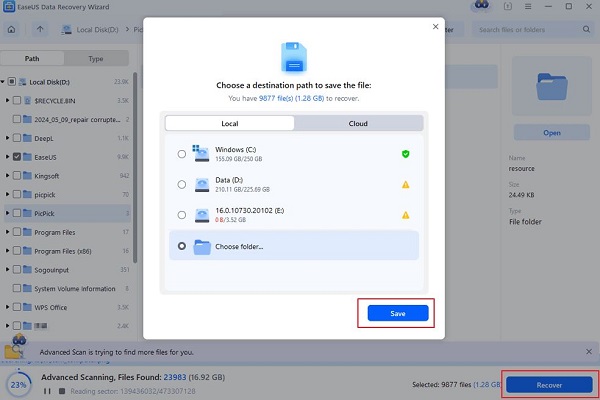
Method 5: Reformat USB to fix 'This folder is empty'
With this method, you need to plug the USB into the original device > Then, you back up all data in the USB > Next, you reformat the USB > Then, you copy the data in the USB back.
The error This folder is empty has some solutions as above. Hopefully TipsMake's sharing will help you fix the problem quickly.
You should read it
- How to Open Zip Files
- 7 ways to fix Windows error showing an empty folder even though there are files inside
- How to save files to multiple folders on the web browser
- What is a folder The concept of a file (File) and a folder (Folder) in a computer
- How to Synchronize Folders
- How to Set Password for Folder and File in Windows
 6 ways to fix the error 'This site can't provide a secure connection'
6 ways to fix the error 'This site can't provide a secure connection' How to Use Windows Advanced Boot Options to Troubleshoot Faster
How to Use Windows Advanced Boot Options to Troubleshoot Faster Quickly fix Unmountable Boot Volume error on Windows 10/11
Quickly fix Unmountable Boot Volume error on Windows 10/11 Quickly and effectively fix your computer's self-refresh
Quickly and effectively fix your computer's self-refresh Apply how to fix a computer with wireless capability is turned off
Apply how to fix a computer with wireless capability is turned off How to fix 'No Internet Access' error on Ethernet connection in Windows
How to fix 'No Internet Access' error on Ethernet connection in Windows