Quickly and effectively fix your computer's self-refresh
Many people who are new to using computers still don't know what the effect of Refreshing the computer is? Currently, Refresh is a computer trick that helps: free up temporary memory and refresh displayed content. Many people mistakenly believe that resetting multiple times will free up more temporary memory, making the device operate more smoothly. But it doesn't only have the above two jobs, so even if you press it many times, it will still do the same. And of course, if it is the case that ' The computer continuously refreshes itself ', this will be a big error. You need to resolve this immediately to use your computer smoothly.
Why does the computer constantly refresh itself?
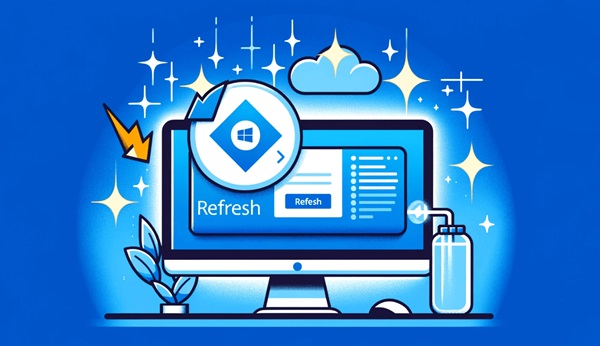
I have listed 5 main reasons why this situation occurs (these reasons TipsMake successfully handled). There may be other reasons that we have not yet discovered, so let's discuss them below.
- The problem is due to software
- Virus or malware error
- Hardware error: stuck error of keyboard, laptop mouse, separate keyboard.
- Operating system error
- Due to driver incompatibility
Here's how to best handle this situation!
How to fix computer and laptop errors that are constantly refreshing
Based on the reasons causing the error, we will have specific steps to resolve the error as follows:
Handle hardware testing
First of all we need to check the keyboard to see if there are stuck keys or not.
- On your computer, disconnect the keyboard and restart the computer to see if the problem persists. If not, the keyboard is stuck and needs to be checked and repaired.
- On a laptop, you can test the keyboard with the online key test application. (You can check on the computer but it takes a while and is inconvenient).

Next, check the mouse if there are still errors.
- Disconnect the separate mouse and then restart to see if the device still refreshes automatically?
- For a laptop mouse, press the mouse button on the keyboard!
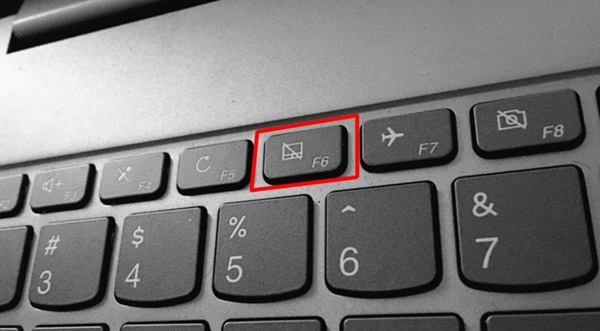
Scan for Viruses and Malware
Virus infection is one of the main causes of errors on your computer. The only solution is to quickly disconnect from the network. Then conduct a virus scan for the entire computer system.
Some quite good anti-virus software are: Avast, Norton, or Malwarebytes.
In some cases, anti-virus software causes problems, so you can turn them off. (Turn off the security system's firewall).

Check CPU and restart the application
The computer constantly refreshes itself sometimes because the background memory is working too hard.
Right click under ' Taskbar ' select ' Task Manager ' [or Ctrl + Shift + Esc].
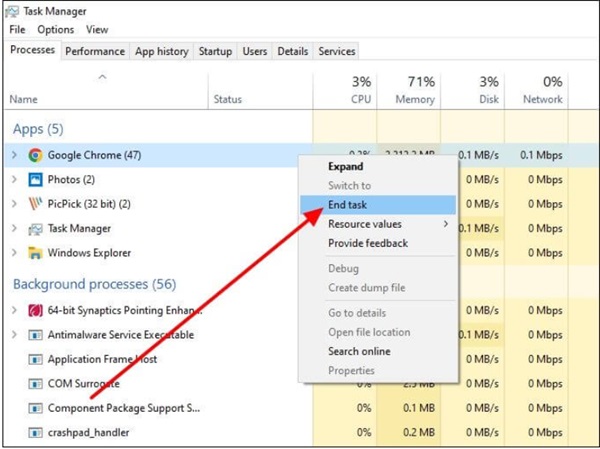
Move the mouse cursor to the applications you want to disable and then right-click. Select ' End Task ' to end unnecessary applications and free up memory.
Please restart to resolve some temporary errors such as constant auto-refresh.
Update or reinstall Driver
Right-click on the Windows window icon and select ' Device Manager '.
Double-click to expand ' Display adapter ', right-click on the keyboard and mouse driver and select ' Update driver '.

Use your PC at high performance
Try providing more power to the CPU if there are no corrupt files or buggy drivers.
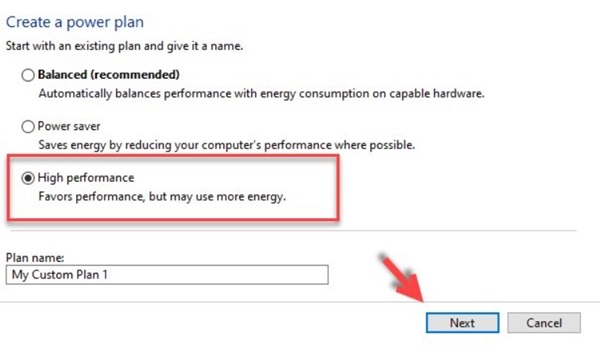
Go to Control Panel > find Power Options > High Performance. Or Create a power plan > High performance > Next > Create .
Check and reinstall the original operating system
Maybe when you have tried the above methods and still don't work, the error must come from the operating system. Therefore, you can try to restore factory settings (Control Panel > Recovery > Open System Restore) . However, it is necessary to pay attention to the previous data and settings.
If the error continues, you need to back up your data and reinstall Windows. Create a bootable USB from Microsoft and follow the instructions to reinstall.
I can be sure that if the above methods you can do yourself cannot fix the error, your computer needs to be taken to a professional repair center.
You should read it
- Twitter refreshes the mobile web-like interface
- These are all the latest announcements from Apple (updated March 28, 2017).
- Turn off Auto refresh in the browser
- Razer refreshes its thin and light Blade gaming laptop line
- Dell refreshes Vostro with an eye-catching design
- Google refreshes the Play content repository interface in Android-style web
 Apply how to fix a computer with wireless capability is turned off
Apply how to fix a computer with wireless capability is turned off How to fix 'No Internet Access' error on Ethernet connection in Windows
How to fix 'No Internet Access' error on Ethernet connection in Windows The computer does not have a HID-compliant touch screen, what should I do?
The computer does not have a HID-compliant touch screen, what should I do? Máy tính báo lỗi F1 F2 F5 – Khắc phục có khó?
Máy tính báo lỗi F1 F2 F5 – Khắc phục có khó? Quickly fix the Save with references to unsaved documents error
Quickly fix the Save with references to unsaved documents error How to fix Personalized Settings error in Windows 11, 10 super quickly
How to fix Personalized Settings error in Windows 11, 10 super quickly