How to fix sync feature on Windows 10 not working
Windows 10 has the feature of syncing content between devices signed in with Microsoft accounts. The synchronized content includes theme, password, language . However, sometimes this feature does not work or is faulty. In this article, TipsMake will guide you on how to fix when sync feature on Windows 10 is not working.
There are many reasons why Windows 10 is unable to sync content between devices. The problem could be with your Microsoft account or with restrictions from the administrator on your network. Here are ways to fix the error Windows 10 cannot sync content between devices:
1. Verify your Microsoft account
When you first set up an account, you need to verify it with Microsoft. The verification process is quite simple, Microsoft will send you a verification email or a validation pop-up. If you don't verify your account, sync won't work.

To verify your account follow these steps:
- Go to Settings> Accouts> Your Info
- Go to the Verify yoru identity to sync passwords across your devices section . and click on the Verify link
- After that, the system will prompt you to conduct verification using the Authenticator app , phone number or otherwise
Once the verification is complete, sync will start working.
2. Sync on student or business accounts
When you use a Microsoft student or business account, you won't be able to decide whether to sync content across devices. This feature is controlled by the school or company IT administrator (admin) instead.
Many companies and schools allow synchronization of information between work, school, and personal devices. However, some others only allow you to use accounts that have been assigned on the device for work and study only.
However, when you need sync for an emergency, you can ask your company or school IT administrator for help.
3. Enable sync on Windows 10 using Registry Editor or Group Policy
If you are using a verified personal account and the sync still doesn't work, you need to use Registry Editor or Group Policy to intervene.
Use the Registry
You need to open Registry Editor and locate the following key:
HKEY_LOCAL_MACHINESoftwarePoliciesMicrosoftWindowsSettingSyncThen create a new DWORD value named DisableSettingSync and enter the value for it as 2 .

If you are an administrator, you can create another DWORD value called DisableSettingSyncUserOverride with a value of 2 to allow users on the network to enable synchronization.
Use Group Policy
Open the Group Policy Editor and navigate to the following path:
Administrative Templates> Windows Components> Sync your settings

Navigate to the Do not Sync policy , double-click to open it. Set it to Enable and save. If you are the administrator, you can check the box Allowing users to turn sync on .
4. Activate the suite from Azure Active Directory
If you join Azure Active Directory, you can ask your administrator to grant sync permissions between your Windows 10 devices. The steps are as follows:
- Sign in to the Azure Active Directory admin center
- Select Azure Active Directory> Devices> Enterprise State Roaming
- Select the users who are allowed to sync content
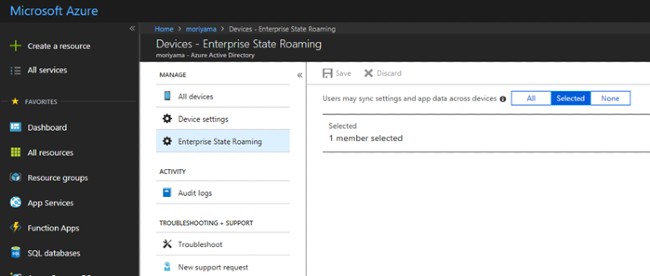
5. Questions regarding the synchronization feature in Windows 10
What does the sync feature on Windows 10 do?
Synchronization feature on Windows 10 helps you synchronize Windows 10 settings, themes, passwords, languages, settings . between devices. When you sign in on a new device with your Microsoft account, all the familiar things you set up on your old computer will appear synced.
How do I enable sync on Windows 10
You need to go to Settings> Accounts> Sync your settings then turn the button on Sync settings to On . In the section below you can choose the personal data you want to sync.
Why can't my Microsoft account sync
There is a possibility that syncing is disabled or disabled by the administrator or you have not verified the account.
Good luck!
You should read it
- How to sync settings on Windows 10
- Steps to fix audio and video out of sync error in Windows 10
- How to enable / disable the sync feature works from PC to cloud in Windows 10
- How to use Musical.ly - extreme lip sync application
- Top 5 lip sync apps on the best phone
- How to completely disable Windows Sync Center, stop Mobsync.exe
 How to quickly restore 7 Windows 10 features
How to quickly restore 7 Windows 10 features How to mute any application on Windows 10
How to mute any application on Windows 10 Instructions on how to install Windows 10 (32bit and 64bit) in the most detailed!
Instructions on how to install Windows 10 (32bit and 64bit) in the most detailed! Top 10 tips to speed up your Windows 10 computer
Top 10 tips to speed up your Windows 10 computer What is Disk in Task Manager?
What is Disk in Task Manager? How to view Product Key on Windows 10
How to view Product Key on Windows 10